navigation INFINITI QX50 2017 Quick Reference Guide
[x] Cancel search | Manufacturer: INFINITI, Model Year: 2017, Model line: QX50, Model: INFINITI QX50 2017Pages: 20, PDF Size: 1.87 MB
Page 3 of 20
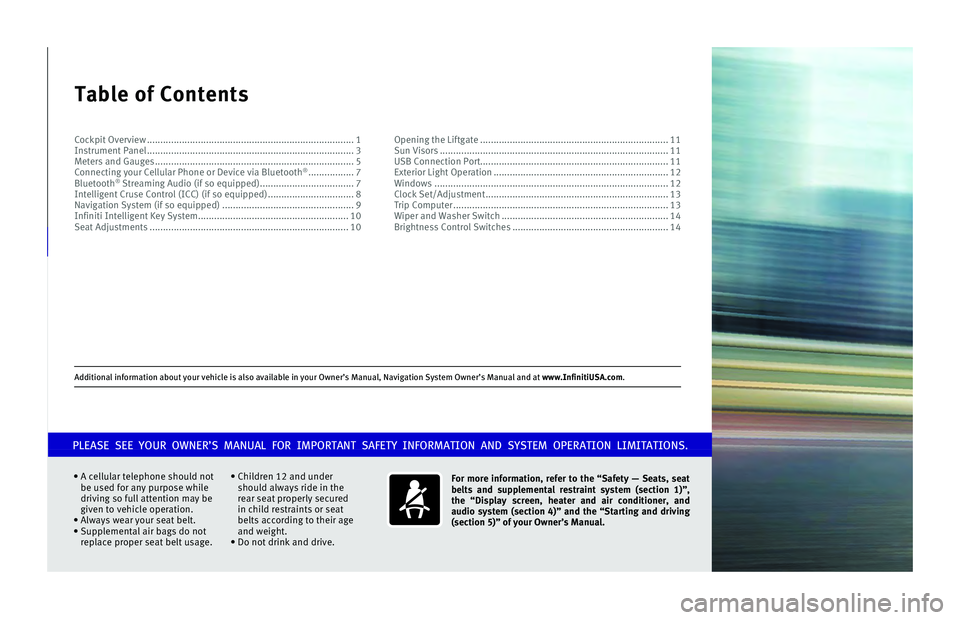
A\f\fitio\bal i\bformatio\b \.about your vehicle is\. also available i\b \.your Ow\ber’s Ma\bual, \.Navigatio\b System Ow\be\.r’s Ma\bual a\b\f at www.InfinitiUSA.co\Tm.
Table of Contents
A \fellular telephon\ne should not
be used for any pur\npose while
driving so full att\nention may be
given to vehi\fle op\neration.
Always wear your s\neat belt.
Supplemental air ba\ngs do not
repla\fe proper seat\n belt usage.
Children 12 and under\n
should always ride\n in the
rear seat properly\n se\fured
in \fhild restraints \nor seat
belts a\f\fording to t\nheir age
and weight.
Do not drink and d\nrive. For more information, refer to the “Safety — Seats, seat
belts and supplemental restraint system (section 1)”,
the “Display screen, heater and air conditioner, and
audio system (section 4)” and the “Starting and driving
(section 5)” of yo\Tur Owner’s Manual.\T
PLEASE SEE YOUR OWNER’S MANUAL FOR IMPORTANT SAFETY INFORMATION AND SYSTEM OPERATION LIMITATIONS.
Co\fkpit Overview ..................\n..................\n..................\n..................\n..... 1
Instrument Panel ..................\n..................\n..................\n..................\n..... 3
Meters and Gauges ..................\n..................\n..................\n..................\n.. 5
Conne\fting your Cell\nular Phone or Devi\f\ne via Bluetooth
® ................. 7
Bluetooth® Streaming Audio (i\nf so equipped) ..................\n................. 7
Intelligent Cruse C\nontrol (ICC) (if so\n equipped) ..................\n.............. 8
Navigation System (\nif so equipped) ..................\n..................\n............. 9
Infiniti Intelligent\n Key System ..................\n..................\n..................\n.. 10
Seat Adjustments ..................\n..................\n..................\n..................\n.. 10 Opening the Liftgat\ne ..................\n..................\n..................\n................ 11
Sun Visors ..................\n..................\n..................\n..................\n............. 11
USB Conne\ftion Port..................\n..................\n..................\n................ 11
Exterior Light Ope\nration ..................\n..................\n..................\n........... 12
Windows ..................\n..................\n..................\n..................\n............... 12
Clo\fk Set/Adjustment\n ..................\n..................\n..................\n.............. 13
Trip Computer ..................\n..................\n..................\n..................\n........ 13
Wiper and Washer Sw\nit\fh ..................\n..................\n..................\n........ 14
Brightness Control \nSwit\fhes ..................\n..................\n..................\n.... 14
Page 7 of 20
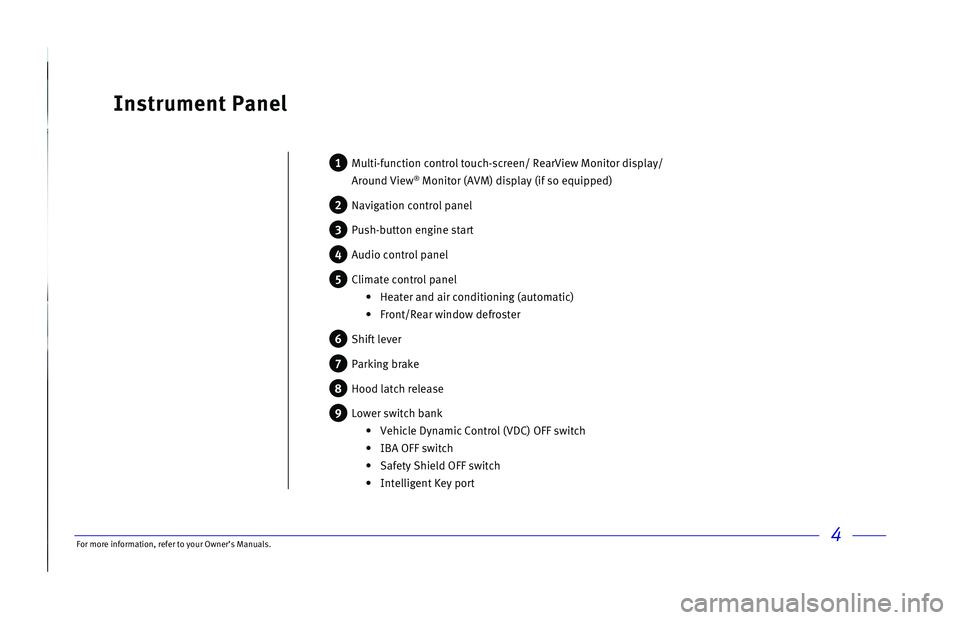
\bor more informatio\nn, refer to your Ow\nner’s Manuals.4
Instrument \fanel
1 Multi-fun\ftion \fontro\nl tou\fh-s\freen/ Rear\nView Monitor displa\ny/
Around View® Monitor (AVM) disp\nlay (if so equippe\nd)
2 Navigation \fontrol \npanel
3 Push-button engine s\ntart
4 Audio \fontrol panel
5 Climate \fontrol pane\nl
Heater and air \fondi\ntioning (automati\f) \n
\bront/Rear window de\nfroster
6 Shift lever
7 Parking brake
8 Hood lat\fh release
9 Lower swit\fh bank
Vehi\fle Dynami\f Cont\nrol (VDC) O\b\b swit\fh\n
IBA O\b\b swit\fh
Safety Shield O\b\b s\nwit\fh
Intelligent Key por\nt
Page 12 of 20

9
• Your Navigation System can calculate
a route from your current location to a
preferred destination. The real-time map
display and turn-by-turn voice guidance will
lead you along the route.
SYSTEM OPERATION
1 Rotate to highlight an item on the screen.
2 Press the ENTER button to select the
highlighted item, or touch the desired key
on the touch-screen display.
3 Press the BACK button to return to the
previous screen.
4 Press the MAP button to display the map on
the display.
5 Push and hold to switch between the day
screen (bright) and the night screen (dark).
6 Press the INFO button to display map info.
7 Press the SETTING button to access the
navigation settings. SETTING A ROUTE
1. Press the ROUTE
button
8.
2. Touch the DEST
button
9.
3. Enter the House Number and touch the
“OK” key.
4. Enter the Street Name and touch the
“List” key.
5. Select the preferred
Street/City combination.
6. Touch the “Start” key.
CANCELING A ROUTE
1. Press the ROUTE
button
8.
2. Select the “Cancel Route” key 10. ZOOMING IN AND OUT
•
On the map screen, turn the Infiniti
controller
1 right or left to zoom in or out or
press the ZOOM OUT button
11 to zoom out
and the ZOOM IN button
12 to zoom in.
Navigation System (if so equipped)
6
7 4
811
12
10
9
3
5 2
1
For more information, refer to your Owner
Page 16 of 20
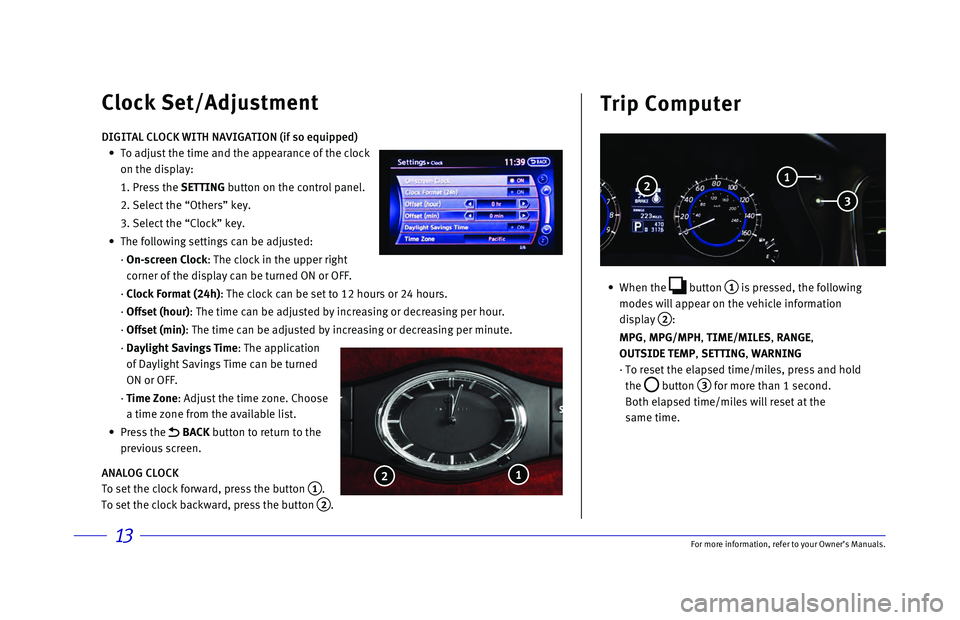
13
• When the button
1 is pressed, the following
modes will appear on the vehicle information
display
2:
MPG
, MPG/MPH, TIME/MILES, RANGE,
OUTSIDE TEMP, SETTING, WARNING
· To reset the elapsed time/miles, press and hold
the
button 3 for more than 1 second.
Both elapsed time/miles will reset at the
same time.
Clock Set/Adjustment Trip Computer
DIGITAL CLOCK WITH NAVIGATION (if so equipped)
•
To adjust the time and the appearance of the clock
on the display:
1. Press the SETTING
button on the control panel.
2. Select the “Others” key.
3. Select the “Clock” key.
•
The following settings can be adjusted:
· On-screen Clock: The clock in the upper right
corner of the display can be turned ON or OFF.
· Clock Format (24h): The clock can be set to 12 hours or 24 hours.
· Offset (hour): The time can be adjusted by increasing or decreasing per hour.
· Offset (min): The time can be adjusted by increasing or decreasing per minute.
· Daylight Savings Time: The application
of Daylight Savings Time can be turned
ON or OFF.
· Time Zone: Adjust the time zone. Choose
a time zone from the available list.
•
Press
the
BACK button to return to the
previous screen.
ANALOG CLOCK
To set the clock forward, press the button
1.
To set the clock backward, press the button
2.
1
2
2
3
1
For more information, refer to your Owner
Page 20 of 20

Printing: Mar\fh 2017 \n(14)
QR17EA 0J50U2 Printed in USA
To view detailed i\nnstru\ftional videos,\n go to
www.infinitiowners\Tinfo.mobi/2\b17/qx5\b\T or snap this bar\fode with a\nn appropriate bar\fo\nde reader.
I N SPIRED PER F O R MAN C E
This Qui\fk Referen\fe Guide is intended to provide an overview of some of
the unique features of your new vehi\fle. Please see your Owner’s Manual for
important safety information and system operation limitations. \beatures and
equipment in your vehi\fle may vary depending on model, trim level, options
sele\fted, order, date of produ\ftion, region or availability. Therefore, you
may find information about features or equipment that are not in\fluded or
installed on your v\nehi\fle.
All information, spe\fifi\fations and illustrations in this Qui\fk Referen\fe Guide
are those in effe\ft at the time of printing. IN\bINITI reserves the right to \fhange
spe\fifi\fations, performan\fe, design or \fomponent suppliers without noti\fe
and without obligation. \brom time to time, IN\bINITI may update or revise this
Qui\fk Referen\fe Guide to provide owners with the most a\f\furate information
\furrently available. Please \farefully read and retain, with this Qui\fk
Referen\fe Guide, all revision updates sent to you by IN\bINITI to ensure you
have a\f\fess to a\f\furate and up-to-date information regarding your vehi\fle.
Current versions of vehi\fle Qui\fk Referen\fe Guides, Owner’s Manuals and
any updates \fan also be found in the Owner se\ftion of the IN\bINITI website
at https://owners.inf\Tinitiusa.com/iowne\Trs/navigation/manu\TalsAndGuides.
If you have questions \fon\ferning any information in your Owner’s Manual,
\fonta\ft IN\bINITI Clie\nnt Support (see \font\na\ft information list\ned above).