navigation INFINITI QX50 2020 Infiniti Connection
[x] Cancel search | Manufacturer: INFINITI, Model Year: 2020, Model line: QX50, Model: INFINITI QX50 2020Pages: 276, PDF Size: 1.16 MB
Page 219 of 276
![INFINITI QX50 2020 Infiniti Connection 12. Touch [Information] and then touch[System Information].
13. Touch [Map Update].
14. Touch [Update by USB device].
15. Touch [Install Map Update from USB].
16. Insert the USB memory into the USB co INFINITI QX50 2020 Infiniti Connection 12. Touch [Information] and then touch[System Information].
13. Touch [Map Update].
14. Touch [Update by USB device].
15. Touch [Install Map Update from USB].
16. Insert the USB memory into the USB co](/img/42/35001/w960_35001-218.png)
12. Touch [Information] and then touch[System Information].
13. Touch [Map Update].
14. Touch [Update by USB device].
15. Touch [Install Map Update from USB].
16. Insert the USB memory into the USB connection port.
A confirmation message is displayed.
Confirm the contents of the message
and touch [Yes].
17. Touch [OK] after completing the update.
INFO:
.The navigation system cannot be operated while the map updates.
.Map data should be updated while the engine is running to prevent dis-
charge of the vehicle battery.
Updating using wireless LAN (Wi-
Fi) (if so equipped)
The map data can be updated using the
vehicle Wi-Fi connection. Wi-Fi communica-
tions can be made by using a Wi-Fi network,
smartphone, etc.
“Wi-Fi Setting” (page 2-30) 1. Connect the vehicle to an available Wi-Fi
network.
2. Push
Page 220 of 276
![INFINITI QX50 2020 Infiniti Connection 6. Navigation (if so equipped)
displayed if map data update is available.
6. Touch [Yes] to update the map data.
INFO:
The update is done in the background, and
the updates are reflected in the map da INFINITI QX50 2020 Infiniti Connection 6. Navigation (if so equipped)
displayed if map data update is available.
6. Touch [Yes] to update the map data.
INFO:
The update is done in the background, and
the updates are reflected in the map da](/img/42/35001/w960_35001-219.png)
6. Navigation (if so equipped)
displayed if map data update is available.
6. Touch [Yes] to update the map data.
INFO:
The update is done in the background, and
the updates are reflected in the map data the
next time the system is started.
Automotive products End User Li-
cense Provisions
The following terms and conditions apply to
any use by you of any services provided by
TomTom (the “TomTom Services”). The
services are deemed to be provided by
TomTom Global Content BV. You should
not use the TomTom Services if you cannot
agree to the below.
1. GRANT OF LICENSE: The TomTom Services are provided to you on a non-
exclusive basis and you may only use the
TomTom Services for your personal use
and solely in combination with the hard-
ware device which is incorporated into
your vehicle. The license granted is
nontransferable. If any software is pro-
vided as part of the TomTom services the
you are only entitled to use the binary
form of such software and have no right to receive the source code. If upgrades,
updates or supplements to the TomTom
Services are obtained or made available
to you, the use of such upgrades,
updates or supplements are subject to
the foregoing unless other terms accom-
pany such upgrades, updates or supple-
ments in which case those terms apply.
All other rights not specifically granted
under this paragraph are reserved by
TomTom.
2. SAFETY: The TomTom Services are intended to be used for providing infor-
mation and navigation services related
to your journey only and are not intended
to be used as a safety related tool and
cannot warn you about all dangers and
hazards with respect to the road you are
driving. Therefore, it remains your duty
to drive in a careful and safe manner
(paying all due care and attention to the
road) as well as observing all applicable
traffic regulations and rules. It is your
responsibility not to use the TomTom
Services in a manner that would distract
you from driving safely.
3. UPDATES AND CHANGES TO THE SERVICES AND THESE TERMS: Tom-
Tom reserves the right, with or without notice, to discontinue, update, modify,
upgrade and supplement the TomTom
Services and to modify these terms.
4. RESTRICTIONS: You are prohibited from renting, lending, public presenta-
tion, performance or broadcasting or any
other kind of distribution of the TomTom
Services. Other than as permitted by
applicable legislation, you will not, and
you will not allow any person to, copy or
modify the TomTom Services or any part
thereof or to reverse engineer, decompile
or disassemble the TomTom Services.
You may not use the Services in connec-
tion with any illegal, fraudulent, dishon-
est or unethical activity or behaviour.
5. OWNERSHIP: All intellectual property rights related to the TomTom Services
are owned by TomTom and/or its sup-
pliers.
6. LIMITED WARRANTY:
.YOU ACKNOWLEDGE THAT THE TOMTOM SERVICES HAVE NOT
BEEN DEVELOPED TO MEET
YOUR INDIVIDUAL REQUIRE-
MENTS AND THAT IT IS THERE-
FORE YOUR RESPONSIBILITY TO
ENSURE THAT THE FACILITIES
AND FUNCTIONS OF THE TOM-
6-64
Page 221 of 276
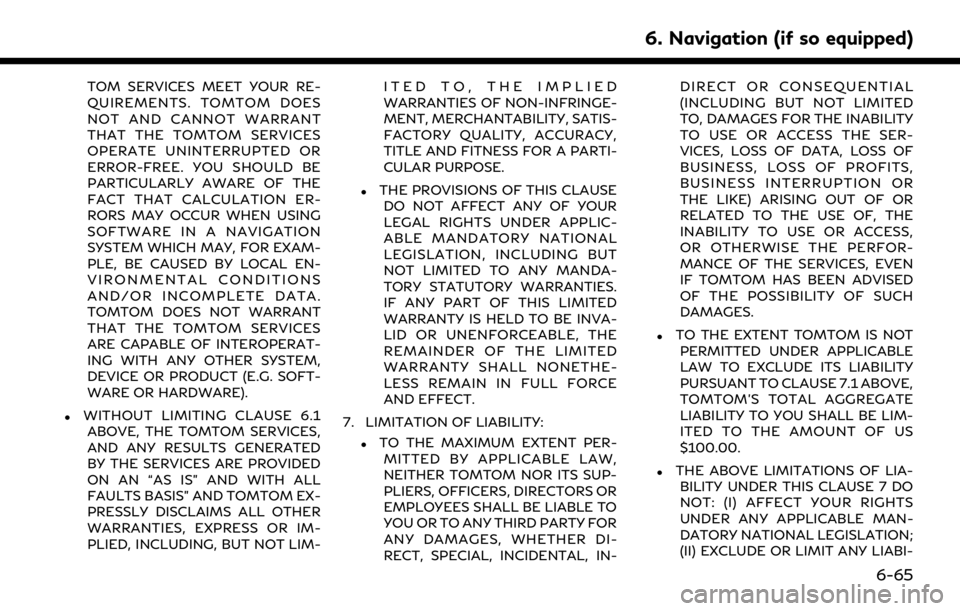
TOM SERVICES MEET YOUR RE-
QUIREMENTS. TOMTOM DOES
NOT AND CANNOT WARRANT
THAT THE TOMTOM SERVICES
OPERATE UNINTERRUPTED OR
ERROR-FREE. YOU SHOULD BE
PARTICULARLY AWARE OF THE
FACT THAT CALCULATION ER-
RORS MAY OCCUR WHEN USING
SOFTWARE IN A NAVIGATION
SYSTEM WHICH MAY, FOR EXAM-
PLE, BE CAUSED BY LOCAL EN-
VIRONMENTAL CONDITIONS
AND/OR INCOMPLETE DATA.
TOMTOM DOES NOT WARRANT
THAT THE TOMTOM SERVICES
ARE CAPABLE OF INTEROPERAT-
ING WITH ANY OTHER SYSTEM,
DEVICE OR PRODUCT (E.G. SOFT-
WARE OR HARDWARE).
.WITHOUT LIMITING CLAUSE 6.1ABOVE, THE TOMTOM SERVICES,
AND ANY RESULTS GENERATED
BY THE SERVICES ARE PROVIDED
ON AN “AS IS” AND WITH ALL
FAULTS BASIS” AND TOMTOM EX-
PRESSLY DISCLAIMS ALL OTHER
WARRANTIES, EXPRESS OR IM-
PLIED, INCLUDING, BUT NOT LIM- ITED TO, THE IMPLIED
WARRANTIES OF NON-INFRINGE-
MENT, MERCHANTABILITY, SATIS-
FACTORY QUALITY, ACCURACY,
TITLE AND FITNESS FOR A PARTI-
CULAR PURPOSE.
.THE PROVISIONS OF THIS CLAUSE
DO NOT AFFECT ANY OF YOUR
LEGAL RIGHTS UNDER APPLIC-
ABLE MANDATORY NATIONAL
LEGISLATION, INCLUDING BUT
NOT LIMITED TO ANY MANDA-
TORY STATUTORY WARRANTIES.
IF ANY PART OF THIS LIMITED
WARRANTY IS HELD TO BE INVA-
LID OR UNENFORCEABLE, THE
REMAINDER OF THE LIMITED
WARRANTY SHALL NONETHE-
LESS REMAIN IN FULL FORCE
AND EFFECT.
7. LIMITATION OF LIABILITY:
.TO THE MAXIMUM EXTENT PER- MITTED BY APPLICABLE LAW,
NEITHER TOMTOM NOR ITS SUP-
PLIERS, OFFICERS, DIRECTORS OR
EMPLOYEES SHALL BE LIABLE TO
YOU OR TO ANY THIRD PARTY FOR
ANY DAMAGES, WHETHER DI-
RECT, SPECIAL, INCIDENTAL, IN- DIRECT OR CONSEQUENTIAL
(INCLUDING BUT NOT LIMITED
TO, DAMAGES FOR THE INABILITY
TO USE OR ACCESS THE SER-
VICES, LOSS OF DATA, LOSS OF
BUSINESS, LOSS OF PROFITS,
BUSINESS INTERRUPTION OR
THE LIKE) ARISING OUT OF OR
RELATED TO THE USE OF, THE
INABILITY TO USE OR ACCESS,
OR OTHERWISE THE PERFOR-
MANCE OF THE SERVICES, EVEN
IF TOMTOM HAS BEEN ADVISED
OF THE POSSIBILITY OF SUCH
DAMAGES.
.TO THE EXTENT TOMTOM IS NOT
PERMITTED UNDER APPLICABLE
LAW TO EXCLUDE ITS LIABILITY
PURSUANT TO CLAUSE 7.1 ABOVE,
TOMTOM’S TOTAL AGGREGATE
LIABILITY TO YOU SHALL BE LIM-
ITED TO THE AMOUNT OF US
$100.00.
.THE ABOVE LIMITATIONS OF LIA-BILITY UNDER THIS CLAUSE 7 DO
NOT: (I) AFFECT YOUR RIGHTS
UNDER ANY APPLICABLE MAN-
DATORY NATIONAL LEGISLATION;
(II) EXCLUDE OR LIMIT ANY LIABI-
6. Navigation (if so equipped)
6-65
Page 222 of 276
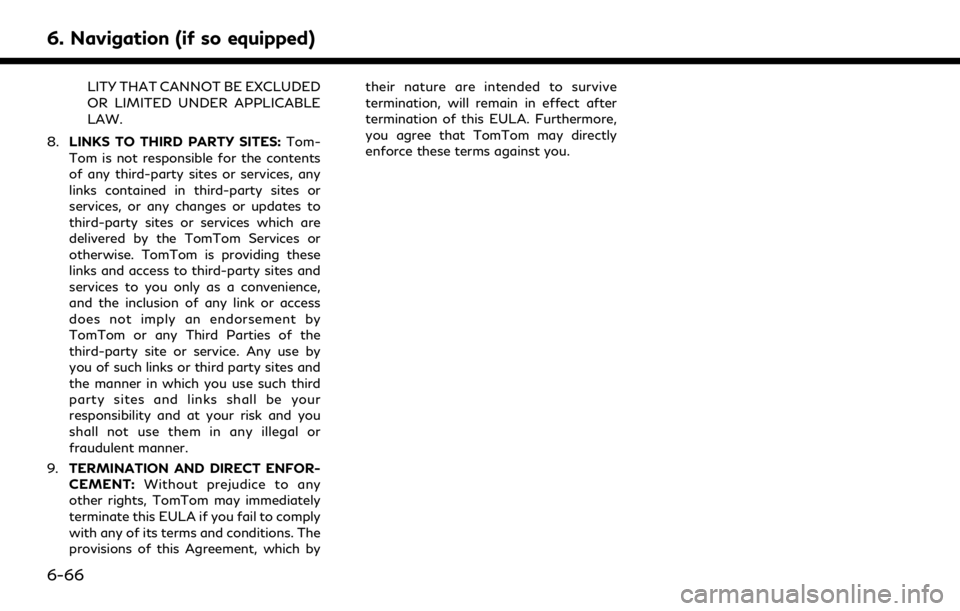
6. Navigation (if so equipped)
LITY THAT CANNOT BE EXCLUDED
OR LIMITED UNDER APPLICABLE
LAW.
8. LINKS TO THIRD PARTY SITES: Tom-
Tom is not responsible for the contents
of any third-party sites or services, any
links contained in third-party sites or
services, or any changes or updates to
third-party sites or services which are
delivered by the TomTom Services or
otherwise. TomTom is providing these
links and access to third-party sites and
services to you only as a convenience,
and the inclusion of any link or access
does not imply an endorsement by
TomTom or any Third Parties of the
third-party site or service. Any use by
you of such links or third party sites and
the manner in which you use such third
party sites and links shall be your
responsibility and at your risk and you
shall not use them in any illegal or
fraudulent manner.
9. TERMINATION AND DIRECT ENFOR-
CEMENT: Without prejudice to any
other rights, TomTom may immediately
terminate this EULA if you fail to comply
with any of its terms and conditions. The
provisions of this Agreement, which by their nature are intended to survive
termination, will remain in effect after
termination of this EULA. Furthermore,
you agree that TomTom may directly
enforce these terms against you.
6-66
Page 225 of 276
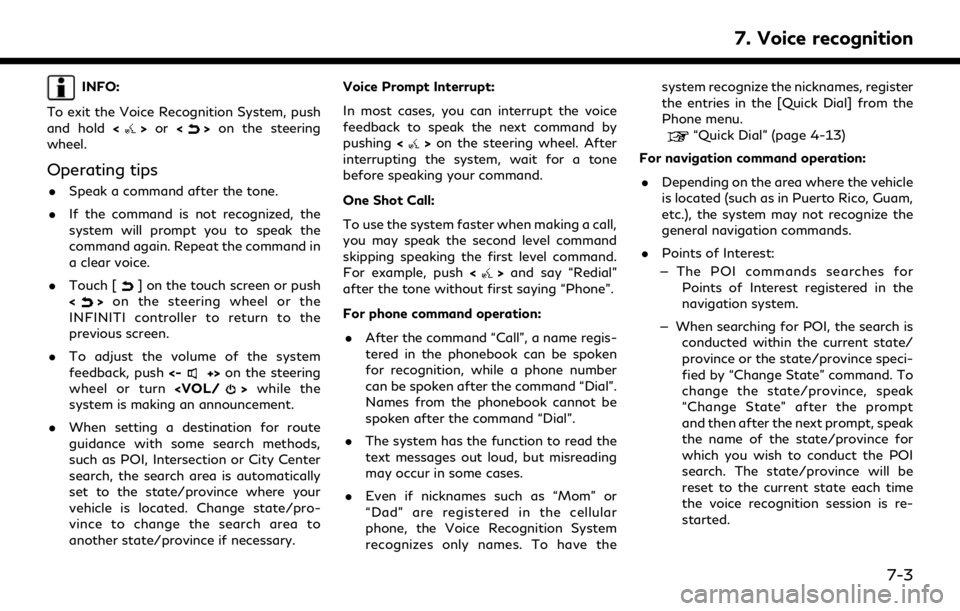
INFO:
To exit the Voice Recognition System, push
and hold <
>or <>on the steering
wheel.
Operating tips
. Speak a command after the tone.
. If the command is not recognized, the
system will prompt you to speak the
command again. Repeat the command in
a clear voice.
. Touch [
] on the touch screen or push
<> on the steering wheel or the
INFINITI controller to return to the
previous screen.
. To adjust the volume of the system
feedback, push <-
+>on the steering
wheel or turn
system is making an announcement.
. When setting a destination for route
guidance with some search methods,
such as POI, Intersection or City Center
search, the search area is automatically
set to the state/province where your
vehicle is located. Change state/pro-
vince to change the search area to
another state/province if necessary. Voice Prompt Interrupt:
In most cases, you can interrupt the voice
feedback to speak the next command by
pushing
<
>on the steering wheel. After
interrupting the system, wait for a tone
before speaking your command.
One Shot Call:
To use the system faster when making a call,
you may speak the second level command
skipping speaking the first level command.
For example, push <
>and say “Redial”
after the tone without first saying “Phone”.
For phone command operation:
. After the command “Call”, a name regis-
tered in the phonebook can be spoken
for recognition, while a phone number
can be spoken after the command “Dial”.
Names from the phonebook cannot be
spoken after the command “Dial”.
. The system has the function to read the
text messages out loud, but misreading
may occur in some cases.
. Even if nicknames such as “Mom” or
“Dad” are registered in the cellular
phone, the Voice Recognition System
recognizes only names. To have the system recognize the nicknames, register
the entries in the [Quick Dial] from the
Phone menu.
“Quick Dial” (page 4-13)
For navigation command operation:
. Depending on the area where the vehicle
is located (such as in Puerto Rico, Guam,
etc.), the system may not recognize the
general navigation commands.
. Points of Interest:
— The POI commands searches for Points of Interest registered in the
navigation system.
— When searching for POI, the search is conducted within the current state/
province or the state/province speci-
fied by “Change State” command. To
change the state/province, speak
“Change State” after the prompt
and then after the next prompt, speak
the name of the state/province for
which you wish to conduct the POI
search. The state/province will be
reset to the current state each time
the voice recognition session is re-
started.
7. Voice recognition
7-3
Page 228 of 276
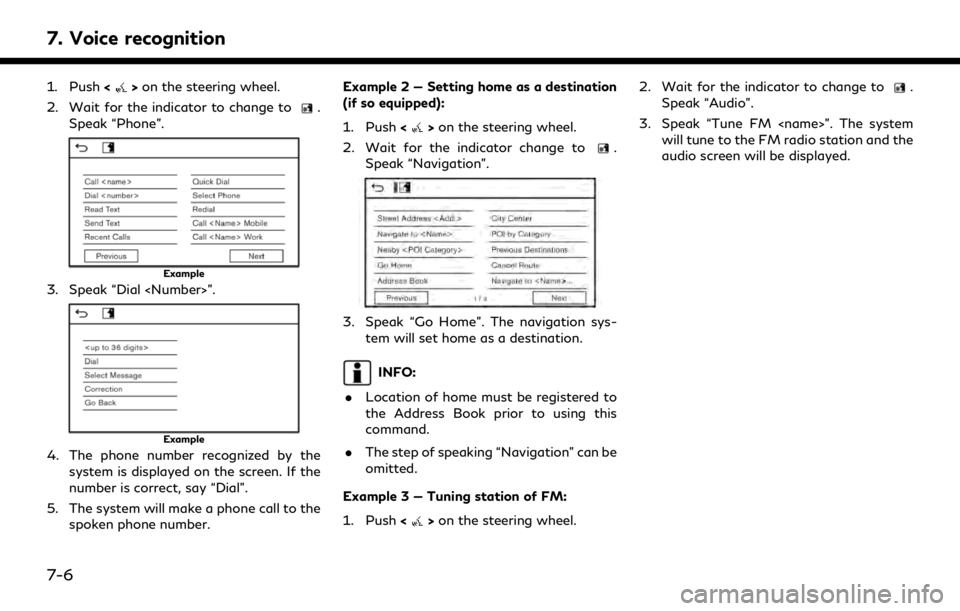
7. Voice recognition
1. Push<>on the steering wheel.
2. Wait for the indicator to change to
.
Speak “Phone”.
Example
3. Speak “Dial
Example
4. The phone number recognized by the system is displayed on the screen. If the
number is correct, say “Dial”.
5. The system will make a phone call to the spoken phone number. Example 2 — Setting home as a destination
(if so equipped):
1. Push <
>on the steering wheel.
2. Wait for the indicator change to
.
Speak “Navigation”.
3. Speak “Go Home”. The navigation sys- tem will set home as a destination.
INFO:
. Location of home must be registered to
the Address Book prior to using this
command.
. The step of speaking “Navigation” can be
omitted.
Example 3 — Tuning station of FM:
1. Push <
>on the steering wheel. 2. Wait for the indicator to change to
.
Speak “Audio”.
3. Speak “Tune FM
audio screen will be displayed.
7-6
Page 231 of 276
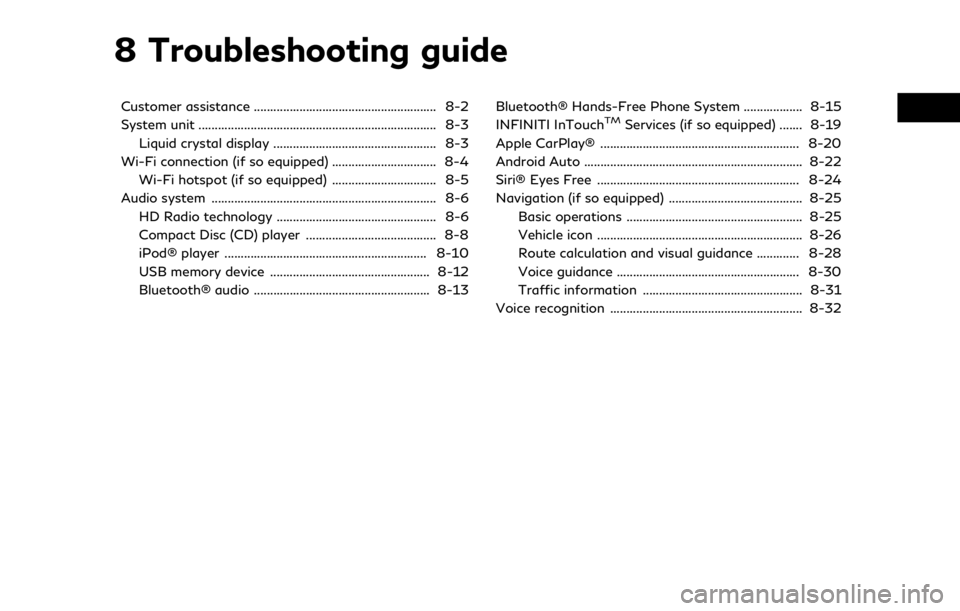
8 Troubleshooting guide
Customer assistance ........................................................ 8-2
System unit ........................................................................\
. 8-3Liquid crystal display .................................................. 8-3
Wi-Fi connection (if so equipped) ................................ 8-4 Wi-Fi hotspot (if so equipped) ................................ 8-5
Audio system ..................................................................... 8-6 HD Radio technology ................................................. 8-6
Compact Disc (CD) player ........................................ 8-8
iPod® player .............................................................. 8-10
USB memory device ................................................. 8-12
Bluetooth® audio ...................................................... 8-13 Bluetooth® Hands-Free Phone System .................. 8-15
INFINITI InTouchTMServices (if so equipped) ....... 8-19
Apple CarPlay® ............................................................. 8-20
Android Auto ................................................................... 8-22
Siri® Eyes Free .............................................................. 8-24
Navigation (if so equipped) ......................................... 8-25 Basic operations ...................................................... 8-25
Vehicle icon ............................................................... 8-26
Route calculation and visual guidance ............. 8-28
Voice guidance ........................................................ 8-30
Traffic information ................................................. 8-31
Voice recognition ........................................................... 8-32
Page 232 of 276
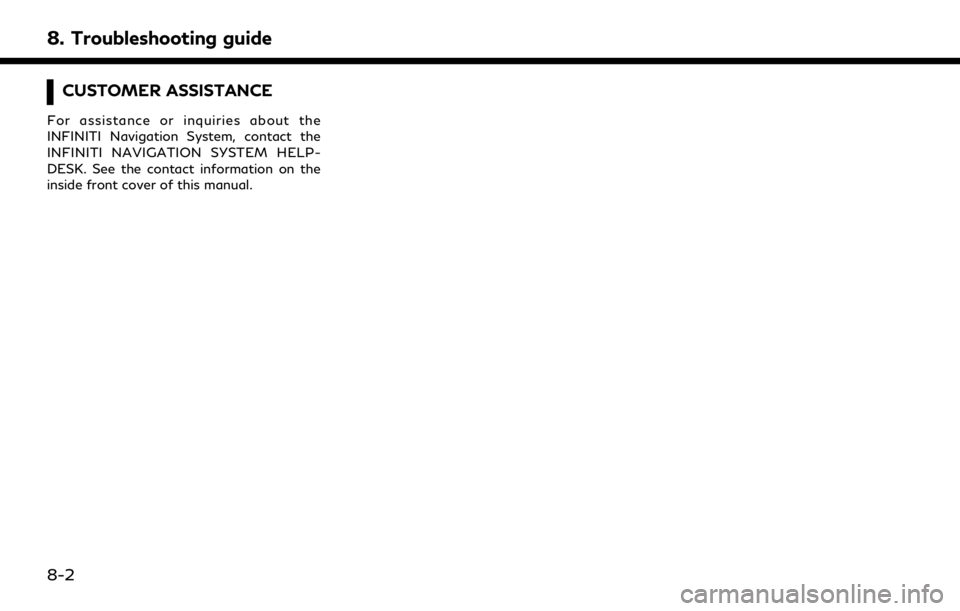
8. Troubleshooting guide
CUSTOMER ASSISTANCE
For assistance or inquiries about the
INFINITI Navigation System, contact the
INFINITI NAVIGATION SYSTEM HELP-
DESK. See the contact information on the
inside front cover of this manual.
8-2
Page 255 of 276
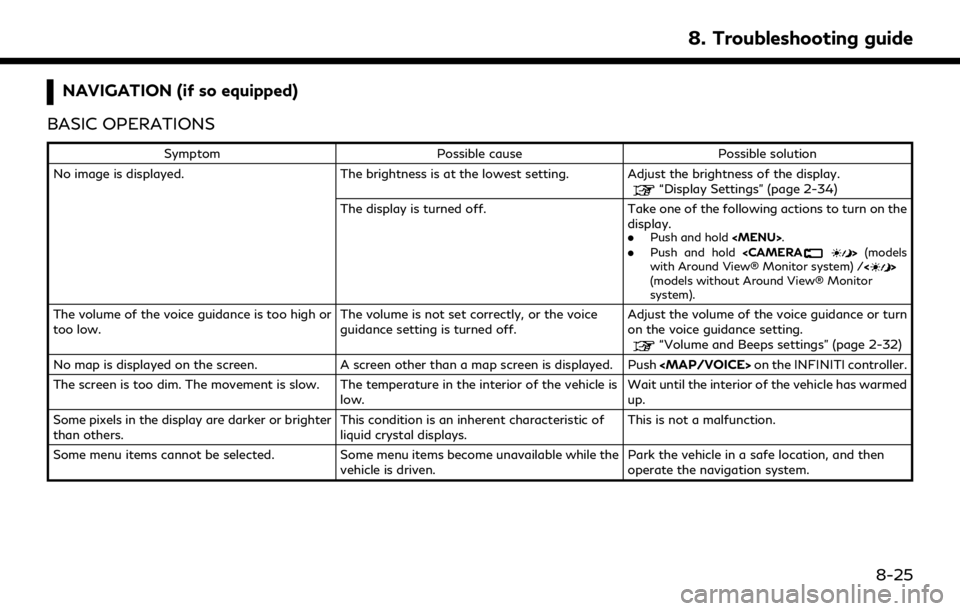
NAVIGATION (if so equipped)
BASIC OPERATIONS
Symptom Possible cause Possible solution
No image is displayed. The brightness is at the lowest setting. Adjust the brightness of the display.
“Display Settings” (page 2-34)
The display is turned off. Take one of the following actions to turn on the display.
.
Push and hold
with Around View® Monitor system) /<>
(models without Around View® Monitor
system).
The volume of the voice guidance is too high or
too low. The volume is not set correctly, or the voice
guidance setting is turned off.Adjust the volume of the voice guidance or turn
on the voice guidance setting.
“Volume and Beeps settings” (page 2-32)
No map is displayed on the screen. A screen other than a map screen is displayed. Push
Page 256 of 276
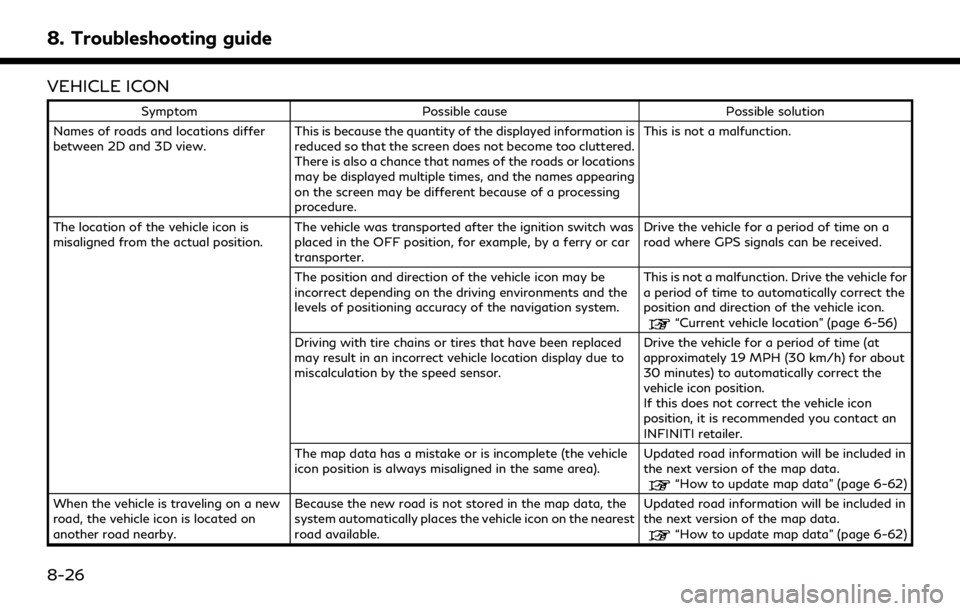
8. Troubleshooting guide
VEHICLE ICON
SymptomPossible cause Possible solution
Names of roads and locations differ
between 2D and 3D view. This is because the quantity of the displayed information is
reduced so that the screen does not become too cluttered.
There is also a chance that names of the roads or locations
may be displayed multiple times, and the names appearing
on the screen may be different because of a processing
procedure. This is not a malfunction.
The location of the vehicle icon is
misaligned from the actual position. The vehicle was transported after the ignition switch was
placed in the OFF position, for example, by a ferry or car
transporter. Drive the vehicle for a period of time on a
road where GPS signals can be received.
The position and direction of the vehicle icon may be
incorrect depending on the driving environments and the
levels of positioning accuracy of the navigation system. This is not a malfunction. Drive the vehicle for
a period of time to automatically correct the
position and direction of the vehicle icon.
“Current vehicle location” (page 6-56)
Driving with tire chains or tires that have been replaced
may result in an incorrect vehicle location display due to
miscalculation by the speed sensor. Drive the vehicle for a period of time (at
approximately 19 MPH (30 km/h) for about
30 minutes) to automatically correct the
vehicle icon position.
If this does not correct the vehicle icon
position, it is recommended you contact an
INFINITI retailer.
The map data has a mistake or is incomplete (the vehicle
icon position is always misaligned in the same area). Updated road information will be included in
the next version of the map data.
“How to update map data” (page 6-62)
When the vehicle is traveling on a new
road, the vehicle icon is located on
another road nearby. Because the new road is not stored in the map data, the
system automatically places the vehicle icon on the nearest
road available. Updated road information will be included in
the next version of the map data.
“How to update map data” (page 6-62)
8-26