navigation INFINITI QX50 2020 Quick Reference Guide
[x] Cancel search | Manufacturer: INFINITI, Model Year: 2020, Model line: QX50, Model: INFINITI QX50 2020Pages: 27, PDF Size: 8.3 MB
Page 3 of 27
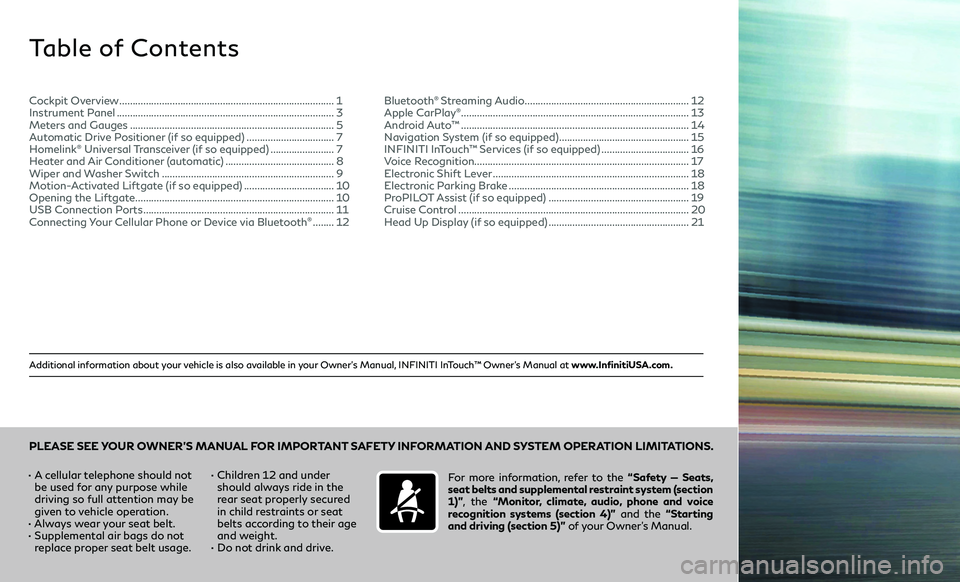
Additional information about your vehicle is also available in your Owner’s Manual, INFINITI InTouch™ Owner’s Manual at www.InfinitiUSA.com.
Table of Contents
• A cellular telephone should not
be used for any purpose while
driving so full attention may be
given to vehicle operation.
• Always wear your seat belt.• Supplemental air bags do not
replace proper seat belt usage. •
Children 12 and under
should always ride in the
rear seat properly secured
in child restraints or seat
belts according to their age
and weight.
• Do not drink and drive. For more information, refer to the
“Safety — Seats,
seat belts and supplemental restraint system (section
1)” , the “Monitor, climate, audio, phone and voice
recognition systems (section 4)” and the “Starting
and driving (section 5)” of your Owner’s Manual.
PLEASE SEE YOUR OWNER’S MANUAL FOR IMPORTANT SAFETY INFORMATION AND SYSTEM OPERATION LIMITATIONS.
Cockpit Overview ........................................................................\
.........1
Instrument Panel ........................................................................\
..........3
Meters and Gauges ........................................................................\
.....5
Automatic Drive Positioner (if so equipped) .................................7
Homelink® Universal Transceiver (if so equipped) ........................7
Heater and Air Conditioner (automatic) .........................................8
Wiper and Washer Switch .................................................................9
Motion-Activated Liftgate (if so equipped) ..................................10
Opening the Liftgate ........................................................................\
...10
USB Connection Ports ........................................................................\
11
Connecting Your Cellular Phone or Device via Bluetooth® ........12 Bluetooth
® Streaming Audio ..............................................................12
Apple CarPlay®........................................................................\
.............. 13
Android Auto™ ........................................................................\
..............14
Navigation System (if so equipped) .................................................15
INFINITI InTouch™ Services (if so equipped) .................................16
Voice Recognition ........................................................................\
......... 17
Electronic Shift Lever
........................................................................\
..18
Electronic Parking Brake ....................................................................18
ProPILOT Assist (if so equipped) .....................................................19
Cruise Control ........................................................................\
...............20
Head Up Display (if so equipped) .....................................................21
Page 7 of 27
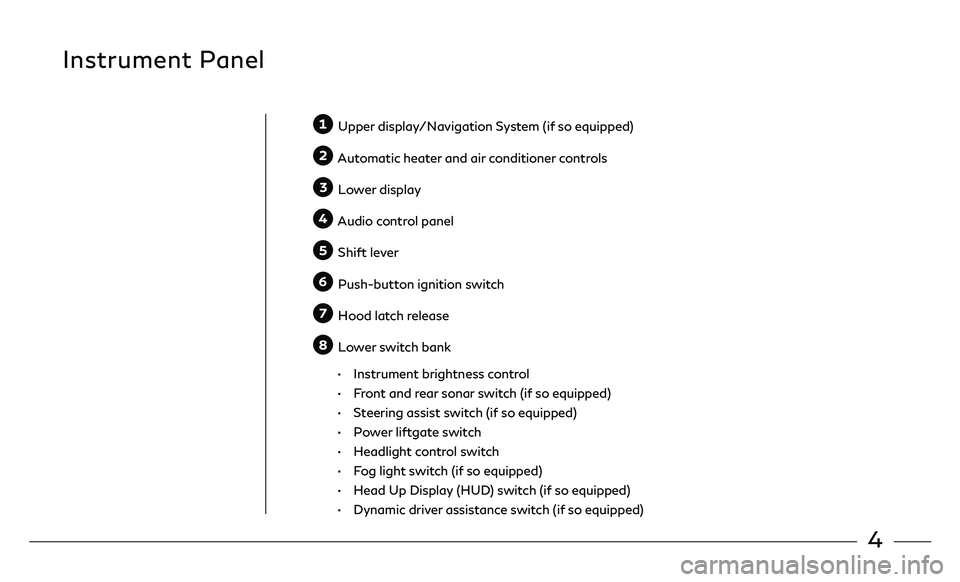
4
Instrument Panel
Upper display/Navigation System (if so equipped)
Automatic heater and air conditioner controls
Lower display
Audio control panel
Shift lever
Push-button ignition switch
Hood latch release
Lower switch bank
• Instrument brightness control
• Front and rear sonar switch (if so equipped)
• Steering assist switch (if so equipped)
• Power liftgate switch
• Headlight control switch
• Fog light switch (if so equipped)
• Head Up Display (HUD) switch (if so equipped)
• Dynamic driver assistance switch (if so equipped)
Page 17 of 27
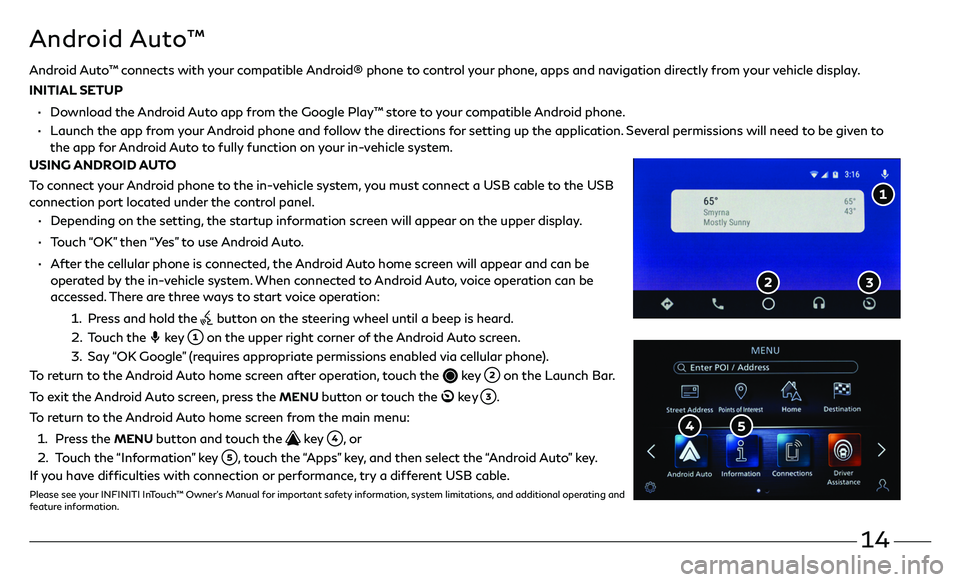
14
Android Auto™
• Depending on the setting, the startup information screen will appear on the upper display.
• Touch “OK” then “Yes” to use Android Auto.
• After the cellular phone is connected, the Android Auto home screen will appear and can be
operated by the in-vehicle system. When connected to Android Auto, voice operation can be
accessed. There are three ways to start voice operation:
1. Press and hold the button on the steering wheel until a beep is heard.
2. Touch the key on the upper right corner of the Android Auto screen.
3. Say “OK Google” (requires appropriate permissions enabled via cellular phone).
To return to the Android Auto home screen after operation, touch the
key on the Launch Bar.
To exit the Android Auto screen, press the
MENU button or touch the ke y .
To return to the Android Auto home screen from the main menu:
1. Press the MENU button and touch the key , o r
2. Touch the “Information” key , touch the “Apps” key, and then select the “Android Auto” key.
If you have difficulties with connection or performance, try a different USB cable.
Please see your INFINITI InTouch™ Owner’s Manual for important safety information, system limitations, and additional operating and
feature information.
Android Auto™ connects with your compatible Android® phone to control your phone, apps and navigation directly from your vehicle display.
INITIAL SETUP
• Download the Android Auto app from the Google Play™ store to your compatible Android phone.
• Launch the app from your Android phone and follow the directions for setting up the application. Several permissions will need to be given to
the app f or Android Auto to fully function on your in-vehicle system.
USING ANDROID AUTO
To connect your Android phone to the in-vehicle system, you must connect a USB cable to the USB
connection port located under the control panel.
Page 18 of 27
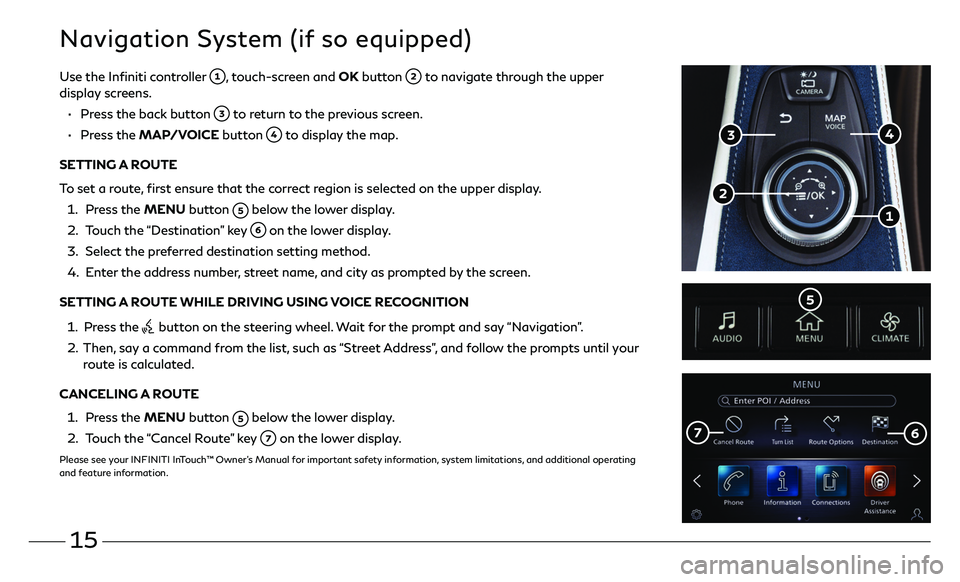
15
Navigation System (if so equipped)
Use the Infiniti controller , touch-screen and OK button to navigate through the upper display screens.
• Press the back button to return to the previous screen.
• Press the MAP/VOICE button to display the map.
SETTING A ROUTE
To set a route, first ensure that the correct region is selected on the upper display.
1. Press the MENU button below the lower display.
2. Touch the “Destination” key on the lower display.
3. Select the pr eferred destination setting method.
4. Enter the address number, street name, and city as prompted by the screen.
SETTING A ROUTE WHILE DRIVING USING VOICE RECOGNITION
1. Press the button on the steering wheel. Wait for the prompt and say “Navigation”.
2. Then, say a command from the list, such as “Street Address”, and follow the prompts until your route is calculated.
CANCELING A ROUTE
1. Press the MENU button below the lower display.
2. Touch the “Cancel Route” key on the lower display.
Please see your INFINITI InTouch™ Owner’s Manual for important safety information, system limitations, and additional operating
and feature information.
Page 19 of 27
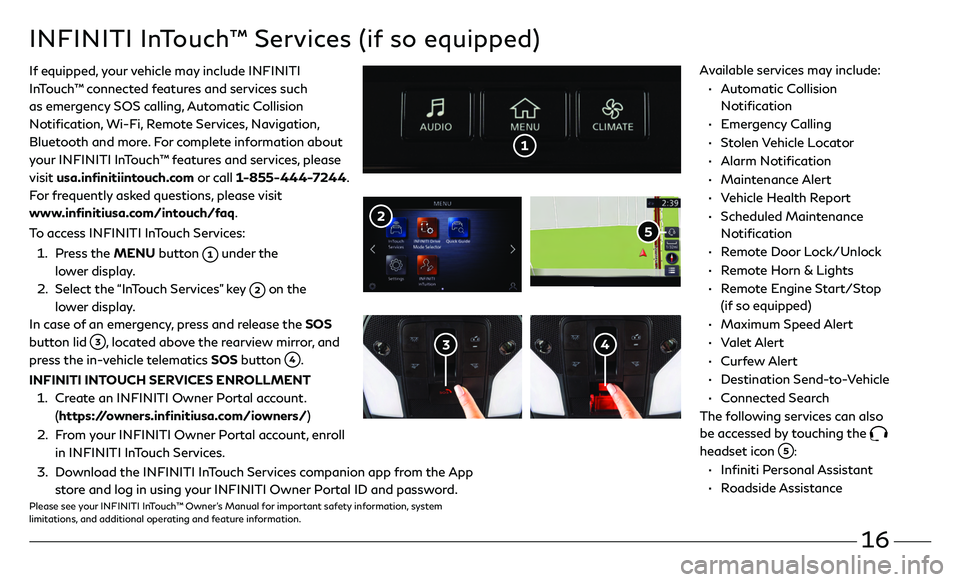
16
• Automatic Collision
Notification
• Emergency Calling
• Stolen Vehicle Locator
• Alarm Notification
• Maintenance Alert
• Vehicle Health Report
• Scheduled Maintenance
Notification
• Remote Door Lock/Unlock
• Remote Horn & Lights
• Remote Engine Start/Stop
(if so equipped)
• Maximum Speed Alert
• Valet Alert
• Curfew Alert
• Destination Send-to-Vehicle
• Connected Search
The following services can also
be accessed by touching the
headset icon :
• Infiniti Personal Assistant
• Roadside Assistance
INFINITI InTouch™ Services (if so equipped)
If equipped, your vehicle may include INFINITI
InTouch™ connected features and services such
as emergency SOS calling, Automatic Collision
Notification, Wi-Fi, Remote Services, Navigation,
Bluetooth and more. For complete information about
your INFINITI InTouch™ features and services, please
visit usa.infinitiintouch.com or call 1-855-444-7244.
For frequently asked questions, please visit
www.infinitiusa.com/intouch/faq.
To access INFINITI InTouch Services:
1. Press the MENU button under the
lower display.
2. Select the “InTouch Services” key on the
lower display.
In case of an emergency, press and release the SOS
button lid
, located above the rearview mirror, and
press the in-vehicle telematics SOS button .
INFINITI INTOUCH SERVICES ENROLLMENT
1. Create an INFINITI Owner Portal account.
(https://owners.infinitiusa.com/iowners/)
2. From your INFINITI Owner Portal account, enroll
in INFINITI InTouch Services.
3. Download the INFINITI InTouch Services companion app from the App
store and log in using your INFINITI Owner Portal ID and password.Please see your INFINITI InTouch™ Owner’s Manual for important safety information, system
limitations, and additional operating and feature information.
Available services may include:
Page 24 of 27
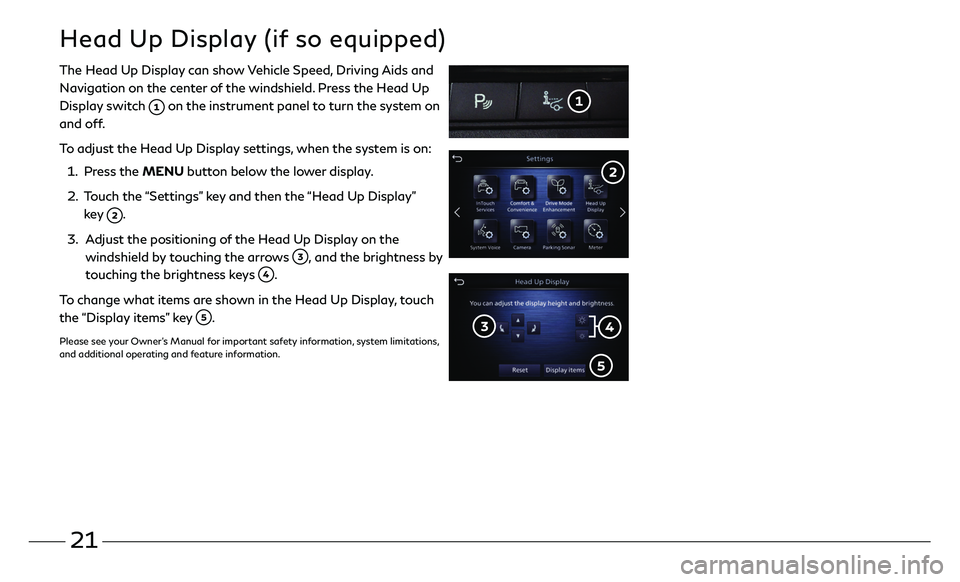
21
The Head Up Display can show Vehicle Speed, Driving Aids and
Navigation on the center of the windshield. Press the Head Up
Display switch
on the instrument panel to turn the system on
and off.
To adjust the Head Up Display settings, when the system is on:
1. Press the MENU button below the lower display.
2. Touch the “Settings” key and then the “Head Up Display”
key .
3. Adjust the positioning of the Head Up Display on the
windshield by touching the arrows , and the brightness by
touching the brightness keys .
To change what items are shown in the Head Up Display, touch
the “Display items” key
.
Please see your Owner’s Manual for important safety information, system limitations,
and additional operating and feature information.
Head Up Display (if so equipped)
Page 27 of 27

Printing July 2019QR20E0 0J55U0
Printed in USA
To view detailed instructional videos,
go to www.infinitiquickguide.com/2020/qx50 or
snap this barcode with an appropriate barcode reader.
This Quick Reference Guide is intended to provide an overview of some of
the unique features of your new vehicle. Please see your Owner’s Manual
for important safety information and system operation limitations. Features and equipment in your vehicle may vary depending on model,
trim level, options selected, order, date of production, region or availability.
Therefore, you may find information about features or equipment that are not included or installed on your vehicle.
All information, specifications and illustrations in this Quick Reference Guide are those in effect at the time of printing. INFINITI reserves the right to change specifications, performance, design or component
suppliers without notice and without obligation. From time to time, INFINITI may update or revise this Quick Reference Guide to provide
owners with the most accurate information currently available. Please
carefully read and retain, with this Quick Reference Guide, all revision updates sent to you by INFINITI to ensure you have access to accurate
and up-to-date information regarding your vehicle. Current versions of vehicle Quick Reference Guides, Owner’s Manuals and any updates
can also be found in the Owner section of the INFINITI website at
https://owners.infinitiusa.com/iowners/navigation/manualsAndGuides .
If you have questions concerning any information in your Owner’s Manual,
contact INFINITI Client Support (see contact information listed above).
QX50
2020 QUICK REFERENCE GUIDE