key INFINITI QX50 2021 Infiniti Connection
[x] Cancel search | Manufacturer: INFINITI, Model Year: 2021, Model line: QX50, Model: INFINITI QX50 2021Pages: 268, PDF Size: 1.13 MB
Page 47 of 268
![INFINITI QX50 2021 Infiniti Connection Available setting items
[Brightness] Adjust the display brightness.
[Contrast] Adjust the display contrast.
[Black Level] Adjust the display black level.
LANGUAGE SETTING
This changes the language use INFINITI QX50 2021 Infiniti Connection Available setting items
[Brightness] Adjust the display brightness.
[Contrast] Adjust the display contrast.
[Black Level] Adjust the display black level.
LANGUAGE SETTING
This changes the language use](/img/42/35007/w960_35007-46.png)
Available setting items
[Brightness] Adjust the display brightness.
[Contrast] Adjust the display contrast.
[Black Level] Adjust the display black level.
LANGUAGE SETTING
This changes the language used in the
system.
1. Push
Page 61 of 268
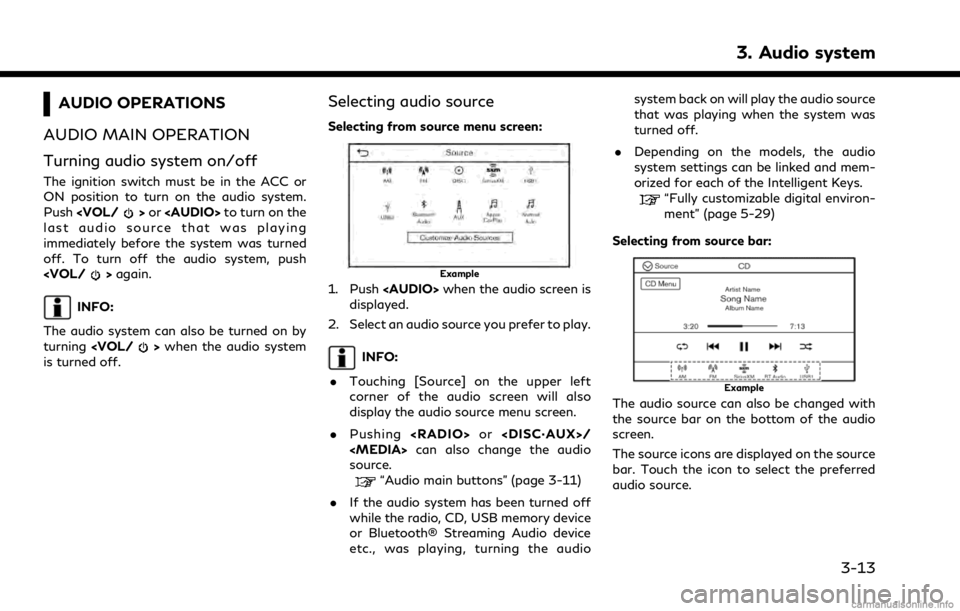
AUDIO OPERATIONS
AUDIO MAIN OPERATION
Turning audio system on/off
The ignition switch must be in the ACC or
ON position to turn on the audio system.
Push
Page 63 of 268
![INFINITI QX50 2021 Infiniti Connection [AM Menu]/[FM Menu]:
Touch to display the radio menu screen.
“Radio Menu” (page 3-19)
[Source]:
Touch to switch to the source menu
screen.
“Selecting audio source”
(page 3-13)
Audio source ind INFINITI QX50 2021 Infiniti Connection [AM Menu]/[FM Menu]:
Touch to display the radio menu screen.
“Radio Menu” (page 3-19)
[Source]:
Touch to switch to the source menu
screen.
“Selecting audio source”
(page 3-13)
Audio source ind](/img/42/35007/w960_35007-62.png)
[AM Menu]/[FM Menu]:
Touch to display the radio menu screen.
“Radio Menu” (page 3-19)
[Source]:
Touch to switch to the source menu
screen.
“Selecting audio source”
(page 3-13)
Audio source indicator:
Indicates the currently selected audio
source.
Reception information display:
Reception information currently avail-
able such as frequency, station name,
etc. is displayed.
Album artwork:
When in the HD Radio mode, images or
album artworks are displayed by the
currently playing station.
HD Radio mode on/off key:
The HD Radio mode turns on and the
indicator comes on by touching it while
the AM or FM radio screen is displayed.
Preset list:
To listen to a preset station, touch the
corresponding station from the presetlist. If displayed, touch [ < ] or [ > ] to
scroll the preset list.
Touch and hold one of the keys in the
preset list to store the currently playing
station to that key location.
“Presetting” (page 3-18)
INFO:
HD Radio reception needs to be enabled to
receive HD Radio broadcasts. This enables
you to receive radio broadcasts digitally
(where available), providing a better quality
sound with clear reception. When this
feature is not enabled or HD Radio broad-
casts are not available, you will receive
analog radio (AM/FM) broadcasts.
3. Audio system
3-15
Page 65 of 268
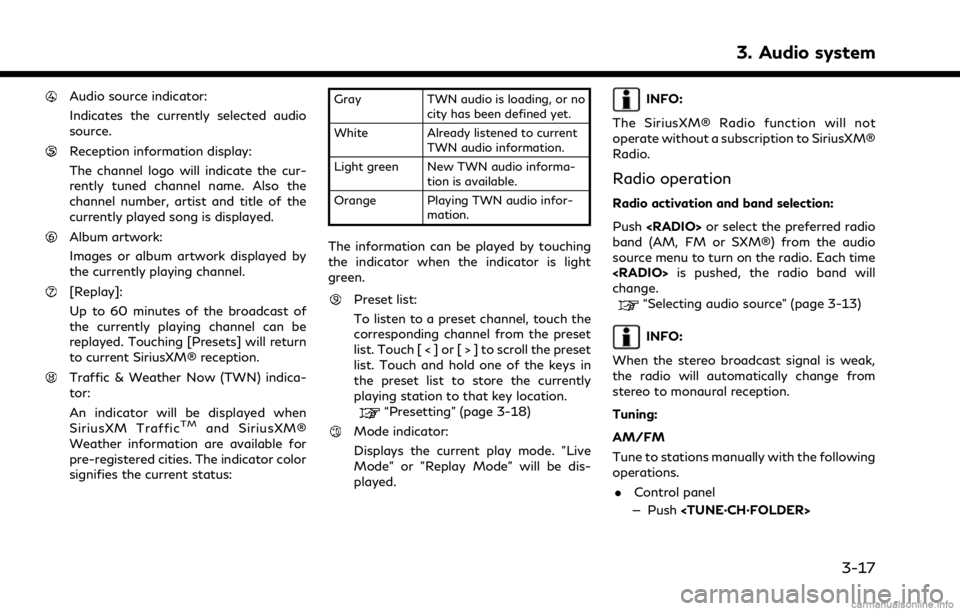
Audio source indicator:
Indicates the currently selected audio
source.
Reception information display:
The channel logo will indicate the cur-
rently tuned channel name. Also the
channel number, artist and title of the
currently played song is displayed.
Album artwork:
Images or album artwork displayed by
the currently playing channel.
[Replay]:
Up to 60 minutes of the broadcast of
the currently playing channel can be
replayed. Touching [Presets] will return
to current SiriusXM® reception.
Traffic & Weather Now (TWN) indica-
tor:
An indicator will be displayed when
SiriusXM Traffic
TMand SiriusXM®
Weather information are available for
pre-registered cities. The indicator color
signifies the current status:
Gray TWN audio is loading, or no
city has been defined yet.
White Already listened to current TWN audio information.
Light green New TWN audio informa- tion is available.
Orange Playing TWN audio infor- mation.
The information can be played by touching
the indicator when the indicator is light
green.
Preset list:
To listen to a preset channel, touch the
corresponding channel from the preset
list. Touch [ < ] or [ > ] to scroll the preset
list. Touch and hold one of the keys in
the preset list to store the currently
playing station to that key location.
“Presetting” (page 3-18)
Mode indicator:
Displays the current play mode. "Live
Mode" or "Replay Mode" will be dis-
played.
INFO:
The SiriusXM® Radio function will not
operate without a subscription to SiriusXM®
Radio.
Radio operation
Radio activation and band selection:
Push
band (AM, FM or SXM®) from the audio
source menu to turn on the radio. Each time
change.
“Selecting audio source” (page 3-13)
INFO:
When the stereo broadcast signal is weak,
the radio will automatically change from
stereo to monaural reception.
Tuning:
AM/FM
Tune to stations manually with the following
operations. . Control panel
— Push
3. Audio system
3-17
Page 70 of 268
![INFINITI QX50 2021 Infiniti Connection 3. Audio system
COMPACT DISC (CD) PLAYER (if so equipped)
How to view CD screen[CD Menu]:
Touch to display the CD Menu screen.
“CD Menu” (page 3-24)
[Source]:
Touch to switch to the source menu
sc INFINITI QX50 2021 Infiniti Connection 3. Audio system
COMPACT DISC (CD) PLAYER (if so equipped)
How to view CD screen[CD Menu]:
Touch to display the CD Menu screen.
“CD Menu” (page 3-24)
[Source]:
Touch to switch to the source menu
sc](/img/42/35007/w960_35007-69.png)
3. Audio system
COMPACT DISC (CD) PLAYER (if so equipped)
How to view CD screen[CD Menu]:
Touch to display the CD Menu screen.
“CD Menu” (page 3-24)
[Source]:
Touch to switch to the source menu
screen.
“Selecting audio source”
(page 3-13)
Track information:
Track information such as the song
name, artist name and album name are
displayed.
Audio source indicator:
Indicates that CD is the currently se-
lected audio source.
Play time and progress bar:
The play time of the track is displayed.
The bar indicates the progress in playing
the current track.
Album artwork:
Image of an album artwork is displayed
when available if the setting is turned
on.
“CD Menu” (page 3-24)
CD operation keys:
Touch to control CD playback functions.
3-22
Page 71 of 268
![INFINITI QX50 2021 Infiniti Connection [] Each time [] is touched, the
repeat mode changes.
“Changing play mode”
(page 3-23)
[
] Touch once to return to the beginning of the current track.
Touch again to select the pre-
vious track. To INFINITI QX50 2021 Infiniti Connection [] Each time [] is touched, the
repeat mode changes.
“Changing play mode”
(page 3-23)
[
] Touch once to return to the beginning of the current track.
Touch again to select the pre-
vious track. To](/img/42/35007/w960_35007-70.png)
[] Each time [] is touched, the
repeat mode changes.
“Changing play mode”
(page 3-23)
[
] Touch once to return to the beginning of the current track.
Touch again to select the pre-
vious track. Touch and hold to
rewind the current track.
[
] Touch to play the track.
[
] Touch to pause the track.
[
] Touch to select the next track. Touch and hold to fast-forward
the track.
[
] Each time [] is touched, the
random mode changes.
“Changing play mode”
(page 3-23)
CD player operation
Loading:
Insert a CD into the slot with the label side
facing up. The CD will be guided automati-
cally into the slot and start playing.
Activation and playing:
The CD mode can also be selected from the
source menu or by pushing
with a CD loaded to play the CD.
“Selecting audio source” (page 3-13)“Audio main buttons” (page 3-11)
Skipping tracks:
Skip the tracks with the following opera-
tions. . Control panel
— Push
. Steering wheel
— Tilt <
/OK>
. Touch screen
— Touch [
]/[]
INFO:
Depending on the condition, skipping to the
previous track may require pushing the
button or touching the key twice. Pushing
the button or touching the key once may
only restart the current track from the
beginning.
Changing folders:
To change folders, touch [CD Menu].
“CD Menu” (page 3-24)
Skip to different folders with the following
operation. If no folders are found, tracks will be skipped.
. Control panel
— Push
Rewinding/fast-forwarding:
Rewind or fast-forward the track with the
following operations. . Control panel
— Push and hold
. Steering wheel
— Tilt and hold <
/OK>
. Touch screen
— Touch and hold [
]/[]
Changing play mode:
Repeat mode
Touch [
] on the CD screen to change the
repeat mode. The following modes are
available.
. CD
[All]: Repeat Album
[Track]: Repeat track
No text displayed: Repeat off
. CD with compressed audio files
[All]: Repeat all
[Folder]: Repeat folder/sub-folder
3. Audio system
3-23
Page 74 of 268
![INFINITI QX50 2021 Infiniti Connection 3. Audio system
USB operation keys:
Touch to control USB playback func-
tions.
[] Each time [] is touched, the
repeat mode changes.
“Changing play mode”
(page 3-26)
[
] Touch to return to the begi INFINITI QX50 2021 Infiniti Connection 3. Audio system
USB operation keys:
Touch to control USB playback func-
tions.
[] Each time [] is touched, the
repeat mode changes.
“Changing play mode”
(page 3-26)
[
] Touch to return to the begi](/img/42/35007/w960_35007-73.png)
3. Audio system
USB operation keys:
Touch to control USB playback func-
tions.
[] Each time [] is touched, the
repeat mode changes.
“Changing play mode”
(page 3-26)
[
] Touch to return to the beginning of the current track. Touch again
to select the previous track.
Touch and hold to rewind the
current track.
[
] Touch to play the track.
[
] Touch to pause the track.
[
] Touch to select the next track. Touch and hold to fast-forward
the track.
[
] Each time [] is touched, the
random mode changes.
“Changing play mode”
(page 3-26)
USB memory device player opera-
tion
Activation and playing:
Connecting the USB memory device into the
USB connection port will start playing the USB memory.
USB memory device can also be played by
selecting the source on the audio source
menu screen or by pushing
“Selecting audio source” (page 3-13)“Audio main buttons” (page 3-11)
Selecting search method:
A list of search methods is displayed in the
USB menu.
“USB Menu” (page 3-27)
Skipping tracks:
Skip the tracks with the following opera-
tions. . Control panel
— Push
. Steering wheel
— Tilt <
/OK>
Touch screen
— Touch [
]/[]
INFO:
Depending on the condition, skipping to the
previous track may require pushing the
button or touching the key twice. Pushing the button or touching the key once may
only restart the current track from the
beginning.
Changing folders:
To change folders, touch [USB Menu].
“USB Menu” (page 3-27)
Push
different folders.
Rewinding/fast-forwarding:
Rewind or fast-forward the track with the
following operations.
. Control panel
— Push and hold
. Steering wheel
— Tilt and hold <
/OK>
. Touch screen
— Touch and hold [
]/[]
Changing play mode:
Repeat mode
Touch [
] on the USB screen to change the
repeat mode. The following modes are
available.
No text displayed: Repeat off
[All]: Repeat all
3-26
Page 77 of 268
![INFINITI QX50 2021 Infiniti Connection [iPod Menu]:
Touch to display the iPod® Menu
screen.
“iPod® Menu” (page 3-30)
[Source]:
Touch to switch to the source menu
screen.
“Selecting audio source”
(page 3-13)
Track information:
Tra INFINITI QX50 2021 Infiniti Connection [iPod Menu]:
Touch to display the iPod® Menu
screen.
“iPod® Menu” (page 3-30)
[Source]:
Touch to switch to the source menu
screen.
“Selecting audio source”
(page 3-13)
Track information:
Tra](/img/42/35007/w960_35007-76.png)
[iPod Menu]:
Touch to display the iPod® Menu
screen.
“iPod® Menu” (page 3-30)
[Source]:
Touch to switch to the source menu
screen.
“Selecting audio source”
(page 3-13)
Track information:
Track information such as the song
name, artist name and album name are
displayed.
Device name indicator:
Indicates the name of the iPod® cur-
rently playing.
Album artwork:
Image of an album artwork is displayed
when available if the setting is turned
on.
“iPod® Menu” (page 3-30)
Play time and progress bar:
The play time of the track is displayed.
The progress bar indicates the progress
in playing the current track.
iPod® operation keys:
Touch to control iPod® playback func-
tions.
[] Each time [] is touched, the
repeat mode changes.
“Changing play mode”
(page 3-30)
[
] Touch to return to the beginning of the current track. Touch again
to select the previous track.
Touch and hold to rewind the
current track.
[
] Touch to play the track.
[
] Touch to pause the track.
[
] Touch to select the next track. Touch and hold to fast-forward
the track.
[
] Each time [] is touched, the
random mode changes.
“Changing play mode”
(page 3-30)
iPod® player operation
Depending on the connected device, some
functions cannot be used. Activation and playing:
Connecting an iPod® to the vehicle via USB
cable will activate the iPod® mode.
The iPod® can also be played by selecting
the source on the audio source menu screen
or by pushing
“Selecting audio source” (page 3-13)“Audio main buttons” (page 3-11)
Selecting search method:
A list of search methods is displayed in the
iPod® menu.
“iPod® Menu” (page 3-30)
Skipping tracks:
Skip the tracks with the following opera-
tions. . Control panel
— Push
. Steering wheel
— Tilt <
/OK>
. Touch screen
— Touch [
]/[]
3. Audio system
3-29
Page 78 of 268
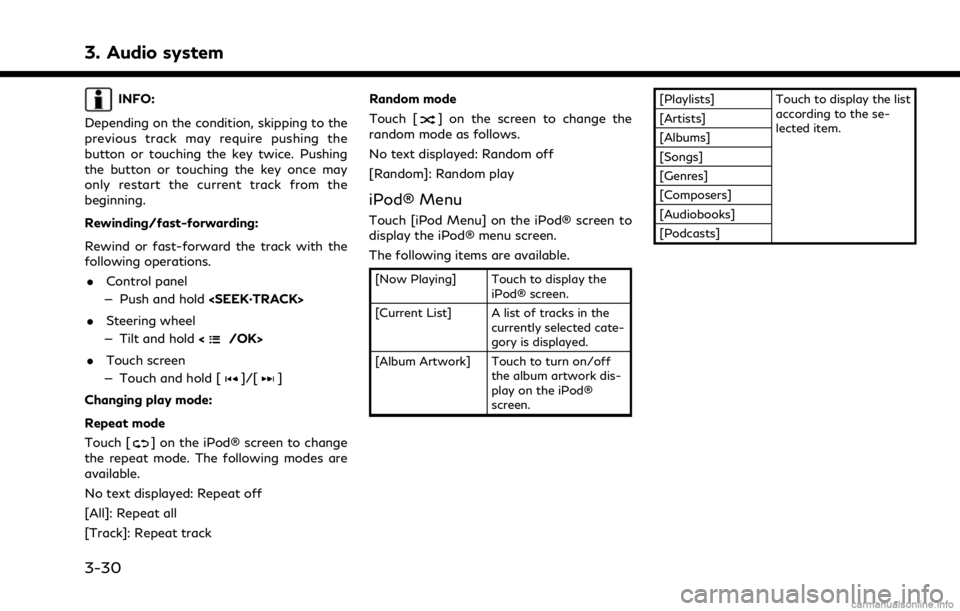
3. Audio system
INFO:
Depending on the condition, skipping to the
previous track may require pushing the
button or touching the key twice. Pushing
the button or touching the key once may
only restart the current track from the
beginning.
Rewinding/fast-forwarding:
Rewind or fast-forward the track with the
following operations. . Control panel
— Push and hold
. Steering wheel
— Tilt and hold <
/OK>
. Touch screen
— Touch and hold [
]/[]
Changing play mode:
Repeat mode
Touch [
] on the iPod® screen to change
the repeat mode. The following modes are
available.
No text displayed: Repeat off
[All]: Repeat all
[Track]: Repeat track Random mode
Touch [
] on the screen to change the
random mode as follows.
No text displayed: Random off
[Random]: Random play
iPod® Menu
Touch [iPod Menu] on the iPod® screen to
display the iPod® menu screen.
The following items are available.
[Now Playing] Touch to display the iPod® screen.
[Current List] A list of tracks in the currently selected cate-
gory is displayed.
[Album Artwork] Touch to turn on/off the album artwork dis-
play on the iPod®
screen. [Playlists] Touch to display the list
according to the se-
lected item.
[Artists]
[Albums]
[Songs]
[Genres]
[Composers]
[Audiobooks]
[Podcasts]
3-30
Page 81 of 268
![INFINITI QX50 2021 Infiniti Connection Bluetooth® audio operation keys:
Touch to control the Bluetooth® audio
playback function.
[]Each time []is
touched, the repeat mode
changes.
“Changing play
mode” (page 3-34)
[
] Touch to return INFINITI QX50 2021 Infiniti Connection Bluetooth® audio operation keys:
Touch to control the Bluetooth® audio
playback function.
[]Each time []is
touched, the repeat mode
changes.
“Changing play
mode” (page 3-34)
[
] Touch to return](/img/42/35007/w960_35007-80.png)
Bluetooth® audio operation keys:
Touch to control the Bluetooth® audio
playback function.
[]Each time []is
touched, the repeat mode
changes.
“Changing play
mode” (page 3-34)
[
] Touch to return to the
beginning of the current
track. Touch again to se-
lect the previous track.
Touch and hold to rewind
the current track.
[
] Touch to play the track.
[
] Touch to pause the track.
[
] Touch to select the next
track. Touch and hold to
fast-forward the track.
[
] Each time []is
touched, the random
mode changes.
“Changing play
mode” (page 3-34)
INFO:
Depending on the audio device that is
connected to the vehicle, track information
may not be displayed.
Bluetooth® audio operation
The ability to pause, change tracks, fast
forward, rewind, randomize and repeat
music may be different between devices.
Some or all of these functions may not be
supported on each device.
INFO:
Depending on the Bluetooth® audio device
that is connected, it may not be possible to
perform audio operations or a delay may
occur before music is played back.
Activation and playing:
A Bluetooth® audio device can be played by
selecting the source on the audio source
menu screen or by pushing
“Selecting audio source” (page 3-13)“Audio main buttons” (page 3-11) Skipping tracks:
Skip the tracks with the following opera-
tions. . Control panel
— Push
. Steering wheel
— Tilt <
/OK>
. Touch screen
— Touch [
]/[]
INFO:
Depending on the condition, skipping to the
previous track may require pushing the
button or touching the key twice. Pushing
the button or touching the key once may
only restart the current track from the
beginning.
Changing folders:
To change folders, touch [Menu].
“Bluetooth® menu” (page 3-34)
Push
different folders.
Rewinding/fast-forwarding:
Rewind or fast-forward the track with the
following operations.
3. Audio system
3-33