heater INFINITI QX50 2021 Infiniti Connection
[x] Cancel search | Manufacturer: INFINITI, Model Year: 2021, Model line: QX50, Model: INFINITI QX50 2021Pages: 268, PDF Size: 1.13 MB
Page 14 of 268
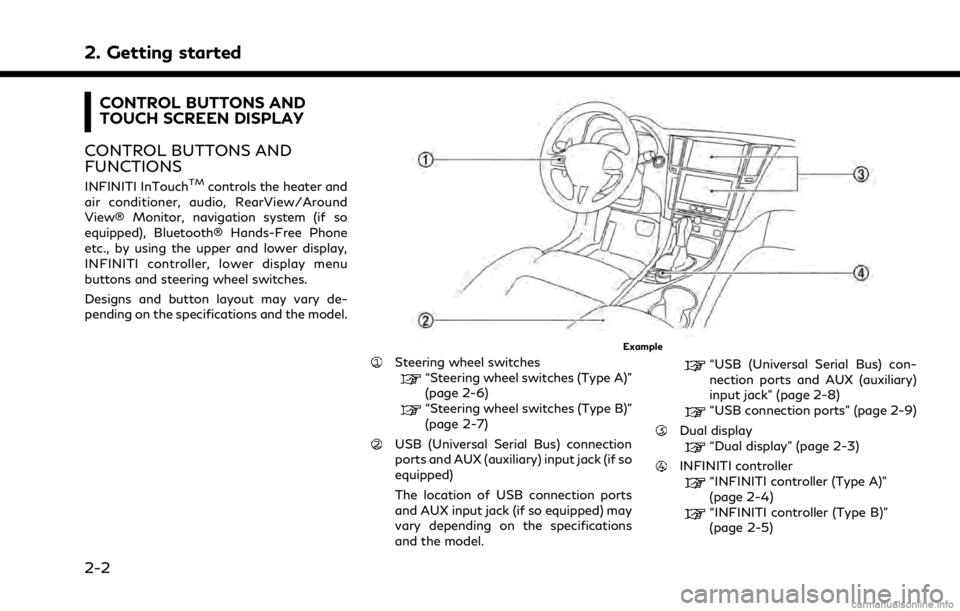
2. Getting started
CONTROL BUTTONS AND
TOUCH SCREEN DISPLAY
CONTROL BUTTONS AND
FUNCTIONS
INFINITI InTouchTMcontrols the heater and
air conditioner, audio, RearView/Around
View® Monitor, navigation system (if so
equipped), Bluetooth® Hands-Free Phone
etc., by using the upper and lower display,
INFINITI controller, lower display menu
buttons and steering wheel switches.
Designs and button layout may vary de-
pending on the specifications and the model.
Example
Steering wheel switches“Steering wheel switches (Type A)”
(page 2-6)
“Steering wheel switches (Type B)”
(page 2-7)
USB (Universal Serial Bus) connection
ports and AUX (auxiliary) input jack (if so
equipped)
The location of USB connection ports
and AUX input jack (if so equipped) may
vary depending on the specifications
and the model.
“USB (Universal Serial Bus) con-
nection ports and AUX (auxiliary)
input jack” (page 2-8)
“USB connection ports” (page 2-9)
Dual display“Dual display” (page 2-3)
INFINITI controller“INFINITI controller (Type A)”
(page 2-4)
“INFINITI controller (Type B)”
(page 2-5)
2-2
Page 15 of 268
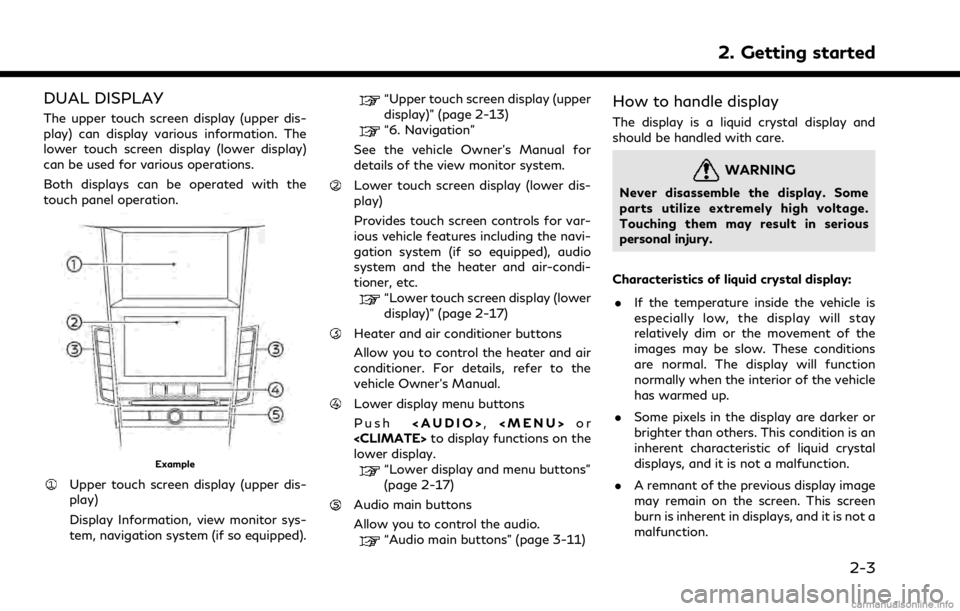
DUAL DISPLAY
The upper touch screen display (upper dis-
play) can display various information. The
lower touch screen display (lower display)
can be used for various operations.
Both displays can be operated with the
touch panel operation.
Example
Upper touch screen display (upper dis-
play)
Display Information, view monitor sys-
tem, navigation system (if so equipped).
“Upper touch screen display (upper
display)” (page 2-13)
“6. Navigation”
See the vehicle Owner’s Manual for
details of the view monitor system.
Lower touch screen display (lower dis-
play)
Provides touch screen controls for var-
ious vehicle features including the navi-
gation system (if so equipped), audio
system and the heater and air-condi-
tioner, etc.
“Lower touch screen display (lower
display)” (page 2-17)
Heater and air conditioner buttons
Allow you to control the heater and air
conditioner. For details, refer to the
vehicle Owner’s Manual.
Lower display menu buttons
Push
Page 29 of 268
![INFINITI QX50 2021 Infiniti Connection Customizing the display view bar
(models with navigation system)
The menu icons on the display view bar can
be customized to your preference.
1. Push<MENU> and touch [Settings].
2. Touch [Navigation] INFINITI QX50 2021 Infiniti Connection Customizing the display view bar
(models with navigation system)
The menu icons on the display view bar can
be customized to your preference.
1. Push<MENU> and touch [Settings].
2. Touch [Navigation]](/img/42/35007/w960_35007-28.png)
Customizing the display view bar
(models with navigation system)
The menu icons on the display view bar can
be customized to your preference.
1. Push
Page 38 of 268
![INFINITI QX50 2021 Infiniti Connection 2. Getting started
Setting itemResult
[Maintenance] [Oil and Filter] The following settings are available for each maintenance item.
[Distance]:
Sets the interval (mileage) of the maintenance schedule INFINITI QX50 2021 Infiniti Connection 2. Getting started
Setting itemResult
[Maintenance] [Oil and Filter] The following settings are available for each maintenance item.
[Distance]:
Sets the interval (mileage) of the maintenance schedule](/img/42/35007/w960_35007-37.png)
2. Getting started
Setting itemResult
[Maintenance] [Oil and Filter] The following settings are available for each maintenance item.
[Distance]:
Sets the interval (mileage) of the maintenance schedule. To
determine the recommended maintenance interval, refer to the
separate maintenance booklet.
[Reminder]:
To display the reminder automatically when the desired distance is
reached, select the [Reminder] key.
[Reset Distance]:
Reset the driving distance to the new maintenance schedule.
[Tire]
[User]
[Alarms] [Low Temperature] Sets the low temperature alert to on/off.
[Timer Alert] Adjust the alert timer setting.
[Navigation] Sets turn by turn to on/off.
[Display Effect] Sets Illumination effect to on/off.
[TPMS setting] Sets the Tire Pressure Monitoring System (TPMS) settings such as
tire pressure unit change, etc.
[Cruise] [Cruise Screen Transition] To display the Intelligent Cruise Control (ICC) system display
automatically when the ICC system is activated. For detail of the
ICC system, refer to the vehicle Owner’s Manual.
[Language] Sets the preferred language for the meter.
[Factory Reset] Resets the meter to the default values.
[Others] [Climate] Sets the heater and air conditioner to your preferred settings.
Refer to the vehicle Owner’s manual for details.
[Language] Displays the language settings screen.
“Language setting” (page 2-35)
2-26
Page 93 of 268
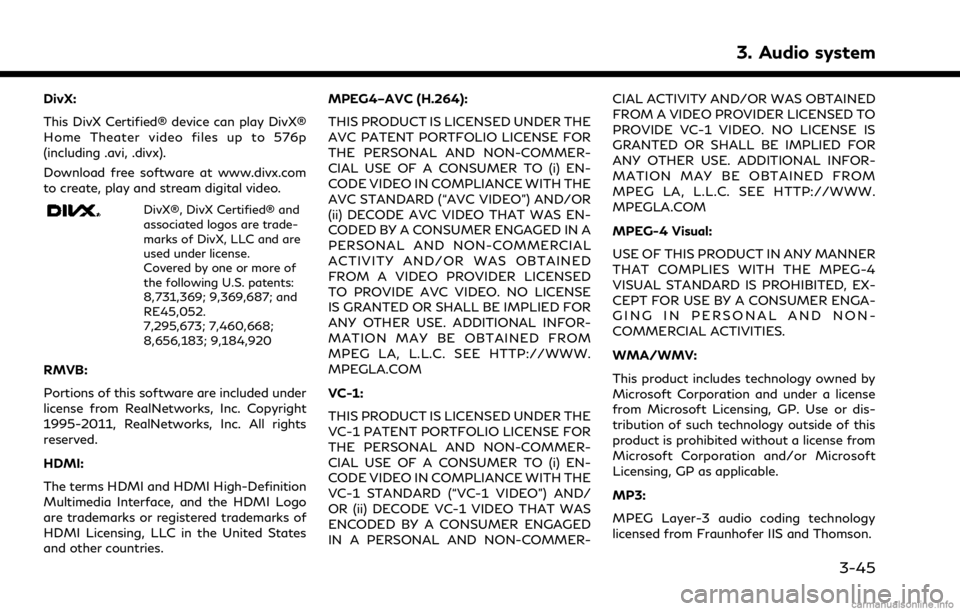
DivX:
This DivX Certified® device can play DivX®
Home Theater video files up to 576p
(including .avi, .divx).
Download free software at www.divx.com
to create, play and stream digital video.
DivX®, DivX Certified® and
associated logos are trade-
marks of DivX, LLC and are
used under license.
Covered by one or more of
the following U.S. patents:
8,731,369; 9,369,687; and
RE45,052.
7,295,673; 7,460,668;
8,656,183; 9,184,920
RMVB:
Portions of this software are included under
license from RealNetworks, Inc. Copyright
1995-2011, RealNetworks, Inc. All rights
reserved.
HDMI:
The terms HDMI and HDMI High-Definition
Multimedia Interface, and the HDMI Logo
are trademarks or registered trademarks of
HDMI Licensing, LLC in the United States
and other countries.MPEG4–AVC (H.264):
THIS PRODUCT IS LICENSED UNDER THE
AVC PATENT PORTFOLIO LICENSE FOR
THE PERSONAL AND NON-COMMER-
CIAL USE OF A CONSUMER TO (i) EN-
CODE VIDEO IN COMPLIANCE WITH THE
AVC STANDARD (“AVC VIDEO”) AND/OR
(ii) DECODE AVC VIDEO THAT WAS EN-
CODED BY A CONSUMER ENGAGED IN A
PERSONAL AND NON-COMMERCIAL
ACTIVITY AND/OR WAS OBTAINED
FROM A VIDEO PROVIDER LICENSED
TO PROVIDE AVC VIDEO. NO LICENSE
IS GRANTED OR SHALL BE IMPLIED FOR
ANY OTHER USE. ADDITIONAL INFOR-
MATION MAY BE OBTAINED FROM
MPEG LA, L.L.C. SEE HTTP://WWW.
MPEGLA.COM
VC-1:
THIS PRODUCT IS LICENSED UNDER THE
VC-1 PATENT PORTFOLIO LICENSE FOR
THE PERSONAL AND NON-COMMER-
CIAL USE OF A CONSUMER TO (i) EN-
CODE VIDEO IN COMPLIANCE WITH THE
VC-1 STANDARD (“VC-1 VIDEO”) AND/
OR (ii) DECODE VC-1 VIDEO THAT WAS
ENCODED BY A CONSUMER ENGAGED
IN A PERSONAL AND NON-COMMER-
CIAL ACTIVITY AND/OR WAS OBTAINED
FROM A VIDEO PROVIDER LICENSED TO
PROVIDE VC-1 VIDEO. NO LICENSE IS
GRANTED OR SHALL BE IMPLIED FOR
ANY OTHER USE. ADDITIONAL INFOR-
MATION MAY BE OBTAINED FROM
MPEG LA, L.L.C. SEE HTTP://WWW.
MPEGLA.COM
MPEG-4 Visual:
USE OF THIS PRODUCT IN ANY MANNER
THAT COMPLIES WITH THE MPEG-4
VISUAL STANDARD IS PROHIBITED, EX-
CEPT FOR USE BY A CONSUMER ENGA-
GING IN PERSONAL AND NON-
COMMERCIAL ACTIVITIES.
WMA/WMV:
This product includes technology owned by
Microsoft Corporation and under a license
from Microsoft Licensing, GP. Use or dis-
tribution of such technology outside of this
product is prohibited without a license from
Microsoft Corporation and/or Microsoft
Licensing, GP as applicable.
MP3:
MPEG Layer-3 audio coding technology
licensed from Fraunhofer IIS and Thomson.
3. Audio system
3-45
Page 96 of 268
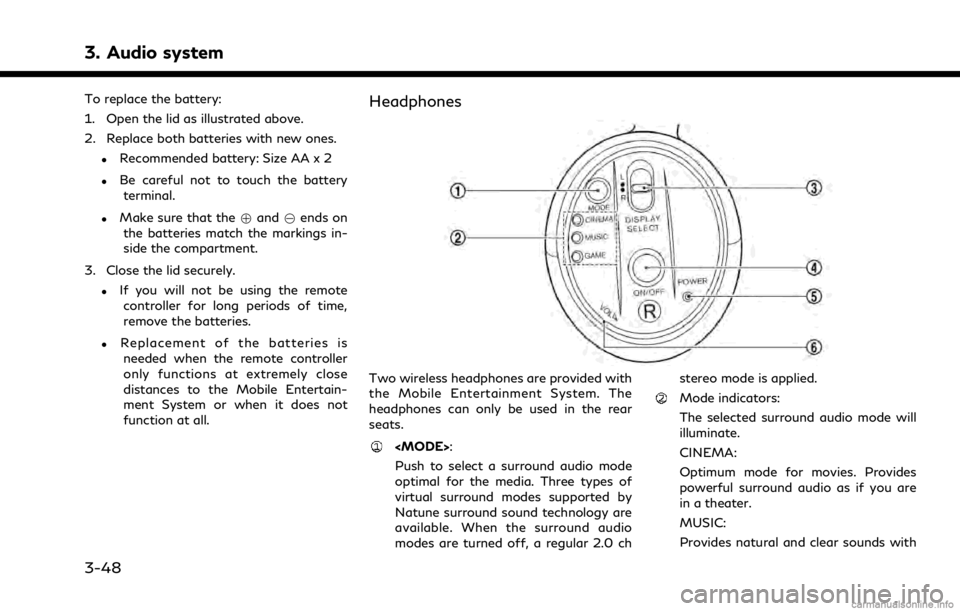
3. Audio system
To replace the battery:
1. Open the lid as illustrated above.
2. Replace both batteries with new ones.
.Recommended battery: Size AA x 2
.Be careful not to touch the batteryterminal.
.Make sure that the +and 7ends on
the batteries match the markings in-
side the compartment.
3. Close the lid securely.
.If you will not be using the remote controller for long periods of time,
remove the batteries.
.Replacement of the batteries is
needed when the remote controller
only functions at extremely close
distances to the Mobile Entertain-
ment System or when it does not
function at all.
Headphones
Two wireless headphones are provided with
the Mobile Entertainment System. The
headphones can only be used in the rear
seats.
Push to select a surround audio mode
optimal for the media. Three types of
virtual surround modes supported by
Natune surround sound technology are
available. When the surround audio
modes are turned off, a regular 2.0 ch stereo mode is applied.
Mode indicators:
The selected surround audio mode will
illuminate.
CINEMA:
Optimum mode for movies. Provides
powerful surround audio as if you are
in a theater.
MUSIC:
Provides natural and clear sounds with
3-48
Page 137 of 268
![INFINITI QX50 2021 Infiniti Connection Menu itemResult
[SXM Parking] Displays a list of the nearby parking areas for the current location or destination.
Touch a listed parking area for the detailed information. Touch [Save] to register in INFINITI QX50 2021 Infiniti Connection Menu itemResult
[SXM Parking] Displays a list of the nearby parking areas for the current location or destination.
Touch a listed parking area for the detailed information. Touch [Save] to register in](/img/42/35007/w960_35007-136.png)
Menu itemResult
[SXM Parking] Displays a list of the nearby parking areas for the current location or destination.
Touch a listed parking area for the detailed information. Touch [Save] to register in a
favorite, and the list is displayed by touching [Favorite]. Touch [Go Here] to set as a
destination. Touch [Delete] to delete the favorite.
[SXM Movie Listings] [Favorite Theaters] Displays a list of favorite theaters. Select the theater for detailed information. Touch
[Go Here] to set as a destination. Touch [Movies] on the list to display a list of movies
that are playing at the theater. When touching a movie on the list, detailed
information of the movie can be checked.
[Nearby Theaters] Displays a list of nearby theaters. Select the theater for detailed information. Touch [Go Here] to set as a destination. Touch [Save] to set the theater as a favorite
theater which can be listed in the Favorite Theaters. Touch [Movies] on the list to
display a list of movies that are playing at the theater. When touching a movie on the
list, detailed information of the movie can be checked.
[Current Movies] Displays a list of movies that are currently playing. Touch a movie from the list to display detailed information. Touch [Theaters] to display the nearby theaters that
are playing the selected movie. Select the theater from the list and touch [Go Here]
to set as a destination. Touch save as a favorite. Touch [Movies] on the theater list to
check the movies that is playing at the theater.
[Search for a Theater] Search for a theater or movie by inputting the name of the theater or movie.
[Search for a Movie]
5. Information and vehicle settings
5-17
Page 178 of 268
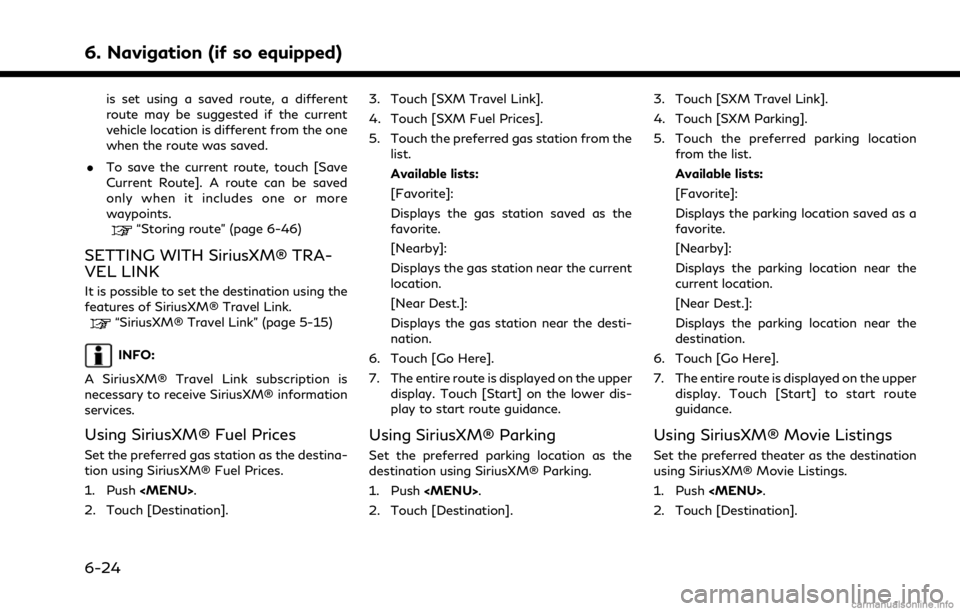
6. Navigation (if so equipped)
is set using a saved route, a different
route may be suggested if the current
vehicle location is different from the one
when the route was saved.
. To save the current route, touch [Save
Current Route]. A route can be saved
only when it includes one or more
waypoints.
“Storing route” (page 6-46)
SETTING WITH SiriusXM® TRA-
VEL LINK
It is possible to set the destination using the
features of SiriusXM® Travel Link.
“SiriusXM® Travel Link” (page 5-15)
INFO:
A SiriusXM® Travel Link subscription is
necessary to receive SiriusXM® information
services.
Using SiriusXM® Fuel Prices
Set the preferred gas station as the destina-
tion using SiriusXM® Fuel Prices.
1. Push
2. Touch [Destination]. 3. Touch [SXM Travel Link].
4. Touch [SXM Fuel Prices].
5. Touch the preferred gas station from the
list.
Available lists:
[Favorite]:
Displays the gas station saved as the
favorite.
[Nearby]:
Displays the gas station near the current
location.
[Near Dest.]:
Displays the gas station near the desti-
nation.
6. Touch [Go Here].
7. The entire route is displayed on the upper display. Touch [Start] on the lower dis-
play to start route guidance.
Using SiriusXM® Parking
Set the preferred parking location as the
destination using SiriusXM® Parking.
1. Push
2. Touch [Destination]. 3. Touch [SXM Travel Link].
4. Touch [SXM Parking].
5. Touch the preferred parking location
from the list.
Available lists:
[Favorite]:
Displays the parking location saved as a
favorite.
[Nearby]:
Displays the parking location near the
current location.
[Near Dest.]:
Displays the parking location near the
destination.
6. Touch [Go Here].
7. The entire route is displayed on the upper display. Touch [Start] to start route
guidance.
Using SiriusXM® Movie Listings
Set the preferred theater as the destination
using SiriusXM® Movie Listings.
1. Push
2. Touch [Destination].
6-24
Page 179 of 268
![INFINITI QX50 2021 Infiniti Connection 3. Touch [SXM Travel Link].
4. Touch [SXM Movie Listings].
5. Search for the theater by the followingmethods.
[Favorite Theaters]:
Select from the list of theaters which
have been saved as favorites.
INFINITI QX50 2021 Infiniti Connection 3. Touch [SXM Travel Link].
4. Touch [SXM Movie Listings].
5. Search for the theater by the followingmethods.
[Favorite Theaters]:
Select from the list of theaters which
have been saved as favorites.](/img/42/35007/w960_35007-178.png)
3. Touch [SXM Travel Link].
4. Touch [SXM Movie Listings].
5. Search for the theater by the followingmethods.
[Favorite Theaters]:
Select from the list of theaters which
have been saved as favorites.
[Nearby Theaters]:
Select from the list of theaters near the
current location.
[Current Movies]:
Select from the list of current movies and
[Theaters]. Select the preferred theater
from the list to set as a destination.
[Search for a Theater]:
Search for the theater by inputting the
name directly.
[Search for a Movie]:
Search for the movie by inputting the
title directly.
6. Touch the preferred theater from the list.
7. Touch [Go Here].
8. The entire route is displayed on the upper display. Touch [Start] to start route
guidance.SETTING POINT ON MAP
It is possible to set a location scrolled to on
the map as the destination and have the
system calculate a route.
1. Push
2. Touch [Destination].
3. Touch [By Map].
4. Scroll the map on the upper display, place the cross pointer over the pre-
ferred location, and touch [OK].
INFO:
The point on the highlighted road where
the center of the cross pointer is located
can be set as a destination.
5. The entire route is displayed on the upper display. Touch [Start] to start route
guidance.
Other settings
1. Scroll the map, place the cross pointer over the preferred location, and display
the shortcut menu.
“Shortcut menu” (page 2-13)
2. Touch [New Destination].
3. The entire route is shown on the upper display. Touch [Start] to start route guidance.
SETTING WITH LATITUDE/
LONGITUDE
A destination can be set by specifying the
latitude and longitude of the location.
1. Push
2. Touch [Destination].
3. Touch [Latitude/Longitude]. A number input screen is displayed.
4. Enter latitude and longitude of the location to be set as a destination and
touch [OK].
5. The location is displayed on the upper display. Touch [OK].
6. The entire route is displayed on the upper display. Touch [Start] to start route
guidance.
6. Navigation (if so equipped)
6-25
Page 244 of 268
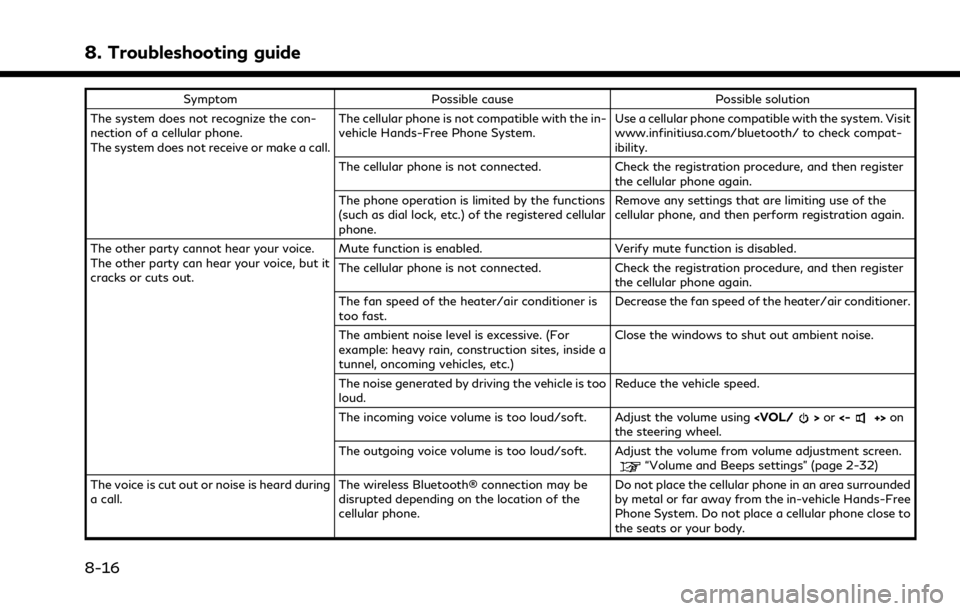
8. Troubleshooting guide
SymptomPossible cause Possible solution
The system does not recognize the con-
nection of a cellular phone.
The system does not receive or make a call. The cellular phone is not compatible with the in-
vehicle Hands-Free Phone System.
Use a cellular phone compatible with the system. Visit
www.infinitiusa.com/bluetooth/ to check compat-
ibility.
The cellular phone is not connected. Check the registration procedure, and then register the cellular phone again.
The phone operation is limited by the functions
(such as dial lock, etc.) of the registered cellular
phone. Remove any settings that are limiting use of the
cellular phone, and then perform registration again.
The other party cannot hear your voice.
The other party can hear your voice, but it
cracks or cuts out. Mute function is enabled. Verify mute function is disabled.
The cellular phone is not connected. Check the registration procedure, and then register
the cellular phone again.
The fan speed of the heater/air conditioner is
too fast. Decrease the fan speed of the heater/air conditioner.
The ambient noise level is excessive. (For
example: heavy rain, construction sites, inside a
tunnel, oncoming vehicles, etc.) Close the windows to shut out ambient noise.
The noise generated by driving the vehicle is too
loud. Reduce the vehicle speed.
The incoming voice volume is too loud/soft. Adjust the volume using
the steering wheel.
The outgoing voice volume is too loud/soft. Adjust the volume from volume adjustment screen.
“Volume and Beeps settings” (page 2-32)
The voice is cut out or noise is heard during
a call. The wireless Bluetooth® connection may be
disrupted depending on the location of the
cellular phone. Do not place the cellular phone in an area surrounded
by metal or far away from the in-vehicle Hands-Free
Phone System. Do not place a cellular phone close to
the seats or your body.
8-16