display INFINITI QX50 2021 Owner's Manual
[x] Cancel search | Manufacturer: INFINITI, Model Year: 2021, Model line: QX50, Model: INFINITI QX50 2021Pages: 542, PDF Size: 3.51 MB
Page 342 of 542
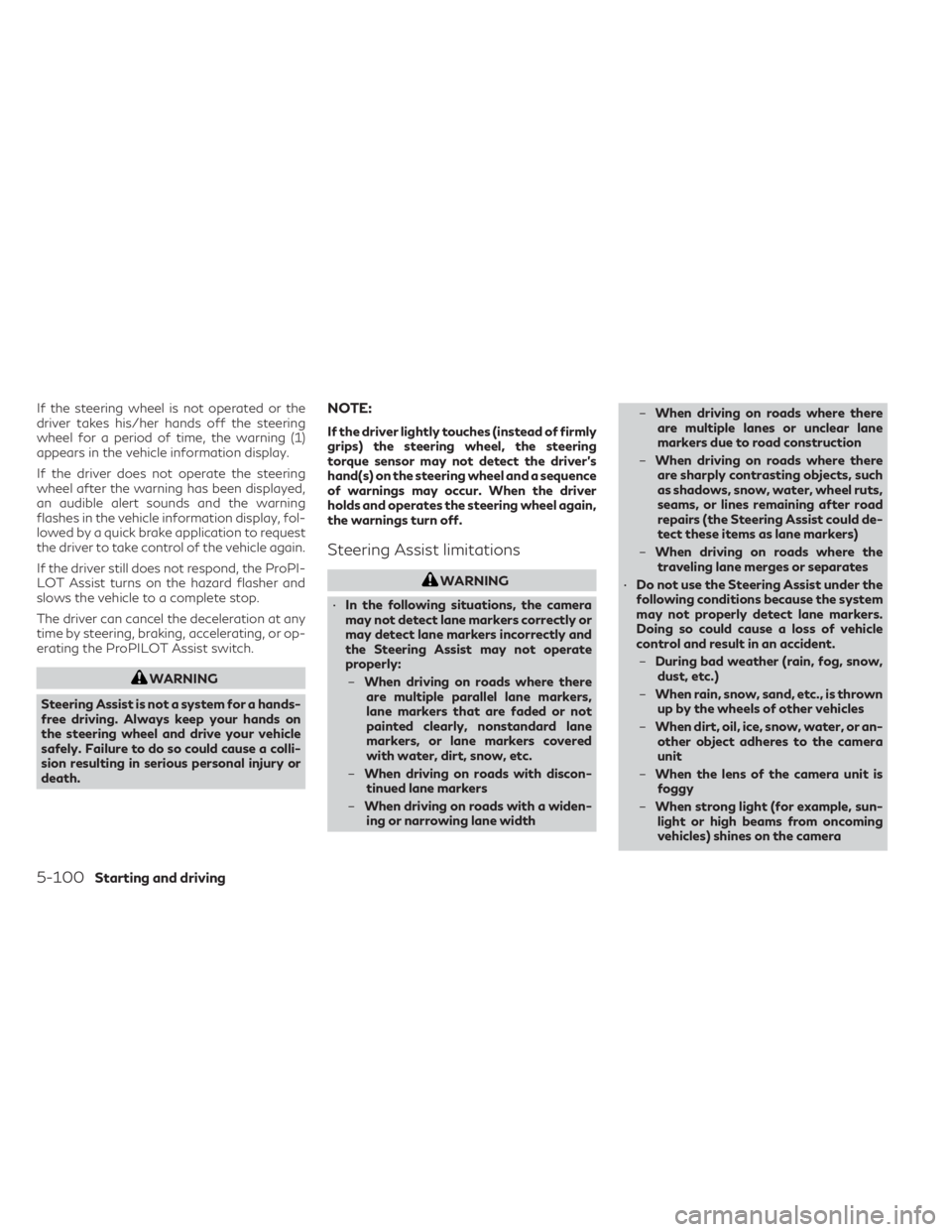
If the steering wheel is not operated or the
driver takes his/her hands off the steering
wheel for a period of time, the warning (1)
appears in the vehicle information display.
If the driver does not operate the steering
wheel after the warning has been displayed,
an audible alert sounds and the warning
flashes in the vehicle information display, fol-
lowed by a quick brake application to request
the driver to take control of the vehicle again.
If the driver still does not respond, the ProPI-
LOT Assist turns on the hazard flasher and
slows the vehicle to a complete stop.
The driver can cancel the deceleration at any
time by steering, braking, accelerating, or op-
erating the ProPILOT Assist switch.
WARNING
Steering Assist is not a system for a hands-
free driving. Always keep your hands on
the steering wheel and drive your vehicle
safely. Failure to do so could cause a colli-
sion resulting in serious personal injury or
death.
NOTE:
If the driver lightly touches (instead of firmly
grips) the steering wheel, the steering
torque sensor may not detect the driver’s
hand(s) on the steering wheel and a sequence
of warnings may occur. When the driver
holds and operates the steering wheel again,
the warnings turn off.
Steering Assist limitations
WARNING
• In the following situations, the camera
may not detect lane markers correctly or
may detect lane markers incorrectly and
the Steering Assist may not operate
properly:
– When driving on roads where there
are multiple parallel lane markers,
lane markers that are faded or not
painted clearly, nonstandard lane
markers, or lane markers covered
with water, dirt, snow, etc.
– When driving on roads with discon-
tinued lane markers
– When driving on roads with a widen-
ing or narrowing lane width –
When driving on roads where there
are multiple lanes or unclear lane
markers due to road construction
– When driving on roads where there
are sharply contrasting objects, such
as shadows, snow, water, wheel ruts,
seams, or lines remaining after road
repairs (the Steering Assist could de-
tect these items as lane markers)
– When driving on roads where the
traveling lane merges or separates
• Do not use the Steering Assist under the
following conditions because the system
may not properly detect lane markers.
Doing so could cause a loss of vehicle
control and result in an accident.
– During bad weather (rain, fog, snow,
dust, etc.)
– When rain, snow, sand, etc., is thrown
up by the wheels of other vehicles
– When dirt, oil, ice, snow, water, or an-
other object adheres to the camera
unit
– When the lens of the camera unit is
foggy
– When strong light (for example, sun-
light or high beams from oncoming
vehicles) shines on the camera
5-100Starting and driving
Page 343 of 542
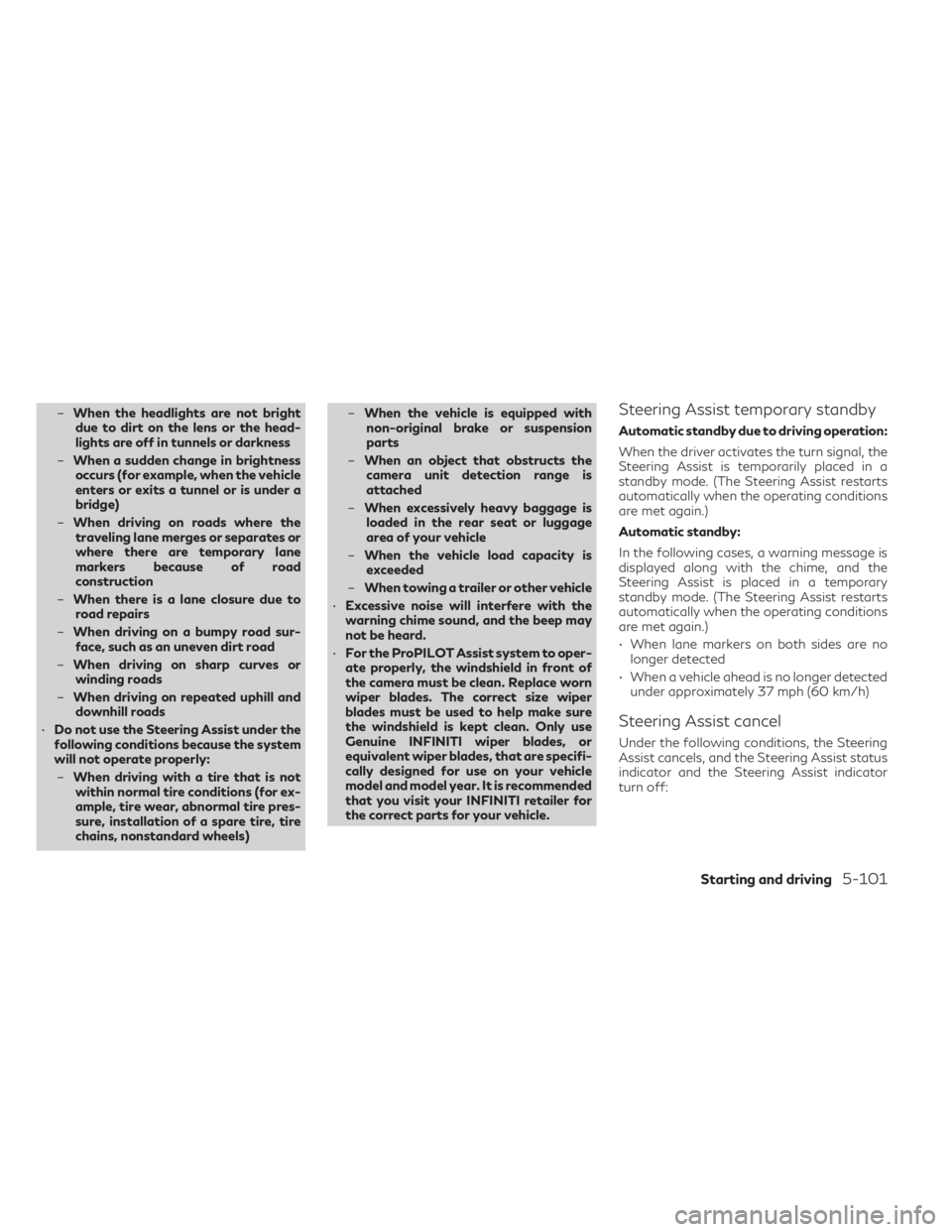
–When the headlights are not bright
due to dirt on the lens or the head-
lights are off in tunnels or darkness
– When a sudden change in brightness
occurs (for example, when the vehicle
enters or exits a tunnel or is under a
bridge)
– When driving on roads where the
traveling lane merges or separates or
where there are temporary lane
markers because of road
construction
– When there is a lane closure due to
road repairs
– When driving on a bumpy road sur-
face, such as an uneven dirt road
– When driving on sharp curves or
winding roads
– When driving on repeated uphill and
downhill roads
• Do not use the Steering Assist under the
following conditions because the system
will not operate properly:
– When driving with a tire that is not
within normal tire conditions (for ex-
ample, tire wear, abnormal tire pres-
sure, installation of a spare tire, tire
chains, nonstandard wheels) –
When the vehicle is equipped with
non-original brake or suspension
parts
– When an object that obstructs the
camera unit detection range is
attached
– When excessively heavy baggage is
loaded in the rear seat or luggage
area of your vehicle
– When the vehicle load capacity is
exceeded
– When towing a trailer or other vehicle
• Excessive noise will interfere with the
warning chime sound, and the beep may
not be heard.
• For the ProPILOT Assist system to oper-
ate properly, the windshield in front of
the camera must be clean. Replace worn
wiper blades. The correct size wiper
blades must be used to help make sure
the windshield is kept clean. Only use
Genuine INFINITI wiper blades, or
equivalent wiper blades, that are specifi-
cally designed for use on your vehicle
model and model year. It is recommended
that you visit your INFINITI retailer for
the correct parts for your vehicle.Steering Assist temporary standby
Automatic standby due to driving operation:
When the driver activates the turn signal, the
Steering Assist is temporarily placed in a
standby mode. (The Steering Assist restarts
automatically when the operating conditions
are met again.)
Automatic standby:
In the following cases, a warning message is
displayed along with the chime, and the
Steering Assist is placed in a temporary
standby mode. (The Steering Assist restarts
automatically when the operating conditions
are met again.)
• When lane markers on both sides are no longer detected
• When a vehicle ahead is no longer detected under approximately 37 mph (60 km/h)
Steering Assist cancel
Under the following conditions, the Steering
Assist cancels, and the Steering Assist status
indicator and the Steering Assist indicator
turn off:
Starting and driving5-101
Page 345 of 542
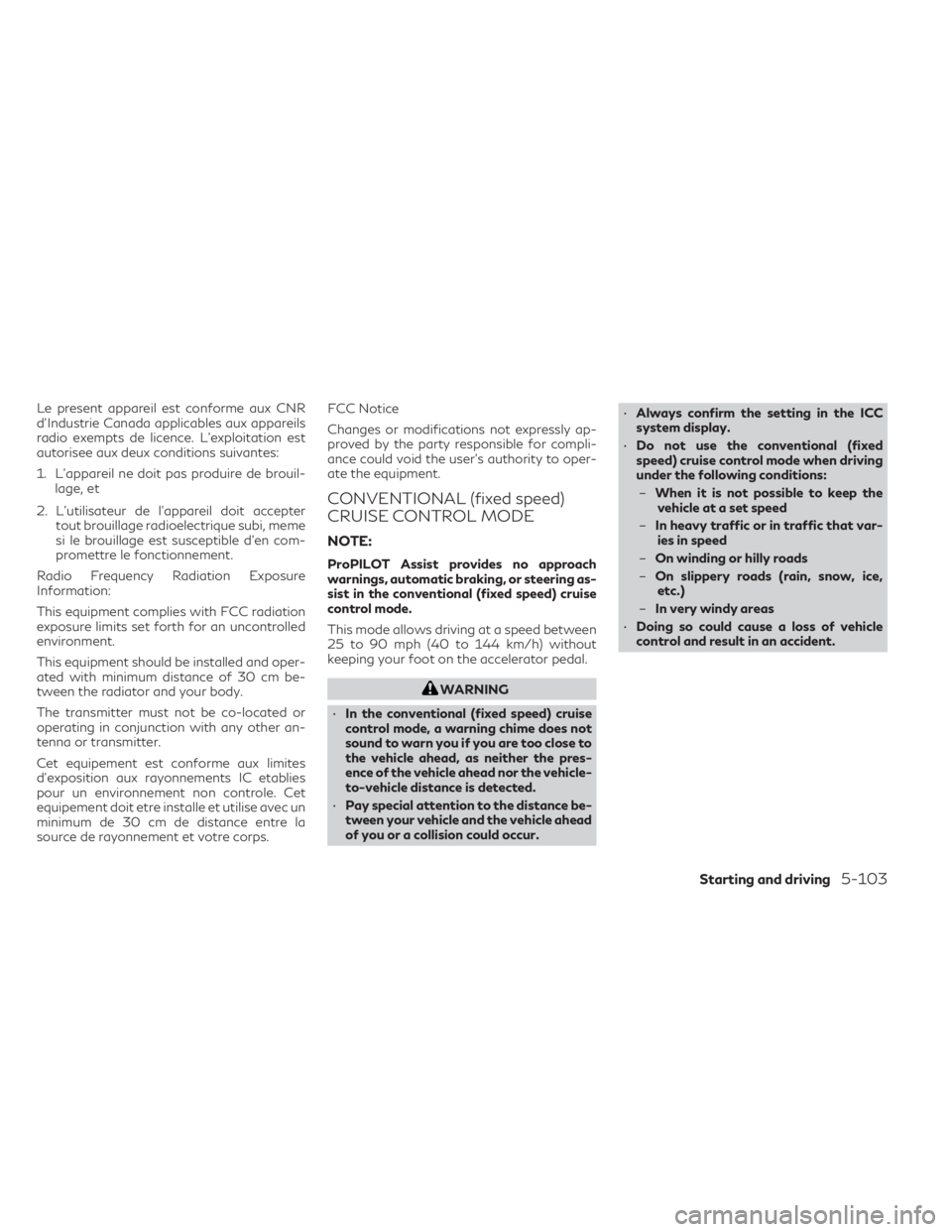
Le present appareil est conforme aux CNR
d’Industrie Canada applicables aux appareils
radio exempts de licence. L’exploitation est
autorisee aux deux conditions suivantes:
1. L’appareil ne doit pas produire de brouil-lage, et
2. L’utilisateur de l’appareil doit accepter tout brouillage radioelectrique subi, meme
si le brouillage est susceptible d’en com-
promettre le fonctionnement.
Radio Frequency Radiation Exposure
Information:
This equipment complies with FCC radiation
exposure limits set forth for an uncontrolled
environment.
This equipment should be installed and oper-
ated with minimum distance of 30 cm be-
tween the radiator and your body.
The transmitter must not be co-located or
operating in conjunction with any other an-
tenna or transmitter.
Cet equipement est conforme aux limites
d’exposition aux rayonnements IC etablies
pour un environnement non controle. Cet
equipement doit etre installe et utilise avec un
minimum de 30 cm de distance entre la
source de rayonnement et votre corps. FCC Notice
Changes or modifications not expressly ap-
proved by the party responsible for compli-
ance could void the user’s authority to oper-
ate the equipment.
CONVENTIONAL (fixed speed)
CRUISE CONTROL MODE
NOTE:
ProPILOT Assist provides no approach
warnings, automatic braking, or steering as-
sist in the conventional (fixed speed) cruise
control mode.
This mode allows driving at a speed between
25 to 90 mph (40 to 144 km/h) without
keeping your foot on the accelerator pedal.
WARNING
• In the conventional (fixed speed) cruise
control mode, a warning chime does not
sound to warn you if you are too close to
the vehicle ahead, as neither the pres-
ence of the vehicle ahead nor the vehicle-
to-vehicle distance is detected.
• Pay special attention to the distance be-
tween your vehicle and the vehicle ahead
of you or a collision could occur. •
Always confirm the setting in the ICC
system display.
• Do not use the conventional (fixed
speed) cruise control mode when driving
under the following conditions:
– When it is not possible to keep the
vehicle at a set speed
– In heavy traffic or in traffic that var-
ies in speed
– On winding or hilly roads
– On slippery roads (rain, snow, ice,
etc.)
– In very windy areas
• Doing so could cause a loss of vehicle
control and result in an accident.
Starting and driving5-103
Page 346 of 542
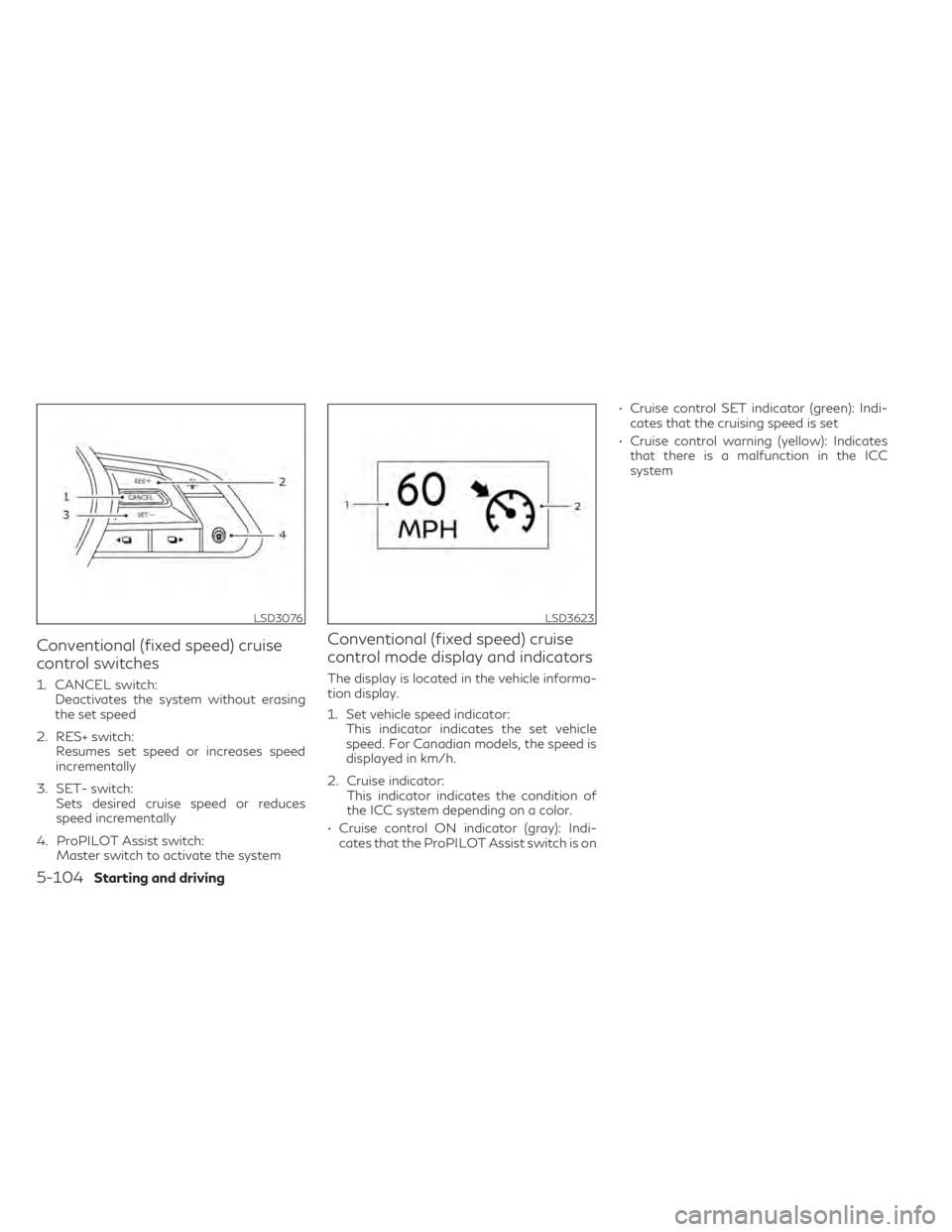
Conventional (fixed speed) cruise
control switches
1. CANCEL switch:Deactivates the system without erasing
the set speed
2. RES+ switch: Resumes set speed or increases speed
incrementally
3. SET- switch: Sets desired cruise speed or reduces
speed incrementally
4. ProPILOT Assist switch: Master switch to activate the system
Conventional (fixed speed) cruise
control mode display and indicators
The display is located in the vehicle informa-
tion display.
1. Set vehicle speed indicator:This indicator indicates the set vehicle
speed. For Canadian models, the speed is
displayed in km/h.
2. Cruise indicator: This indicator indicates the condition of
the ICC system depending on a color.
• Cruise control ON indicator (gray): Indi- cates that the ProPILOT Assist switch is on • Cruise control SET indicator (green): Indi-
cates that the cruising speed is set
• Cruise control warning (yellow): Indicates that there is a malfunction in the ICC
system
LSD3076LSD3623
5-104Starting and driving
Page 347 of 542
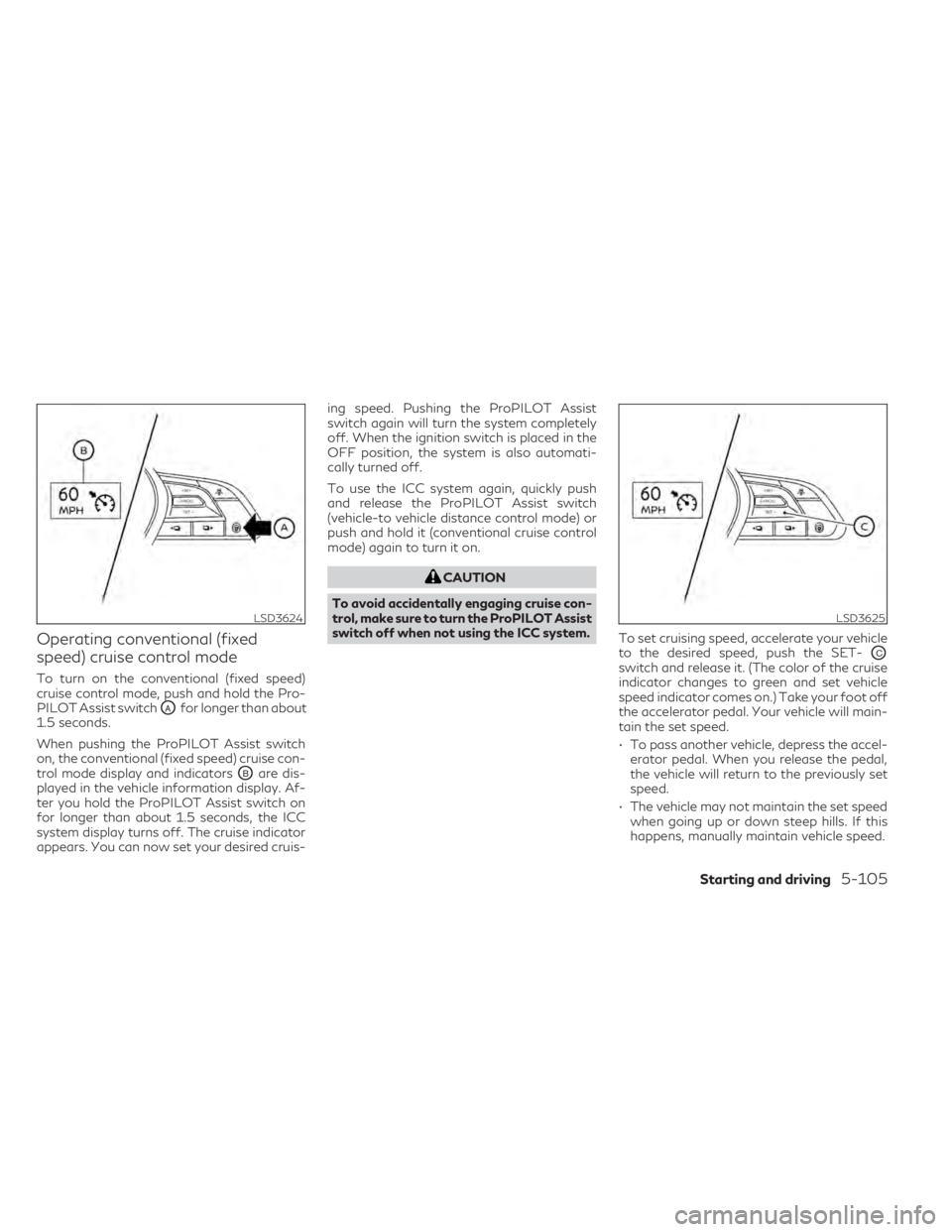
Operating conventional (fixed
speed) cruise control mode
To turn on the conventional (fixed speed)
cruise control mode, push and hold the Pro-
PILOT Assist switch
OAfor longer than about
1.5 seconds.
When pushing the ProPILOT Assist switch
on, the conventional (fixed speed) cruise con-
trol mode display and indicators
OBare dis-
played in the vehicle information display. Af-
ter you hold the ProPILOT Assist switch on
for longer than about 1.5 seconds, the ICC
system display turns off. The cruise indicator
appears. You can now set your desired cruis- ing speed. Pushing the ProPILOT Assist
switch again will turn the system completely
off. When the ignition switch is placed in the
OFF position, the system is also automati-
cally turned off.
To use the ICC system again, quickly push
and release the ProPILOT Assist switch
(vehicle-to vehicle distance control mode) or
push and hold it (conventional cruise control
mode) again to turn it on.
CAUTION
To avoid accidentally engaging cruise con-
trol, make sure to turn the ProPILOT Assist
switch off when not using the ICC system. To set cruising speed, accelerate your vehicle
to the desired speed, push the SET-
OCswitch and release it. (The color of the cruise
indicator changes to green and set vehicle
speed indicator comes on.) Take your foot off
the accelerator pedal. Your vehicle will main-
tain the set speed.
• To pass another vehicle, depress the accel-
erator pedal. When you release the pedal,
the vehicle will return to the previously set
speed.
• The vehicle may not maintain the set speed when going up or down steep hills. If this
happens, manually maintain vehicle speed.
LSD3624LSD3625
Starting and driving5-105
Page 350 of 542
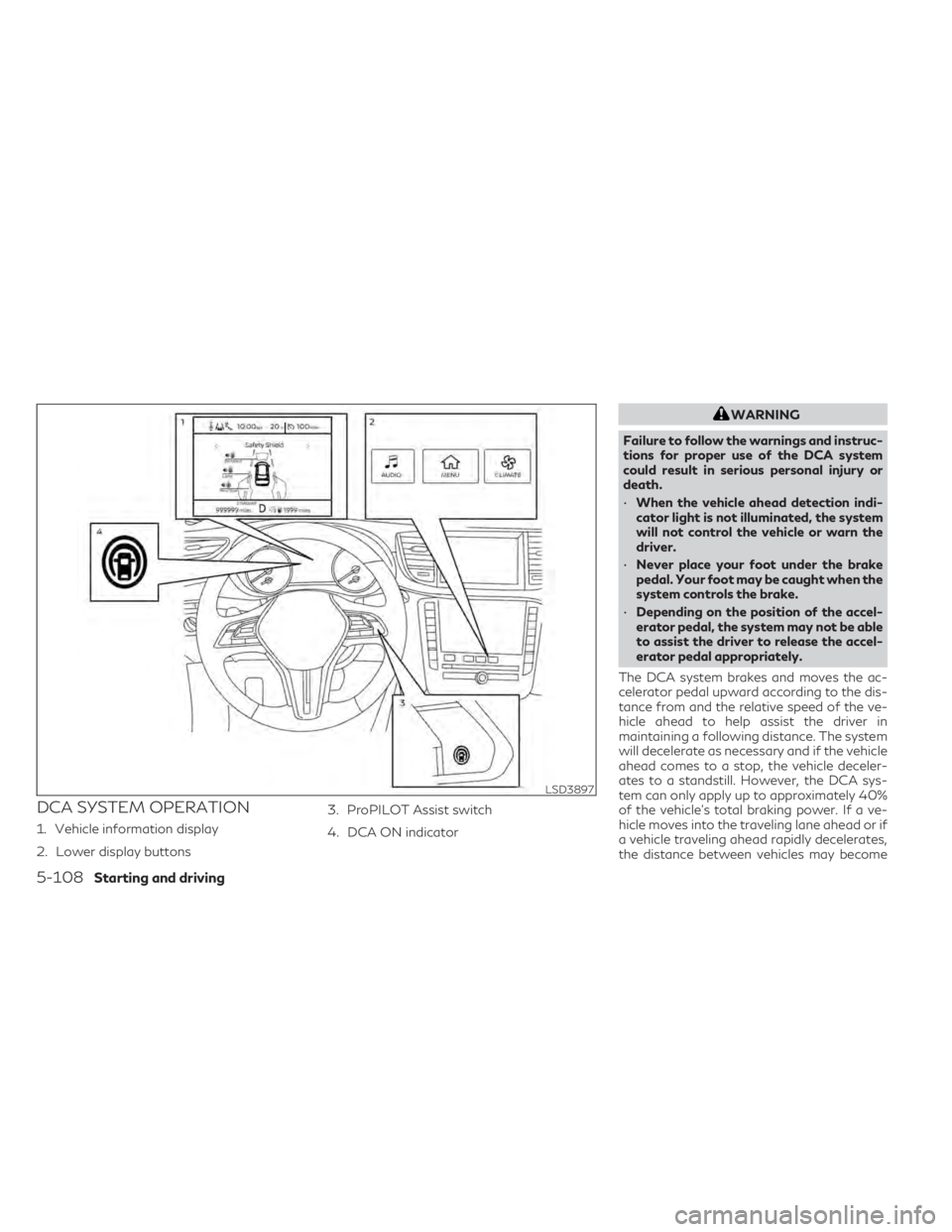
DCA SYSTEM OPERATION
1. Vehicle information display
2. Lower display buttons3. ProPILOT Assist switch
4. DCA ON indicator
WARNING
Failure to follow the warnings and instruc-
tions for proper use of the DCA system
could result in serious personal injury or
death.
• When the vehicle ahead detection indi-
cator light is not illuminated, the system
will not control the vehicle or warn the
driver.
• Never place your foot under the brake
pedal. Your foot may be caught when the
system controls the brake.
• Depending on the position of the accel-
erator pedal, the system may not be able
to assist the driver to release the accel-
erator pedal appropriately.
The DCA system brakes and moves the ac-
celerator pedal upward according to the dis-
tance from and the relative speed of the ve-
hicle ahead to help assist the driver in
maintaining a following distance. The system
will decelerate as necessary and if the vehicle
ahead comes to a stop, the vehicle deceler-
ates to a standstill. However, the DCA sys-
tem can only apply up to approximately 40%
of the vehicle’s total braking power. If a ve-
hicle moves into the traveling lane ahead or if
a vehicle traveling ahead rapidly decelerates,
the distance between vehicles may become
LSD3897
5-108Starting and driving
Page 351 of 542
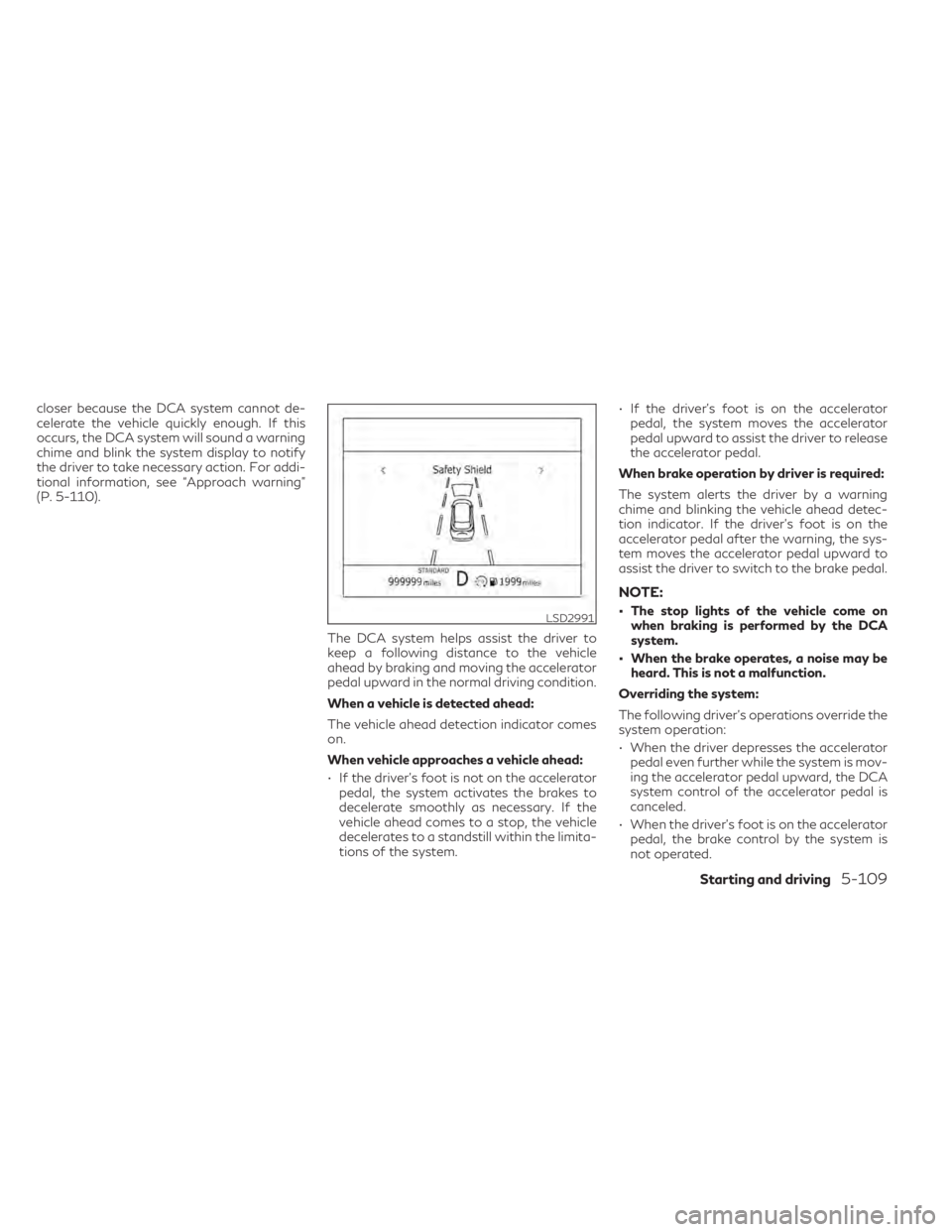
closer because the DCA system cannot de-
celerate the vehicle quickly enough. If this
occurs, the DCA system will sound a warning
chime and blink the system display to notify
the driver to take necessary action. For addi-
tional information, see “Approach warning”
(P. 5-110).The DCA system helps assist the driver to
keep a following distance to the vehicle
ahead by braking and moving the accelerator
pedal upward in the normal driving condition.
When a vehicle is detected ahead:
The vehicle ahead detection indicator comes
on.
When vehicle approaches a vehicle ahead:
• If the driver’s foot is not on the acceleratorpedal, the system activates the brakes to
decelerate smoothly as necessary. If the
vehicle ahead comes to a stop, the vehicle
decelerates to a standstill within the limita-
tions of the system. • If the driver’s foot is on the accelerator
pedal, the system moves the accelerator
pedal upward to assist the driver to release
the accelerator pedal.
When brake operation by driver is required:
The system alerts the driver by a warning
chime and blinking the vehicle ahead detec-
tion indicator. If the driver’s foot is on the
accelerator pedal after the warning, the sys-
tem moves the accelerator pedal upward to
assist the driver to switch to the brake pedal.
NOTE:
• The stop lights of the vehicle come on when braking is performed by the DCA
system.
• When the brake operates, a noise may be heard. This is not a malfunction.
Overriding the system:
The following driver’s operations override the
system operation:
• When the driver depresses the accelerator pedal even further while the system is mov-
ing the accelerator pedal upward, the DCA
system control of the accelerator pedal is
canceled.
• When the driver’s foot is on the accelerator pedal, the brake control by the system is
not operated.LSD2991
Starting and driving5-109
Page 352 of 542
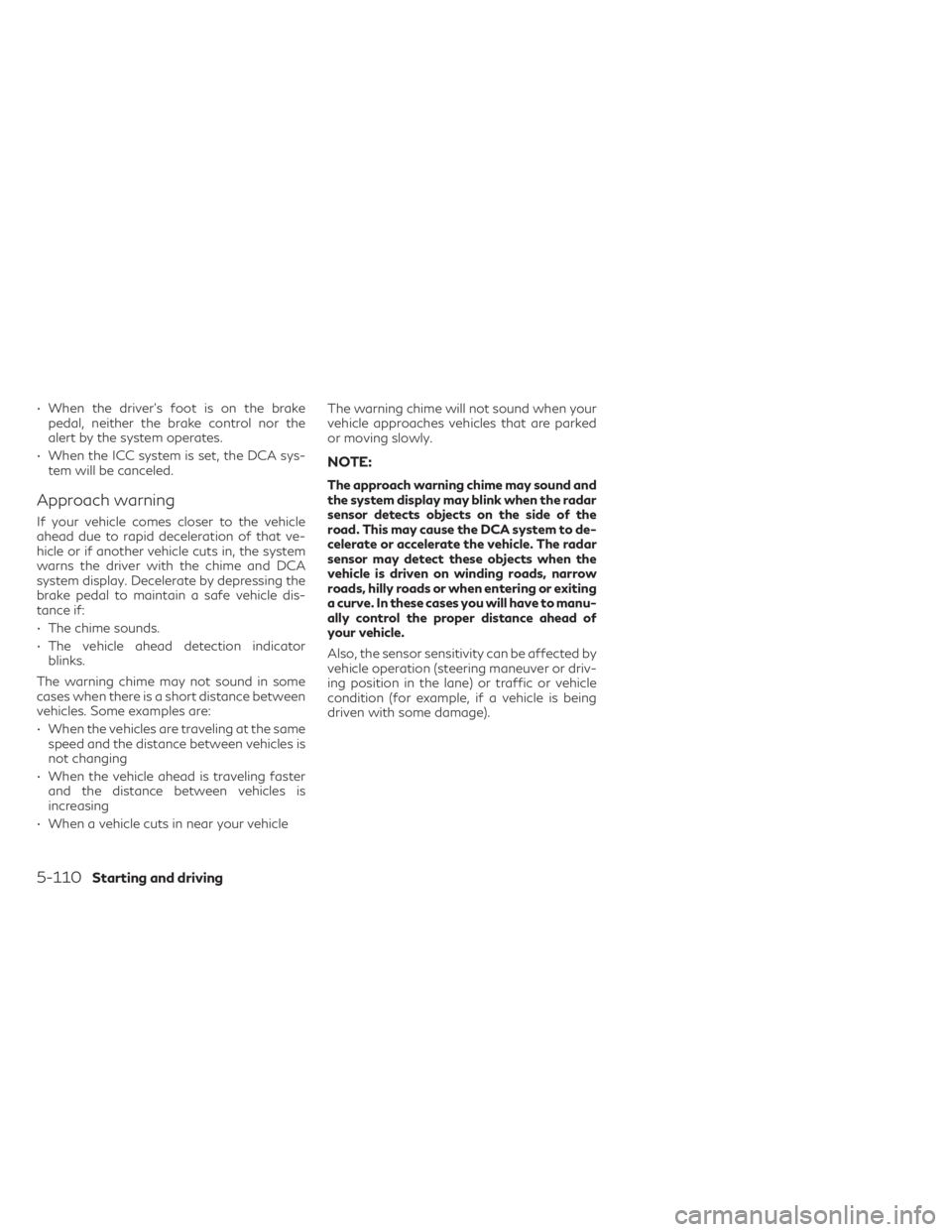
• When the driver’s foot is on the brakepedal, neither the brake control nor the
alert by the system operates.
• When the ICC system is set, the DCA sys- tem will be canceled.
Approach warning
If your vehicle comes closer to the vehicle
ahead due to rapid deceleration of that ve-
hicle or if another vehicle cuts in, the system
warns the driver with the chime and DCA
system display. Decelerate by depressing the
brake pedal to maintain a safe vehicle dis-
tance if:
• The chime sounds.
• The vehicle ahead detection indicatorblinks.
The warning chime may not sound in some
cases when there is a short distance between
vehicles. Some examples are:
• When the vehicles are traveling at the same speed and the distance between vehicles is
not changing
• When the vehicle ahead is traveling faster and the distance between vehicles is
increasing
• When a vehicle cuts in near your vehicle The warning chime will not sound when your
vehicle approaches vehicles that are parked
or moving slowly.
NOTE:
The approach warning chime may sound and
the system display may blink when the radar
sensor detects objects on the side of the
road. This may cause the DCA system to de-
celerate or accelerate the vehicle. The radar
sensor may detect these objects when the
vehicle is driven on winding roads, narrow
roads, hilly roads or when entering or exiting
a curve. In these cases you will have to manu-
ally control the proper distance ahead of
your vehicle.
Also, the sensor sensitivity can be affected by
vehicle operation (steering maneuver or driv-
ing position in the lane) or traffic or vehicle
condition (for example, if a vehicle is being
driven with some damage).
5-110Starting and driving
Page 353 of 542
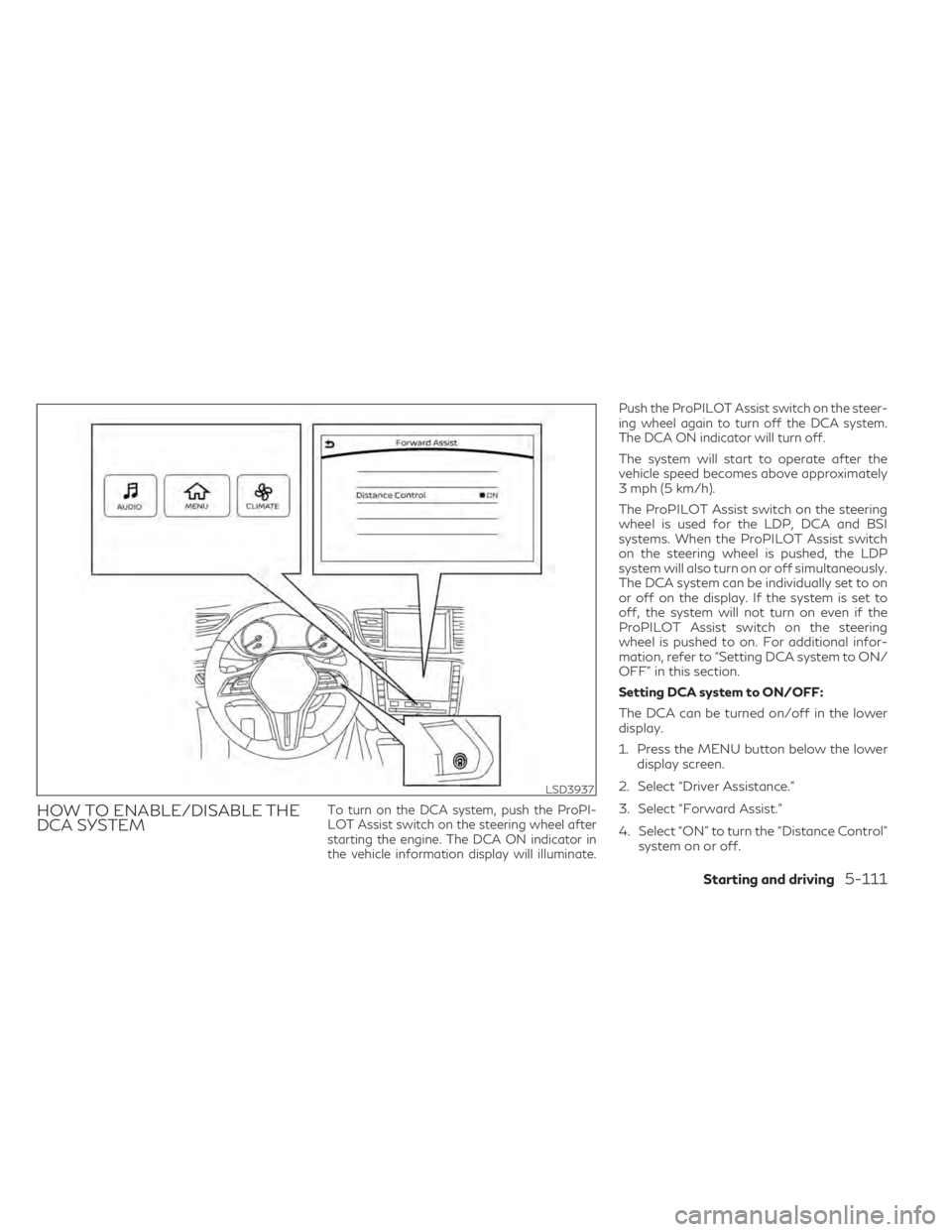
HOW TO ENABLE/DISABLE THE
DCA SYSTEMTo turn on the DCA system, push the ProPI-
LOT Assist switch on the steering wheel after
starting the engine. The DCA ON indicator in
the vehicle information display will illuminate.Push the ProPILOT Assist switch on the steer-
ing wheel again to turn off the DCA system.
The DCA ON indicator will turn off.
The system will start to operate after the
vehicle speed becomes above approximately
3 mph (5 km/h).
The ProPILOT Assist switch on the steering
wheel is used for the LDP, DCA and BSI
systems. When the ProPILOT Assist switch
on the steering wheel is pushed, the LDP
system will also turn on or off simultaneously.
The DCA system can be individually set to on
or off on the display. If the system is set to
off, the system will not turn on even if the
ProPILOT Assist switch on the steering
wheel is pushed to on. For additional infor-
mation, refer to “Setting DCA system to ON/
OFF” in this section.
Setting DCA system to ON/OFF:
The DCA can be turned on/off in the lower
display.
1. Press the MENU button below the lower
display screen.
2. Select “Driver Assistance.”
3. Select “Forward Assist.”
4. Select “ON” to turn the “Distance Control” system on or off.
LSD3937
Starting and driving5-111
Page 354 of 542
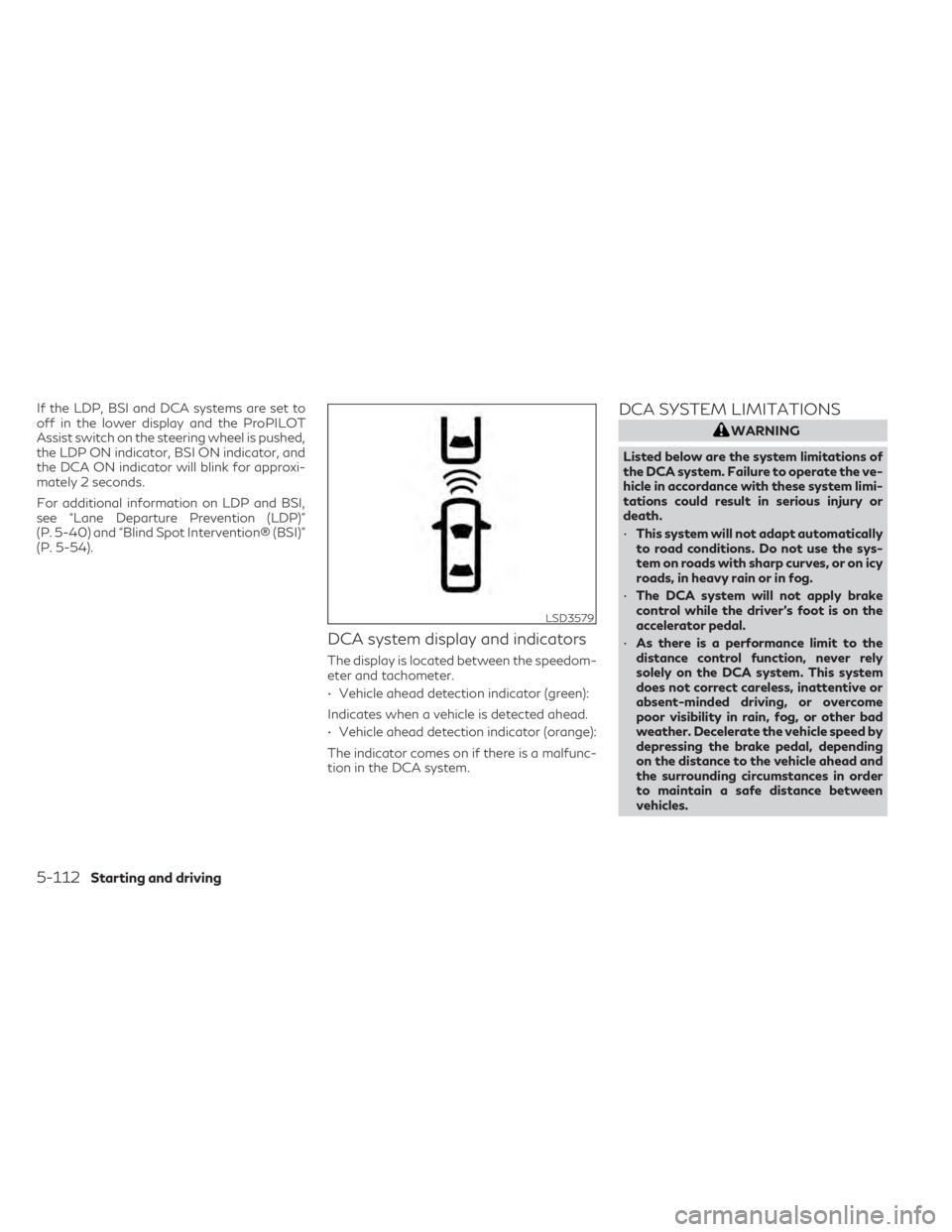
If the LDP, BSI and DCA systems are set to
off in the lower display and the ProPILOT
Assist switch on the steering wheel is pushed,
the LDP ON indicator, BSI ON indicator, and
the DCA ON indicator will blink for approxi-
mately 2 seconds.
For additional information on LDP and BSI,
see “Lane Departure Prevention (LDP)”
(P. 5-40) and “Blind Spot Intervention® (BSI)”
(P. 5-54).
DCA system display and indicators
The display is located between the speedom-
eter and tachometer.
• Vehicle ahead detection indicator (green):
Indicates when a vehicle is detected ahead.
• Vehicle ahead detection indicator (orange):
The indicator comes on if there is a malfunc-
tion in the DCA system.
DCA SYSTEM LIMITATIONS
WARNING
Listed below are the system limitations of
the DCA system. Failure to operate the ve-
hicle in accordance with these system limi-
tations could result in serious injury or
death.
• This system will not adapt automatically
to road conditions. Do not use the sys-
tem on roads with sharp curves, or on icy
roads, in heavy rain or in fog.
• The DCA system will not apply brake
control while the driver’s foot is on the
accelerator pedal.
• As there is a performance limit to the
distance control function, never rely
solely on the DCA system. This system
does not correct careless, inattentive or
absent-minded driving, or overcome
poor visibility in rain, fog, or other bad
weather. Decelerate the vehicle speed by
depressing the brake pedal, depending
on the distance to the vehicle ahead and
the surrounding circumstances in order
to maintain a safe distance between
vehicles.
LSD3579
5-112Starting and driving