ESP INFINITI QX50 2021 Owners Manual
[x] Cancel search | Manufacturer: INFINITI, Model Year: 2021, Model line: QX50, Model: INFINITI QX50 2021Pages: 268, PDF Size: 1.13 MB
Page 9 of 268
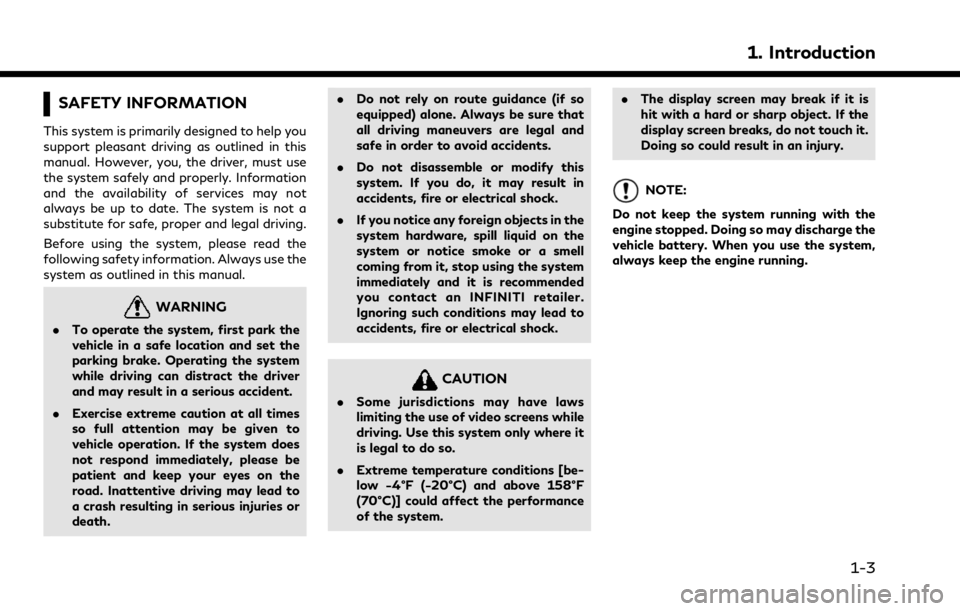
SAFETY INFORMATION
This system is primarily designed to help you
support pleasant driving as outlined in this
manual. However, you, the driver, must use
the system safely and properly. Information
and the availability of services may not
always be up to date. The system is not a
substitute for safe, proper and legal driving.
Before using the system, please read the
following safety information. Always use the
system as outlined in this manual.
WARNING
.To operate the system, first park the
vehicle in a safe location and set the
parking brake. Operating the system
while driving can distract the driver
and may result in a serious accident.
. Exercise extreme caution at all times
so full attention may be given to
vehicle operation. If the system does
not respond immediately, please be
patient and keep your eyes on the
road. Inattentive driving may lead to
a crash resulting in serious injuries or
death. .
Do not rely on route guidance (if so
equipped) alone. Always be sure that
all driving maneuvers are legal and
safe in order to avoid accidents.
. Do not disassemble or modify this
system. If you do, it may result in
accidents, fire or electrical shock.
. If you notice any foreign objects in the
system hardware, spill liquid on the
system or notice smoke or a smell
coming from it, stop using the system
immediately and it is recommended
you contact an INFINITI retailer.
Ignoring such conditions may lead to
accidents, fire or electrical shock.
CAUTION
.Some jurisdictions may have laws
limiting the use of video screens while
driving. Use this system only where it
is legal to do so.
. Extreme temperature conditions [be-
low −4°F (−20°C) and above 158°F
(70°C)] could affect the performance
of the system. .
The display screen may break if it is
hit with a hard or sharp object. If the
display screen breaks, do not touch it.
Doing so could result in an injury.
NOTE:
Do not keep the system running with the
engine stopped. Doing so may discharge the
vehicle battery. When you use the system,
always keep the engine running.
1. Introduction
1-3
Page 10 of 268
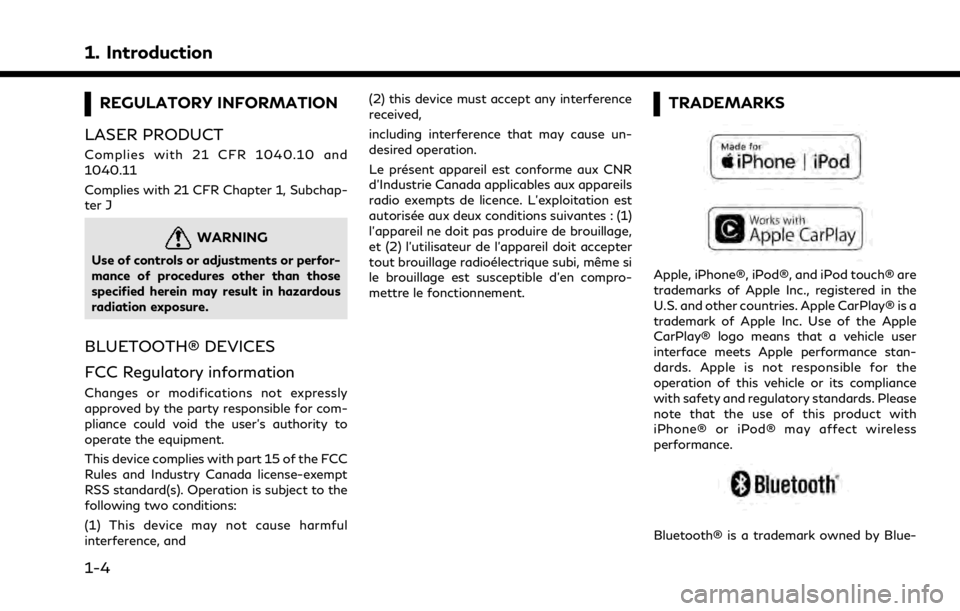
1. Introduction
REGULATORY INFORMATION
LASER PRODUCT
Complies with 21 CFR 1040.10 and
1040.11
Complies with 21 CFR Chapter 1, Subchap-
ter J
WARNING
Use of controls or adjustments or perfor-
mance of procedures other than those
specified herein may result in hazardous
radiation exposure.
BLUETOOTH® DEVICES
FCC Regulatory information
Changes or modifications not expressly
approved by the party responsible for com-
pliance could void the user’s authority to
operate the equipment.
This device complies with part 15 of the FCC
Rules and Industry Canada license-exempt
RSS standard(s). Operation is subject to the
following two conditions:
(1) This device may not cause harmful
interference, and (2) this device must accept any interference
received,
including interference that may cause un-
desired operation.
Le présent appareil est conforme aux CNR
d’Industrie Canada applicables aux appareils
radio exempts de licence. L’exploitation est
autorisée aux deux conditions suivantes : (1)
l’appareil ne doit pas produire de brouillage,
et (2) l’utilisateur de l’appareil doit accepter
tout brouillage radioélectrique subi, même si
le brouillage est susceptible d’en compro-
mettre le fonctionnement.
TRADEMARKS
Apple, iPhone®, iPod®, and iPod touch® are
trademarks of Apple Inc., registered in the
U.S. and other countries. Apple CarPlay® is a
trademark of Apple Inc. Use of the Apple
CarPlay® logo means that a vehicle user
interface meets Apple performance stan-
dards. Apple is not responsible for the
operation of this vehicle or its compliance
with safety and regulatory standards. Please
note that the use of this product with
iPhone® or iPod® may affect wireless
performance.
Bluetooth® is a trademark owned by Blue-
1-4
Page 15 of 268
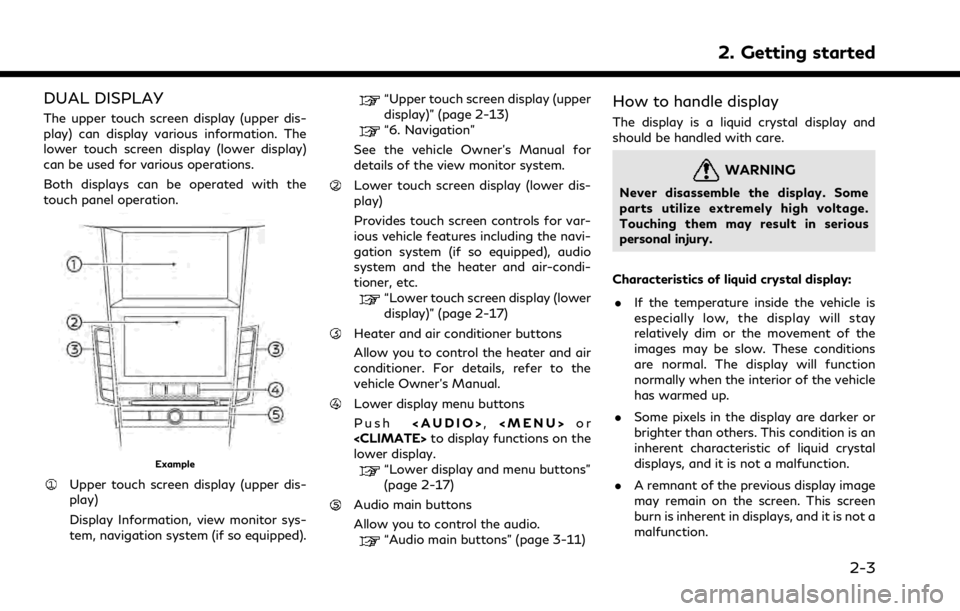
DUAL DISPLAY
The upper touch screen display (upper dis-
play) can display various information. The
lower touch screen display (lower display)
can be used for various operations.
Both displays can be operated with the
touch panel operation.
Example
Upper touch screen display (upper dis-
play)
Display Information, view monitor sys-
tem, navigation system (if so equipped).
“Upper touch screen display (upper
display)” (page 2-13)
“6. Navigation”
See the vehicle Owner’s Manual for
details of the view monitor system.
Lower touch screen display (lower dis-
play)
Provides touch screen controls for var-
ious vehicle features including the navi-
gation system (if so equipped), audio
system and the heater and air-condi-
tioner, etc.
“Lower touch screen display (lower
display)” (page 2-17)
Heater and air conditioner buttons
Allow you to control the heater and air
conditioner. For details, refer to the
vehicle Owner’s Manual.
Lower display menu buttons
Push
Page 51 of 268
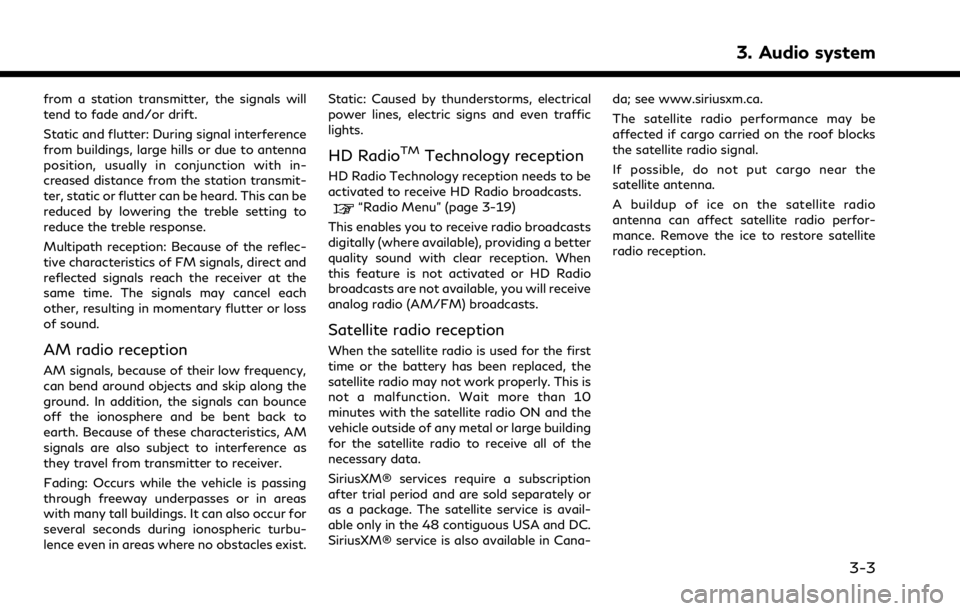
from a station transmitter, the signals will
tend to fade and/or drift.
Static and flutter: During signal interference
from buildings, large hills or due to antenna
position, usually in conjunction with in-
creased distance from the station transmit-
ter, static or flutter can be heard. This can be
reduced by lowering the treble setting to
reduce the treble response.
Multipath reception: Because of the reflec-
tive characteristics of FM signals, direct and
reflected signals reach the receiver at the
same time. The signals may cancel each
other, resulting in momentary flutter or loss
of sound.
AM radio reception
AM signals, because of their low frequency,
can bend around objects and skip along the
ground. In addition, the signals can bounce
off the ionosphere and be bent back to
earth. Because of these characteristics, AM
signals are also subject to interference as
they travel from transmitter to receiver.
Fading: Occurs while the vehicle is passing
through freeway underpasses or in areas
with many tall buildings. It can also occur for
several seconds during ionospheric turbu-
lence even in areas where no obstacles exist.Static: Caused by thunderstorms, electrical
power lines, electric signs and even traffic
lights.
HD RadioTMTechnology reception
HD Radio Technology reception needs to be
activated to receive HD Radio broadcasts.
“Radio Menu” (page 3-19)
This enables you to receive radio broadcasts
digitally (where available), providing a better
quality sound with clear reception. When
this feature is not activated or HD Radio
broadcasts are not available, you will receive
analog radio (AM/FM) broadcasts.
Satellite radio reception
When the satellite radio is used for the first
time or the battery has been replaced, the
satellite radio may not work properly. This is
not a malfunction. Wait more than 10
minutes with the satellite radio ON and the
vehicle outside of any metal or large building
for the satellite radio to receive all of the
necessary data.
SiriusXM® services require a subscription
after trial period and are sold separately or
as a package. The satellite service is avail-
able only in the 48 contiguous USA and DC.
SiriusXM® service is also available in Cana- da; see www.siriusxm.ca.
The satellite radio performance may be
affected if cargo carried on the roof blocks
the satellite radio signal.
If possible, do not put cargo near the
satellite antenna.
A buildup of ice on the satellite radio
antenna can affect satellite radio perfor-
mance. Remove the ice to restore satellite
radio reception.
3. Audio system
3-3
Page 63 of 268
![INFINITI QX50 2021 Owners Manual [AM Menu]/[FM Menu]:
Touch to display the radio menu screen.
“Radio Menu” (page 3-19)
[Source]:
Touch to switch to the source menu
screen.
“Selecting audio source”
(page 3-13)
Audio source ind INFINITI QX50 2021 Owners Manual [AM Menu]/[FM Menu]:
Touch to display the radio menu screen.
“Radio Menu” (page 3-19)
[Source]:
Touch to switch to the source menu
screen.
“Selecting audio source”
(page 3-13)
Audio source ind](/img/42/41122/w960_41122-62.png)
[AM Menu]/[FM Menu]:
Touch to display the radio menu screen.
“Radio Menu” (page 3-19)
[Source]:
Touch to switch to the source menu
screen.
“Selecting audio source”
(page 3-13)
Audio source indicator:
Indicates the currently selected audio
source.
Reception information display:
Reception information currently avail-
able such as frequency, station name,
etc. is displayed.
Album artwork:
When in the HD Radio mode, images or
album artworks are displayed by the
currently playing station.
HD Radio mode on/off key:
The HD Radio mode turns on and the
indicator comes on by touching it while
the AM or FM radio screen is displayed.
Preset list:
To listen to a preset station, touch the
corresponding station from the presetlist. If displayed, touch [ < ] or [ > ] to
scroll the preset list.
Touch and hold one of the keys in the
preset list to store the currently playing
station to that key location.
“Presetting” (page 3-18)
INFO:
HD Radio reception needs to be enabled to
receive HD Radio broadcasts. This enables
you to receive radio broadcasts digitally
(where available), providing a better quality
sound with clear reception. When this
feature is not enabled or HD Radio broad-
casts are not available, you will receive
analog radio (AM/FM) broadcasts.
3. Audio system
3-15
Page 65 of 268
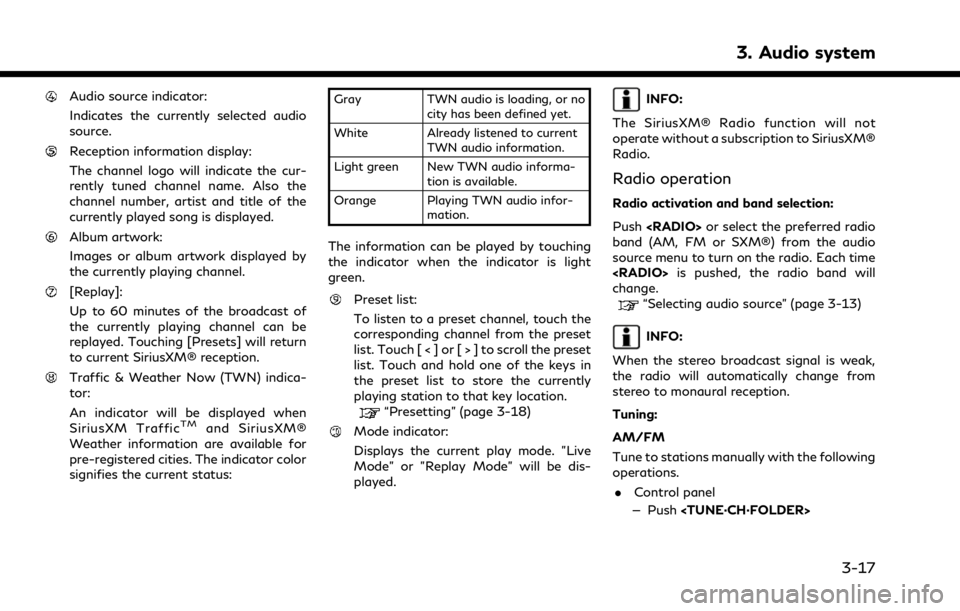
Audio source indicator:
Indicates the currently selected audio
source.
Reception information display:
The channel logo will indicate the cur-
rently tuned channel name. Also the
channel number, artist and title of the
currently played song is displayed.
Album artwork:
Images or album artwork displayed by
the currently playing channel.
[Replay]:
Up to 60 minutes of the broadcast of
the currently playing channel can be
replayed. Touching [Presets] will return
to current SiriusXM® reception.
Traffic & Weather Now (TWN) indica-
tor:
An indicator will be displayed when
SiriusXM Traffic
TMand SiriusXM®
Weather information are available for
pre-registered cities. The indicator color
signifies the current status:
Gray TWN audio is loading, or no
city has been defined yet.
White Already listened to current TWN audio information.
Light green New TWN audio informa- tion is available.
Orange Playing TWN audio infor- mation.
The information can be played by touching
the indicator when the indicator is light
green.
Preset list:
To listen to a preset channel, touch the
corresponding channel from the preset
list. Touch [ < ] or [ > ] to scroll the preset
list. Touch and hold one of the keys in
the preset list to store the currently
playing station to that key location.
“Presetting” (page 3-18)
Mode indicator:
Displays the current play mode. "Live
Mode" or "Replay Mode" will be dis-
played.
INFO:
The SiriusXM® Radio function will not
operate without a subscription to SiriusXM®
Radio.
Radio operation
Radio activation and band selection:
Push
band (AM, FM or SXM®) from the audio
source menu to turn on the radio. Each time
change.
“Selecting audio source” (page 3-13)
INFO:
When the stereo broadcast signal is weak,
the radio will automatically change from
stereo to monaural reception.
Tuning:
AM/FM
Tune to stations manually with the following
operations. . Control panel
— Push
3. Audio system
3-17
Page 67 of 268
![INFINITI QX50 2021 Owners Manual Radio Menu
Touch [FM Menu], [AM Menu], and [SXM Menu] on each radio screen to display the corresponding menu screen.
Available menu items may vary depending on models and specifications.
[FM Menu]/[AM INFINITI QX50 2021 Owners Manual Radio Menu
Touch [FM Menu], [AM Menu], and [SXM Menu] on each radio screen to display the corresponding menu screen.
Available menu items may vary depending on models and specifications.
[FM Menu]/[AM](/img/42/41122/w960_41122-66.png)
Radio Menu
Touch [FM Menu], [AM Menu], and [SXM Menu] on each radio screen to display the corresponding menu screen.
Available menu items may vary depending on models and specifications.
[FM Menu]/[AM Menu]:
[SCAN]To scan tune the stations, touch [FM Menu] or [AM Menu] on the radio screen and then
touch [SCAN]. The stations will be tuned from low to high frequencies and stop at each
broadcasting station for several seconds. Touching [SCAN] again during this period of
several seconds will stop scan tuning and the radio will remain tuned to that station.
[Radio Text] Displays the radio text information.
[Refresh] Touch to update the station list displayed on the right side of the FM or AM menu screen.
Station List Displays the station list on the right side of the FM or AM menu screen.
[SXM Menu]:
[Now Playing] Touch to display the SiriusXM® screen.
[Channel List] Touch to display the channel list.
[Direct Tune] Touch to select a channel by entering channel number directly. Touch [Now Playing] to return to the
SiriusXM® screen without any changes.
[Tag Artist] Touch to save the current artist as a favorite.
[Tag Song] Touch to save the current song as a favorite.
[Categories] Touch to select a channel by selecting from the category list.
3. Audio system
3-19
Page 92 of 268
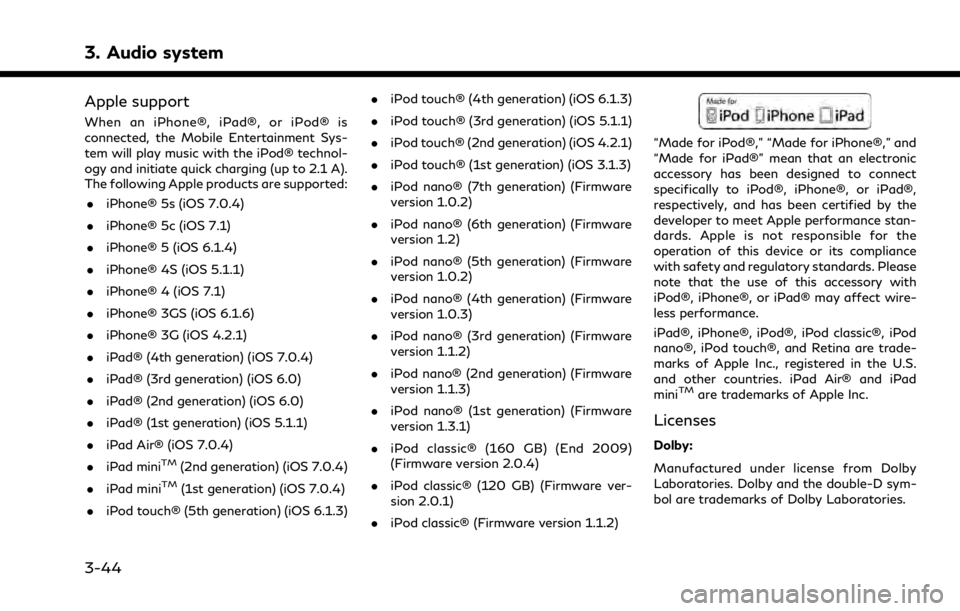
3. Audio system
Apple support
When an iPhone®, iPad®, or iPod® is
connected, the Mobile Entertainment Sys-
tem will play music with the iPod® technol-
ogy and initiate quick charging (up to 2.1 A).
The following Apple products are supported:. iPhone® 5s (iOS 7.0.4)
. iPhone® 5c (iOS 7.1)
. iPhone® 5 (iOS 6.1.4)
. iPhone® 4S (iOS 5.1.1)
. iPhone® 4 (iOS 7.1)
. iPhone® 3GS (iOS 6.1.6)
. iPhone® 3G (iOS 4.2.1)
. iPad® (4th generation) (iOS 7.0.4)
. iPad® (3rd generation) (iOS 6.0)
. iPad® (2nd generation) (iOS 6.0)
. iPad® (1st generation) (iOS 5.1.1)
. iPad Air® (iOS 7.0.4)
. iPad mini
TM(2nd generation) (iOS 7.0.4)
. iPad mini
TM(1st generation) (iOS 7.0.4)
. iPod touch® (5th generation) (iOS 6.1.3) .
iPod touch® (4th generation) (iOS 6.1.3)
. iPod touch® (3rd generation) (iOS 5.1.1)
. iPod touch® (2nd generation) (iOS 4.2.1)
. iPod touch® (1st generation) (iOS 3.1.3)
. iPod nano® (7th generation) (Firmware
version 1.0.2)
. iPod nano® (6th generation) (Firmware
version 1.2)
. iPod nano® (5th generation) (Firmware
version 1.0.2)
. iPod nano® (4th generation) (Firmware
version 1.0.3)
. iPod nano® (3rd generation) (Firmware
version 1.1.2)
. iPod nano® (2nd generation) (Firmware
version 1.1.3)
. iPod nano® (1st generation) (Firmware
version 1.3.1)
. iPod classic® (160 GB) (End 2009)
(Firmware version 2.0.4)
. iPod classic® (120 GB) (Firmware ver-
sion 2.0.1)
. iPod classic® (Firmware version 1.1.2)
“Made for iPod®,” “Made for iPhone®,” and
“Made for iPad®” mean that an electronic
accessory has been designed to connect
specifically to iPod®, iPhone®, or iPad®,
respectively, and has been certified by the
developer to meet Apple performance stan-
dards. Apple is not responsible for the
operation of this device or its compliance
with safety and regulatory standards. Please
note that the use of this accessory with
iPod®, iPhone®, or iPad® may affect wire-
less performance.
iPad®, iPhone®, iPod®, iPod classic®, iPod
nano®, iPod touch®, and Retina are trade-
marks of Apple Inc., registered in the U.S.
and other countries. iPad Air® and iPad
mini
TMare trademarks of Apple Inc.
Licenses
Dolby:
Manufactured under license from Dolby
Laboratories. Dolby and the double-D sym-
bol are trademarks of Dolby Laboratories.
3-44
Page 95 of 268
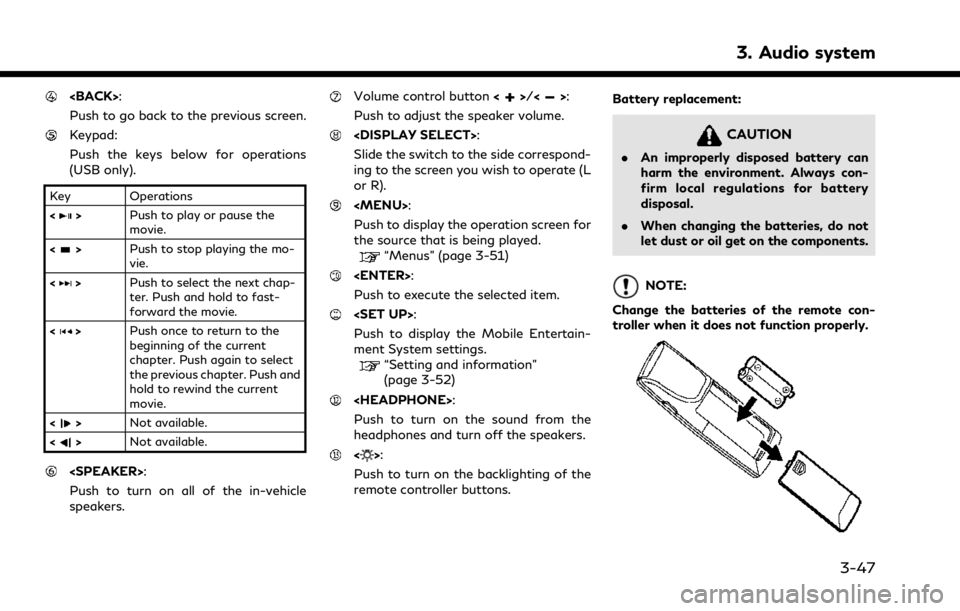
Push to go back to the previous screen.
Keypad:
Push the keys below for operations
(USB only).
Key Operations
<
>Push to play or pause the
movie.
<
> Push to stop playing the mo-
vie.
<
> Push to select the next chap-
ter. Push and hold to fast-
forward the movie.
<
> Push once to return to the
beginning of the current
chapter. Push again to select
the previous chapter. Push and
hold to rewind the current
movie.
<
> Not available.
<
> Not available.
Push to turn on all of the in-vehicle
speakers.
Volume control button <>/<>:
Push to adjust the speaker volume.
Slide the switch to the side correspond-
ing to the screen you wish to operate (L
or R).
Page 98 of 268
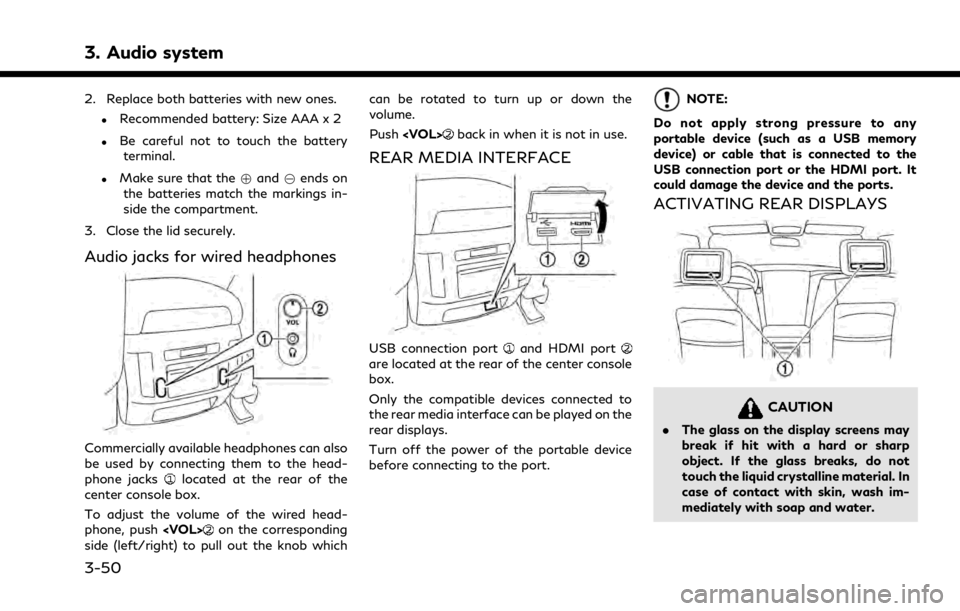
3. Audio system
2. Replace both batteries with new ones.
.Recommended battery: Size AAA x 2
.Be careful not to touch the batteryterminal.
.Make sure that the +and 7ends on
the batteries match the markings in-
side the compartment.
3. Close the lid securely.
Audio jacks for wired headphones
Commercially available headphones can also
be used by connecting them to the head-
phone jacks
located at the rear of the
center console box.
To adjust the volume of the wired head-
phone, push
on the corresponding
side (left/right) to pull out the knob which can be rotated to turn up or down the
volume.
Push
back in when it is not in use.
REAR MEDIA INTERFACE
USB connection portand HDMI portare located at the rear of the center console
box.
Only the compatible devices connected to
the rear media interface can be played on the
rear displays.
Turn off the power of the portable device
before connecting to the port.
NOTE:
Do not apply strong pressure to any
portable device (such as a USB memory
device) or cable that is connected to the
USB connection port or the HDMI port. It
could damage the device and the ports.
ACTIVATING REAR DISPLAYS
CAUTION
. The glass on the display screens may
break if hit with a hard or sharp
object. If the glass breaks, do not
touch the liquid crystalline material. In
case of contact with skin, wash im-
mediately with soap and water.
3-50