INFINITI QX50 2021 Quick Reference Guide
Manufacturer: INFINITI, Model Year: 2021, Model line: QX50, Model: INFINITI QX50 2021Pages: 28, PDF Size: 2.91 MB
Page 11 of 28
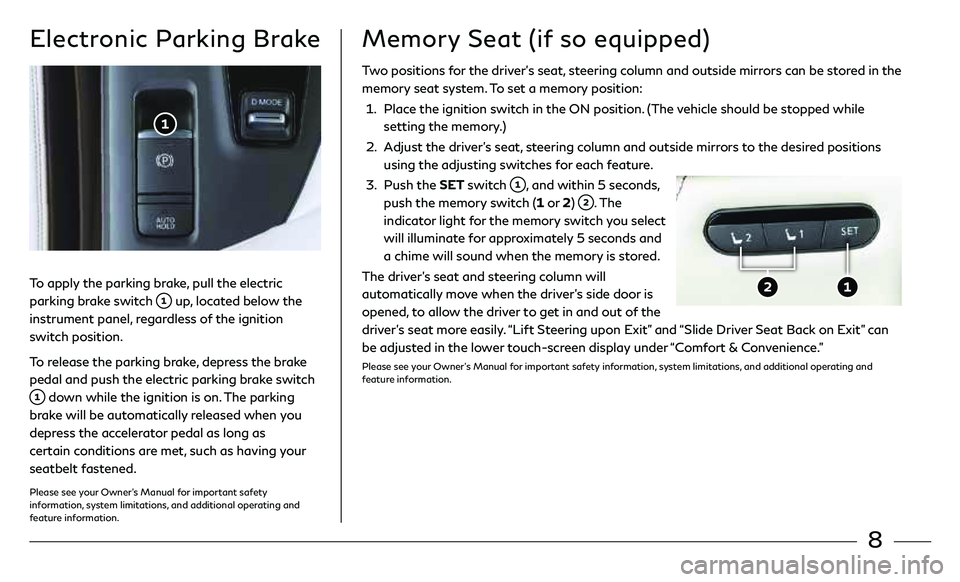
8
Electronic Parking Brake
To apply the parking brake, pull the electric
parking brake switch
up, located below the
instrument panel, regardless of the ignition
switch position.
To release the parking brake, depress the brake
pedal and push the electric parking brake switch
down while the ignition is on. The parking
brake will be automatically released when you
depress the accelerator pedal as long as
certain conditions are met, such as having your
seatbelt fastened.
Please see your Owner’s Manual for important safety
information, system limitations, and additional operating and
feature information.
Two positions for the driver’s seat, steering column and outside mirrors can be stored in the
memory seat system. To set a memory position:
1. Place the ignition switch in the ON position. (The vehicle should be stopped while
setting the memory.)
2. Adjust the driver’s seat, steering column and outside mirrors to the desired positions
using the adjusting switches for each feature.
3. Push the SET switch
, and within 5 seconds,
push the memory switch (1 or 2)
. The
indicator light for the memory switch you select
will illuminate for approximately 5 seconds and
a chime will sound when the memory is stored.
The driver’s seat and steering column will
automatically move when the driver’s side door is
opened, to allow the driver to get in and out of the
driver’s seat more easily. “Lift Steering upon Exit” and “Slide Driver Seat Back on Exit” can
be adjusted in the lower touch-screen display under “Comfort & Convenience.”
Please see your Owner’s Manual for important safety information, system limitations, and additional operating and
feature information.
Memory Seat (if so equipped)
Page 12 of 28
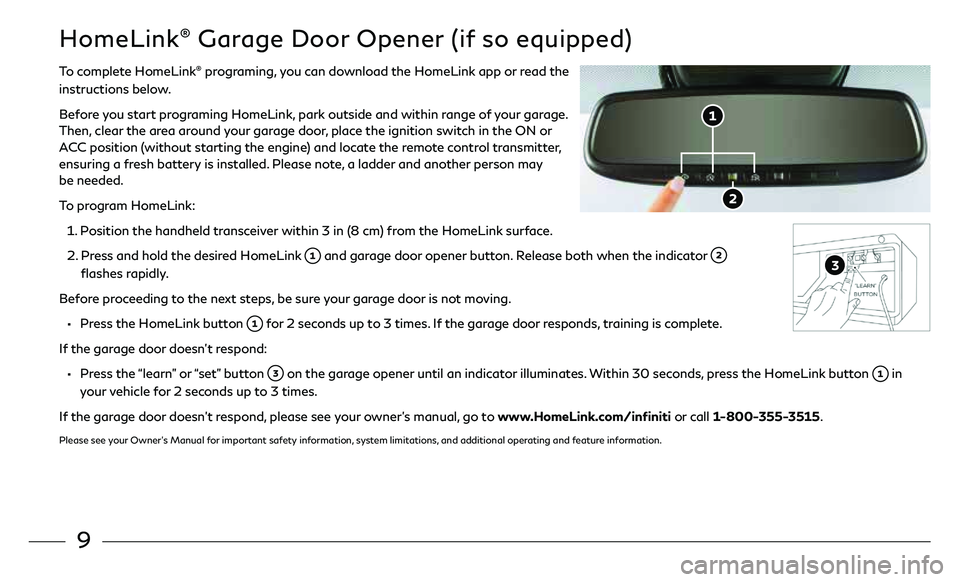
9
HomeLink® Garage Door Opener (if so equipped)
To complete HomeLink® programing, you can download the HomeLink app or read the
instructions below.
Before you start programing HomeLink, park outside and within range of your garage.
Then, clear the area around your garage door, place the ignition switch in the ON or
ACC position (without starting the engine) and locate the remote control transmitter,
ensuring a fresh battery is installed. Please note, a ladder and another person may
be needed.
To program HomeLink:
1. Position the handheld transceiver within 3 in (8 cm) from the HomeLink surface.
2. Press and hold the desired HomeLink
and garage door opener button. Release both when the indicator
flashes rapidly.
Before proceeding to the next steps, be sure your garage door is not moving.
• Press the HomeLink button for 2 seconds up to 3 times. If the garage door responds, training is complete.
If the garage door doesn’t respond:
• Press the “learn” or “set” button on the garage opener until an indicator illuminates. Within 30 seconds, press the HomeLink button in
your vehicle for 2 seconds up to 3 times.
If the garage door doesn’t respond, please see your owner’s manual, go to www.HomeLink.com/infiniti or call 1-800-355-3515.
Please see your Owner’s Manual for important safety information, system limitations, and additional operating and feature information.
Page 13 of 28
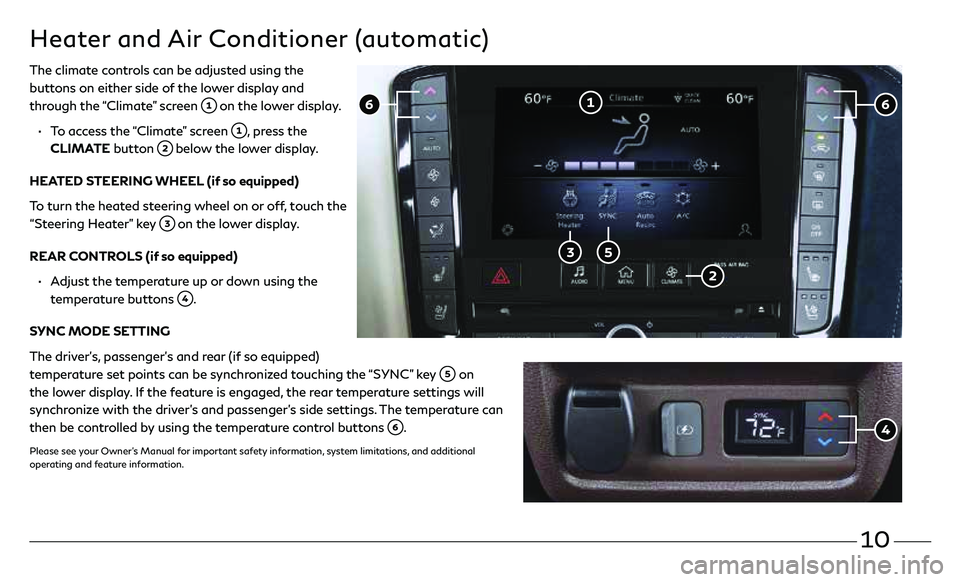
10
Heater and Air Conditioner (automatic)
The climate controls can be adjusted using the
buttons on either side of the lower display and
through the “Climate” screen
on the lower display.
• To access the “Climate” screen
, press the
CLIMATE button
below the lower display.
HEATED STEERING WHEEL (if so equipped)
To turn the heated steering wheel on or off, touch the
“Steering Heater” key
on the lower display.
REAR CONTROLS (if so equipped)
• Adjust the temperature up or down using the
temperature buttons
.
SYNC MODE SETTING
The driver’s, passenger’s and rear (if so equipped)
temperature set points can be synchronized touching the “SYNC” key
on
the lower display. If the feature is engaged, the rear temperature settings will
synchronize with the driver’s and passenger’s side settings. The temperature can
then be controlled by using the temperature control buttons
.
Please see your Owner’s Manual for important safety information, system limitations, and additional
operating and feature information.
Page 14 of 28

11
To turn the rain sensor function on and off:
1. Press the MENU button below the lower display.
2. Touch the “Settings” key and then the “Comfort &
Convenience” key
on the display.
3. Touch the “Rain Sensor” key
to toggle the
feature ON and OFF.
When the rain-sensing function is disabled, the AUTO
position on the wiper stalk will work in conventional
intermittent mode.
WIPER BLADE REPLACEMENT PROCEDURE
The windshield wipers must be in the service position in
order to replace the wiper blades.
To move the wiper blades to the service position:
• When the ignition switch is in the ON position or
within 60 seconds of placing the ignition switch
in the OFF position, lift the windshield wiper
and washer lever upwards twice in less than 0.5
seconds. The windshield wipers will move to the
service position automatically, and the wiper blades can now be replaced.
To move the wiper blades back to the original position:
• Place the wiper arm in the down position and lift the wiper and washer lever up
for more than 1 second, or lower the lever down to operate at any wiper speed.
Please see your Owner’s Manual for important safety information, system limitations, and additional operating and
feature information.
Wiper and Washer Switch
Move the lever up or down to one of the following
positions to operate the windshield wipers:
MIST
One sweep operation
OFF Wipers are OFF
AUTO Speed-sensing and rain-sensing automatic wipe
(if so equipped)
LO Continuous wipe, slow
HI Continuous wipe, fast
To adjust the wiper sensitivity for the AUTO setting,
twist the control ring
. Pull the lever toward you to
operate the windshield washer.
REAR WIPER AND WASHER
Turn the rear wiper switch
to one of the following
positions to operate the rear wiper:
OFF Wiper is OFF
Intermittent wipe
Continuous wipe
Push the lever
forward to operate the rear
windshield washer.
Page 15 of 28
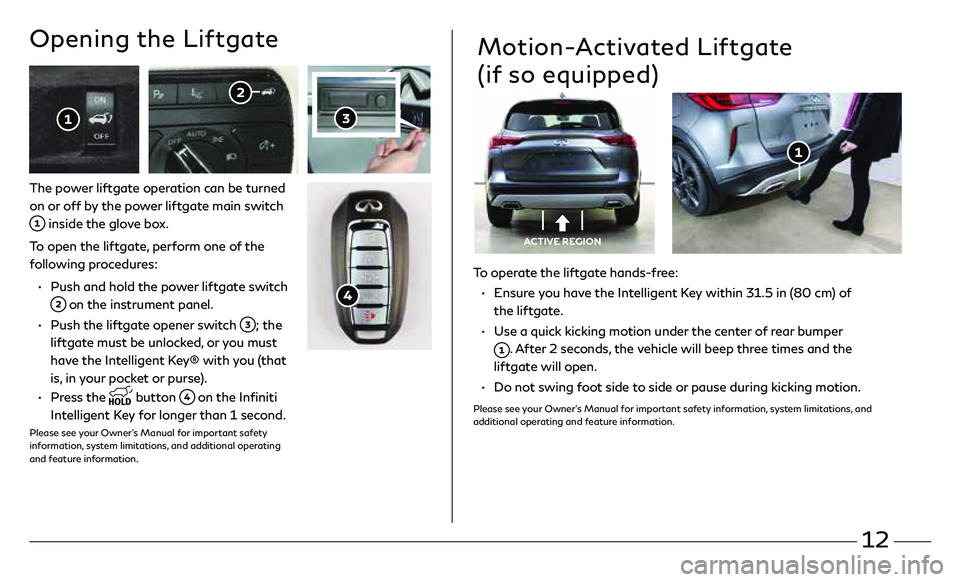
12
To operate the liftgate hands-free:
• Ensure you have the Intelligent Key within 31.5 in (80 cm) of
the liftgate.
• Use a quick kicking motion under the center of rear bumper
. After 2 seconds, the vehicle will beep three times and the
liftgate will open.
• Do not swing foot side to side or pause during kicking motion.
Please see your Owner’s Manual for important safety information, system limitations, and
additional operating and feature information.
Motion-Activated Liftgate
(if so equipped)
ACTIVE REGION
The power liftgate operation can be turned
on or off by the power liftgate main switch
inside the glove box.
To open the liftgate, perform one of the
following procedures:
• Push and hold the power liftgate switch
on the instrument panel.
• Push the liftgate opener switch
; the
liftgate must be unlocked, or you must
have the Intelligent Key® with you (that
is, in your pocket or purse).
• Press the
button on the Infiniti
Intelligent Key for longer than 1 second.
Please see your Owner’s Manual for important safety
information, system limitations, and additional operating
and feature information.
Opening the Liftgate
Page 16 of 28
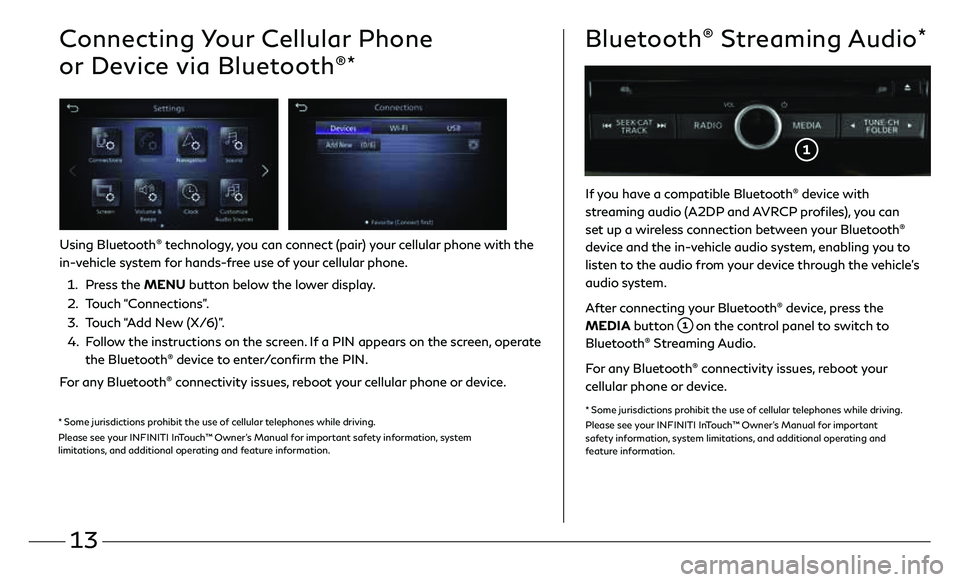
13
Connecting Your Cellular Phone
or Device via Bluetooth
®*
Using Bluetooth® technology, you can connect (pair) your cellular phone with the
in-vehicle system for hands-free use of your cellular phone.
1. Press the MENU button below the lower display.
2. Touch “Connections”.
3. Touch “Add New (X/6)”.
4. Follow the instructions on the screen. If a PIN appears on the screen, operate
the Bluetooth
® device to enter/confirm the PIN.
For any Bluetooth
® connectivity issues, reboot your cellular phone or device.
* Some jurisdictions prohibit the use of cellular telephones while driving.
Please see your INFINITI InTouch™ Owner’s Manual for important safety information, system
limitations, and additional operating and feature information.
If you have a compatible Bluetooth® device with
streaming audio (A2DP and AVRCP profiles), you can
set up a wireless connection between your Bluetooth
®
device and the in-vehicle audio system, enabling you to
listen to the audio from your device through the vehicle’s
audio system.
After connecting your Bluetooth
® device, press the
MEDIA button
on the control panel to switch to
Bluetooth® Streaming Audio.
For any Bluetooth
® connectivity issues, reboot your
cellular phone or device.
* Some jurisdictions prohibit the use of cellular telephones while driving.
Please see your INFINITI InTouch™ Owner’s Manual for important
safety information, system limitations, and additional operating and
feature information.
Bluetooth® Streaming Audio*
Page 17 of 28
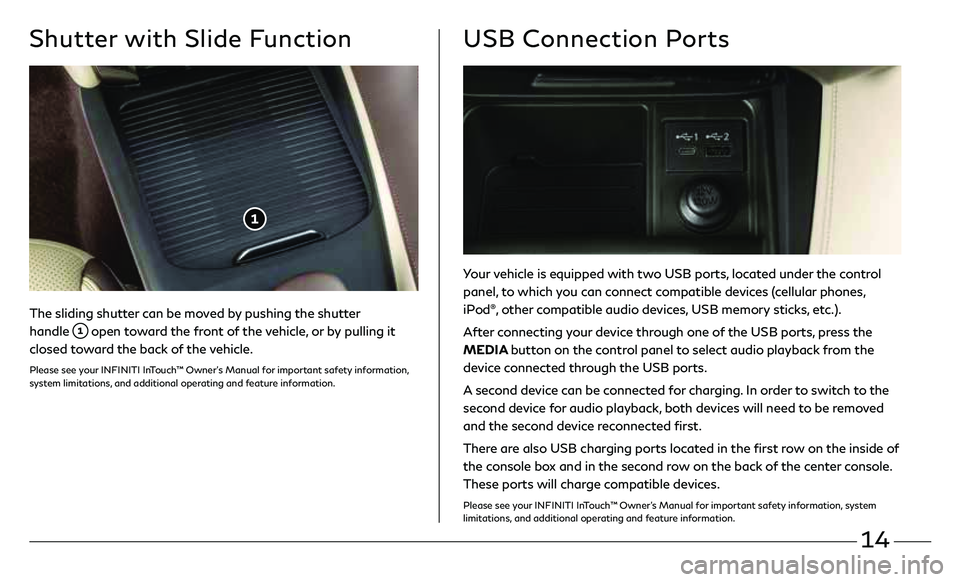
14
Your vehicle is equipped with two USB ports, located under the control
panel, to which you can connect compatible devices (cellular phones,
iPod
®, other compatible audio devices, USB memory sticks, etc.).
After connecting your device through one of the USB ports, press the
MEDIA button on the control panel to select audio playback from the
device connected through the USB ports.
A second device can be connected for charging. In order to switch to the
second device for audio playback, both devices will need to be removed
and the second device reconnected first.
There are also USB charging ports located in the first row on the inside of
the console box and in the second row on the back of the center console.
These ports will charge compatible devices.
Please see your INFINITI InTouch™ Owner’s Manual for important safety information, system
limitations, and additional operating and feature information.
USB Connection Ports
The sliding shutter can be moved by pushing the shutter
handle
open toward the front of the vehicle, or by pulling it
closed toward the back of the vehicle.
Please see your INFINITI InTouch™ Owner’s Manual for important safety information,
system limitations, and additional operating and feature information.
Shutter with Slide Function
Page 18 of 28
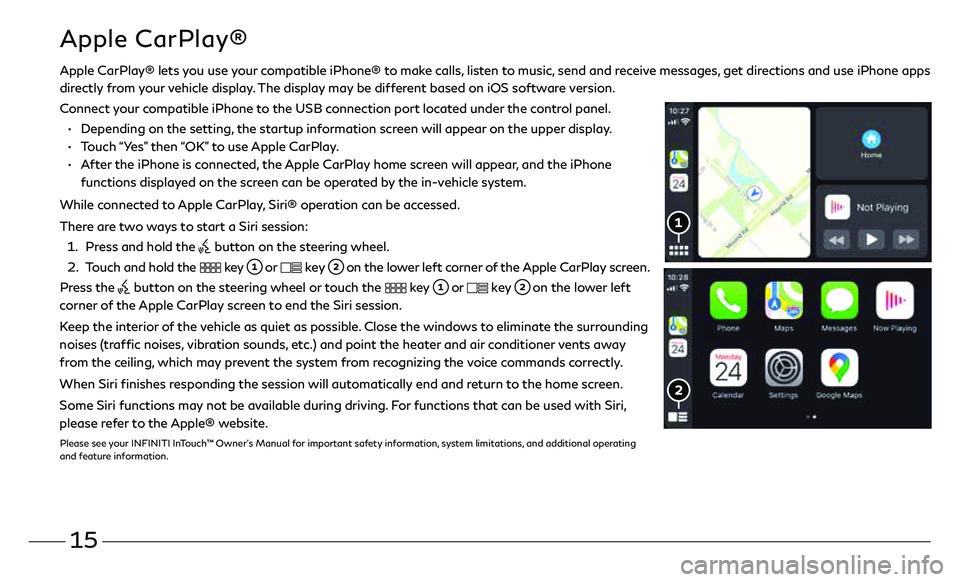
15
Apple CarPlay® lets you use your compatible iPhone® to make calls, listen to music, send and receive messages, get directions and use iPhone apps
directly from your vehicle display. The display may be different based on iOS software version.
Connect your compatible iPhone to the USB connection port located under the control panel.
•
Depending on the setting, the startup information screen will appear on the upper display.
•
Touch “Yes” then “OK” to use Apple CarPlay.
• After the iPhone is connected, the Apple CarPlay home screen will appear, and the iPhone
functions displayed on the screen can be operated by the in-vehicle system.
While connected to Apple CarPlay, Siri® operation can be accessed.
There are two ways to start a Siri session:
1 . Press and hold the
button on the steering wheel.
2 . Touch and hold the
key or key on the lower left corner of the Apple CarPlay screen.
Press the
button on the steering wheel or touch the key or key on the lower left
corner of the Apple CarPlay screen to end the Siri session.
Keep the interior of the vehicle as quiet as possible. Close the windows to eliminate the surrounding
noises (traffic noises, vibration sounds, etc.) and point the heater and air conditioner vents away
from the ceiling, which may prevent the system from recognizing the voice commands correctly.
When Siri finishes responding the session will automatically end and return to the home screen.
Some Siri functions may not be available during driving. For functions that can be used with Siri,
please refer to the Apple® website.
Please see your INFINITI InTouch™ Owner’s Manual for important safety information, system limitations, and additional operating
and feature information.
Apple CarPlay®
Page 19 of 28
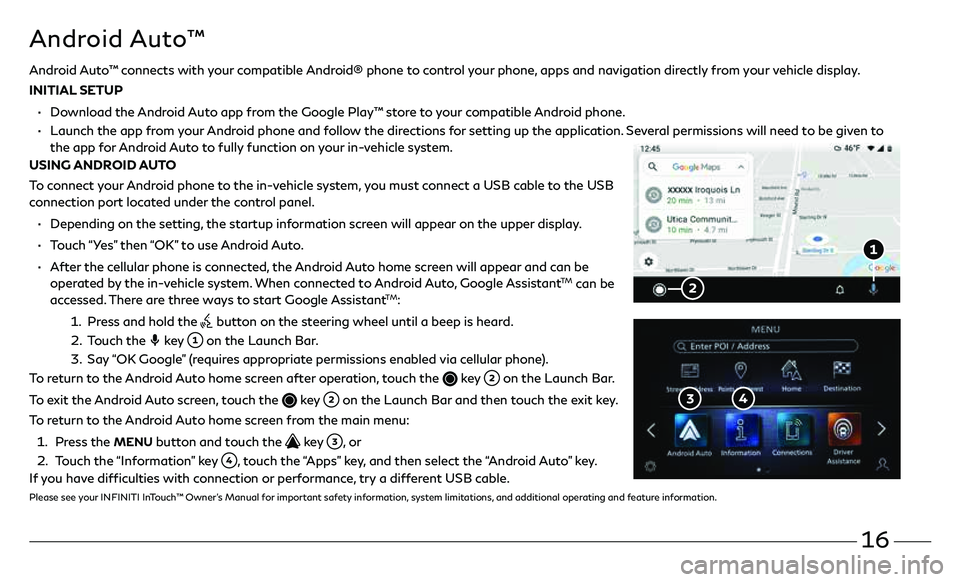
16
Android Auto™ connects with your compatible Android® phone to control your phone, apps and navigation directly from your vehicle display.
INITIAL SETUP
• Download the Android Auto app from the Google Play™ store to your compatible Android phone.
• Launch the app from your Android phone and follow the directions for setting up the application. Several permissions will need to be given to
the app for Android Auto to fully function on your in-vehicle system.
USING ANDROID AUTO
To connect your Android phone to the in-vehicle system, you must connect a USB cable to the USB
connection port located under the control panel.
• Depending on the setting, the startup information screen will appear on the upper display.
• Touch “Yes” then “OK” to use Android Auto.
• After the cellular phone is connected, the Android Auto home screen will appear and can be
operated by the in-vehicle system. When connected to Android Auto, Google Assistant
TM can be
accessed. There are three ways to start Google AssistantTM:
1 . Press and hold the
button on the steering wheel until a beep is heard.
2 . Touch the
key
on the Launch Bar.
3. Say “OK Google” (requires appropriate permissions enabled via cellular phone).
To return to the Android Auto home screen after operation, touch the
key on the Launch Bar.
To exit the Android Auto screen, touch the
key on the Launch Bar and then touch the exit key.
To return to the Android Auto home screen from the main menu:
1 . Press the
MENU button and touch the key , o r
2 . Touch the “Information” key
, touch the “Apps” key, and then select the “Android Auto” key.
If you have difficulties with connection or performance, try a different USB cable.
Please see your INFINITI InTouch™ Owner’s Manual for important safety information, system limitations, and additional operating and feature information.
Android Auto™
Page 20 of 28
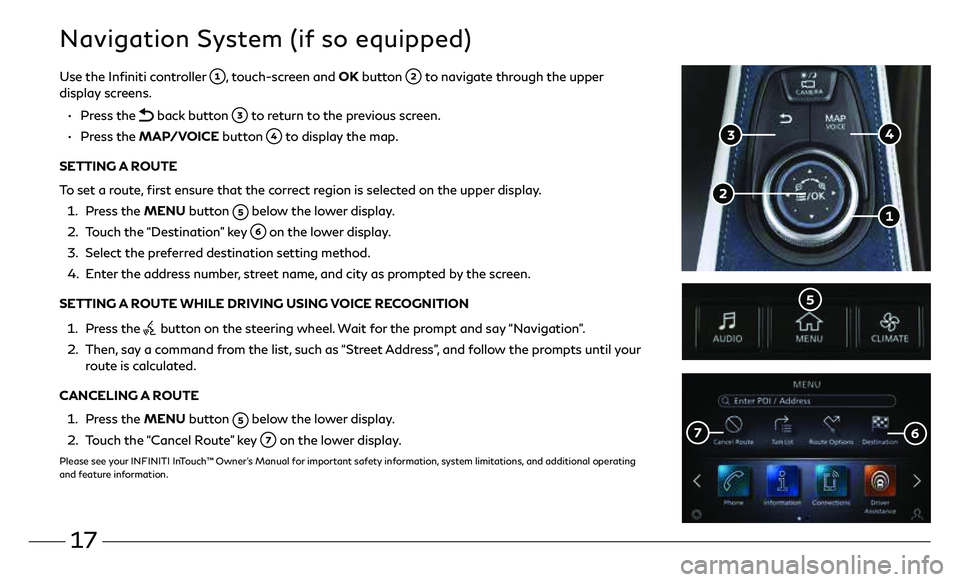
17
Navigation System (if so equipped)
Use the Infiniti controller , touch-screen and OK button to navigate through the upper
display screens.
• Press the
back button to return to the previous screen.
• Press the MAP/VOICE button
to display the map.
SETTING A ROUTE
To set a route, first ensure that the correct region is selected on the upper display.
1. Press the MENU button
below the lower display.
2. Touch the “Destination” key
on the lower display.
3. Select the preferred destination setting method.
4. Enter the address number, street name, and city as prompted by the screen.
SETTING A ROUTE WHILE DRIVING USING VOICE RECOGNITION
1. Press the
button on the steering wheel. Wait for the prompt and say “Navigation”.
2. Then, say a command from the list, such as “Street Address”, and follow the prompts until your
route is calculated.
CANCELING A ROUTE
1. Press the MENU button
below the lower display.
2. Touch the “Cancel Route” key
on the lower display.
Please see your INFINITI InTouch™ Owner’s Manual for important safety information, system limitations, and additional operating
and feature information.