display INFINITI QX50 2021 Quick Reference Guide
[x] Cancel search | Manufacturer: INFINITI, Model Year: 2021, Model line: QX50, Model: INFINITI QX50 2021Pages: 28, PDF Size: 2.91 MB
Page 20 of 28
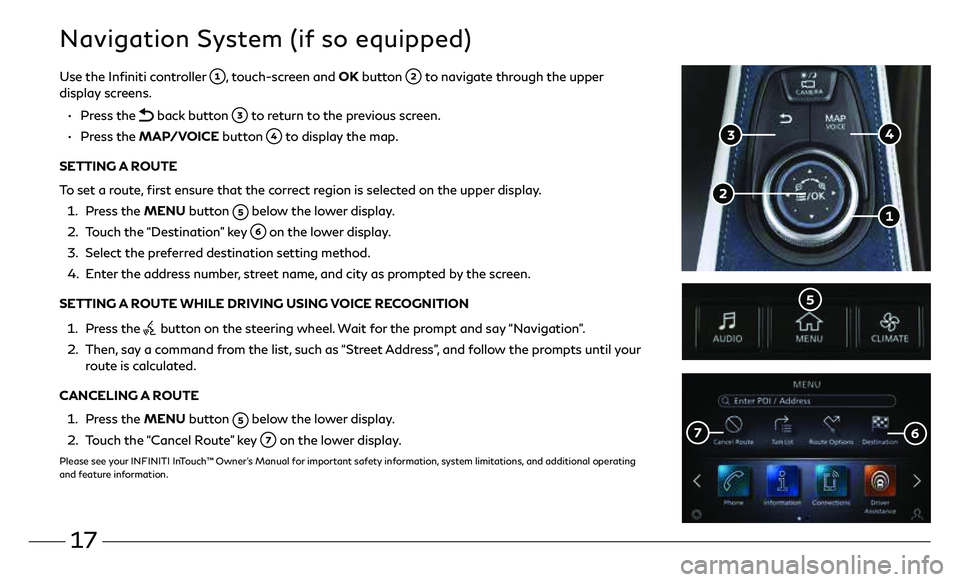
17
Navigation System (if so equipped)
Use the Infiniti controller , touch-screen and OK button to navigate through the upper
display screens.
• Press the
back button to return to the previous screen.
• Press the MAP/VOICE button
to display the map.
SETTING A ROUTE
To set a route, first ensure that the correct region is selected on the upper display.
1. Press the MENU button
below the lower display.
2. Touch the “Destination” key
on the lower display.
3. Select the preferred destination setting method.
4. Enter the address number, street name, and city as prompted by the screen.
SETTING A ROUTE WHILE DRIVING USING VOICE RECOGNITION
1. Press the
button on the steering wheel. Wait for the prompt and say “Navigation”.
2. Then, say a command from the list, such as “Street Address”, and follow the prompts until your
route is calculated.
CANCELING A ROUTE
1. Press the MENU button
below the lower display.
2. Touch the “Cancel Route” key
on the lower display.
Please see your INFINITI InTouch™ Owner’s Manual for important safety information, system limitations, and additional operating
and feature information.
Page 21 of 28

18
• Automatic Collision
Notification
• Emergency Calling
• Stolen Vehicle Locator
• Alarm Notification
• Maintenance Alert
• Vehicle Health Report
• Scheduled Maintenance
Notification
• Remote Door Lock/Unlock
• Remote Horn & Lights
• Remote Engine Start/Stop
(if so equipped)
• Maximum Speed Alert
• Valet Alert
• Curfew Alert
• Destination Send-to-Vehicle
• Connected Search
The following services can also
be accessed by touching the
headset icon
:
• Infiniti Personal Assistant
• Connection to
Roadside Assistance
INFINITI InTouch™ Services (if so equipped)
If equipped, your vehicle may include INFINITI
InTouch™ connected features and services such
as emergency SOS calling, Automatic Collision
Notification, Wi-Fi, Remote Services, Navigation,
Bluetooth and more. For complete information about
your INFINITI InTouch™ features and services, please
visit usa.infinitiintouch.com or call 1-855-444-7244.
For frequently asked questions, please visit
www.infinitiusa.com/intouch/faq.
To access INFINITI InTouch Services:
1. Press the MENU button
under the
lower display.
2. Select the “InTouch Services” key
on the
lower display.
In case of an emergency, press and release the SOS
button lid
, located above the rearview mirror, and
press the in-vehicle telematics SOS button
.
INFINITI INTOUCH SERVICES ENROLLMENT
1. Create an INFINITI Owner Portal account.
(https://owners.infinitiusa.com/iowners/)
2. From your INFINITI Owner Portal account, enroll
in INFINITI InTouch Services.
3. Download the INFINITI InTouch Services companion app from the App
store and log in using your INFINITI Owner Portal ID and password.
Please see your INFINITI InTouch™ Owner’s Manual for important safety information, system
limitations, and additional operating and feature information.
Available services may include:
Page 24 of 28

21
ProPILOT Assist (if so equipped)
PROPILOT INTELLIGENT CRUISE CONTROL
To accelerate or decelerate your vehicle to the desired
speed, push the RES+ switch
or SET- switch and
release it.
When a vehicle is detected in the lane ahead, the
Intelligent Cruise Control system controls the vehicle
speed based on the distance set by the driver.
To cancel a set speed, push the CANCEL switch
on the
steering wheel or tap the brake pedal.
To turn the system off, push the ProPILOT Assist switch
.
To choose the conventional (fixed speed) cruise control
mode, push and hold the ProPILOT Assist switch
for
longer than approximately 1.5 seconds.”
STOP-HOLD FEATURE:
When the vehicle ahead decelerates to stop, your vehicle
decelerates to a standstill if the ProPILOT Assist is
activated. Once the vehicle stops, the system will keep the
vehicle stopped.
If the vehicle is stopped for less than 3 seconds, and
the vehicle ahead begins to move, your vehicle will start
moving again automatically.
If the vehicle is stopped for more than 3 seconds, and the
vehicle ahead begins to accelerate, push and release the
RES+ switch
or the accelerator pedal. This will resume
the last set cruising speed.
ProPILOT Assist allows you to maintain
gap and “Stop-Hold” in-between vehicles
while also helping to keep you in the center
of your lane.
PROPILOT ASSIST DISPLAY
Set vehicle speed indicator: Displays
the speed set by the driver.
Steering Assist indicator: Shows
whether steering assist is active or
inactive (green-active, grey-standby).
Lane marker indicator: Appears green
on the display when lane lines are
detected and steering assist is active.
ProPILOT Assist status indicator:
Displays whether ProPILOT Assist is
engaged or not.
Vehicle ahead detection indicator:
Appears on the display when a vehicle
is detected ahead.
Set distance indicator: Displays the gap amount between the vehicle and the
preceding vehicle as set by driver (1 bar - shortest gap, 3 bars - longest gap).
To set ProPILOT Assist, push the ProPILOT Assist switch
on the steering
wheel. The ProPILOT Assist status
will appear on the vehicle information
display. When the desired cruising speed is reached push the SET- switch
and
release it.
Please see your Owner’s Manual for important safety information, system limitations, and additional operating and feature information.
Page 25 of 28

22
The Head Up Display (HUD) can show Vehicle Speed, Driving Aids, Navigation and Traffic Sign Recognition on the center of the windshield. Push
the HUD switch
on the instrument panel to turn the system on and off.
To adjust the HUD settings, when the system is on:
1. Press the MENU button below the lower display.
2. Touch the “Settings” key and then the “Head Up Display” key
.
3. Adjust the positioning of the HUD on the windshield by touching the arrows
, and the brightness by touching the brightness keys .
To change what items are shown in the HUD, touch the “Display items” key
.
Please see your Owner’s Manual for important safety information, system limitations, and additional operating and feature information.
Head Up Display (HUD) (if so equipped)