light INFINITI QX50 2022 Owners Manual
[x] Cancel search | Manufacturer: INFINITI, Model Year: 2022, Model line: QX50, Model: INFINITI QX50 2022Pages: 540, PDF Size: 6.58 MB
Page 196 of 540

Type A (if so equipped)
The indicator lightO2will illuminate when the
automatic anti-glare sensor feature is
operating.
With the ignition switch in the ON position,
press the
button as described:
• To turn off the anti-glare feature, press the
button. The indicator light will turn
off.
• To turn on the anti-glare feature, press the
button again. The indicator light will
turn on.
NOTE:
Do not hang any objects over the sensorsO1
or apply glass cleaner to the sensors. Doing
so will reduce the sensitivity of the sensors,
resulting in improper operation.
Type B (if so equipped)
The indicator lightO2will illuminate when the
automatic anti-glare feature is operating.
• To turn off the automatic anti-glare fea- ture, press the O button. The indicator
light will turn off.
• To turn on the automatic anti-glare fea- ture, press the | button again. The indi-
cator light will turn on.
For additional information on HomeLink®
Universal Transceiver operation, see
“HomeLink® Universal Transceiver” (P. 2-73).
LPD3113LPD0469
3-34Pre-driving checks and adjustments
Page 200 of 540
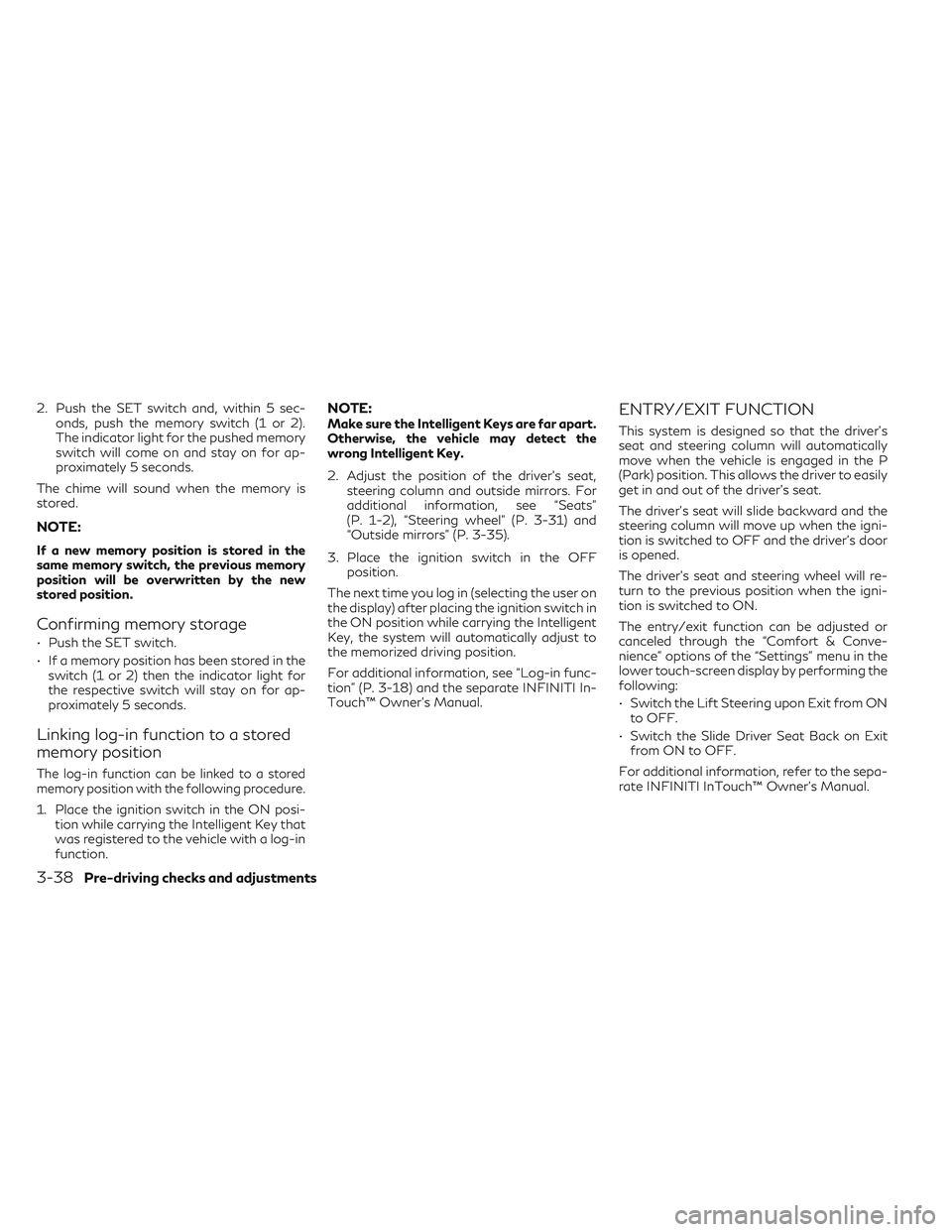
2. Push the SET switch and, within 5 sec-onds, push the memory switch (1 or 2).
The indicator light for the pushed memory
switch will come on and stay on for ap-
proximately 5 seconds.
The chime will sound when the memory is
stored.
NOTE:
If a new memory position is stored in the
same memory switch, the previous memory
position will be overwritten by the new
stored position.
Confirming memory storage
• Push the SET switch.
• If a memory position has been stored in the switch (1 or 2) then the indicator light for
the respective switch will stay on for ap-
proximately 5 seconds.
Linking log-in function to a stored
memory position
The log-in function can be linked to a stored
memory position with the following procedure.
1. Place the ignition switch in the ON posi- tion while carrying the Intelligent Key that
was registered to the vehicle with a log-in
function.
NOTE:Make sure the Intelligent Keys are far apart.
Otherwise, the vehicle may detect the
wrong Intelligent Key.
2. Adjust the position of the driver’s seat, steering column and outside mirrors. For
additional information, see “Seats”
(P. 1-2), “Steering wheel” (P. 3-31) and
“Outside mirrors” (P. 3-35).
3. Place the ignition switch in the OFF position.
The next time you log in (selecting the user on
the display) after placing the ignition switch in
the ON position while carrying the Intelligent
Key, the system will automatically adjust to
the memorized driving position.
For additional information, see “Log-in func-
tion” (P. 3-18) and the separate INFINITI In-
Touch™ Owner’s Manual.ENTRY/EXIT FUNCTION
This system is designed so that the driver's
seat and steering column will automatically
move when the vehicle is engaged in the P
(Park) position. This allows the driver to easily
get in and out of the driver’s seat.
The driver’s seat will slide backward and the
steering column will move up when the igni-
tion is switched to OFF and the driver’s door
is opened.
The driver’s seat and steering wheel will re-
turn to the previous position when the igni-
tion is switched to ON.
The entry/exit function can be adjusted or
canceled through the “Comfort & Conve-
nience” options of the “Settings” menu in the
lower touch-screen display by performing the
following:
• Switch the Lift Steering upon Exit from ON to OFF.
• Switch the Slide Driver Seat Back on Exit from ON to OFF.
For additional information, refer to the sepa-
rate INFINITI InTouch™ Owner’s Manual.
3-38Pre-driving checks and adjustments
Page 211 of 540

3. Touch the “Display Settings” key. Select apreferred item, “Brightness”, “Contrast”,
Tint”, “Color”, and “Black Level” of the
RearView Monitor and adjust the value by
touching the “+” or “-” key.
You can also press the
button and either
turn or move the INFINITI controller to adjust
the day/night settings. Pressing the
button again will switch the screen to AUTO
mode. While the adjustment screen is shown
on the upper display you can also touch either
“+” or “-” key.
The upper and lower display screens can be
turned on or off by pressing and holding the
button.
NOTE:
Do not adjust the Brightness, Contrast, Tint,
Color, and Black Level of the RearView
Monitor while the vehicle is moving. Make
sure the parking brake is firmly applied.
HOW TO TURN ON AND OFF
PREDICTED COURSE LINES
To toggle on and off the predicted course
lines while in the P (Park) position:
1. Press the MENU button.
2. Touch the “Settings” key. 3. Touch the “Camera” key.
4. Touch the “Predicted Course Lines” key to
turn the feature on or off.
When the predicted course lines are
turned on, the indicator light is on.
REARVIEW MONITOR SYSTEM
LIMITATIONS
WARNING
Listed below are the system limitations for
RearView Monitor. Failure to operate the
vehicle in accordance with these system
limitations could result in serious injury or
death.
• The system cannot completely eliminate
blind spots and may not show every
object.
• Underneath the bumper and the corner
areas of the bumper cannot be viewed on
the RearView Monitor because of its
monitoring range limitation. The system
will not show small objects below the
bumper, and may not show objects close
to the bumper or on the ground.
• Objects viewed in the RearView Monitor
differ from actual distance because a
wide-angle lens is used. •
Objects in the RearView Monitor will ap-
pear visually opposite compared to when
viewed in the rearview and outside
mirrors.
• Use the displayed lines as a reference.
The lines are highly affected by the num-
ber of occupants, fuel level, vehicle posi-
tion, road conditions and road grade.
• Make sure that the liftgate is securely
closed when backing up.
• Do not put anything on the rearview
camera. The rearview camera is installed
above the license plate.
• When washing the vehicle with high
pressure water, be sure not to spray it
around the camera. Otherwise, water
may enter the camera unit causing water
condensation on the lens, a malfunction,
fire or an electric shock.
• Do not strike the camera. It is a precision
instrument. Otherwise, it may malfunc-
tion or cause damage resulting in a fire or
an electric shock.
The following are operating limitations and
do not represent a system malfunction:
• When the temperature is extremely high or low, the screen may not clearly display
objects.
Monitor, climate, audio, phone and voice recognition systems4-9
Page 212 of 540

• When strong light directly shines on thecamera, objects may not be displayed
clearly.
• Vertical lines may be seen in objects on the screen. This is due to strong reflected light
from the bumper.
• The screen may flicker under fluorescent light.
• The colors of objects on the RearView Monitor may differ somewhat from the ac-
tual color of objects.
• Objects on the monitor may not be clear in a dark environment.
• There may be a delay when switching be- tween views.
• If dirt, rain or snow accumulate on the cam- era, the RearView Monitor may not display
objects clearly. Clean the camera.
• Do not use wax on the camera lens. Wipe off any wax with a clean cloth dampened
with a diluted mild cleaning agent, then
wipe with a dry cloth.
SYSTEM MAINTENANCE
CAUTION
• Do not use alcohol, benzine or thinner to
clean the camera. This will cause
discoloration.
• Do not damage the camera as the moni-
tor screen may be adversely affected. If dirt, rain or snow accumulates on the cam-
era
O1, the RearView Monitor may not dis-
play objects clearly. Clean the camera by wip-
ing it with a cloth dampened with a diluted
mild cleaning agent and then wiping it with a
dry cloth.
LHA4552
4-10Monitor, climate, audio, phone and voice recognition systems
Page 215 of 540

When the camera is first activated with the
bird’s-eye view in the display, a red icon will
flash on the upper display. This indicates that
the sonar system is activated. For additional
information on the front and rear sonar sys-
tem, see “Front and rear sonar system”
(P. 5-146).
Available views
WARNING
• The distance guide lines and the vehicle
width lines should be used as a reference
only when the vehicle is on a paved, level
surface. The apparent distance viewed
on the monitor may be different than the
actual distance between the vehicle and
displayed objects.
• Use the displayed lines and the bird’s-
eye view as a reference. The lines and the
bird’s-eye view are greatly affected by
the number of occupants, cargo, fuel
level, vehicle position, road condition
and road grade.
• If the tires are replaced with different
sized tires, the predicted course lines and
the bird's-eye view may be displayed
incorrectly. •
When driving the vehicle up a hill, objects
viewed in the monitor are further than
they appear. When driving the vehicle
down a hill, objects viewed in the monitor
are closer than they appear.
• Objects in the rear view will appear visu-
ally opposite compared to when viewed
in the monitor and outside mirrors.
• Use the mirrors or actually look to prop-
erly judge distances to other objects.
• On a snow-covered or slippery road,
there may be a difference between the
predicted course lines and the actual
course line.
• The vehicle width and predicted course
lines are wider than the actual width and
course.
• The displayed lines will appear slightly
off to the right, because the rearview
camera is not installed in the rear center
of the vehicle.
Front and rear view
Guiding lines that indicate the approximate
vehicle width and distance to objects with
reference to the vehicle body line
OAare dis-
played on the monitor.
Distance guide lines
Indicate distances from the vehicle body:
• Red line
O1: approximately 1.5 ft (0.5 m)
• Yellow line
O2: approximately 3 ft (1 m)
• Green line
O3: approximately 7 ft (2 m)
• Green line
O4: approximately 10 ft (3 m) (if
so equipped)
SAA1840
Front view
Monitor, climate, audio, phone and voice recognition systems4-13
Page 217 of 540

The non-viewable areaO2is highlighted in
yellow for several seconds after the bird’s-
eye view is displayed. It will be shown only the
first time after the ignition switch is placed in
the ON position.
In addition, the non-viewable corners are dis-
played in red and will blink for the first 3
seconds
O3to remind the drivers to be
cautious. Predicted course lines
O4indicate the pre-
dicted course when operating the vehicle.
The predicted course lines will be displayed
on the monitor when the steering wheel is
turned. The predicted course lines will move
depending on how much the steering wheel is
turned.
When the monitor displays the front view and
the steering wheel turns about 90 degrees or
less from the neutral position, the two green
predicted course lines are shown in front of
the vehicle.
When the steering wheel turns about 90 de-
grees or more, one green predicted course
line is shown in front of the vehicle and the
other predicted course line is shown at the
side of the vehicle.
When the monitor displays the rear view, the
predicted course lines are shown at the back
of the vehicle.WARNING
• Objects in the bird's-eye view will appear
further than the actual distance.
• Tall objects, such as a curb or vehicle,
may be misaligned or not displayed at
the seam of the views.
• Objects that are above the camera can-
not be displayed.
• The view of the bird's-eye view may be
misaligned when the camera position
alters.
• A line on the ground may be misaligned
and is not seen as being straight at the
seam of the views. The misalignment will
increase as the line proceeds away from
the vehicle.
LHA4535
Rear view
Monitor, climate, audio, phone and voice recognition systems4-15
Page 223 of 540
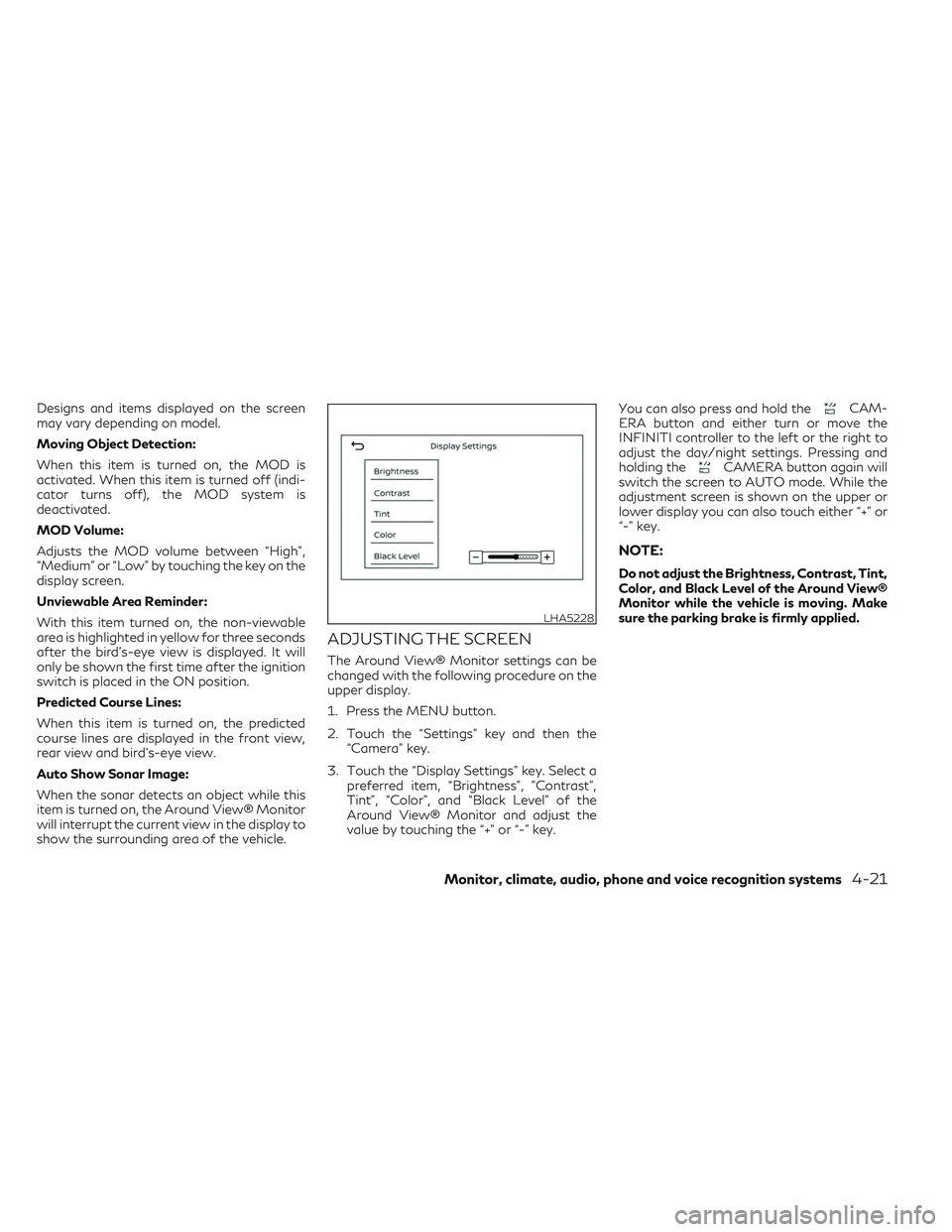
Designs and items displayed on the screen
may vary depending on model.
Moving Object Detection:
When this item is turned on, the MOD is
activated. When this item is turned off (indi-
cator turns off), the MOD system is
deactivated.
MOD Volume:
Adjusts the MOD volume between “High”,
“Medium” or “Low” by touching the key on the
display screen.
Unviewable Area Reminder:
With this item turned on, the non-viewable
area is highlighted in yellow for three seconds
after the bird's-eye view is displayed. It will
only be shown the first time after the ignition
switch is placed in the ON position.
Predicted Course Lines:
When this item is turned on, the predicted
course lines are displayed in the front view,
rear view and bird's-eye view.
Auto Show Sonar Image:
When the sonar detects an object while this
item is turned on, the Around View® Monitor
will interrupt the current view in the display to
show the surrounding area of the vehicle.
ADJUSTING THE SCREEN
The Around View® Monitor settings can be
changed with the following procedure on the
upper display.
1. Press the MENU button.
2. Touch the “Settings” key and then the“Camera” key.
3. Touch the “Display Settings” key. Select a preferred item, “Brightness”, ”Contrast”,
Tint”, “Color”, and “Black Level” of the
Around View® Monitor and adjust the
value by touching the “+” or “-” key. You can also press and hold the
CAM-
ERA button and either turn or move the
INFINITI controller to the left or the right to
adjust the day/night settings. Pressing and
holding the
CAMERA button again will
switch the screen to AUTO mode. While the
adjustment screen is shown on the upper or
lower display you can also touch either “+” or
“-” key.
NOTE:
Do not adjust the Brightness, Contrast, Tint,
Color, and Black Level of the Around View®
Monitor while the vehicle is moving. Make
sure the parking brake is firmly applied.
LHA5228
Monitor, climate, audio, phone and voice recognition systems4-21
Page 224 of 540
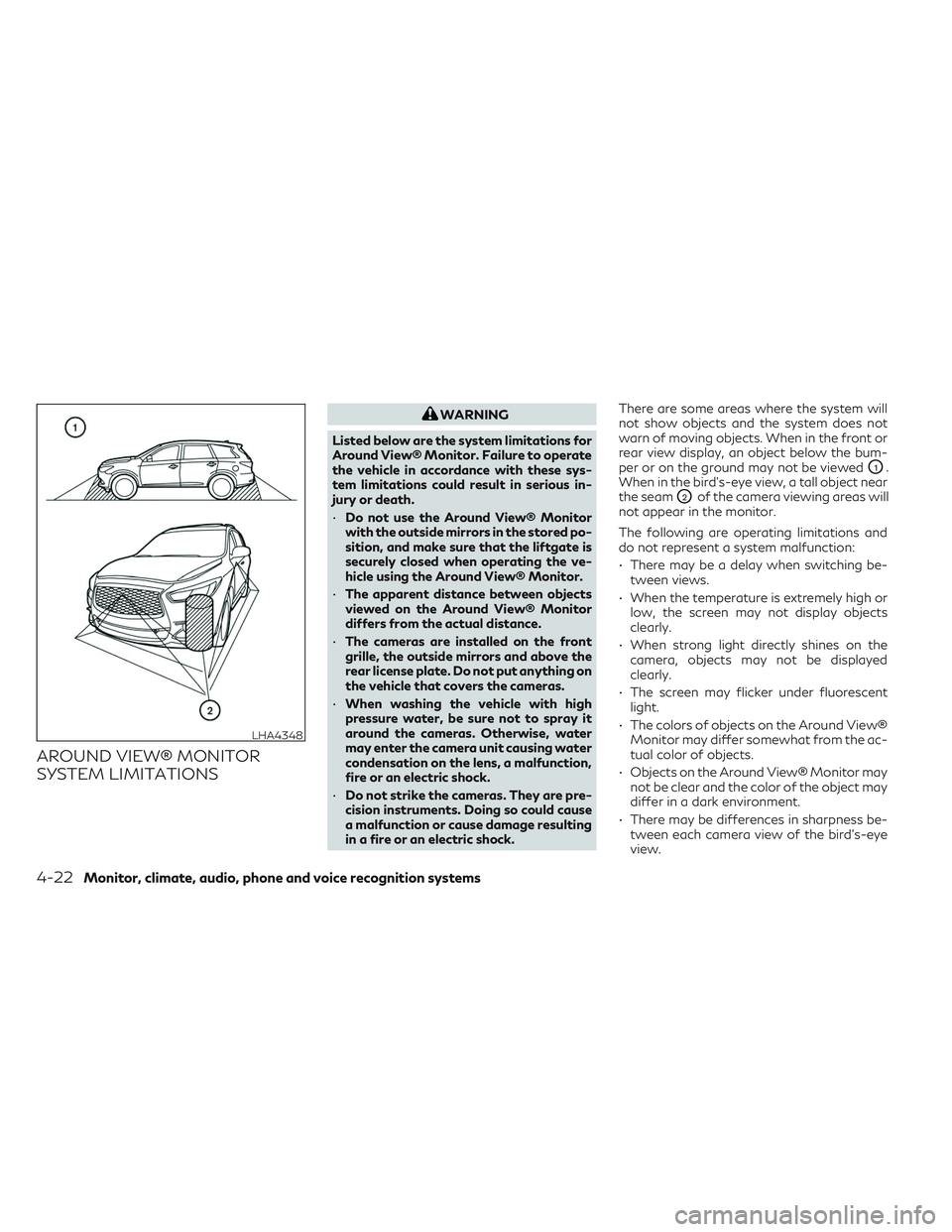
AROUND VIEW® MONITOR
SYSTEM LIMITATIONS
WARNING
Listed below are the system limitations for
Around View® Monitor. Failure to operate
the vehicle in accordance with these sys-
tem limitations could result in serious in-
jury or death.
• Do not use the Around View® Monitor
with the outside mirrors in the stored po-
sition, and make sure that the liftgate is
securely closed when operating the ve-
hicle using the Around View® Monitor.
• The apparent distance between objects
viewed on the Around View® Monitor
differs from the actual distance.
• The cameras are installed on the front
grille, the outside mirrors and above the
rear license plate. Do not put anything on
the vehicle that covers the cameras.
• When washing the vehicle with high
pressure water, be sure not to spray it
around the cameras. Otherwise, water
may enter the camera unit causing water
condensation on the lens, a malfunction,
fire or an electric shock.
• Do not strike the cameras. They are pre-
cision instruments. Doing so could cause
a malfunction or cause damage resulting
in a fire or an electric shock. There are some areas where the system will
not show objects and the system does not
warn of moving objects. When in the front or
rear view display, an object below the bum-
per or on the ground may not be viewed
O1.
When in the bird’s-eye view, a tall object near
the seam
O2of the camera viewing areas will
not appear in the monitor.
The following are operating limitations and
do not represent a system malfunction:
• There may be a delay when switching be- tween views.
• When the temperature is extremely high or low, the screen may not display objects
clearly.
• When strong light directly shines on the camera, objects may not be displayed
clearly.
• The screen may flicker under fluorescent light.
• The colors of objects on the Around View® Monitor may differ somewhat from the ac-
tual color of objects.
• Objects on the Around View® Monitor may not be clear and the color of the object may
differ in a dark environment.
• There may be differences in sharpness be- tween each camera view of the bird's-eye
view.
LHA4348
4-22Monitor, climate, audio, phone and voice recognition systems
Page 234 of 540

A blue or green MOD iconO3is displayed in
the view where the MOD system is operative.
A gray MOD icon is displayed in the view
where the MOD system is not operative.
If the MOD system is turned off, the MOD
icon
O3is not displayed.
TURNING MOD ON AND OFF
1. Press the MENU button beneath the lower display.
2. Touch the “Settings” key
3. Touch the “Camera’ key then the “Cam- era” key again. 4. Touch “Moving Object Detection” on the
menu screen to switch between on and
off.
You can also turn MOD on and off by touch-
ing the “
” keyO4on the upper display.
When MOD is on, the indicator will turn yel-
low. When MOD is off, the indicator will turn
black.
When the sonar or MOD system is com-
pletely turned off from the setting menu, the
“
” will turn black.
MOD SYSTEM LIMITATIONS
WARNING
Listed below are the system limitations for
MOD. Failure to operate the vehicle in ac-
cordance with these system limitations
could result in serious injury or death.
• Do not use the MOD system when tow-
ing a trailer. The system may not func-
tion properly.
• Excessive noise (for example, audio sys-
tem volume or open vehicle window) will
interfere with the chime sound, and it
may not be heard. •
The MOD system performance will be
limited according to environmental con-
ditions and surrounding objects such as:
– When there is low contrast between
background and the moving objects.
– When there is a blinking source of
light.
– When strong light such as another
vehicle’s headlight or sunlight is
present.
– When camera orientation is not in its
usual position, such as when a mirror
is folded.
– When there is dirt, water drops or
snow on the camera lens.
– When the position of the moving ob-
jects in the display is not changed.
• The MOD system might detect flowing
water droplets on the camera lens, white
smoke from the muffler, moving shad-
ows, etc.
• The MOD system may not function
properly depending on the speed, direc-
tion, distance or shape of the moving
objects.LHA5292
Rear-wide view
4-32Monitor, climate, audio, phone and voice recognition systems
Page 235 of 540

•If your vehicle sustains damage to the
parts where the camera is installed, leav-
ing it misaligned or bent, the sensing
zone may be altered and the MOD sys-
tem may not detect objects properly.
• When the temperature is extremely high
or low, the screen may not display ob-
jects clearly. This is not a malfunction.
NOTE:
The blue or green MOD icon will change to
orange if one of the following has occurred:
• When the system is malfunctioning.
• When the component temperature
reaches a high level (icon will blink).
• When the RearView camera has detected
a blockage (icon will blink).
If the icon light continues to illuminate or-
ange, have the MOD system checked. It is
recommended that you visit an INFINITI re-
tailer for this service.
SYSTEM MAINTENANCE
CAUTION
• Do not use alcohol, benzine or thinner to
clean the camera. This will cause
discoloration.
• Do not damage the camera as the moni-
tor screen may be adversely affected. If dirt, rain or snow accumulates on any of the
cameras
O1, the MOD system may not oper-
ate properly. Clean the camera by wiping
with a cloth dampened with a diluted mild
cleaning agent and then wiping with a dry
cloth.
LHA4554
Monitor, climate, audio, phone and voice recognition systems4-33