climate settings INFINITI QX50 2023 Owners Manual
[x] Cancel search | Manufacturer: INFINITI, Model Year: 2023, Model line: QX50, Model: INFINITI QX50 2023Pages: 548, PDF Size: 6.17 MB
Page 84 of 548

2 Instruments and controls
Instrument panel.................................2-2
Meters and gauges ..............................2-4
Speedometer and odometer ...................2-4
Tachometer ..................................2-6
Engine coolant temperature gauge ............2-6
Fuel gauge ...................................2-7
Distance To Empty (DTE) .....................2-7
Variable Compression Turbo ..................2-8
Warning lights, indicator lights and audible
reminders ........................................2-9
Checking lights .............................. 2-10
Warning/Indicator lights (red) ...............2-10
Warning/Indicator lights (yellow) ............2-13
Warning/Indicator lights (other) ..............2-17
Audible reminders ........................... 2-18
Vehicle information display .....................2-19
How to use the vehicle information
display ...................................... 2-20
Startup display .............................. 2-20
Trip computer ............................... 2-21
Resetting the trip computer .................2-23
Tire Pressure Information (Display
Settings) .................................... 2-23
Oil control system ........................... 2-24
Vehicle information display warnings and
indicators ................................... 2-24Security systems
............................... 2-33
Vehicle security system ......................2-33
INFINITI Vehicle Immobilizer System .........2-34
Wiper and washer switch ......................2-36
Switch operation ............................ 2-36
Rain-sensing auto wiper system (if so
equipped) ................................... 2-37
Rear switch operation ....................... 2-38
Rear window defroster, outside mirror
defroster (if so equipped), and wiper deicer
(if so equipped) switch ......................... 2-39
Headlight switch ............................... 2-40
Headlight control switch ....................2-40
LED Daytime Running Lights (DRL)
system ..................................... 2-45
Instrument brightness control ................2-46
Turn signal switch ........................... 2-46
Fog light switch (if so equipped) .............2-47
Horn .......................................... 2-47
Climate
controlled seat switches (if so
equipped) ...................................... 2-48
Heated seats (if so equipped) ...................2-49
Heated 2nd row seat switches (if so equipped) . . 2-50
Steering Assist switch ........................... 2-51
Page 186 of 548

LOG-IN FUNCTION
After setting up the user information, the
system will automatically recognize the user
upon turning on the vehicle.
There will be a personalized welcome greet-
ing and screen prompt to log in.
This feature allows four drivers to use their
own registration, drive mode, driving posi-
tion, air conditioner, and auto settings and
memorizes these custom settings.
The log-in user can be changed on the wel-
come greeting screen or the User List screen.
For additional information, refer to the sepa-
rate INFINITI InTouch® Owner’s Manual.
The log-in function is linked to the following
features:
• Meter
• Audio
• Navigation system display
• Navigation settings
• Air conditioner
• Memory seat (if so equipped)
• Engine/Transmission
• Steering
• Active Trace Control• Driver assistance except for the Forward
Emergency Braking (FEB) with Pedestrian
Detection system (if so equipped)
• Active Engine Brake
• Head Up Display (HUD) (if so equipped)
• Vehicle Settings
The
button will be on the INFINITI
Intelligent Key if the vehicle has Remote
Engine Start. This feature allows the engine
to start from outside the vehicle.
The following features may be affected when
the Remote Engine Start feature is used:
• Vehicles with an automatic climate control system may default to either a heating or
cooling mode depending on outside and
cabin temperatures. For additional infor-
mation, see “Remote Engine Start with In-
telligent Climate Control” in the (P. 4-36).
LPD2995
REMOTE ENGINE START
3-18Pre-driving checks and adjustments
Page 207 of 548

For additional information, refer to the sepa-
rate INFINITI InTouch® Owner’s Manual.
Restarting the entry/exit function
If the battery cable is disconnected, or if the
fuse opens, the stored memory positions will
be lost and some of the functions will be
restricted:
1. Drive the vehicle over 25 mph (40 km/h).
OR
2. Open and close the driver's door morethan two times with the ignition switch in
the OFF position.
The entry/exit function should now work
properly.
SETTING MEMORY FUNCTION
The position of the following settings can be
linked to the Intelligent Key and the memo-
rized settings can be available for each Intel-
ligent Key.
• Climate control system
• Navigation system
• Audio system To use the memory function, set the climate,
navigation and audio systems to the driver's
preferred settings. Lock the doors with the
Intelligent Key. Each Intelligent Key may be
set with the driver's individual preferences.
When a new Intelligent Key is used, “Connec-
tion with the key has been done” will be dis-
played on the vehicle information display and
the memorized settings are available.
To engage the memorized settings, perform
the following:
1. Carry the Intelligent Key that is linked to
the memorized settings.
2. Unlock the doors by pushing the driver’s door handle request switch or the
button on the Intelligent Key.
3. Place the ignition switch in the ON posi- tion. The settings linked to the Intelligent
Key will start.
For additional information on using the cli-
mate control system, see “Heater and air con-
ditioner (automatic)” (P. 4-35).
For additional information, see “Monitor, cli-
mate, audio, phone and voice recognition
systems” section of this manual or the sepa-
rate INFINITI InTouch® Owner’s Manual.
SYSTEM OPERATION
The memory seat system will not work or will
stop operating under the following conditions:
• When the vehicle speed is above 4 mph (7 km/h).
• When any of the memory switches are pushed while the memory seat system is
operating.
• When the switch for the driver’s seat and steering column (if so equipped) is pushed
while the memory seat system is operating.
• When the seat has already been moved to the memorized position.
• When no seat position is stored in the memory switch.
• When the shift position is moved from P (Park) to any other position.
The memory seat system can be adjusted and
canceled. It is recommended you visit an
INFINITI retailer for this service.
Pre-driving checks and adjustments3-39
Page 209 of 548
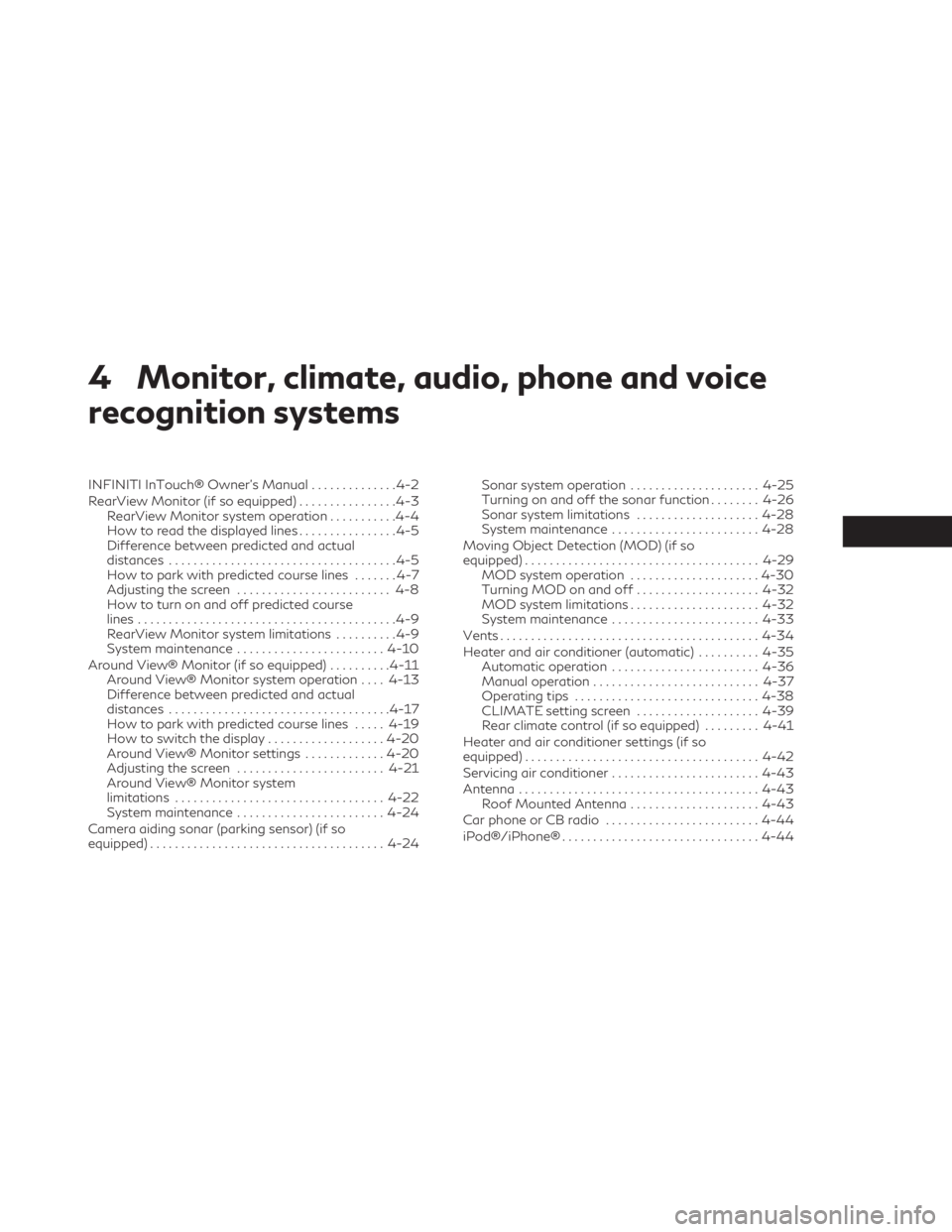
4 Monitor, climate, audio, phone and voice
recognition systems
INFINITI InTouch® Owner’s Manual..............4-2
RearView Monitor (if so equipped) ................4-3
RearView Monitor system operation ...........4-4
How to read the displayed lines ................4-5
Difference between predicted and actual
distances .....................................4-5
How to park with predicted course lines .......4-7
Adjusting the screen ......................... 4-8
How to turn on and off predicted course
lines ..........................................4-9
RearView Monitor system limitations ..........4-9
System maintenance ........................ 4-10
Around View® Monitor (if so equipped) ..........4-11
Around View® Monitor system operation ....4-13
Difference between predicted and actual
distances .................................... 4-17
How to park with predicted course lines .....4-19
How to switch the display ...................4-20
Around View® Monitor settings .............4-20
Adjusting the screen ........................ 4-21
Around View® Monitor system
limitations .................................. 4-22
System maintenance ........................ 4-24
Camera aiding sonar (parking sensor) (if so
equipped) ...................................... 4-24Sonar system operation
.....................4-25
Turning on and off the sonar function ........4-26
Sonar system limitations ....................4-28
System maintenance ........................ 4-28
Moving Object Detection (MOD) (if so
equipped) ...................................... 4-29
MOD system operation .....................4-30
Turning MOD on and off ....................4-32
MOD system limitations .....................4-32
System maintenance ........................ 4-33
Vents .......................................... 4-34
Heater and air conditioner (automatic) ..........4-35
Automatic operation ........................ 4-36
Manual operation ........................... 4-37
Operating tips .............................. 4-38
CLIMATE setting screen ....................4-39
Rear climate control (if so equipped) .........4-41
Heater and air conditioner settings (if so
equipped) ...................................... 4-42
Servicing
air conditioner ........................ 4-43
Antenna ....................................... 4-43
Roof Mounted Antenna .....................4-43
Car phone or CB radio ......................... 4-44
iPod®/iPhone® ................................ 4-44
Page 210 of 548

Refer to the digital INFINITI InTouch® Own-
er’s manual using the QR code on this page,
or your printed INFINITI InTouch® Owner’s
manual (if so equipped). This manual includes
the following information:
• INFINITI InTouch® Services
• Navigation system (if so equipped)
• Audio system
• Apple CarPlay®
• Android Auto™
• Bluetooth® Hands-Free Phone system
• Viewing information• Other settings
• Voice recognition
• General system information
LHA5687
INFINITI INTOUCH® OWNER’S
MANUAL
4-2Monitor, climate, audio, phone and voice recognition systems
Page 216 of 548
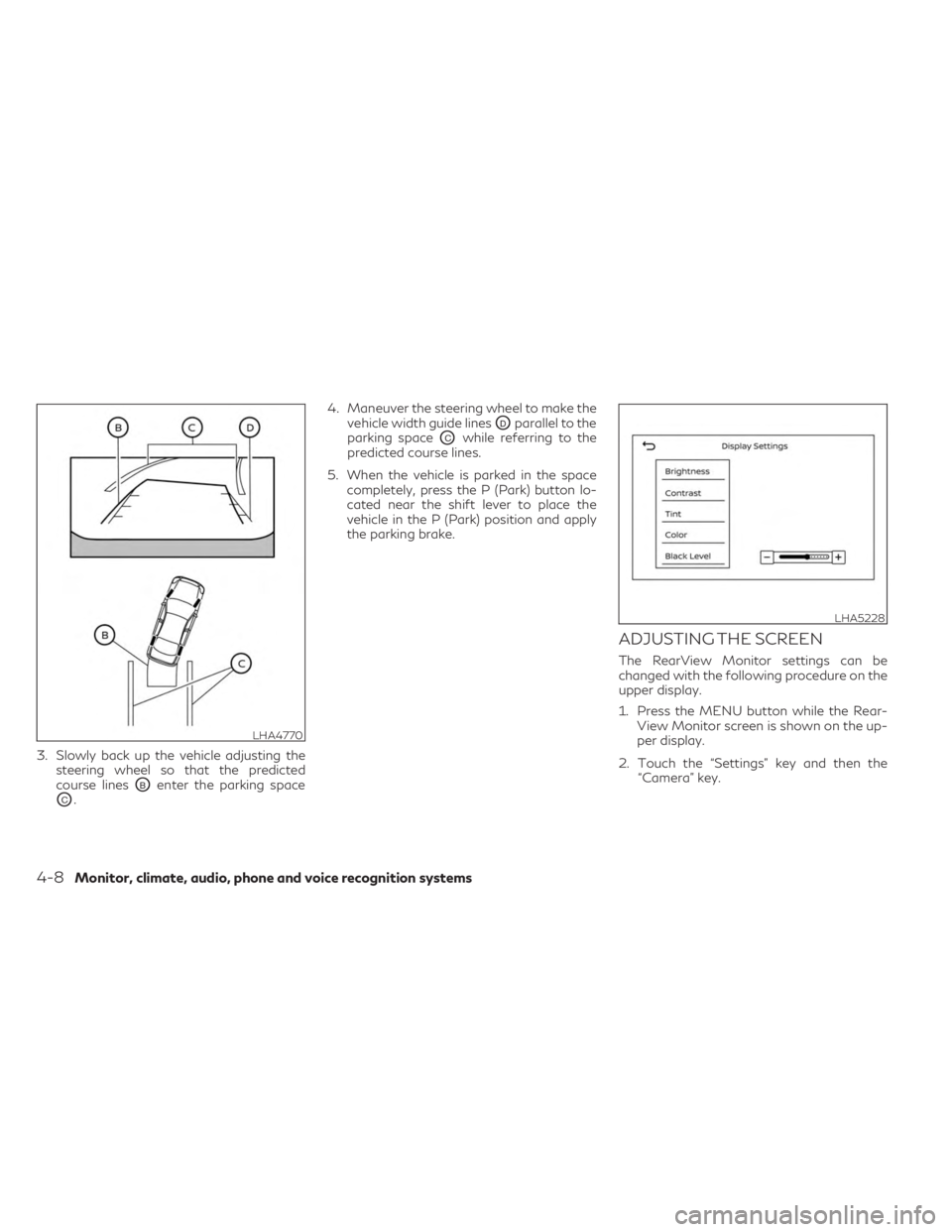
3. Slowly back up the vehicle adjusting thesteering wheel so that the predicted
course lines
OBenter the parking space
OC. 4. Maneuver the steering wheel to make the
vehicle width guide lines
ODparallel to the
parking space
OCwhile referring to the
predicted course lines.
5. When the vehicle is parked in the space completely, press the P (Park) button lo-
cated near the shift lever to place the
vehicle in the P (Park) position and apply
the parking brake.
ADJUSTING THE SCREEN
The RearView Monitor settings can be
changed with the following procedure on the
upper display.
1. Press the MENU button while the Rear-View Monitor screen is shown on the up-
per display.
2. Touch the “Settings” key and then the “Camera” key.
LHA4770
LHA5228
4-8Monitor, climate, audio, phone and voice recognition systems
Page 217 of 548
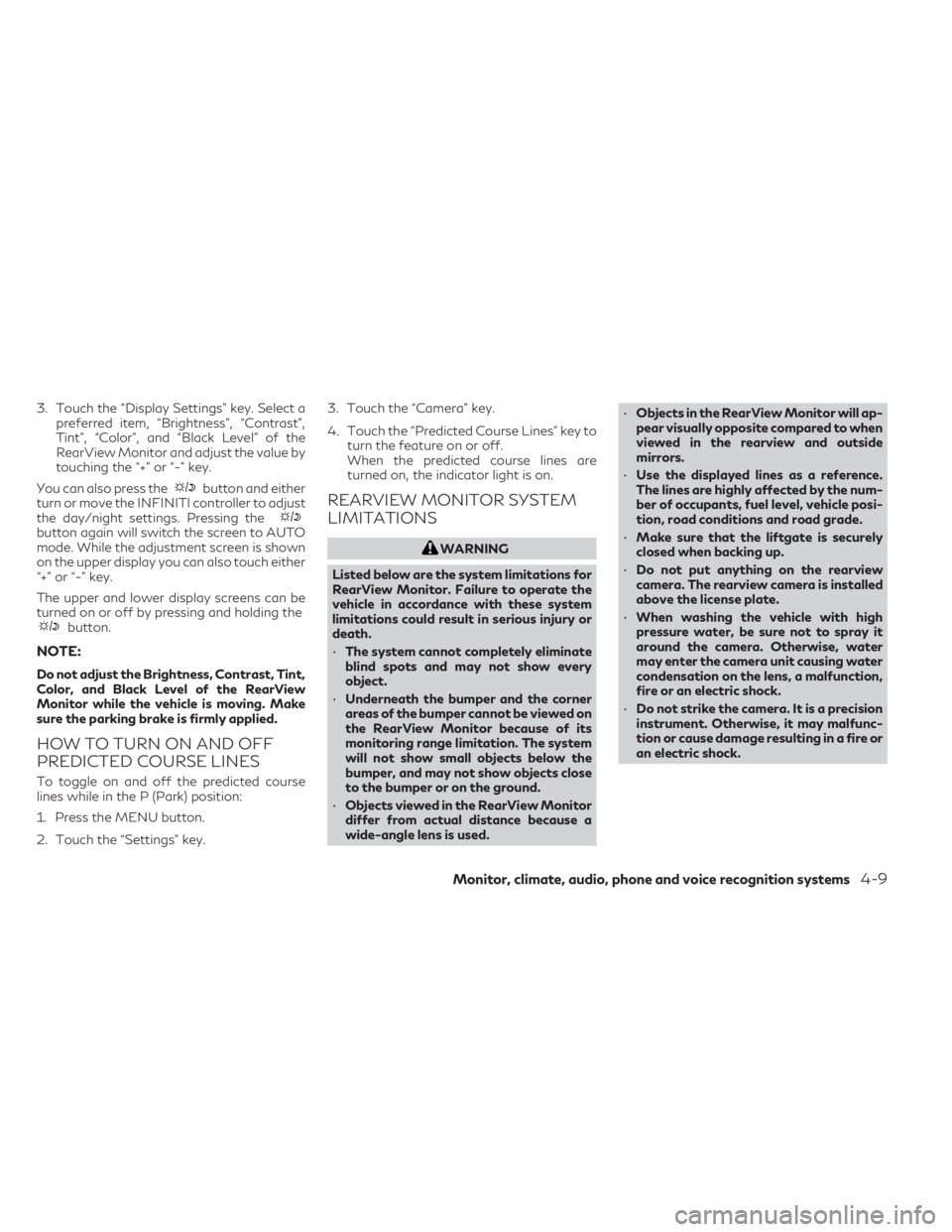
3. Touch the “Display Settings” key. Select apreferred item, “Brightness”, “Contrast”,
Tint”, “Color”, and “Black Level” of the
RearView Monitor and adjust the value by
touching the “+” or “-” key.
You can also press the
button and either
turn or move the INFINITI controller to adjust
the day/night settings. Pressing the
button again will switch the screen to AUTO
mode. While the adjustment screen is shown
on the upper display you can also touch either
“+” or “-” key.
The upper and lower display screens can be
turned on or off by pressing and holding the
button.
NOTE:
Do not adjust the Brightness, Contrast, Tint,
Color, and Black Level of the RearView
Monitor while the vehicle is moving. Make
sure the parking brake is firmly applied.
HOW TO TURN ON AND OFF
PREDICTED COURSE LINES
To toggle on and off the predicted course
lines while in the P (Park) position:
1. Press the MENU button.
2. Touch the “Settings” key. 3. Touch the “Camera” key.
4. Touch the “Predicted Course Lines” key to
turn the feature on or off.
When the predicted course lines are
turned on, the indicator light is on.
REARVIEW MONITOR SYSTEM
LIMITATIONS
WARNING
Listed below are the system limitations for
RearView Monitor. Failure to operate the
vehicle in accordance with these system
limitations could result in serious injury or
death.
• The system cannot completely eliminate
blind spots and may not show every
object.
• Underneath the bumper and the corner
areas of the bumper cannot be viewed on
the RearView Monitor because of its
monitoring range limitation. The system
will not show small objects below the
bumper, and may not show objects close
to the bumper or on the ground.
• Objects viewed in the RearView Monitor
differ from actual distance because a
wide-angle lens is used. •
Objects in the RearView Monitor will ap-
pear visually opposite compared to when
viewed in the rearview and outside
mirrors.
• Use the displayed lines as a reference.
The lines are highly affected by the num-
ber of occupants, fuel level, vehicle posi-
tion, road conditions and road grade.
• Make sure that the liftgate is securely
closed when backing up.
• Do not put anything on the rearview
camera. The rearview camera is installed
above the license plate.
• When washing the vehicle with high
pressure water, be sure not to spray it
around the camera. Otherwise, water
may enter the camera unit causing water
condensation on the lens, a malfunction,
fire or an electric shock.
• Do not strike the camera. It is a precision
instrument. Otherwise, it may malfunc-
tion or cause damage resulting in a fire or
an electric shock.
Monitor, climate, audio, phone and voice recognition systems4-9
Page 228 of 548
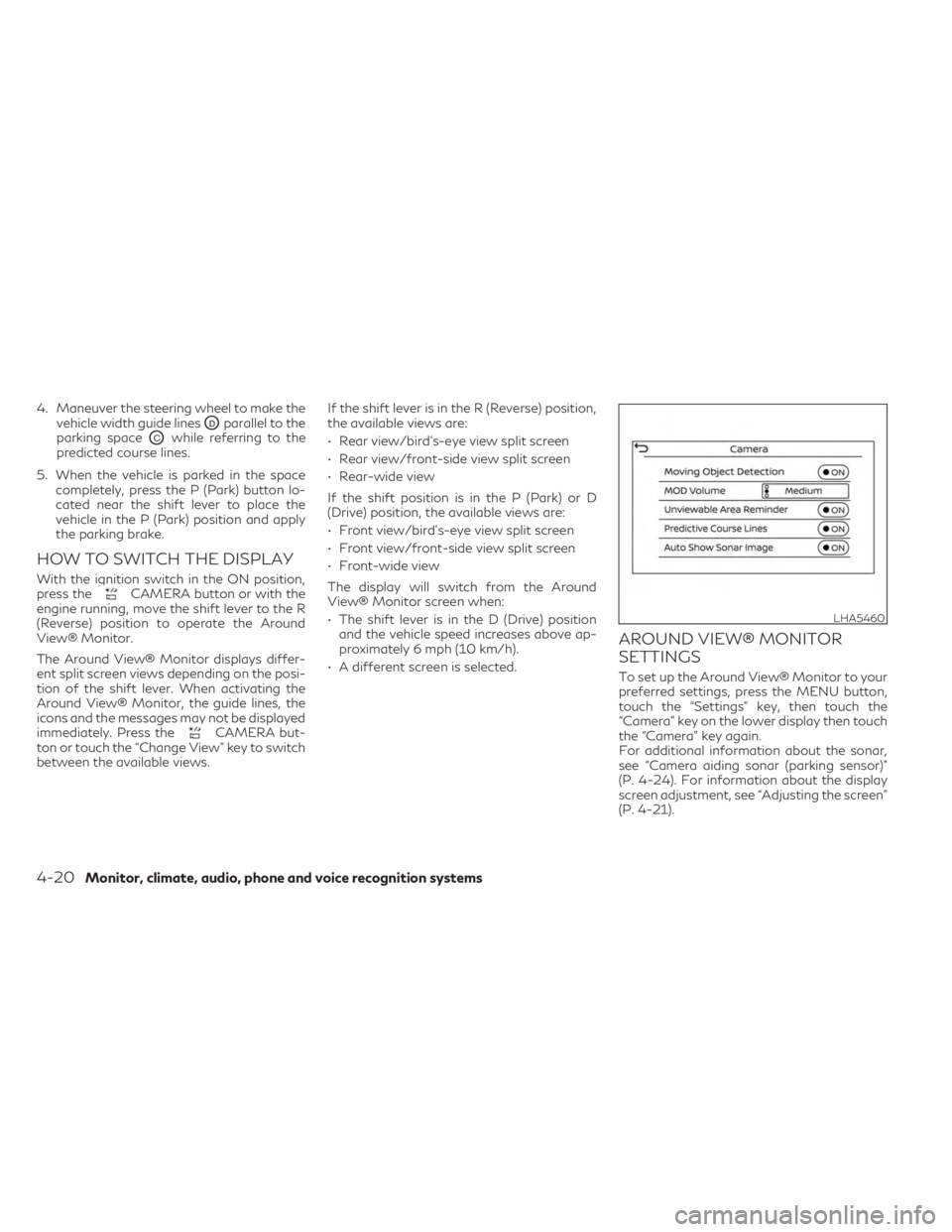
4. Maneuver the steering wheel to make thevehicle width guide lines
ODparallel to the
parking space
OCwhile referring to the
predicted course lines.
5. When the vehicle is parked in the space completely, press the P (Park) button lo-
cated near the shift lever to place the
vehicle in the P (Park) position and apply
the parking brake.
HOW TO SWITCH THE DISPLAY
With the ignition switch in the ON position,
press theCAMERA button or with the
engine running, move the shift lever to the R
(Reverse) position to operate the Around
View® Monitor.
The Around View® Monitor displays differ-
ent split screen views depending on the posi-
tion of the shift lever. When activating the
Around View® Monitor, the guide lines, the
icons and the messages may not be displayed
immediately. Press the
CAMERA but-
ton or touch the “Change View” key to switch
between the available views. If the shift lever is in the R (Reverse) position,
the available views are:
• Rear view/bird’s-eye view split screen
• Rear view/front-side view split screen
• Rear-wide view
If the shift position is in the P (Park) or D
(Drive) position, the available views are:
• Front view/bird’s-eye view split screen
• Front view/front-side view split screen
• Front-wide view
The display will switch from the Around
View® Monitor screen when:
• The shift lever is in the D (Drive) position
and the vehicle speed increases above ap-
proximately 6 mph (10 km/h).
• A different screen is selected.
AROUND VIEW® MONITOR
SETTINGS
To set up the Around View® Monitor to your
preferred settings, press the MENU button,
touch the “Settings” key, then touch the
“Camera” key on the lower display then touch
the “Camera” key again.
For additional information about the sonar,
see “Camera aiding sonar (parking sensor)”
(P. 4-24). For information about the display
screen adjustment, see “Adjusting the screen”
(P. 4-21).
LHA5460
4-20Monitor, climate, audio, phone and voice recognition systems
Page 229 of 548
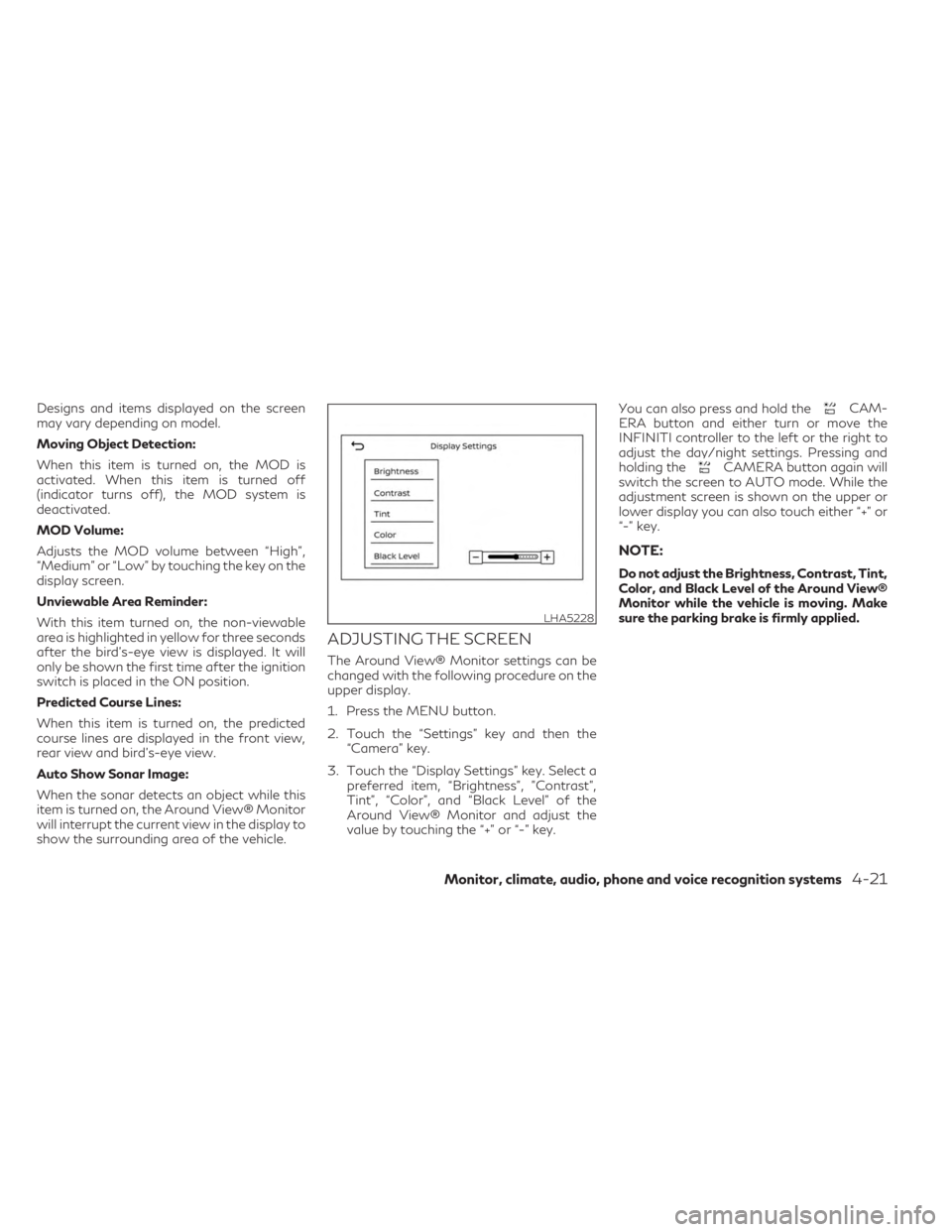
Designs and items displayed on the screen
may vary depending on model.
Moving Object Detection:
When this item is turned on, the MOD is
activated. When this item is turned off
(indicator turns off), the MOD system is
deactivated.
MOD Volume:
Adjusts the MOD volume between “High”,
“Medium” or “Low” by touching the key on the
display screen.
Unviewable Area Reminder:
With this item turned on, the non-viewable
area is highlighted in yellow for three seconds
after the bird's-eye view is displayed. It will
only be shown the first time after the ignition
switch is placed in the ON position.
Predicted Course Lines:
When this item is turned on, the predicted
course lines are displayed in the front view,
rear view and bird's-eye view.
Auto Show Sonar Image:
When the sonar detects an object while this
item is turned on, the Around View® Monitor
will interrupt the current view in the display to
show the surrounding area of the vehicle.
ADJUSTING THE SCREEN
The Around View® Monitor settings can be
changed with the following procedure on the
upper display.
1. Press the MENU button.
2. Touch the “Settings” key and then the“Camera” key.
3. Touch the “Display Settings” key. Select a preferred item, “Brightness”, ”Contrast”,
Tint”, “Color”, and “Black Level” of the
Around View® Monitor and adjust the
value by touching the “+” or “-” key. You can also press and hold the
CAM-
ERA button and either turn or move the
INFINITI controller to the left or the right to
adjust the day/night settings. Pressing and
holding the
CAMERA button again will
switch the screen to AUTO mode. While the
adjustment screen is shown on the upper or
lower display you can also touch either “+” or
“-” key.
NOTE:
Do not adjust the Brightness, Contrast, Tint,
Color, and Black Level of the Around View®
Monitor while the vehicle is moving. Make
sure the parking brake is firmly applied.
LHA5228
Monitor, climate, audio, phone and voice recognition systems4-21
Page 235 of 548

Sonar function settings
To set up the sonar function to your preferred
settings, press the MENU button, touch the
“Settings” key, and then touch the “Parking
Sonar” key on the lower display.
Designs and items displayed on the screen
may vary depending on the models.
Auto Show Sonar Image (if so equipped):
When the sonar detects an object while this
item is turned on, the Around View® Monitor
will interrupt the current view in the display to
show the surrounding area of the vehicle.Front (if so equipped):
When this item is
turned on, the front sonar sensors are active
and a sonar indicatorOCwill appear at the
corner of the vehicle to inform the driver
when an obstacle is near. Another sonar indi-
cator
ODmay also appear on either a side
view, front or rear-wide view Around View®
Monitor screen to aid the driver when an
object is near. Rear:
When this item is turned on, the rear
sonar sensors are active and a sonar indicator
OCwill appear at the corner of the vehicle to
inform the driver when an obstacle is near.
Another sonar indicator
ODmay also appear
on either a side view, front or rear-wide view
Around View® Monitor screen to aid the
driver when an object is near.
Distance: Adjust the sensitivity level of the
sonar to “Short”, “Medium”, or “Long”.
Volume: Adjust the volume of the buzzer to
“High”, “Medium”, or “Low”.
LHA5275LHA5276
Monitor, climate, audio, phone and voice recognition systems4-27