key INFINITI QX55 2022 Owner's Manual
[x] Cancel search | Manufacturer: INFINITI, Model Year: 2022, Model line: QX55, Model: INFINITI QX55 2022Pages: 252, PDF Size: 1.52 MB
Page 80 of 252
![INFINITI QX55 2022 Owners Manual 3. Audio system
playback function.
[]Each time []is
touched, the repeat mode
changes.
“Changing play
mode” (page 3-33)
[
] Touch to return to the
beginning of the current
track. Touch again to se- INFINITI QX55 2022 Owners Manual 3. Audio system
playback function.
[]Each time []is
touched, the repeat mode
changes.
“Changing play
mode” (page 3-33)
[
] Touch to return to the
beginning of the current
track. Touch again to se-](/img/42/41124/w960_41124-79.png)
3. Audio system
playback function.
[]Each time []is
touched, the repeat mode
changes.
“Changing play
mode” (page 3-33)
[
] Touch to return to the
beginning of the current
track. Touch again to se-
lect the previous track.
Touch and hold to rewind
the current track.
[
] Touch to play the track.
[
] Touch to pause the track.
[
] Touch to select the next
track. Touch and hold to
fast-forward the track.
[
] Each time []is
touched, the random
mode changes.
“Changing play
mode” (page 3-33)
INFO:
Depending on the audio device that is
connected to the vehicle, track information
may not be displayed.
Bluetooth® audio operation
The ability to pause, change tracks, fast
forward, rewind, randomize and repeat
music may be different between devices.
Some or all of these functions may not be
supported on each device.
INFO:
Depending on the Bluetooth® audio device
that is connected, it may not be possible to
perform audio operations or a delay may
occur before music is played back.
Activation and playing:
A Bluetooth® audio device can be played by
selecting the source on the audio source
menu screen or by pushing
“Selecting audio source” (page 3-13)“Audio main buttons” (page 3-11)
Skipping tracks:
Skip the tracks with the following opera-
tions. . Control panel
— Push
Steering wheel
— Tilt <
/OK>
. Touch screen
— Touch [
]/[]
INFO:
Depending on the condition, skipping to the
previous track may require pushing the
button or touching the key twice. Pushing
the button or touching the key once may
only restart the current track from the
beginning.
Changing folders:
To change folders, touch [Menu].
“Bluetooth® menu” (page 3-33)
Push
different folders.
Rewinding/fast-forwarding:
Rewind or fast-forward the track with the
following operations.
. Control panel
— Push and hold
. Steering wheel
3-32
Page 82 of 252
![INFINITI QX55 2022 Owners Manual 3. Audio system
“Selecting audio source” (page 3-13)“Audio main buttons” (page 3-11)
How to view AUX screen
[Source]:
Touch to switch to the source menu
screen.
“Selecting audio source”
(p INFINITI QX55 2022 Owners Manual 3. Audio system
“Selecting audio source” (page 3-13)“Audio main buttons” (page 3-11)
How to view AUX screen
[Source]:
Touch to switch to the source menu
screen.
“Selecting audio source”
(p](/img/42/41124/w960_41124-81.png)
3. Audio system
“Selecting audio source” (page 3-13)“Audio main buttons” (page 3-11)
How to view AUX screen
[Source]:
Touch to switch to the source menu
screen.
“Selecting audio source”
(page 3-13)
Audio source indicator:
Indicates that the AUX source is cur-
rently playing.
Volume Setting keys:
Touch one of the keys to select the
sound output gain from [Low], [Med-
ium] and [High].
SMARTPHONE AUDIO
You can also listen to music from your
compatible smartphone using Apple Car-
Play® or Android Auto.
“Apple CarPlay®” (page 5-18)“Android AutoTM” (page 5-22)
Connecting smartphone
Connect the iPhone® or Android phone to
the USB connection port.
“USB (Universal Serial Bus) connection
ports and AUX (auxiliary) input jack”
(page 2-7)
“USB connection ports” (page 2-8)
INFO:
Depending on the models, specifications and
software versions, Apple CarPlay® can also
be connected to the vehicle wirelessly.
“Connecting wirelessly” (page 5-19)
Smartphone audio operation
1. Connect the iPhone® or Android phone to the USB connection port and activate
Apple CarPlay® or Android Auto.
2. Push
Page 89 of 252
![INFINITI QX55 2022 Owners Manual INFO:
To select a phone, the Bluetooth® of the
cellular phone needs to be turned on.
Making a call
1. Push <MENU> and touch [Phone].
2. Select one of the following methods to make a call.
Available i INFINITI QX55 2022 Owners Manual INFO:
To select a phone, the Bluetooth® of the
cellular phone needs to be turned on.
Making a call
1. Push <MENU> and touch [Phone].
2. Select one of the following methods to make a call.
Available i](/img/42/41124/w960_41124-88.png)
INFO:
To select a phone, the Bluetooth® of the
cellular phone needs to be turned on.
Making a call
1. Push
Page 90 of 252
![INFINITI QX55 2022 Owners Manual 4. Hands-Free Phone
Holding a call:
To hold the call, touch [Hold Call].
INFO:
If [Allow 2 Phones Simultaneously] is turned
on, two hands-free phone devices can be
connected at the same time. If one o INFINITI QX55 2022 Owners Manual 4. Hands-Free Phone
Holding a call:
To hold the call, touch [Hold Call].
INFO:
If [Allow 2 Phones Simultaneously] is turned
on, two hands-free phone devices can be
connected at the same time. If one o](/img/42/41124/w960_41124-89.png)
4. Hands-Free Phone
Holding a call:
To hold the call, touch [Hold Call].
INFO:
If [Allow 2 Phones Simultaneously] is turned
on, two hands-free phone devices can be
connected at the same time. If one of the
connected devices receives an incoming call
while the other device is already online, a
pop-up message will appear to inform that
answering the call will hang up the line of the
other connected device. Touch [Answer] to
answer the call and hang up the line on the
other device. Touch [Decline] to continue the
conversation on the other device.
“Bluetooth® settings” (page 2-28)
During a call
The Call in Progress screen will appear
during a call. To hang up the phone, touch [Hang up].
Operations during a call:
There are some options available other than
hanging up a call or answering/rejecting
incoming calls.
Touch one of the following displayed keys on
the screen to take action.
Available item Action
[Mute] When muted, your voice will not be heard by the person
on the other end of the line.
[Dial Number] Using the touch-tone, send digits to the connected
party for using services such
as voicemail.
[Use Handset] Transfer the call to the cellular phone.
[Switch Call]* Answer another incoming call. The person you are
talking to will be placed on
hold. Push once more to
speak to the person on hold
again.
*: Available when a call is received while on
the line with another person. The availability
of this function depends on the cellular phone.
INFO:
. To adjust the person’s voice to be louder
or quieter, push <-
+>on the steering
wheel or turn
on the phone.
. Models with navigation system:
If
Page 92 of 252
![INFINITI QX55 2022 Owners Manual 4. Hands-Free Phone
To check the message, touch [Read]. Touch
[Ignore] to save the message to be checked
later.
If you want to reply to the message, touch
the reply key
(if so equipped).
The reply mes INFINITI QX55 2022 Owners Manual 4. Hands-Free Phone
To check the message, touch [Read]. Touch
[Ignore] to save the message to be checked
later.
If you want to reply to the message, touch
the reply key
(if so equipped).
The reply mes](/img/42/41124/w960_41124-91.png)
4. Hands-Free Phone
To check the message, touch [Read]. Touch
[Ignore] to save the message to be checked
later.
If you want to reply to the message, touch
the reply key
(if so equipped).
The reply message can be selected.
“Phone settings” (page 4-11)
INFO:
. Replying to text messages may not be
supported by all phones. Please check
your phone’s owner’s manual for details.
. Depending on the cellular phone, the
notification display setting may need to
be activated on the cellular phone.
. Whether to read or ignore the message
can be selected operating the switch on
the steering wheel. Push <
>to read
the message. Push and hold <>to
ignore the message.
Displaying received message list
1. Push
Page 93 of 252
![INFINITI QX55 2022 Owners Manual .[Reply]:
A reply message can be selected from
the template.
“Sending a text message”
(page 4-9)
INFO:
. Available keys may vary depending on
the situations, the cellular phone and the
software ve INFINITI QX55 2022 Owners Manual .[Reply]:
A reply message can be selected from
the template.
“Sending a text message”
(page 4-9)
INFO:
. Available keys may vary depending on
the situations, the cellular phone and the
software ve](/img/42/41124/w960_41124-92.png)
.[Reply]:
A reply message can be selected from
the template.
“Sending a text message”
(page 4-9)
INFO:
. Available keys may vary depending on
the situations, the cellular phone and the
software versions.
. If the sender’s name and phone number
are registered in the Phonebook, the
name of the sender is displayed when a
message is received.
. To adjust the message reading voice
volume, push <-
+>on the steering
wheel or turn
Sending a text message
This function may not be supported depend-
ing on the cellular phone.
1. Push
Page 94 of 252
![INFINITI QX55 2022 Owners Manual 4. Hands-Free Phone
The following items are available.
Available itemAction
[To] [Enter Number by Keypad] Enter the phone number of the recipient using the keypad. Touch [OK] to confirm.
[Quick Dial] INFINITI QX55 2022 Owners Manual 4. Hands-Free Phone
The following items are available.
Available itemAction
[To] [Enter Number by Keypad] Enter the phone number of the recipient using the keypad. Touch [OK] to confirm.
[Quick Dial]](/img/42/41124/w960_41124-93.png)
4. Hands-Free Phone
The following items are available.
Available itemAction
[To] [Enter Number by Keypad] Enter the phone number of the recipient using the keypad. Touch [OK] to confirm.
[Quick Dial] Select a recipient from the Quick Dial list.
[Phonebook] Select a recipient from the Phonebook.
[Call History] Select a recipient/phone number from call history.
[Select Text] [Fixed] Touch to display a list of fixed text messages.
[Customized] Touch to display a list of custom text message templates.
Custom text can be created or edited from the setting menu.
“Phone and text message settings” (page 4-11)
[Send] Touch to send the message.
4-10
Page 97 of 252
![INFINITI QX55 2022 Owners Manual Volume settings
Volume settings can be adjusted.
1. Push<MENU> and touch [Phone].
2. Touch [Volume].
The following volume setting items are
available.
Setting items Action
[Ringtone] Adjusts the volum INFINITI QX55 2022 Owners Manual Volume settings
Volume settings can be adjusted.
1. Push<MENU> and touch [Phone].
2. Touch [Volume].
The following volume setting items are
available.
Setting items Action
[Ringtone] Adjusts the volum](/img/42/41124/w960_41124-96.png)
Volume settings
Volume settings can be adjusted.
1. Push
Page 127 of 252
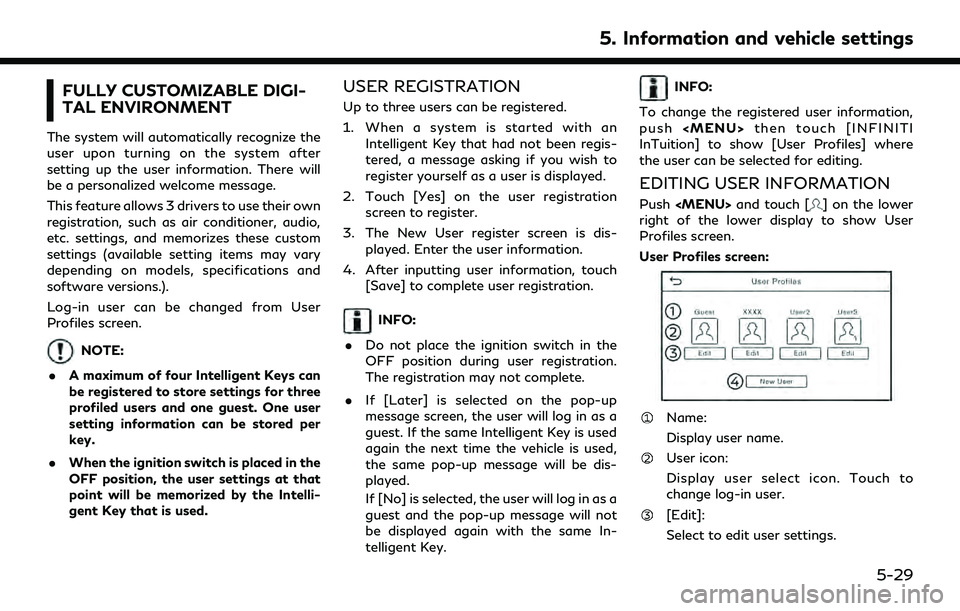
FULLY CUSTOMIZABLE DIGI-
TAL ENVIRONMENT
The system will automatically recognize the
user upon turning on the system after
setting up the user information. There will
be a personalized welcome message.
This feature allows 3 drivers to use their own
registration, such as air conditioner, audio,
etc. settings, and memorizes these custom
settings (available setting items may vary
depending on models, specifications and
software versions.).
Log-in user can be changed from User
Profiles screen.
NOTE:
. A maximum of four Intelligent Keys can
be registered to store settings for three
profiled users and one guest. One user
setting information can be stored per
key.
. When the ignition switch is placed in the
OFF position, the user settings at that
point will be memorized by the Intelli-
gent Key that is used.
USER REGISTRATION
Up to three users can be registered.
1. When a system is started with an
Intelligent Key that had not been regis-
tered, a message asking if you wish to
register yourself as a user is displayed.
2. Touch [Yes] on the user registration screen to register.
3. The New User register screen is dis- played. Enter the user information.
4. After inputting user information, touch [Save] to complete user registration.
INFO:
. Do not place the ignition switch in the
OFF position during user registration.
The registration may not complete.
. If [Later] is selected on the pop-up
message screen, the user will log in as a
guest. If the same Intelligent Key is used
again the next time the vehicle is used,
the same pop-up message will be dis-
played.
If [No] is selected, the user will log in as a
guest and the pop-up message will not
be displayed again with the same In-
telligent Key.
INFO:
To change the registered user information,
push
InTuition] to show [User Profiles] where
the user can be selected for editing.
EDITING USER INFORMATION
Push
right of the lower display to show User
Profiles screen.
User Profiles screen:
Name:
Display user name.
User icon:
Display user select icon. Touch to
change log-in user.
[Edit]:
Select to edit user settings.
5. Information and vehicle settings
5-29
Page 128 of 252
![INFINITI QX55 2022 Owners Manual 5. Information and vehicle settings
[New User]:
Add a new user. It can register a
maximum three persons. This key will
not be displayed when three users have
been already registered.
INFO:
. User name INFINITI QX55 2022 Owners Manual 5. Information and vehicle settings
[New User]:
Add a new user. It can register a
maximum three persons. This key will
not be displayed when three users have
been already registered.
INFO:
. User name](/img/42/41124/w960_41124-127.png)
5. Information and vehicle settings
[New User]:
Add a new user. It can register a
maximum three persons. This key will
not be displayed when three users have
been already registered.
INFO:
. User name and user icon of the guest
user cannot be edited.
. [
] is also displayed on climate and
audio screen on the lower display.
. Change the user while the vehicle stops.
. The User Profiles screen can also be
accessed by touching [INFINITI InTui-
tion] on the MENU screen, and then
touching [User Profiles].
“How to view and operate MENU
screen” (page 2-17)
User edit screen
Touching [Edit] on the User Profiles screen
will display the user edit screen.
Available setting items may vary depending
on models, specifications and software ver-
sions.
Available setting items
Setting item Action
Name Edit the user name by
touching [Edit User Name].
Icon Edit the user picture by touching [Change Icon]. The
user icon can be selected
from the pre-installed pic-
tures and registered via a
USB memory device. Intelligent-
Key No.
Indicates the key number.
The key icon that is high-
lighted indicates that the key
is linked to the user.
The “
” mark above the key
icon indicates which one of
the keys is currently being
used.
[Copy] Copy user settings. Following settings can be copied.
.
Navigation and audio set-
tings
.Driver assistance settings.PERSONAL Mode settings.Air conditioner settings.Automatic drive positioner.Vehicle settings.Meter settings.Head Up Display settings
[Delete] Delete a user.
INFO:
. The number of characters for the user
name is limited.
. When a current user is deleted, the user
is changed to a guest user.
5-30