ECO mode INFINITI QX60 2014 Navigation Manual
[x] Cancel search | Manufacturer: INFINITI, Model Year: 2014, Model line: QX60, Model: INFINITI QX60 2014Pages: 267, PDF Size: 3.09 MB
Page 4 of 267
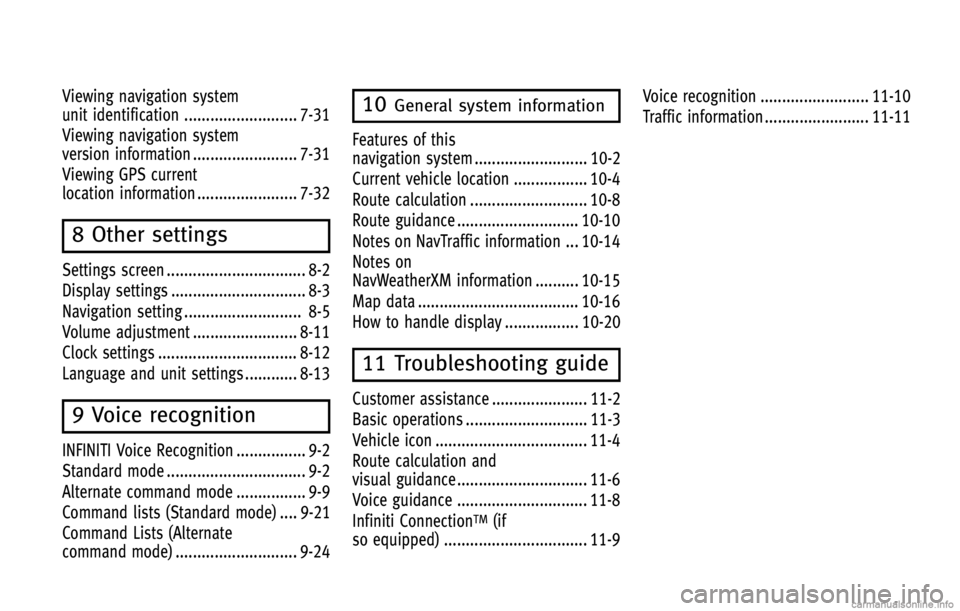
Viewing navigation system
unit identification .......................... 7-31
Viewing navigation system
version information ........................ 7-31
Viewing GPS current
location information ....................... 7-32
8 Other settings
Settings screen ................................ 8-2
Display settings ............................... 8-3
Navigation setting ........................... 8-5
Volume adjustment ........................ 8-11
Clock settings ................................ 8-12
Language and unit settings ............ 8-13
9 Voice recognition
INFINITI Voice Recognition ................ 9-2
Standard mode ................................ 9-2
Alternate command mode ................ 9-9
Command lists (Standard mode) .... 9-21
Command Lists (Alternate
command mode) ............................ 9-24
10General system information
Features of this
navigation system .......................... 10-2
Current vehicle location ................. 10-4
Route calculation ........................... 10-8
Route guidance ............................ 10-10
Notes on NavTraffic information ... 10-14
Notes on
NavWeatherXM information .......... 10-15
Map data ..................................... 10-16
How to handle display ................. 10-20
11 Troubleshooting guide
Customer assistance ...................... 11-2
Basic operations ............................ 11-3
Vehicle icon ................................... 11-4
Route calculation and
visual guidance .............................. 11-6
Voice guidance .............................. 11-8
Infiniti Connection
TM(if
so equipped) ................................. 11-9 Voice recognition ......................... 11-10
Traffic information ........................ 11-11
Page 10 of 267
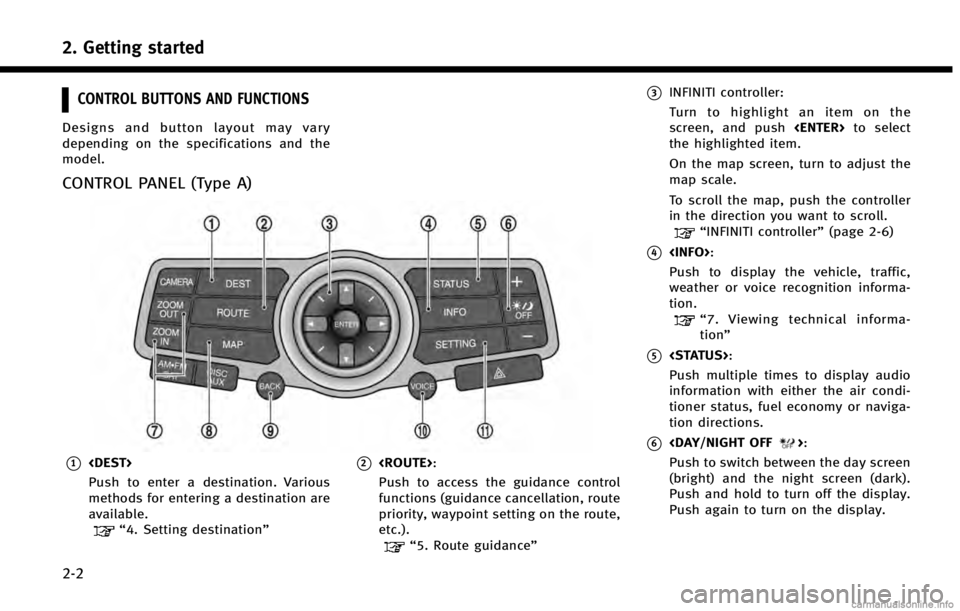
2. Getting started
2-2
CONTROL BUTTONS AND FUNCTIONS
Designs and button layout may vary
depending on the specifications and the
model.
CONTROL PANEL (Type A)
*1
Push to enter a destination. Various
methods for entering a destination are
available.
“4. Setting destination”
*2
Push to access the guidance control
functions (guidance cancellation, route
priority, waypoint setting on the route,
etc.).
“5. Route guidance”
*3INFINITI controller:
Turn to highlight an item on the
screen, and push
the highlighted item.
On the map screen, turn to adjust the
map scale.
To scroll the map, push the controller
in the direction you want to scroll.
“INFINITI controller” (page 2-6)
*4
Push to display the vehicle, traffic,
weather or voice recognition informa-
tion.
“7. Viewing technical informa-
tion”
*5
Push multiple times to display audio
information with either the air condi-
tioner status, fuel economy or naviga-
tion directions.
*6
Push to switch between the day screen
(bright) and the night screen (dark).
Push and hold to turn off the display.
Push again to turn on the display.
Page 12 of 267
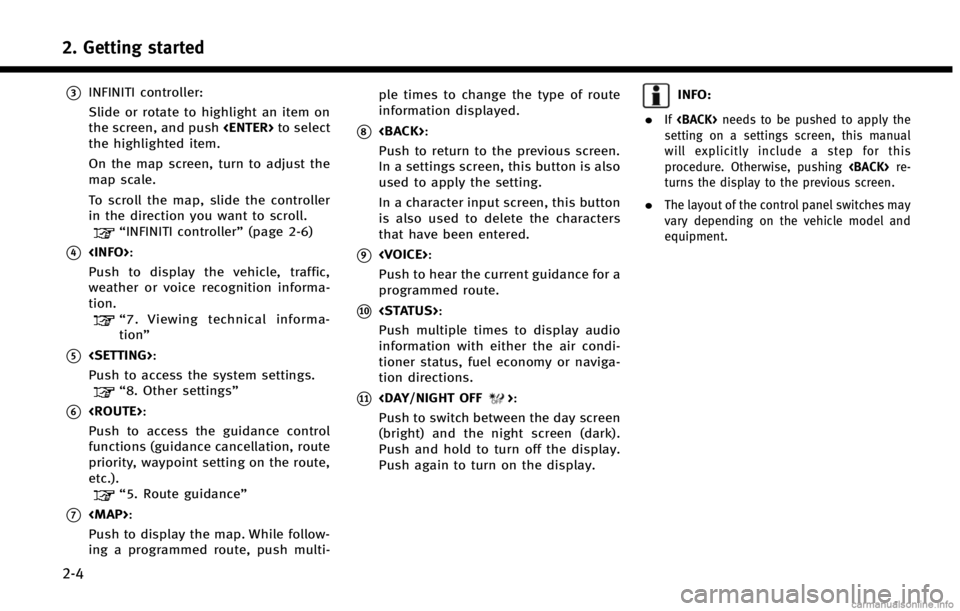
2. Getting started
2-4
*3INFINITI controller:
Slide or rotate to highlight an item on
the screen, and push
the highlighted item.
On the map screen, turn to adjust the
map scale.
To scroll the map, slide the controller
in the direction you want to scroll.
“INFINITI controller” (page 2-6)
*4
Push to display the vehicle, traffic,
weather or voice recognition informa-
tion.
“7. Viewing technical informa-
tion”
*5
Push to access the system settings.
“8. Other settings”
*6
Push to access the guidance control
functions (guidance cancellation, route
priority, waypoint setting on the route,
etc.).
“5. Route guidance”
*7
Page 14 of 267
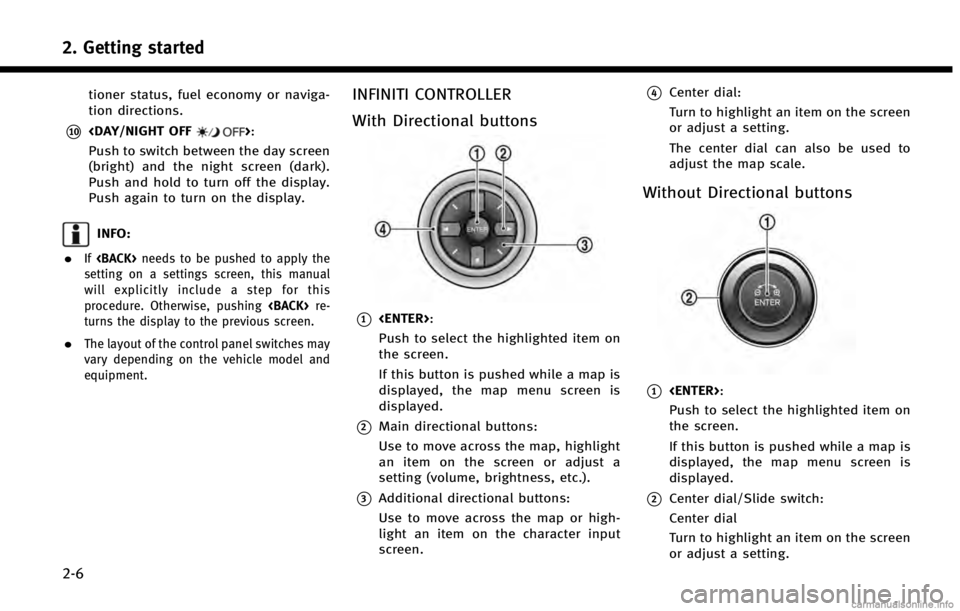
2. Getting started
2-6
tioner status, fuel economy or naviga-
tion directions.
*10
Push to switch between the day screen
(bright) and the night screen (dark).
Push and hold to turn off the display.
Push again to turn on the display.
INFO:
.
If
setting on a settings screen, this manual
will explicitly include a step for this
procedure. Otherwise, pushing
turns the display to the previous screen.
.The layout of the control panel switches may
vary depending on the vehicle model and
equipment.
INFINITI CONTROLLER
With Directional buttons
*1
Push to select the highlighted item on
the screen.
If this button is pushed while a map is
displayed, the map menu screen is
displayed.
*2Main directional buttons:
Use to move across the map, highlight
an item on the screen or adjust a
setting (volume, brightness, etc.).
*3Additional directional buttons:
Use to move across the map or high-
light an item on the character input
screen.
*4Center dial:
Turn to highlight an item on the screen
or adjust a setting.
The center dial can also be used to
adjust the map scale.
Without Directional buttons
*1
Push to select the highlighted item on
the screen.
If this button is pushed while a map is
displayed, the map menu screen is
displayed.
*2Center dial/Slide switch:
Center dial
Turn to highlight an item on the screen
or adjust a setting.
Page 16 of 267
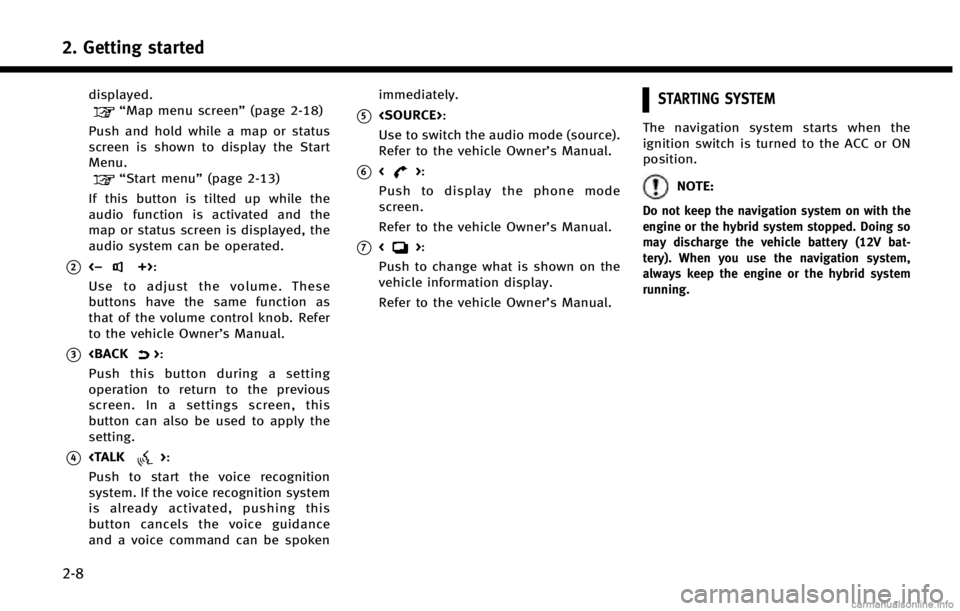
2. Getting started
2-8
displayed.“Map menu screen”(page 2-18)
Push and hold while a map or status
screen is shown to display the Start
Menu.
“Start menu” (page 2-13)
If this button is tilted up while the
audio function is activated and the
map or status screen is displayed, the
audio system can be operated.
*2<−+>:
Use to adjust the volume. These
buttons have the same function as
that of the volume control knob. Refer
to the vehicle Owner’s Manual.
*3
Push this button during a setting
operation to return to the previous
screen. In a settings screen, this
button can also be used to apply the
setting.
*4
Push to start the voice recognition
system. If the voice recognition system
is already activated, pushing this
button cancels the voice guidance
and a voice command can be spoken immediately.
*5
Use to switch the audio mode (source).
Refer to the vehicle Owner’s Manual.
*6<>:
Push to display the phone mode
screen.
Refer to the vehicle Owner’s Manual.
*7<>:
Push to change what is shown on the
vehicle information display.
Refer to the vehicle Owner’s Manual.
STARTING SYSTEM
The navigation system starts when the
ignition switch is turned to the ACC or ON
position.
NOTE:
Do not keep the navigation system on with the
engine or the hybrid system stopped. Doing so
may discharge the vehicle battery (12V bat-
tery). When you use the navigation system,
always keep the engine or the hybrid system
running.
Page 17 of 267
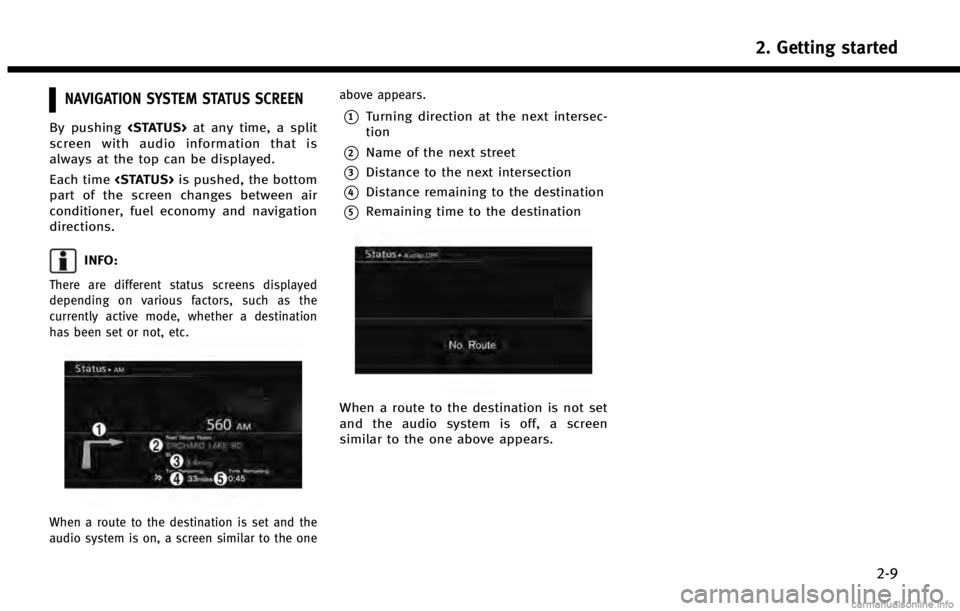
NAVIGATION SYSTEM STATUS SCREEN
By pushing
screen with audio information that is
always at the top can be displayed.
Each time
part of the screen changes between air
conditioner, fuel economy and navigation
directions.
INFO:
There are different status screens displayed
depending on various factors, such as the
currently active mode, whether a destination
has been set or not, etc.
When a route to the destination is set and the
audio system is on, a screen similar to the one above appears.
*1Turning direction at the next intersec-
tion
*2Name of the next street
*3Distance to the next intersection
*4Distance remaining to the destination
*5Remaining time to the destination
When a route to the destination is not set
and the audio system is off, a screen
similar to the one above appears.
2. Getting started
2-9
Page 35 of 267
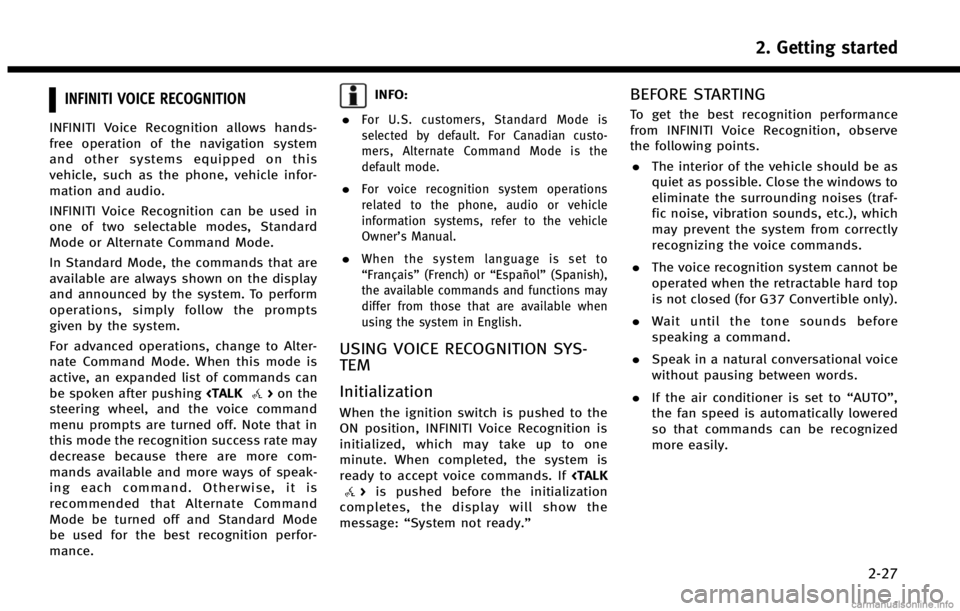
INFINITI VOICE RECOGNITION
INFINITI Voice Recognition allows hands-
free operation of the navigation system
and other systems equipped on this
vehicle, such as the phone, vehicle infor-
mation and audio.
INFINITI Voice Recognition can be used in
one of two selectable modes, Standard
Mode or Alternate Command Mode.
In Standard Mode, the commands that are
available are always shown on the display
and announced by the system. To perform
operations, simply follow the prompts
given by the system.
For advanced operations, change to Alter-
nate Command Mode. When this mode is
active, an expanded list of commands can
be spoken after pushing
steering wheel, and the voice command
menu prompts are turned off. Note that in
this mode the recognition success rate may
decrease because there are more com-
mands available and more ways of speak-
ing each command. Otherwise, it is
recommended that Alternate Command
Mode be turned off and Standard Mode
be used for the best recognition perfor-
mance.
INFO:
.
For U.S. customers, Standard Mode is
selected by default. For Canadian custo-
mers, Alternate Command Mode is the
default mode.
.For voice recognition system operations
related to the phone, audio or vehicle
information systems, refer to the vehicle
Owner’s Manual.
.When the system language is set to
“Français” (French) or “Español”(Spanish),
the available commands and functions may
differ from those that are available when
using the system in English.
USING VOICE RECOGNITION SYS-
TEM
Initialization
When the ignition switch is pushed to the
ON position, INFINITI Voice Recognition is
initialized, which may take up to one
minute. When completed, the system is
ready to accept voice commands. If
completes, the display will show the
message: “System not ready.”
BEFORE STARTING
To get the best recognition performance
from INFINITI Voice Recognition, observe
the following points.
. The interior of the vehicle should be as
quiet as possible. Close the windows to
eliminate the surrounding noises (traf-
fic noise, vibration sounds, etc.), which
may prevent the system from correctly
recognizing the voice commands.
. The voice recognition system cannot be
operated when the retractable hard top
is not closed (for G37 Convertible only).
. Wait until the tone sounds before
speaking a command.
. Speak in a natural conversational voice
without pausing between words.
. If the air conditioner is set to “AUTO”,
the fan speed is automatically lowered
so that commands can be recognized
more easily.
2. Getting started
2-27
Page 133 of 267
![INFINITI QX60 2014 Navigation Manual Voicetag (only for stored locations)
Stores the voicetag for the stored location.
The voicetag allows you to set the stored
location as a destination using Voice
Recognition.
1. Highlight [Voicetag] a INFINITI QX60 2014 Navigation Manual Voicetag (only for stored locations)
Stores the voicetag for the stored location.
The voicetag allows you to set the stored
location as a destination using Voice
Recognition.
1. Highlight [Voicetag] a](/img/42/35043/w960_35043-132.png)
Voicetag (only for stored locations)
Stores the voicetag for the stored location.
The voicetag allows you to set the stored
location as a destination using Voice
Recognition.
1. Highlight [Voicetag] and push
2. Highlight [Store] and push
3. A beep sounds, and the system enters
the voice command reception mode.
4. Speak the name/word to be used as Voicetag.
5. The Voicetag is stored, provided the system recognizes it.
INFO:
.
A Voicetag cannot be stored, overwritten or
played while driving.
.The Address Book can store up to 100
Voicetags.
.Highlight [Play] to confirm the stored
Voicetag.
.Highlight [Delete] to delete a stored Voice-
tag.
.If a Voicetag is already stored, select
[Restore] to re-record the Voicetag.
Icon
Changes the icon of the home or stored
address to the preferred one. By changing
the icons, the usage of the [By Icon] option
of the sort function can be optimized more
effectively.
1. Highlight [Icon] and push
A list of icons is displayed.
2. Highlight the preferred icon and push
The icon is changed.
6. Storing location/route
6-11
Page 180 of 267

8. Other settings
8-2
SETTINGS SCREEN
The navigation system can be customized
to make it easier for you to use.
BASIC OPERATION
1. Push
2. Highlight the preferred setting item and push
Available setting items
. [Navigation]:
Adjust various settings of the naviga-
tion system.
“Navigation setting” (page 8-5)
. [Audio]:
Refer to the vehicle Owner’s Manual.
. [Phone]:
Refer to the vehicle Owner’s Manual. .
[Bluetooth]:
Set Bluetooth
®Audio and Phone.
Refer to the vehicle Owner’s Manual.
. [Volume & Beeps]:
“Volume adjustment” (page 8-11)
. [Rear Display] (if so equipped):
Refer to the vehicle Owner’s Manual.
. [ECO DRIVE] (if so equipped):
Refer to the vehicle Owner’s Manual.
. [Driver Assistance] (if so equipped):
Refer to the vehicle Owner’s Manual.
. [Others]:
—
[Rear Display] (if so equipped):
Refer to the vehicle Owner’s Manual.
—[Display]:“Display settings” (page 8-3)
—[Comfort]:
This item is displayed when the ignition
switch is in the ON position.
Refer to the vehicle Owner’s Manual.
—[Language & Units]:“Language and unit settings”
(page 8-13)
—[Clock]:“Clock settings” (page 8-12)
—[Voice Recognition]:“System feedback announcement
modes”(page 9-15)
—[Infiniti Connection] (if so equipped):“Infiniti ConnectionTM”(page 7-3)
—[Camera] (if so equipped):
Refer to the vehicle Owner’s Manual.
—[Sonar] (if so equipped):Adjust the parking sonar detection
sensitivity, etc.
Refer to the vehicle Owner’s Manual.
—[Image Viewer]:Refer to the vehicle Owner’s Manual.
INFO:
The displayed items vary depending on the
equipped options.
Page 193 of 267
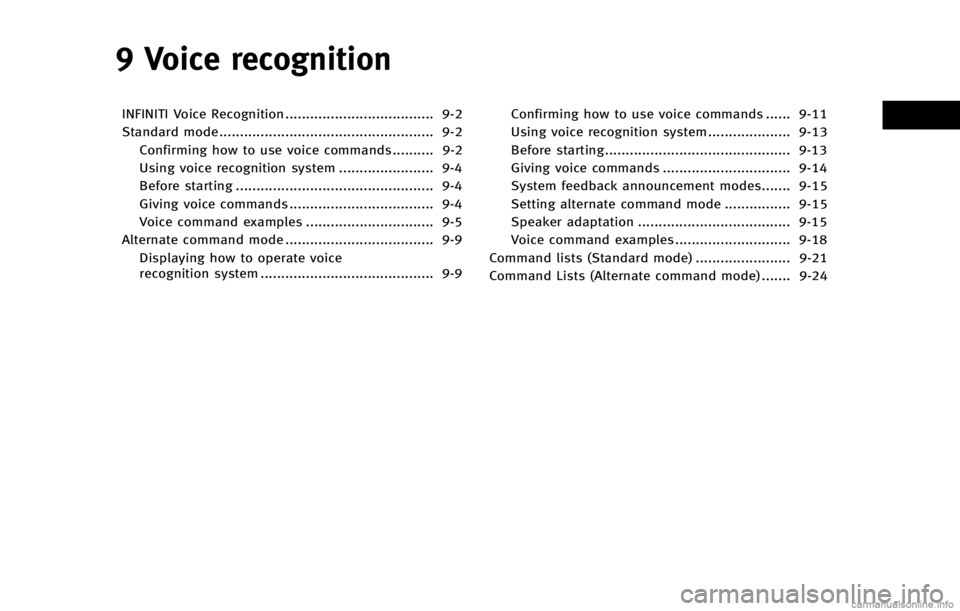
9 Voice recognition
INFINITI Voice Recognition .................................... 9-2
Standard mode.................................................... 9-2Confirming how to use voice commands.......... 9-2
Using voice recognition system ....................... 9-4
Before starting ................................................ 9-4
Giving voice commands ................................... 9-4
Voice command examples ............................... 9-5
Alternate command mode .................................... 9-9 Displaying how to operate voice
recognition system .......................................... 9-9 Confirming how to use voice commands ...... 9-11
Using voice recognition system .................... 9-13
Before starting............................................. 9-13
Giving voice commands ............................... 9-14
System feedback announcement modes....... 9-15
Setting alternate command mode ................ 9-15
Speaker adaptation ..................................... 9-15
Voice command examples ............................ 9-18
Command lists (Standard mode) ....................... 9-21
Command Lists (Alternate command mode) ....... 9-24