bluetooth INFINITI QX60 2014 Owner's Manual
[x] Cancel search | Manufacturer: INFINITI, Model Year: 2014, Model line: QX60, Model: INFINITI QX60 2014Pages: 547, PDF Size: 7.39 MB
Page 7 of 547
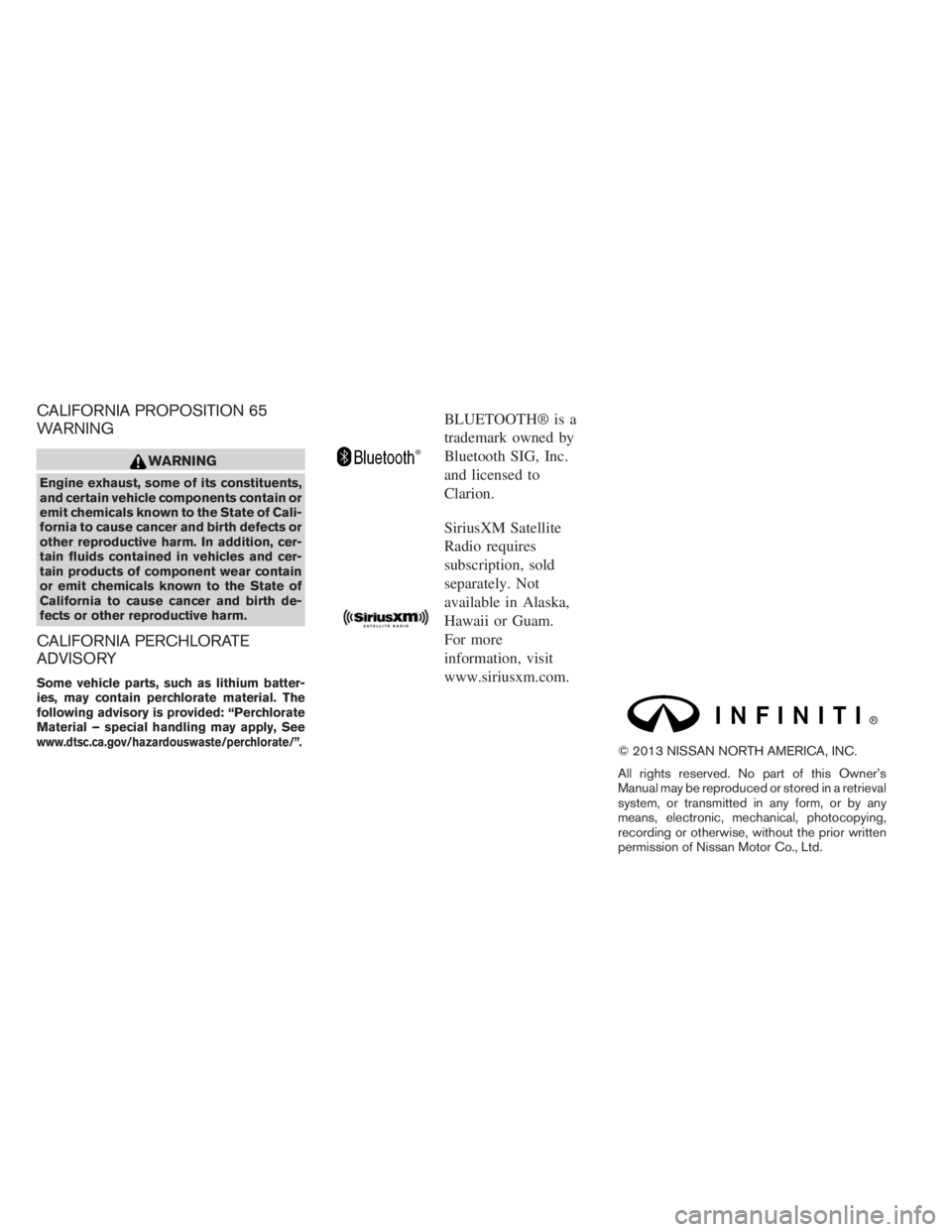
CALIFORNIA PROPOSITION 65
WARNING
WARNING
Engine exhaust, some of its constituents,
and certain vehicle components contain or
emit chemicals known to the State of Cali-
fornia to cause cancer and birth defects or
other reproductive harm. In addition, cer-
tain fluids contained in vehicles and cer-
tain products of component wear contain
or emit chemicals known to the State of
California to cause cancer and birth de-
fects or other reproductive harm.
CALIFORNIA PERCHLORATE
ADVISORY
Some vehicle parts, such as lithium batter-
ies, may contain perchlorate material. The
following advisory is provided: “Perchlorate
Material – special handling may apply, See
www.dtsc.ca.gov/hazardouswaste/perchlorate/”.
BLUETOOTH® is a
trademark owned by
Bluetooth SIG, Inc.
and licensed to
Clarion.
SiriusXM Satellite
Radio requires
subscription, sold
separately. Not
available in Alaska,
Hawaii or Guam.
For more
information, visit
www.siriusxm.com.
© 2013 NISSAN NORTH AMERICA, INC.
All rights reserved. No part of this Owner’s
Manual may be reproduced or stored in a retrieval
system, or transmitted in any form, or by any
means, electronic, mechanical, photocopying,
recording or otherwise, without the prior written
permission of Nissan Motor Co., Ltd.
Page 17 of 547
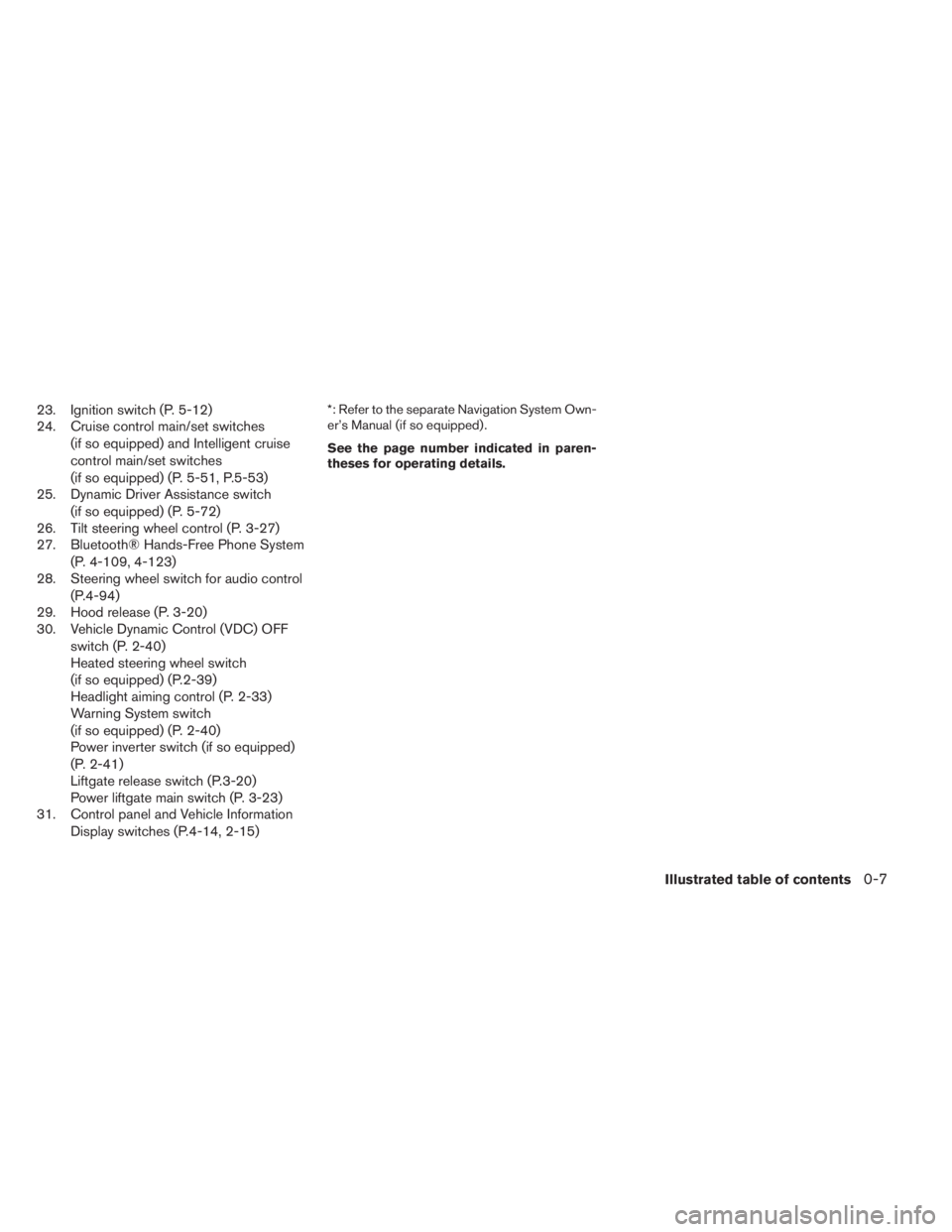
23. Ignition switch (P. 5-12)
24. Cruise control main/set switches
(if so equipped) and Intelligent cruise
control main/set switches
(if so equipped) (P. 5-51, P.5-53)
25. Dynamic Driver Assistance switch
(if so equipped) (P. 5-72)
26. Tilt steering wheel control (P. 3-27)
27. Bluetooth® Hands-Free Phone System
(P. 4-109, 4-123)
28. Steering wheel switch for audio control
(P.4-94)
29. Hood release (P. 3-20)
30. Vehicle Dynamic Control (VDC) OFF
switch (P. 2-40)
Heated steering wheel switch
(if so equipped) (P.2-39)
Headlight aiming control (P. 2-33)
Warning System switch
(if so equipped) (P. 2-40)
Power inverter switch (if so equipped)
(P. 2-41)
Liftgate release switch (P.3-20)
Power liftgate main switch (P. 3-23)
31. Control panel and Vehicle Information
Display switches (P.4-14, 2-15)*: Refer to the separate Navigation System Own-
er’s Manual (if so equipped) .
See the page number indicated in paren-
theses for operating details.
Illustrated table of contents0-7
Page 95 of 547
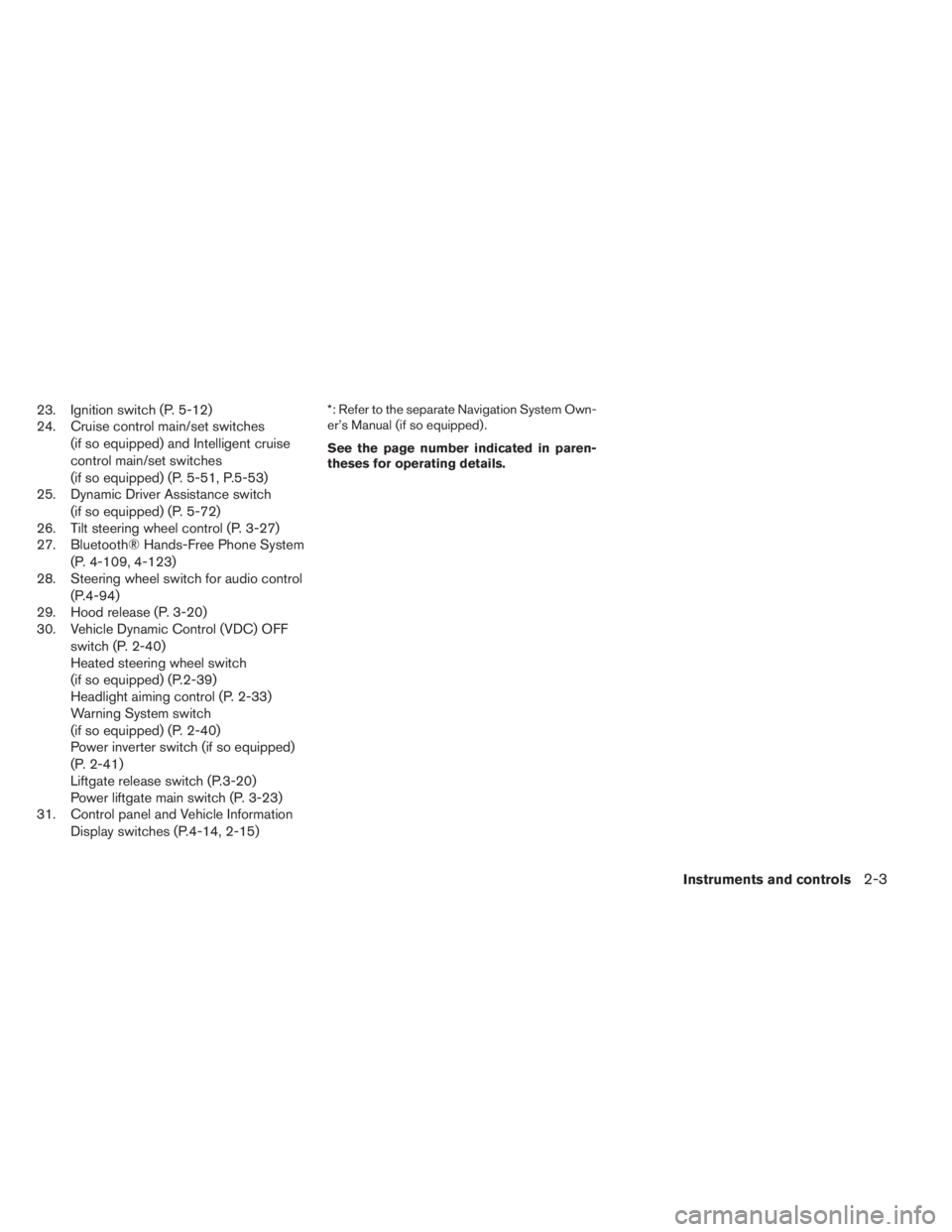
23. Ignition switch (P. 5-12)
24. Cruise control main/set switches
(if so equipped) and Intelligent cruise
control main/set switches
(if so equipped) (P. 5-51, P.5-53)
25. Dynamic Driver Assistance switch
(if so equipped) (P. 5-72)
26. Tilt steering wheel control (P. 3-27)
27. Bluetooth® Hands-Free Phone System
(P. 4-109, 4-123)
28. Steering wheel switch for audio control
(P.4-94)
29. Hood release (P. 3-20)
30. Vehicle Dynamic Control (VDC) OFF
switch (P. 2-40)
Heated steering wheel switch
(if so equipped) (P.2-39)
Headlight aiming control (P. 2-33)
Warning System switch
(if so equipped) (P. 2-40)
Power inverter switch (if so equipped)
(P. 2-41)
Liftgate release switch (P.3-20)
Power liftgate main switch (P. 3-23)
31. Control panel and Vehicle Information
Display switches (P.4-14, 2-15)*: Refer to the separate Navigation System Own-
er’s Manual (if so equipped) .
See the page number indicated in paren-
theses for operating details.
Instruments and controls2-3
Page 192 of 547
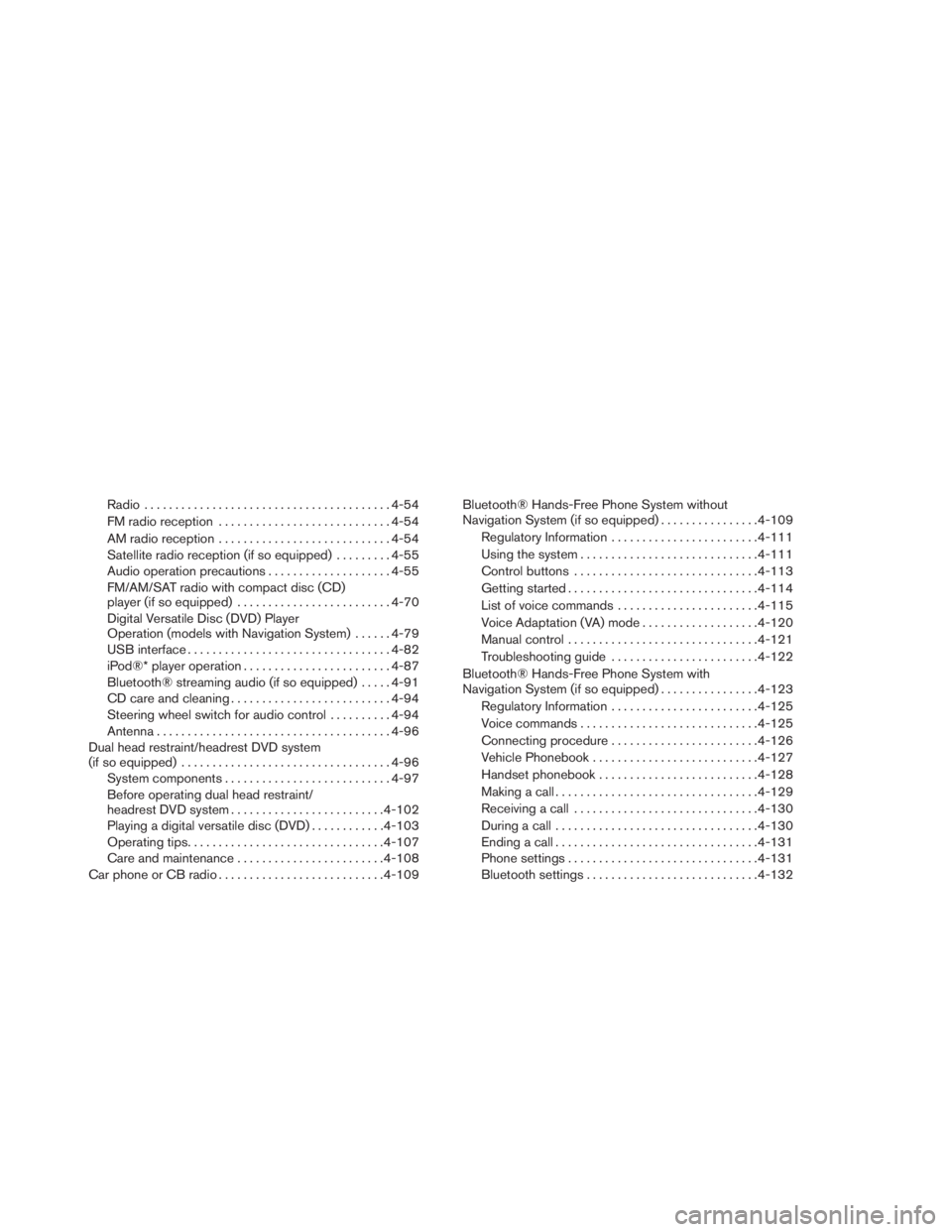
Radio........................................4-54
FM radio reception . ...........................4-54
AM radio reception . ...........................4-54
Satellite radio reception (if so equipped).........4-55
Audio operation precautions....................4-55
FM/AM/SAT radio with compact disc (CD)
player (if so equipped).........................4-70
Digital Versatile Disc (DVD) Player
Operation (models with Navigation System)......4-79
USB interface.................................4-82
iPod®* player operation........................4-87
Bluetooth® streaming audio (if so equipped).....4-91
CD care and cleaning..........................4-94
Steering wheel switch for audio control..........4-94
Antenna......................................4-96
Dual head restraint/headrest DVD system
(if so equipped)..................................4-96
System components...........................4-97
Before operating dual head restraint/
headrest DVD system.........................4-102
Playing a digital versatile disc (DVD)............4-103
Operating tips................................4-107
Care and maintenance........................4-108
Car phone or CB radio . ..........................4-109Bluetooth® Hands-Free Phone System without
Navigation System (if so equipped)................4-109
Regulatory Information........................4-111
Using the system.............................4-111
Control buttons..............................4-113
Getting started...............................4-114
List of voice commands.......................4-115
Voice Adaptation (VA) mode...................4-120
Manual control...............................4-121
Troubleshooting guide........................4-122
Bluetooth® Hands-Free Phone System with
Navigation System (if so equipped)................4-123
Regulatory Information........................4-125
Voice commands.............................
4-125
Connecting procedure........................4-126
Vehicle Phonebook...........................4-127
Handset phonebook..........................4-128
Making a call.................................4-129
Receiving a call..............................4-130
During a call.................................4-130
Ending a call.................................4-131
Phone settings...............................4-131
Bluetooth settings............................4-132
Page 208 of 547
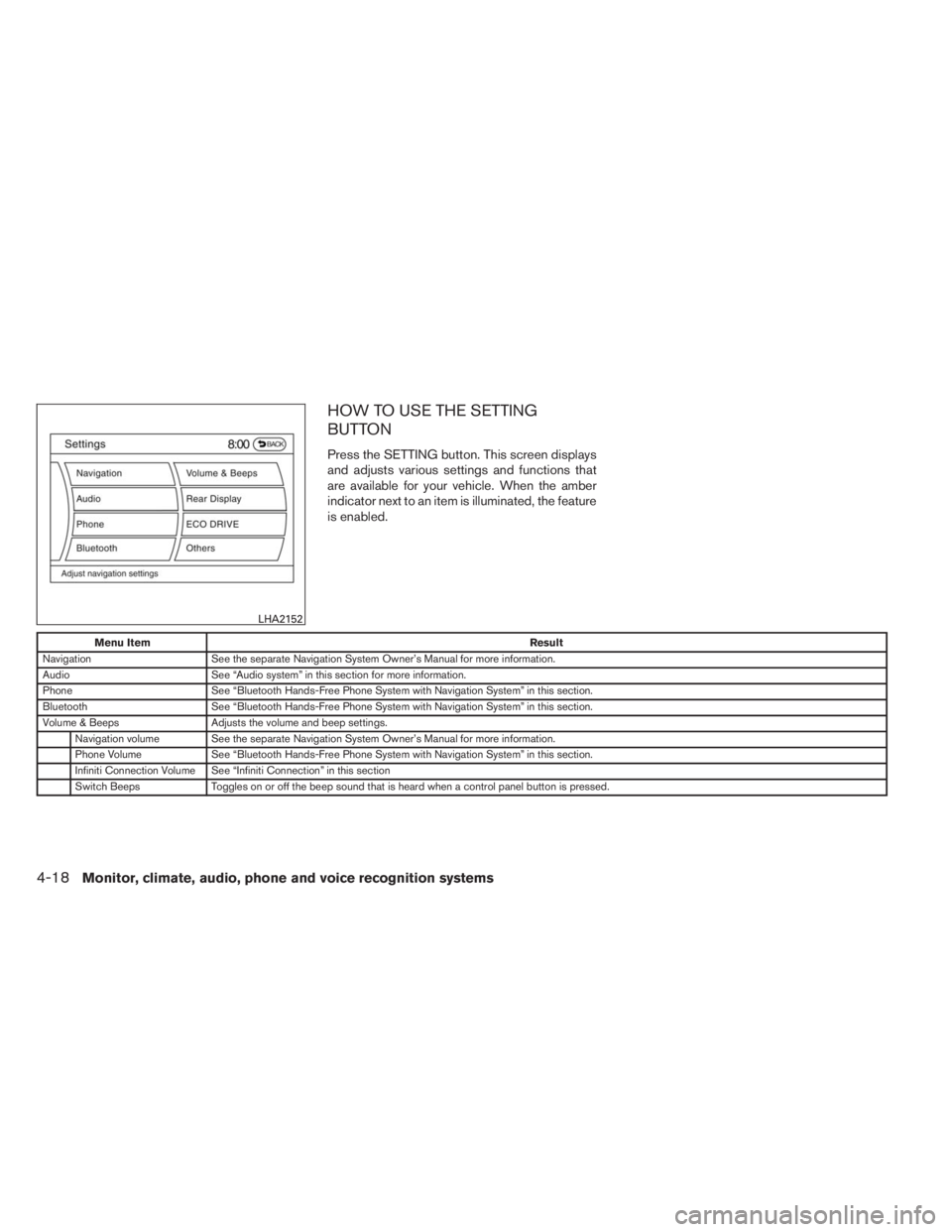
HOW TO USE THE SETTING
BUTTON
Press the SETTING button. This screen displays
and adjusts various settings and functions that
are available for your vehicle. When the amber
indicator next to an item is illuminated, the feature
is enabled.
Menu ItemResult
Navigation See the separate Navigation System Owner’s Manual for more information.
Audio See “Audio system” in this section for more information.
Phone See “Bluetooth Hands-Free Phone System with Navigation System” in this section.
Bluetooth See “Bluetooth Hands-Free Phone System with Navigation System” in this section.
Volume & Beeps Adjusts the volume and beep settings.
Navigation volume See the separate Navigation System Owner’s Manual for more information.
Phone Volume See “Bluetooth Hands-Free Phone System with Navigation System” in this section.
Infiniti Connection Volume See “Infiniti Connection” in this section
Switch Beeps Toggles on or off the beep sound that is heard when a control panel button is pressed.
LHA2152
4-18Monitor, climate, audio, phone and voice recognition systems
Page 249 of 547
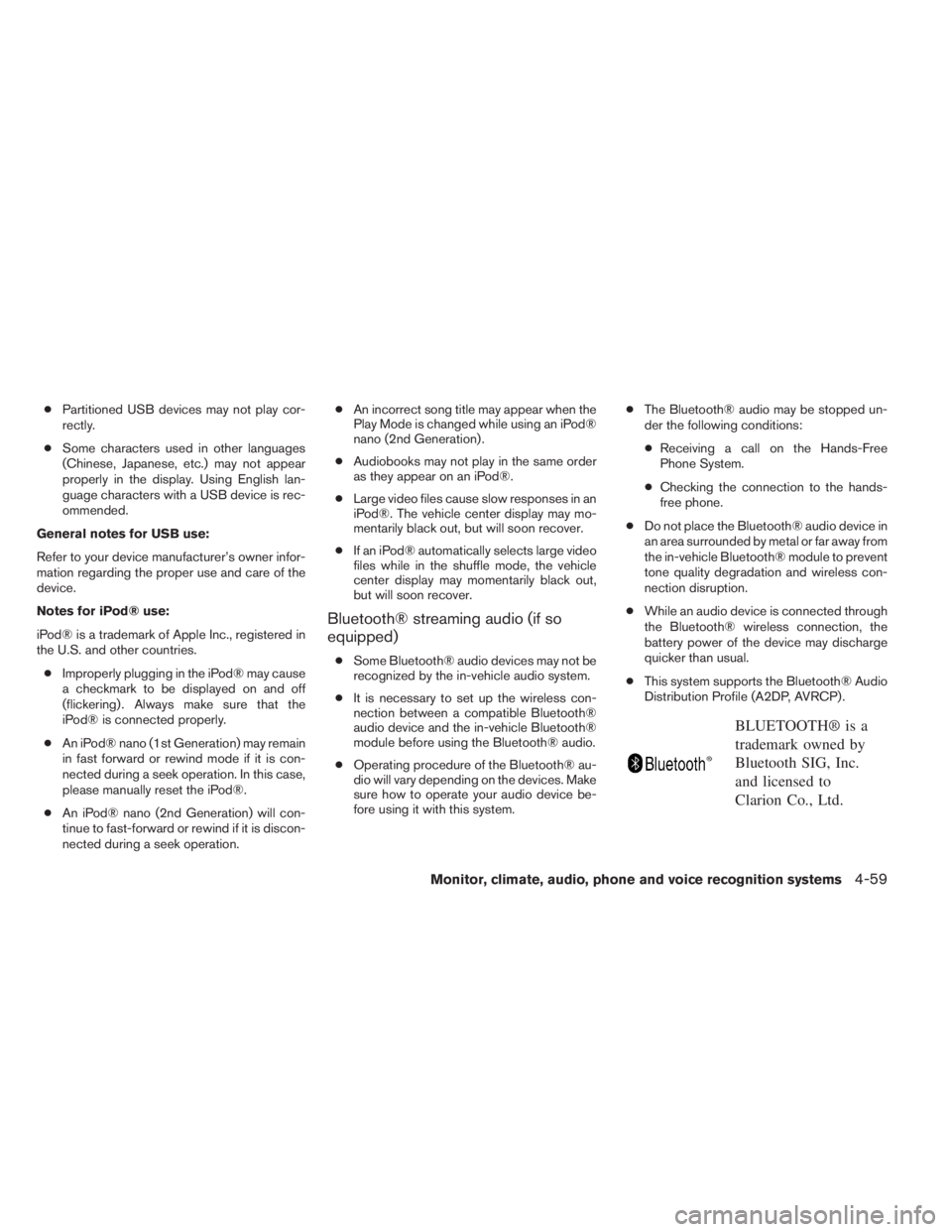
●Partitioned USB devices may not play cor-
rectly.
●Some characters used in other languages
(Chinese, Japanese, etc.) may not appear
properly in the display. Using English lan-
guage characters with a USB device is rec-
ommended.
General notes for USB use:
Refer to your device manufacturer’s owner infor-
mation regarding the proper use and care of the
device.
Notes for iPod® use:
iPod® is a trademark of Apple Inc., registered in
the U.S. and other countries.
●Improperly plugging in the iPod® may cause
a checkmark to be displayed on and off
(flickering) . Always make sure that the
iPod® is connected properly.
●An iPod® nano (1st Generation) may remain
in fast forward or rewind mode if it is con-
nected during a seek operation. In this case,
please manually reset the iPod®.
●An iPod® nano (2nd Generation) will con-
tinue to fast-forward or rewind if it is discon-
nected during a seek operation.●An incorrect song title may appear when the
Play Mode is changed while using an iPod®
nano (2nd Generation) .
●Audiobooks may not play in the same order
as they appear on an iPod®.
●Large video files cause slow responses in an
iPod®. The vehicle center display may mo-
mentarily black out, but will soon recover.
●If an iPod® automatically selects large video
files while in the shuffle mode, the vehicle
center display may momentarily black out,
but will soon recover.
Bluetooth® streaming audio (if so
equipped)
●Some Bluetooth® audio devices may not be
recognized by the in-vehicle audio system.
●It is necessary to set up the wireless con-
nection between a compatible Bluetooth®
audio device and the in-vehicle Bluetooth®
module before using the Bluetooth® audio.
●Operating procedure of the Bluetooth® au-
dio will vary depending on the devices. Make
sure how to operate your audio device be-
fore using it with this system.●The Bluetooth® audio may be stopped un-
der the following conditions:
●Receiving a call on the Hands-Free
Phone System.
●Checking the connection to the hands-
free phone.
●Do not place the Bluetooth® audio device in
an area surrounded by metal or far away from
the in-vehicle Bluetooth® module to prevent
tone quality degradation and wireless con-
nection disruption.
●While an audio device is connected through
the Bluetooth® wireless connection, the
battery power of the device may discharge
quicker than usual.
●This system supports the Bluetooth® Audio
Distribution Profile (A2DP, AVRCP) .
BLUETOOTH® is a
trademark owned by
Bluetooth SIG, Inc.
and licensed to
Clarion Co., Ltd.
Monitor, climate, audio, phone and voice recognition systems4-59
Page 263 of 547
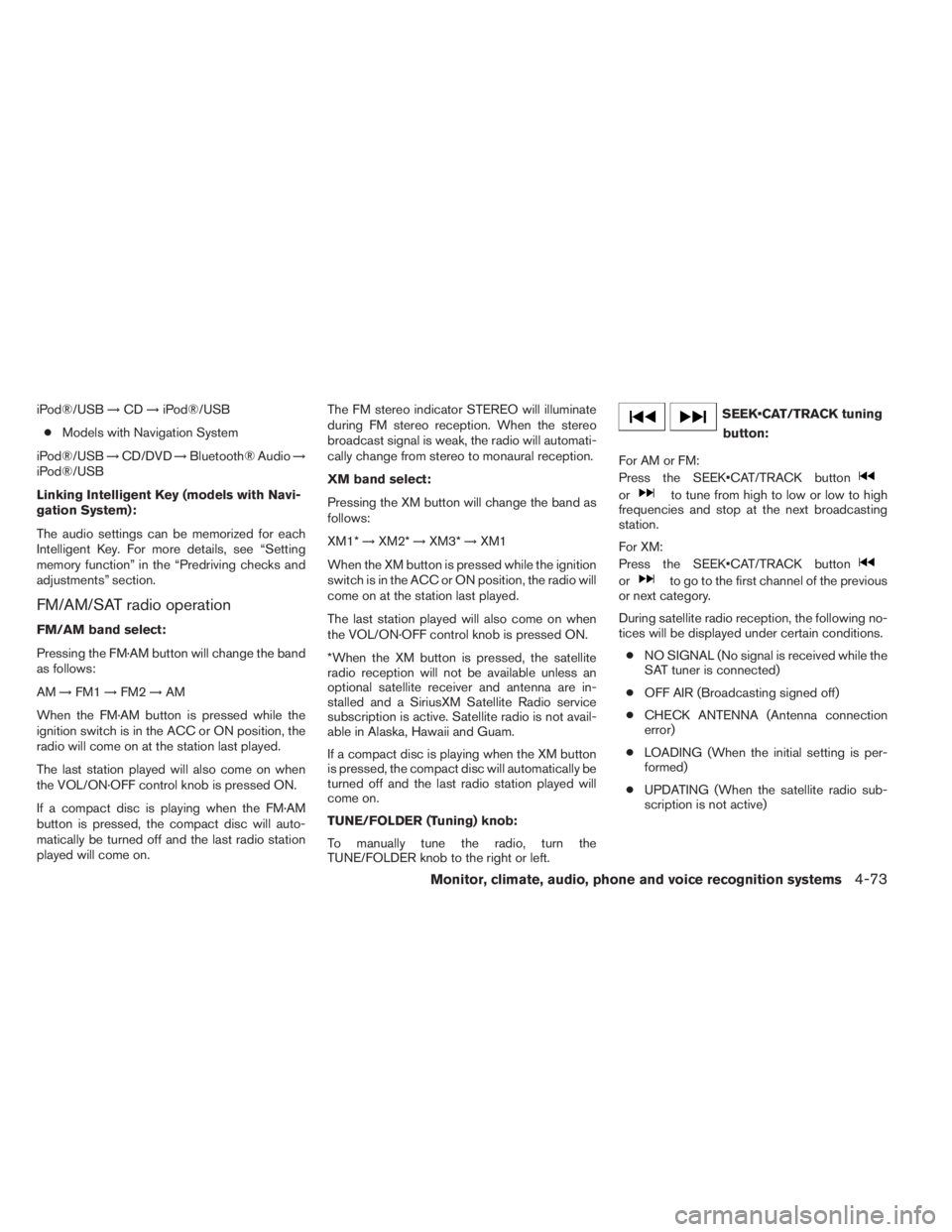
iPod®/USB→CD→iPod®/USB
●Models with Navigation System
iPod®/USB→CD/DVD→Bluetooth® Audio→
iPod®/USB
Linking Intelligent Key (models with Navi-
gation System):
The audio settings can be memorized for each
Intelligent Key. For more details, see “Setting
memory function” in the “Predriving checks and
adjustments” section.
FM/AM/SAT radio operation
FM/AM band select:
Pressing the FM·AM button will change the band
as follows:
AM→FM1→FM2→AM
When the FM·AM button is pressed while the
ignition switch is in the ACC or ON position, the
radio will come on at the station last played.
The last station played will also come on when
the VOL/ON·OFF control knob is pressed ON.
If a compact disc is playing when the FM·AM
button is pressed, the compact disc will auto-
matically be turned off and the last radio station
played will come on.The FM stereo indicator STEREO will illuminate
during FM stereo reception. When the stereo
broadcast signal is weak, the radio will automati-
cally change from stereo to monaural reception.
XM band select:
Pressing the XM button will change the band as
follows:
XM1*→XM2*→XM3*→XM1
When the XM button is pressed while the ignition
switch is in the ACC or ON position, the radio will
come on at the station last played.
The last station played will also come on when
the VOL/ON·OFF control knob is pressed ON.
*When the XM button is pressed, the satellite
radio reception will not be available unless an
optional satellite receiver and antenna are in-
stalled and a SiriusXM Satellite Radio service
subscription is active. Satellite radio is not avail-
able in Alaska, Hawaii and Guam.
If a compact disc is playing when the XM button
is pressed, the compact disc will automatically be
turned off and the last radio station played will
come on.
TUNE/FOLDER (Tuning) knob:
To manually tune the radio, turn the
TUNE/FOLDER knob to the right or left.
SEEK•CAT/TRACK tuning
button:
For AM or FM:
Press the SEEK•CAT/TRACK button
orto tune from high to low or low to high
frequencies and stop at the next broadcasting
station.
For XM:
Press the SEEK•CAT/TRACK button
orto go to the first channel of the previous
or next category.
During satellite radio reception, the following no-
tices will be displayed under certain conditions.
●NO SIGNAL (No signal is received while the
SAT tuner is connected)
●OFF AIR (Broadcasting signed off)
●CHECK ANTENNA (Antenna connection
error)
●LOADING (When the initial setting is per-
formed)
●UPDATING (When the satellite radio sub-
scription is not active)
Monitor, climate, audio, phone and voice recognition systems4-73
Page 269 of 547
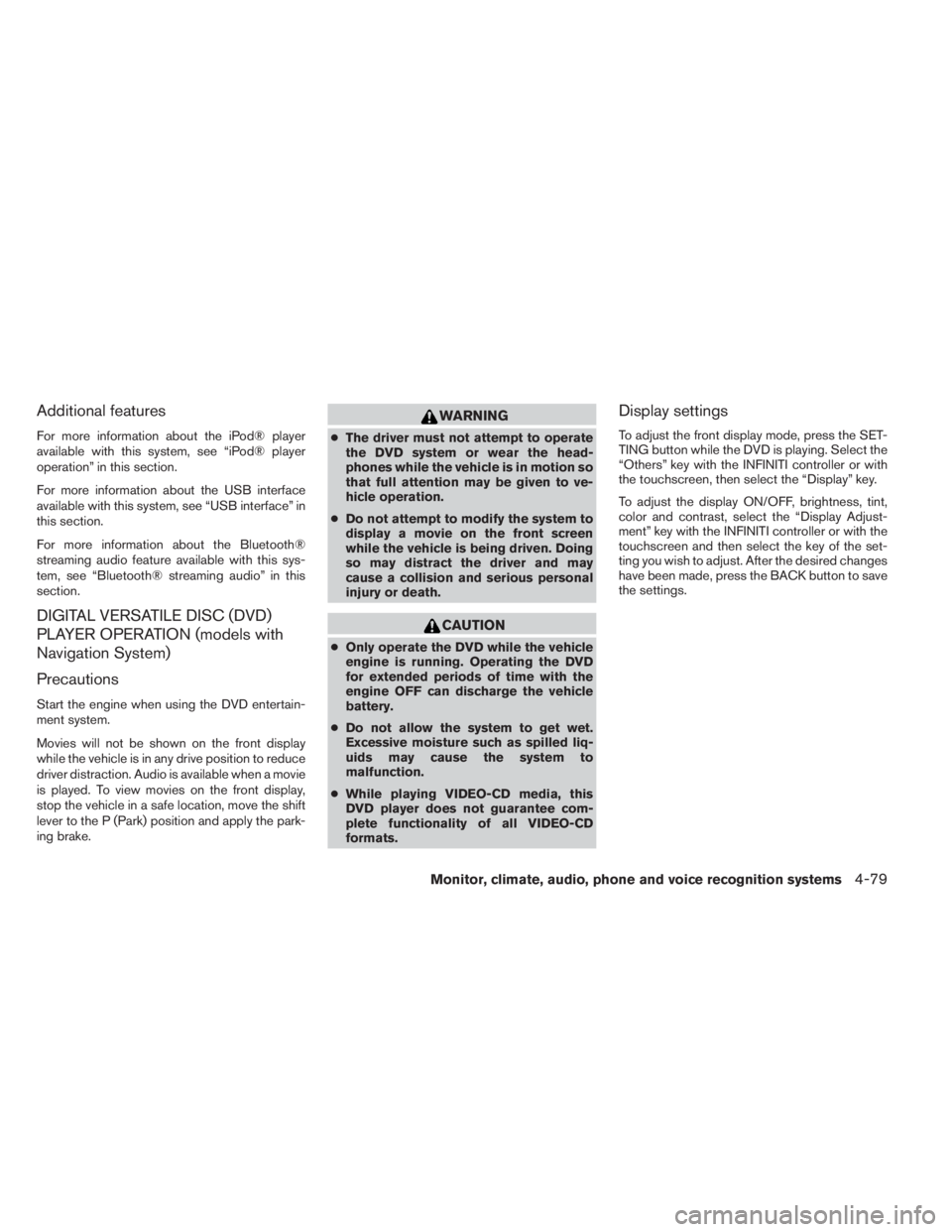
Additional features
For more information about the iPod® player
available with this system, see “iPod® player
operation” in this section.
For more information about the USB interface
available with this system, see “USB interface” in
this section.
For more information about the Bluetooth®
streaming audio feature available with this sys-
tem, see “Bluetooth® streaming audio” in this
section.
DIGITAL VERSATILE DISC (DVD)
PLAYER OPERATION (models with
Navigation System)
Precautions
Start the engine when using the DVD entertain-
ment system.
Movies will not be shown on the front display
while the vehicle is in any drive position to reduce
driver distraction. Audio is available when a movie
is played. To view movies on the front display,
stop the vehicle in a safe location, move the shift
lever to the P (Park) position and apply the park-
ing brake.
WARNING
●The driver must not attempt to operate
the DVD system or wear the head-
phones while the vehicle is in motion so
that full attention may be given to ve-
hicle operation.
●Do not attempt to modify the system to
display a movie on the front screen
while the vehicle is being driven. Doing
so may distract the driver and may
cause a collision and serious personal
injury or death.
CAUTION
●Only operate the DVD while the vehicle
engine is running. Operating the DVD
for extended periods of time with the
engine OFF can discharge the vehicle
battery.
●Do not allow the system to get wet.
Excessive moisture such as spilled liq-
uids may cause the system to
malfunction.
●While playing VIDEO-CD media, this
DVD player does not guarantee com-
plete functionality of all VIDEO-CD
formats.
Display settings
To adjust the front display mode, press the SET-
TING button while the DVD is playing. Select the
“Others” key with the INFINITI controller or with
the touchscreen, then select the “Display” key.
To adjust the display ON/OFF, brightness, tint,
color and contrast, select the “Display Adjust-
ment” key with the INFINITI controller or with the
touchscreen and then select the key of the set-
ting you wish to adjust. After the desired changes
have been made, press the BACK button to save
the settings.
Monitor, climate, audio, phone and voice recognition systems4-79
Page 281 of 547
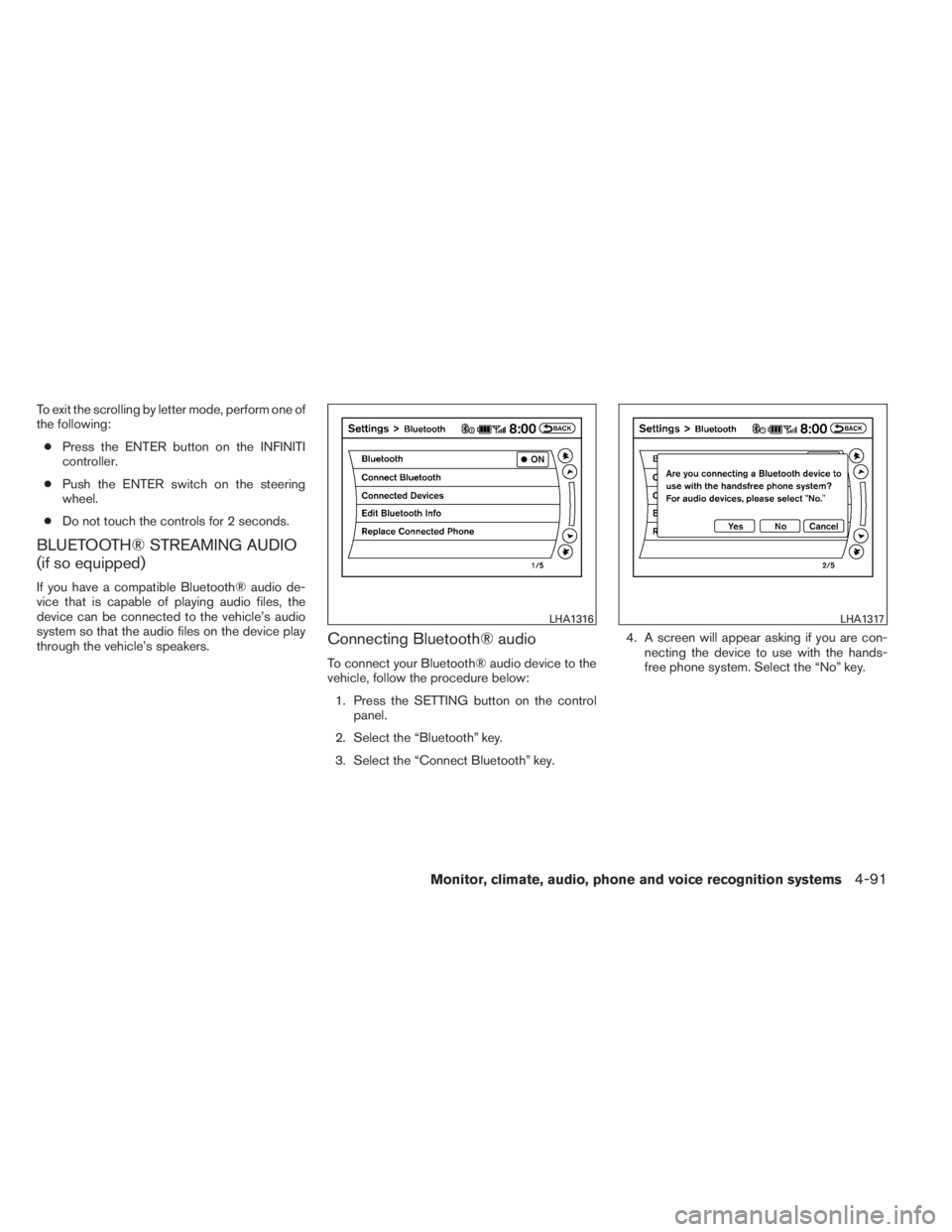
To exit the scrolling by letter mode, perform one of
the following:
●Press the ENTER button on the INFINITI
controller.
●Push the ENTER switch on the steering
wheel.
●Do not touch the controls for 2 seconds.
BLUETOOTH® STREAMING AUDIO
(if so equipped)
If you have a compatible Bluetooth® audio de-
vice that is capable of playing audio files, the
device can be connected to the vehicle’s audio
system so that the audio files on the device play
through the vehicle’s speakers.
Connecting Bluetooth® audio
To connect your Bluetooth® audio device to the
vehicle, follow the procedure below:
1. Press the SETTING button on the control
panel.
2. Select the “Bluetooth” key.
3. Select the “Connect Bluetooth” key.4. A screen will appear asking if you are con-
necting the device to use with the hands-
free phone system. Select the “No” key.
LHA1316LHA1317
Monitor, climate, audio, phone and voice recognition systems4-91
Page 282 of 547
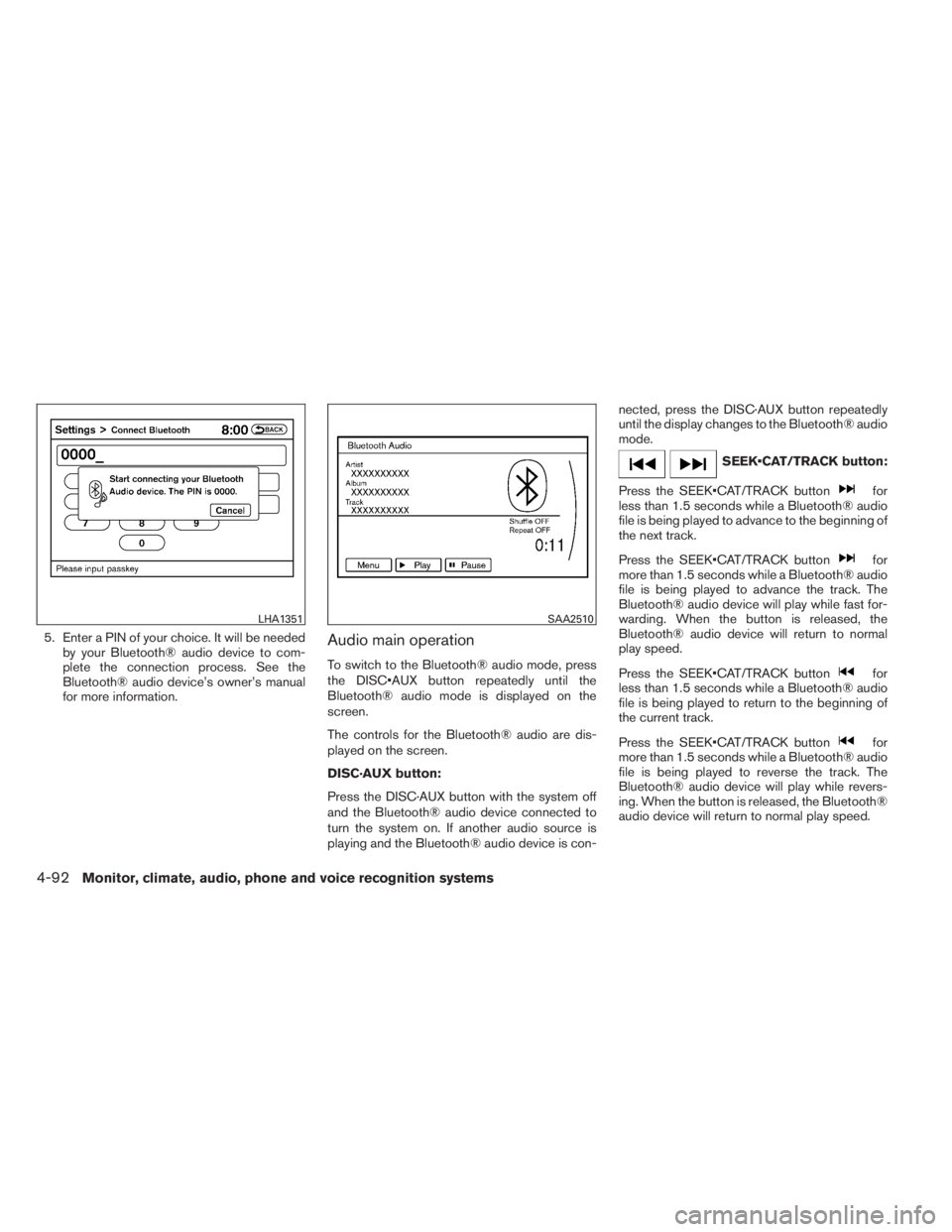
5. Enter a PIN of your choice. It will be needed
by your Bluetooth® audio device to com-
plete the connection process. See the
Bluetooth® audio device’s owner’s manual
for more information.Audio main operation
To switch to the Bluetooth® audio mode, press
the DISC•AUX button repeatedly until the
Bluetooth® audio mode is displayed on the
screen.
The controls for the Bluetooth® audio are dis-
played on the screen.
DISC·AUX button:
Press the DISC·AUX button with the system off
and the Bluetooth® audio device connected to
turn the system on. If another audio source is
playing and the Bluetooth® audio device is con-nected, press the DISC·AUX button repeatedly
until the display changes to the Bluetooth® audio
mode.
SEEK•CAT/TRACK button:
Press the SEEK•CAT/TRACK button
for
less than 1.5 seconds while a Bluetooth® audio
file is being played to advance to the beginning of
the next track.
Press the SEEK•CAT/TRACK button
for
more than 1.5 seconds while a Bluetooth® audio
file is being played to advance the track. The
Bluetooth® audio device will play while fast for-
warding. When the button is released, the
Bluetooth® audio device will return to normal
play speed.
Press the SEEK•CAT/TRACK button
for
less than 1.5 seconds while a Bluetooth® audio
file is being played to return to the beginning of
the current track.
Press the SEEK•CAT/TRACK button
for
more than 1.5 seconds while a Bluetooth® audio
file is being played to reverse the track. The
Bluetooth® audio device will play while revers-
ing. When the button is released, the Bluetooth®
audio device will return to normal play speed.
LHA1351SAA2510
4-92Monitor, climate, audio, phone and voice recognition systems