display INFINITI QX60 2015 Quick Reference Guide
[x] Cancel search | Manufacturer: INFINITI, Model Year: 2015, Model line: QX60, Model: INFINITI QX60 2015Pages: 40, PDF Size: 3.14 MB
Page 20 of 40
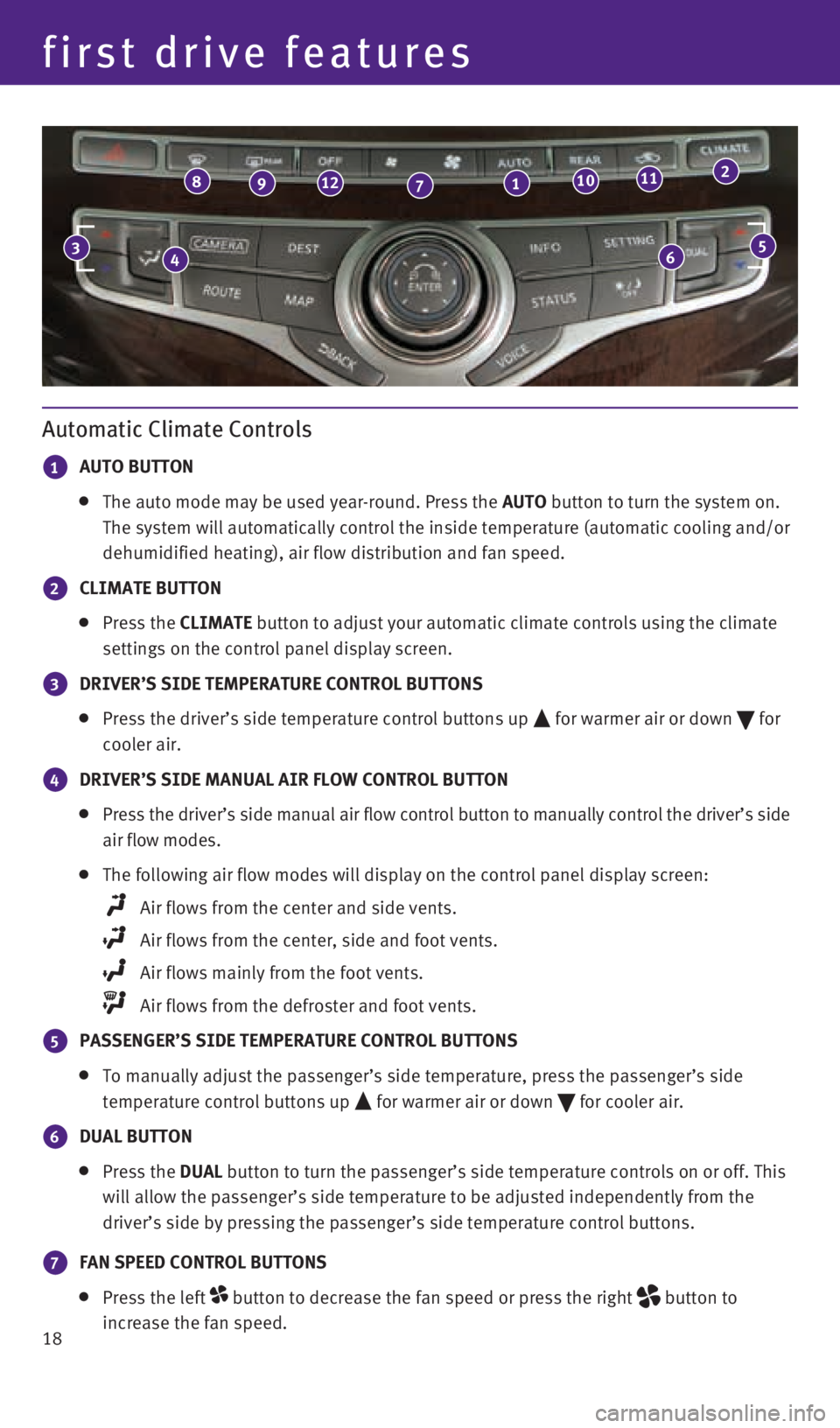
18
first drive features
Automatic Climate Controls
1 AUTO BUTTON
The auto mode may be used year-round. Press the AUTO button to turn the system on.
The system will automatically control the inside temperature (automatic\
cooling and/or
dehumidified heating), air flow distribution and fan speed.
2 CLIMATE BUTTON
Press the CLIMATE button to adjust your automatic climate controls using the climate
settings on the control panel display screen.
3 DRIVER’S SIDE TEMPERATURE CONTROL BUTTONS
Press the driver’s side temperature control buttons up for warmer air or down
for
cooler air.
4 DRIVER’S SIDE MANUAL AIR FLOW CONTROL BUTTON
Press the driver’s side manual air flow control button to manually control the driver’s side
air flow modes.
The following air flow modes will display on the control panel display s\
creen:
Air flows from the center and side vents.
Air flows from the center, side and foot vents.
Air flows mainly from the foot vents.
Air flows from the defroster and foot vents.
5 PASSENGER’S SIDE TEMPERATURE CONTROL BUTTONS
To manually adjust the passenger’s side temperature, press the passen\
ger’s side
temperature control buttons up
for warmer air or down
for cooler air.
6 DUAL BUTTON
Press the DUAL button to turn the passenger’s side temperature controls on or off. This
will allow the passenger’s side temperature to be adjusted independen\
tly from the
driver’s side by pressing the passenger’s side temperature control\
buttons.
7 FAN SPEED CONTROL BUTTONS
Press the left button to decrease the fan speed or press the right
button to
increase the fan speed.
46
89127110112
35
1923535_15c_Infiniti_QX60_QRG_061815.indd 186/18/15 2:16 PM
Page 21 of 40
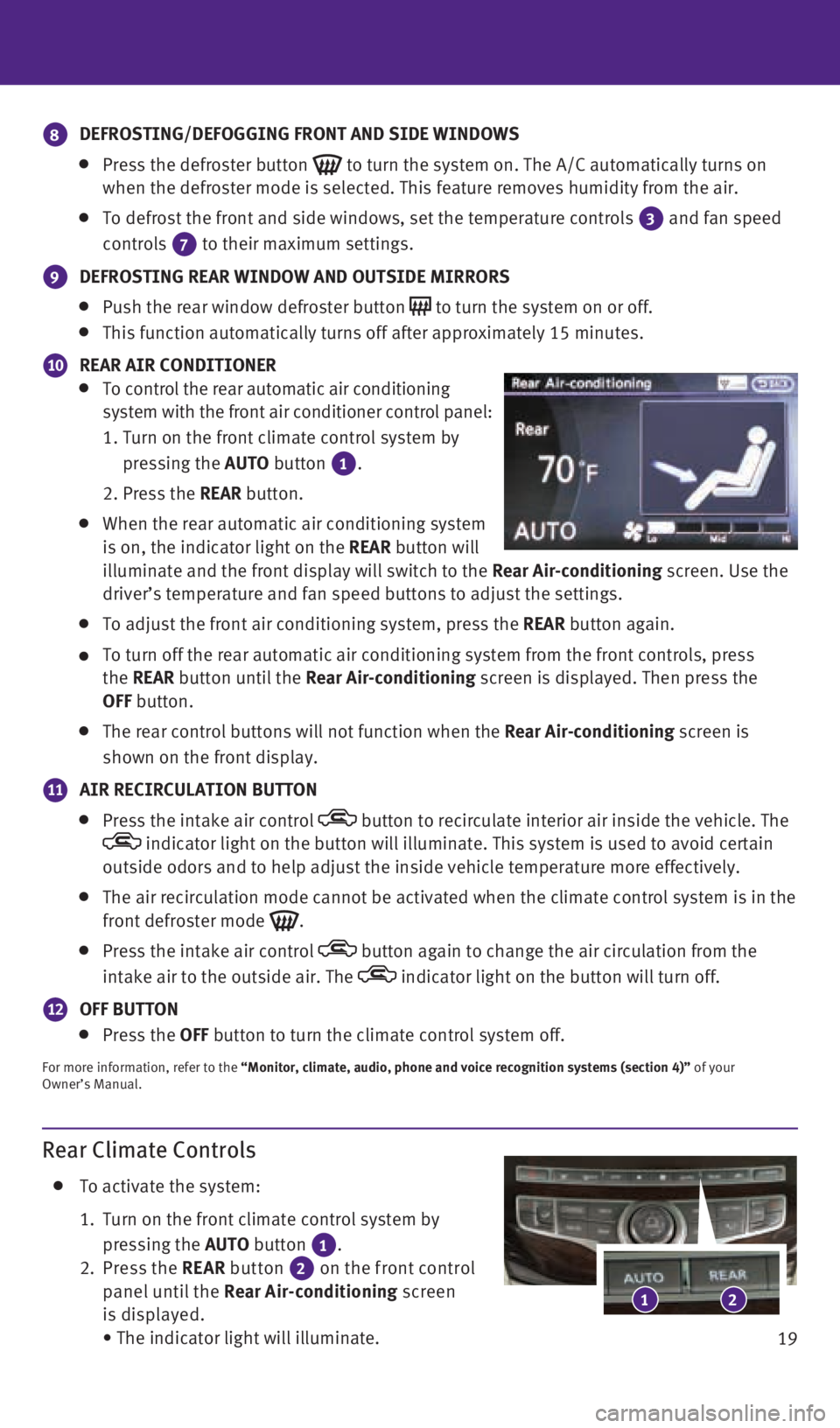
19
Rear Climate Controls
To activate the system:
1. Turn on the front climate control system by
pressing the AUTO button
1.
2. Press the REAR button
2 on the front control
panel until the Rear Air-conditioning screen
is displayed.
• The indicator light will illuminate.
8 DEFROSTING/DEFOGGING FRONT AND SIDE WINDOWS
Press the defroster button
to turn the system on. The A/C automatically turns on
when the defroster mode is selected. This feature removes humidity from \
the air.
To defrost the front and side windows, set the temperature controls
3 and fan speed
controls 7 to their maximum settings.
9
DEFROSTING REAR WINDOW AND OUTSIDE MIRRORS
Push the rear window defroster button
to turn the system on or off.
This function automatically turns off after approximately 15 minutes.
10 REAR AIR CONDITIONER
To control the rear automatic air conditioning
system with the front air conditioner control panel:
1. Turn on the front climate control system by
pressing the AUTO button
1.
2. Press the REAR button.
When the rear automatic air conditioning system
is on, the indicator light on the REAR button will
illuminate and the front display will switch to the Rear Air-conditioning screen. Use the
driver’s temperature and fan speed buttons to adjust the settings.
To adjust the front air conditioning system, press the REAR button again.
To turn off the rear automatic air conditioning system from the front co\
ntrols, press
the REAR button until the Rear Air-conditioning screen is displayed. Then press the
OFF button.
The rear control buttons will not function when the Rear Air-conditioning screen is
shown on the front display.
11 AIR RECIRCULATION BUTTON
Press the intake air control button to recirculate interior air inside the vehicle. The indicator light on the button will illuminate. This system is used to a\
void certain
outside odors and to help adjust the inside vehicle temperature more eff\
ectively.
The air recirculation mode cannot be activated when the climate control \
system is in the
front defroster mode
.
Press the intake air control button again to change the air circulation from the
intake air to the outside air. The
indicator light on the button will turn off.
12 OFF BUTTON
Press the OFF button to turn the climate control system off.
For more information, refer to the “Monitor, climate, audio, phone and voice recognition systems (secti\
on 4)” of your
Owner’s Manual.
21
1923535_15c_Infiniti_QX60_QRG_061815.indd 196/18/15 2:16 PM
Page 22 of 40
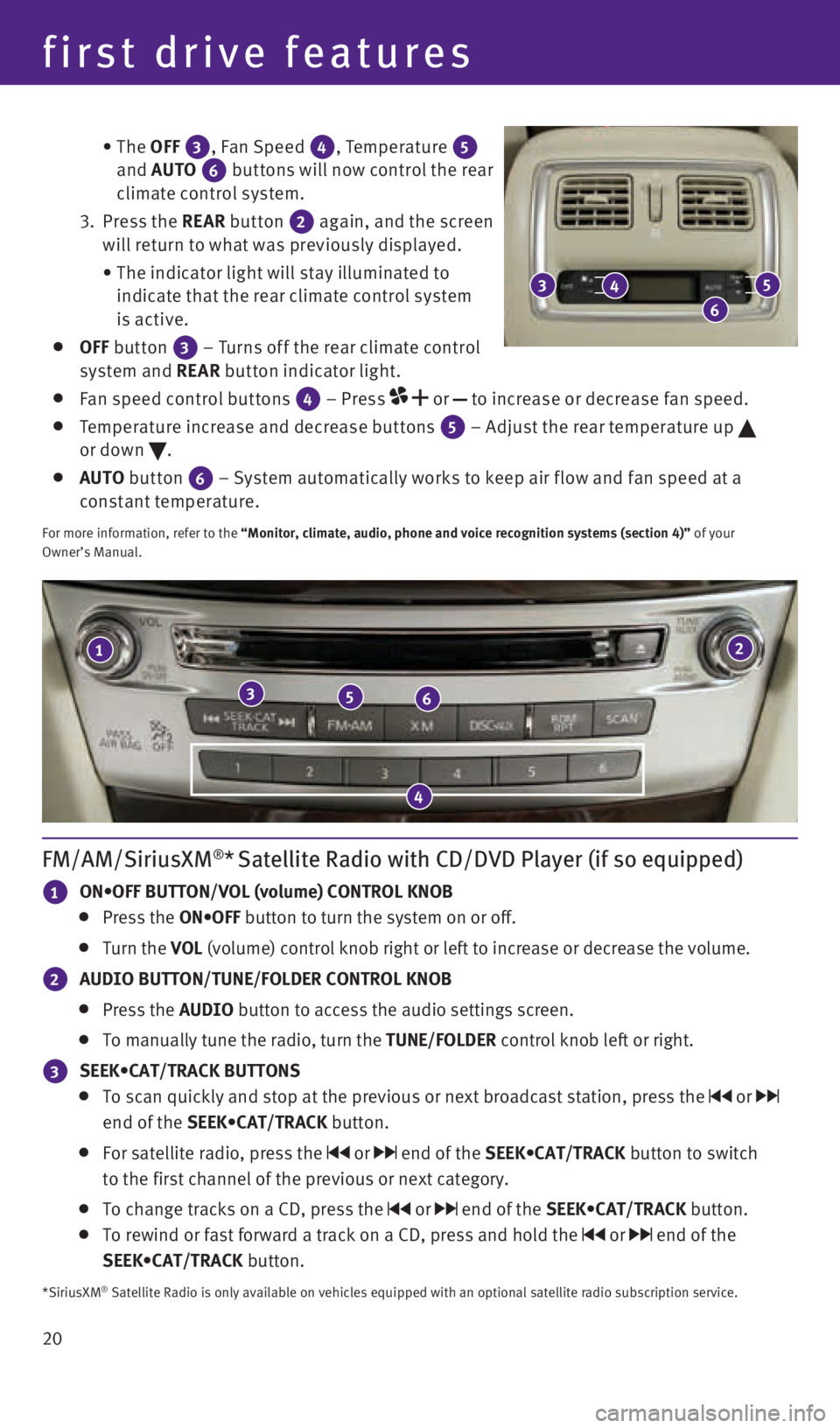
20 • The OFF
3, Fan Speed 4, Temperature 5
and AUTO
6 but tons will now control the rear
climate control system.
3. Press the REAR button
2 again, and the screen
will return to what was previously displayed.
• The indicator light will stay illuminated to
indicate that the rear climate control system
is active.
OFF button
3 – Turns of f the rear climate control
system and REAR button indicator light.
Fan speed control but tons
4 – Press
or
to increase or decrease fan speed.
Temperature increase and decrease but tons 5 – Adjust the rear temperature up
or down .
AUTO button
6 – System automatically works to keep air f low and fan speed at a
constant temperature.
For more information, refer to the “Monitor, climate, audio, phone and voice recognition systems (secti\
on 4)” of your
Owner’s Manual.
first drive features
21
356
4
FM/AM/SiriusXM®* Satellite Radio with CD/DVD Player (if so equipped)
1 ON•OFF BUTTON/VOL (volume) CONTROL KNOB
Press the ON•OFF button to turn the system on or off.
Turn the VOL (volume) control knob right or left to increase or decrease the volume\
.
2 AUDIO BUTTON/TUNE/FOLDER CONTROL KNOB
Press the AUDIO button to access the audio settings screen.
To manually tune the radio, turn the TUNE/FOLDER control knob left or right.
3 SEEK•CAT/TRACK BUTTONS
To scan quickly and stop at the previous or next broadcast station, pres\
s the or
end of the SEEK•CAT/TRACK button.
For satellite radio, press the or end of the SEEK•CAT/TRACK button to switch
to the first channel of the previous or next category.
To change tracks on a CD, press the or end of the SEEK•CAT/TRACK button.
To rewind or fast forward a track on a CD, press and hold the or end of the
SEEK•CAT/TRACK button.
3
6
45
*SiriusXM® Satellite Radio is only available on vehicles equipped with an optional\
satellite radio subscription service.
1923535_15c_Infiniti_QX60_QRG_061815.indd 206/18/15 2:16 PM
Page 23 of 40
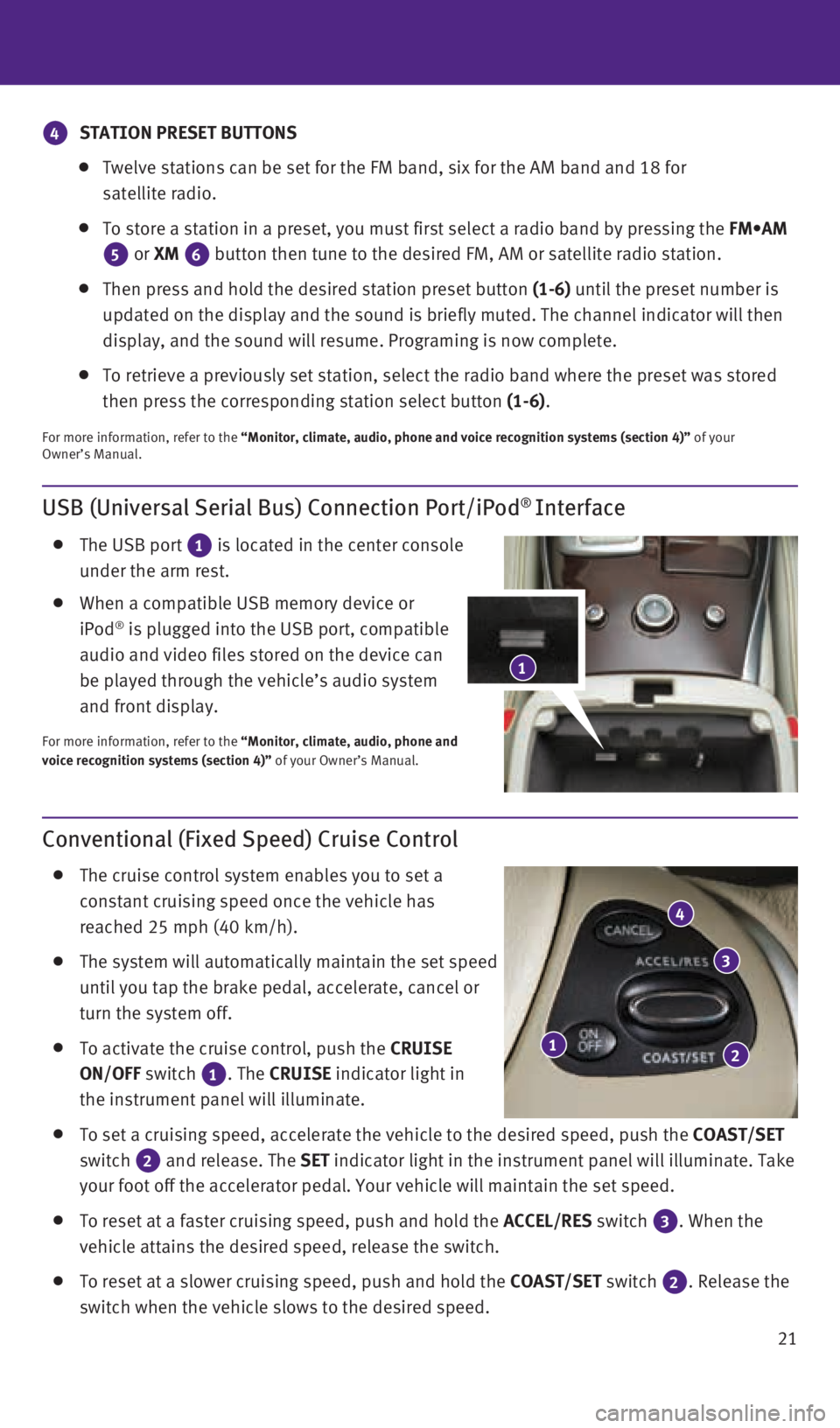
21
USB (Universal Serial Bus) Connection Port/iPod® Interface
The USB port
1 is located in the center console
under the arm rest.
When a compatible USB memory device or
iPod® is plugged into the USB port, compatible
audio and video files stored on the device can
be played through the vehicle’s audio system
and front display.
For more information, refer to the “Monitor, climate, audio, phone and
voice recognition systems (section 4)” of your Owner’s Manual.
Conventional (Fixed Speed) Cruise Control
The cruise control system enables you to set a
constant cruising speed once the vehicle has
reached 25 mph (40 km/h).
The system will automatically maintain the set speed
until you tap the brake pedal, accelerate, cancel or
turn the system off.
To activate the cruise control, push the
CRUISE
ON/OFF switch
1. The
CRUISE
indicator light in
the instrument panel will illuminate.
To set a cruising speed, accelerate the vehicle to the desired speed, pu\
sh the COAST/SET
switch
2 and release. The
SET indicator light
in the instrument panel will illuminate. Take
your foot off the accelerator pedal. Your vehicle will maintain the set \
speed.
To reset at a faster cruising speed, push and hold the ACCEL/RES switch 3. When the
vehicle attains the desired speed, release the switch.
To reset at a slower cruising speed, push and hold the COAST/SET switch 2. Release the
switch when the vehicle slows to the desired speed.
12
3
4
1
4 STATION PRESET BUTTONS
Twelve stations can be set for the FM band, six for the AM band and 18 f\
or
satellite radio.
To store a station in a preset, you must first select a radio band by pr\
essing the FM•AM
5 or XM
6 button then tune to the desired FM, AM or satellite radio station.
Then press and hold the desired station preset button (1-6) until the preset number is
updated on the display and the sound is briefly muted. The channel indic\
ator will then
display, and the sound will resume. Programing is now complete.
To retrieve a previously set station, select the radio band where the pr\
eset was stored
then press the corresponding station select button (1-6).
For more information, refer to the “Monitor, climate, audio, phone and voice recognition systems (secti\
on 4)” of your
Owner’s Manual.
1923535_15c_Infiniti_QX60_QRG_061815.indd 216/18/15 2:17 PM
Page 26 of 40
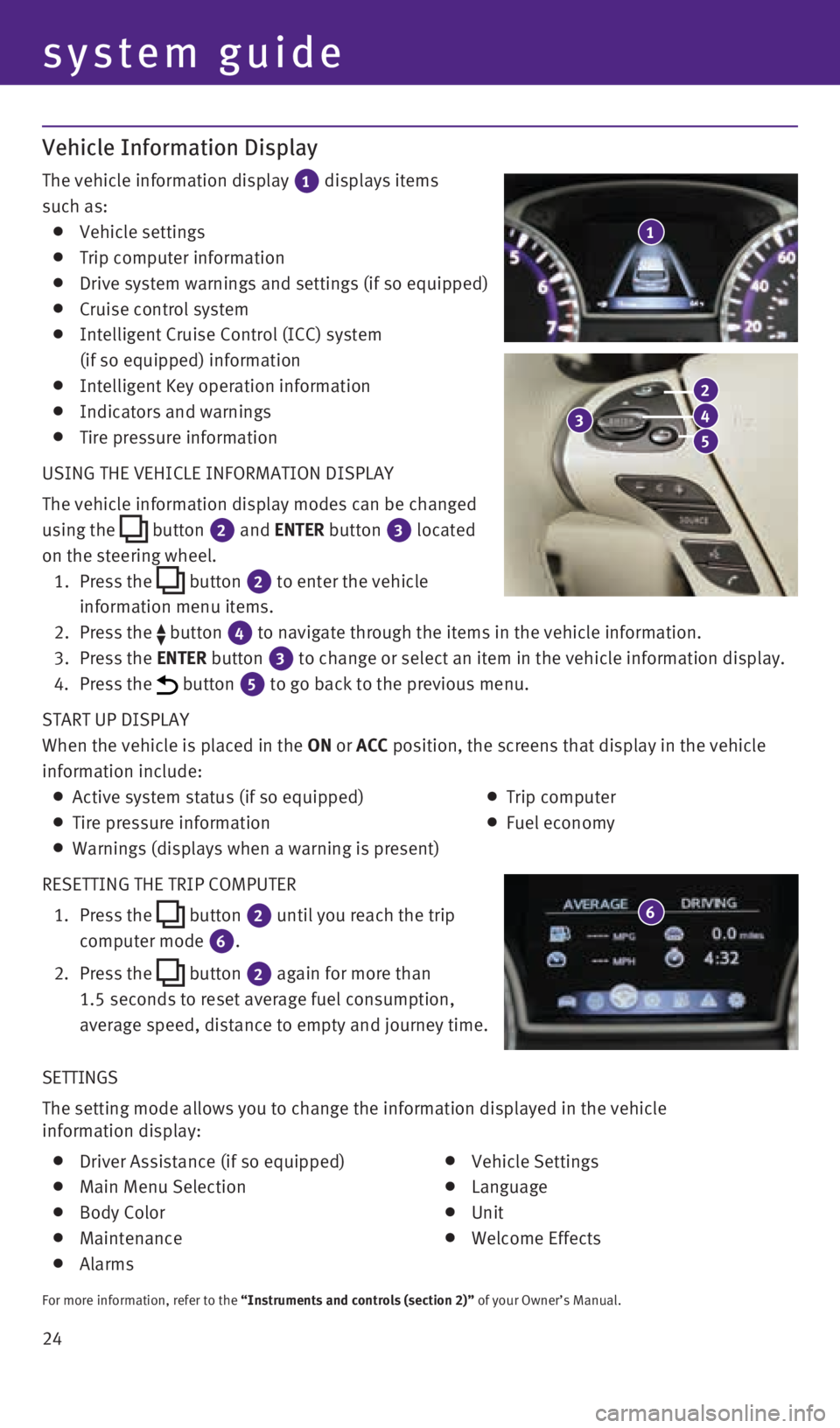
24 SETTINGS
The setting mode allows you to change the information displayed in the ve\
hicle
information display:
Driver Assistance (if so equipped)
Main Menu Selection
Body Color
Maintenance
Alarms
Vehicle Settings
Language
Unit
Welcome Effects
For more information, refer to the “Instruments and controls (section 2)” of your Owner’s Manual.
Vehicle Information Display
The vehicle information display
1 displays items
such as:
Vehicle settings
Trip computer information
Drive system warnings and settings (if so equipped)
Cruise control system
Intelligent Cruise Control (ICC) system
(if so equipped) information
Intelligent Key operation information
Indicators and warnings
Tire pressure information
USING THE VEHICLE INFORMATION DISPLAY
The vehicle information display modes can be changed
using the
button
2 and ENTER button 3
located
on the steering wheel.
1. Press the
button 2 to enter the vehicle
information menu items.
2. Press the
button 4 to navigate through the items in the vehicle information.
3. Press the ENTER button 3 to change or select an item in the vehicle information display.
4. Press the button 5 to go back to the previous menu.
START UP DISPLAY
When the vehicle is placed in the ON or ACC position, the screens that display in the vehicle
information include:
Active system status (if so equipped)
Trip computer
Tire pressure information
Fuel economy
Warnings (displays when a warning is present)
RESETTING THE TRIP COMPUTER
1. Press the
button
2 until you reach the trip
computer mode 6.
2. Press the
button 2 again for more than
1.5 seconds to reset average fuel consumption,
average speed, distance to empty and journey time.
1
system guide
3
2
4
5
6
1923535_15c_Infiniti_QX60_QRG_061815.indd 246/18/15 2:17 PM
Page 27 of 40
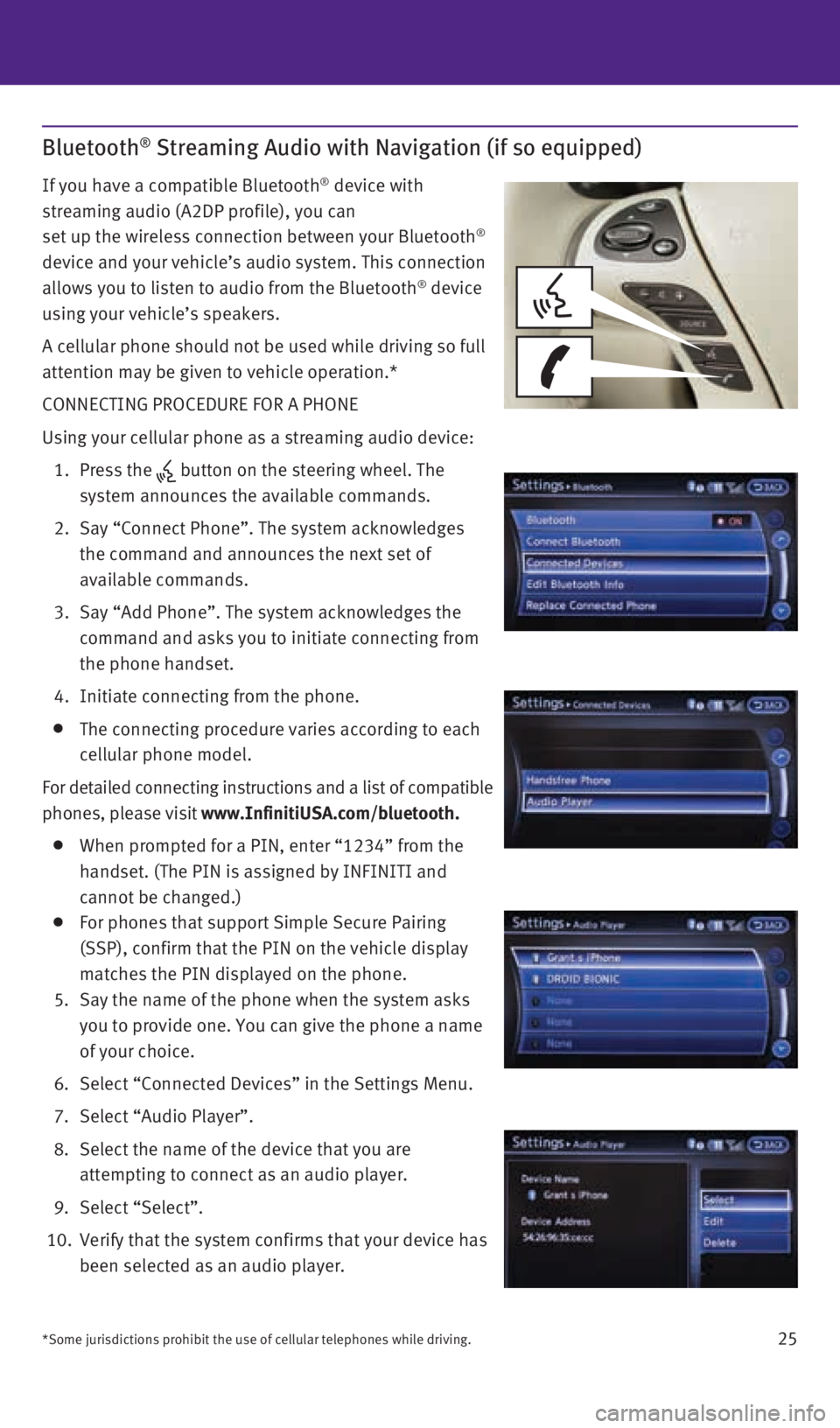
25
Bluetooth® Streaming Audio with Navigation (if so equipped)
If you have a compatible Bluetooth® device with
streaming audio (A2DP profile), you can
set up the wireless connection between your Bluetooth
®
device and your vehicle’s audio system. This connection
allows you to listen to audio from the Bluetooth
® device
using your vehicle’s speakers.
A cellular phone should not be used while driving so full
attention may be given to vehicle operation.*
CONNECTING PROCEDURE FOR A PHONE
Using your cellular phone as a streaming audio device:
1. Press the
button on the steering wheel. The
system announces the available commands.
2. Say “Connect Phone”. The system acknowledges
the command and announces the next set of
available commands.
3. Say “Add Phone”. The system acknowledges the
command and asks you to initiate connecting from
the phone handset.
4. Initiate connecting from the phone.
The connecting procedure varies according to each
cellular phone model.
For detailed connecting instructions and a list of compatible
phones, please visit www.InfinitiUSA.com/bluetooth.
When prompted for a PIN, enter “1234” from the
handset. (The PIN is assigned by INFINITI and
cannot be changed.)
For phones that support Simple Secure Pairing
(SSP), confirm that the PIN on the vehicle display
matches the PIN displayed on the phone.
5. Say the name of the phone when the system asks
you to provide one. You can give the phone a name
of your choice.
6. Select “Connected Devices” in the Settings Menu.
7. Select “Audio Player”.
8. Select the name of the device that you are
attempting to connect as an audio player.
9. Select “Select”.
10. Verify that the system confirms that your device has
been selected as an audio player.
*Some jurisdictions prohibit the use of cellular telephones while drivin\
g.
1923535_15c_Infiniti_QX60_QRG_061815.indd 256/18/15 2:17 PM
Page 28 of 40
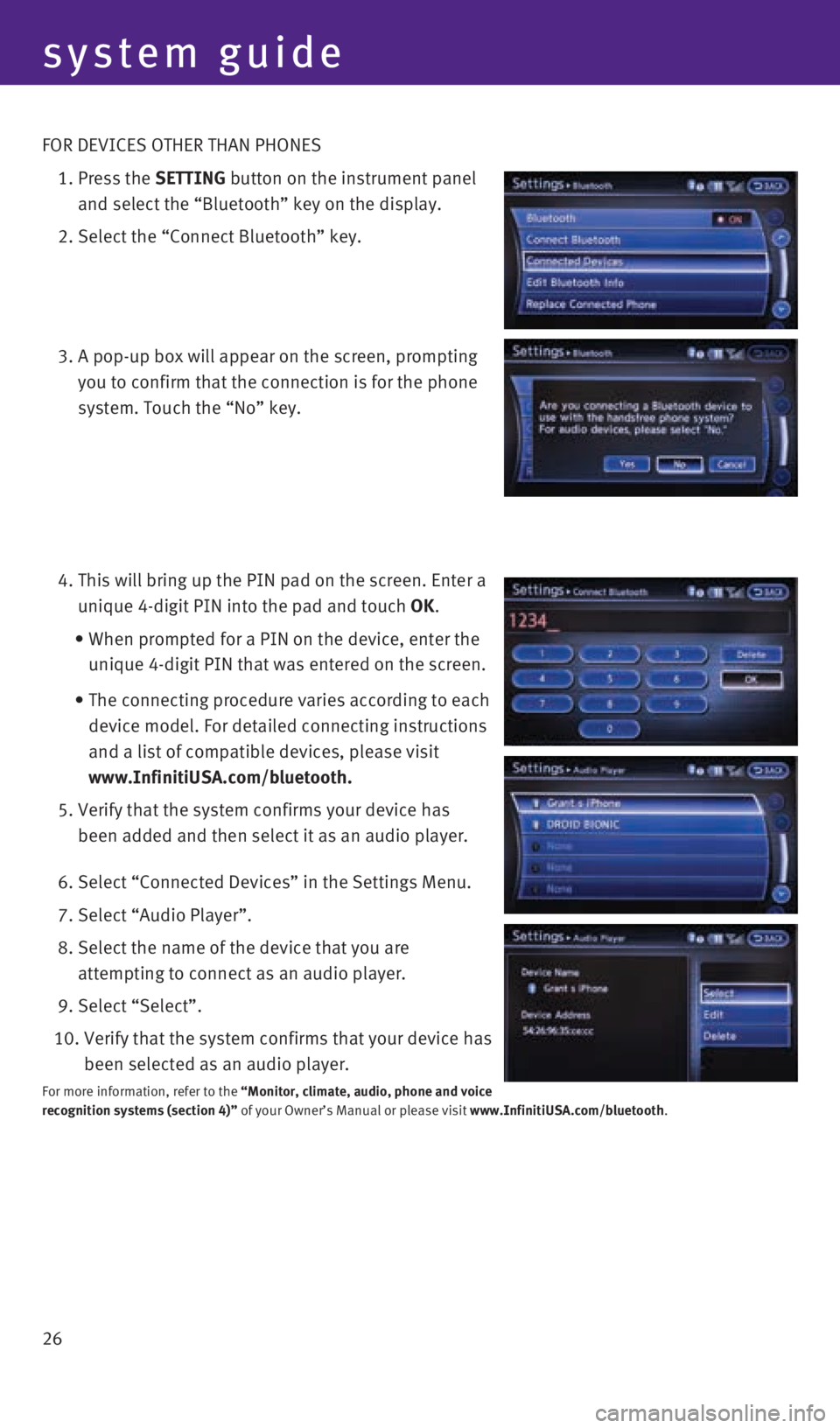
26 FOR DEVICES OTHER THAN PHONES
1. Press the SETTING button on the instrument panel
and select the “Bluetooth” key on the display.
2. Select the “Connect Bluetooth” key.
3. A pop-up box will appear on the screen, prompting
you to confirm that the connection is for the phone
system. Touch the “No” key.
4. This will bring up the PIN pad on the screen. Enter a
unique 4-digit PIN into the pad and touch OK.
• When prompted for a PIN on the device, enter the
unique 4-digit PIN that was entered on the screen.
• The connecting procedure varies according to each
device model. For detailed connecting instructions
and a list of compatible devices, please visit
www.InfinitiUSA.com/bluetooth.
5. Verify that the system confirms your device has
been added and then select it as an audio player.
6. Select “Connected Devices” in the Settings Menu.
7. Select “Audio Player”.
8. Select the name of the device that you are
attempting to connect as an audio player.
9. Select “Select”.
10. Verify that the system confirms that your device has
been selected as an audio player.
For more information, refer to the “Monitor, climate, audio, phone and voice
recognition systems (section 4)” of your Owner’s Manual or please visit www.InfinitiUSA.com/bluetooth.
system guide
1923535_15c_Infiniti_QX60_QRG_061815.indd 266/18/15 2:17 PM
Page 30 of 40
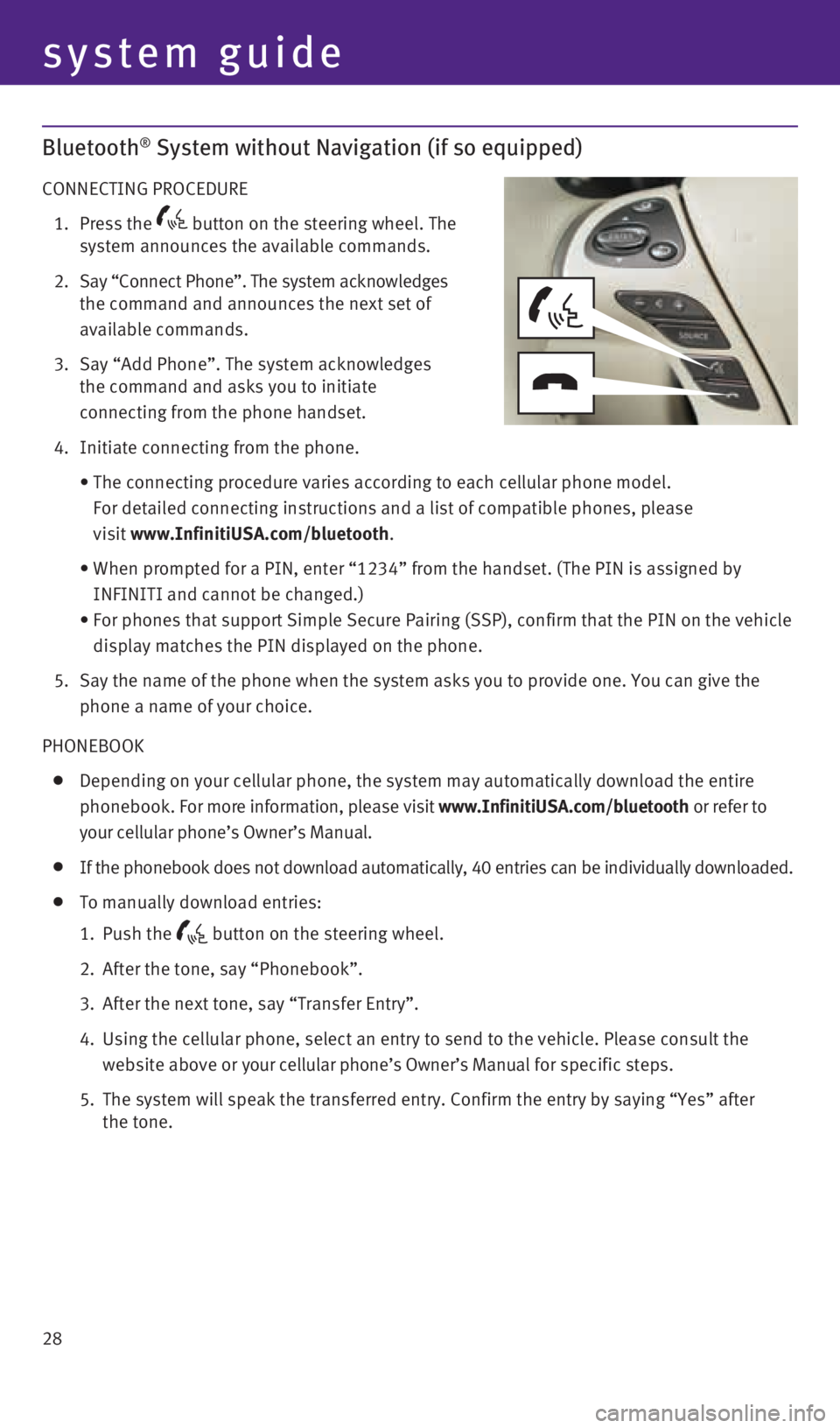
28
Bluetooth® System without Navigation (if so equipped)
CONNECTING PROCEDURE
1. Press the
button on the steering wheel. The
system announces the available commands.
2. Say “Connect Phone”. The system acknowledges
the command and announces the next set of
available commands.
3. Say “Add Phone”. The system acknowledges
the command and asks you to initiate
connecting from the phone handset.
4. Initiate connecting from the phone.
• The connecting procedure varies according to each cellular phone model. \
For detailed connecting instructions and a list of compatible phones, pl\
ease
visit www.InfinitiUSA.com/bluetooth.
• When prompted for a PIN, enter “1234” from the handset. (The PIN is assigned by
INFINITI and cannot be changed.)
• For phones that support Simple Secure Pairing (SSP), confirm that the \
PIN on the vehicle
display matches the PIN displayed on the phone.
5. Say the name of the phone when the system asks you to provide one. You can give the
phone a name of your choice.
PHONEBOOK
Depending on your cellular phone, the system may automatically download the entire
phonebook. For more information, please visit www.InfinitiUSA.com/bluetooth or refer to
your cellular phone’s Owner’s Manual.
If the phonebook does not download automatically, 40 entries can be indi\
vidually downloaded.
To manually download entries:
1. Push the
button on the steering wheel.
2. After the tone, say “Phonebook”.
3. After the next tone, say “Transfer Entry”.
4. Using the cellular phone, select an entry to send to the vehicle. Please\
consult the
website above or your cellular phone’s Owner’s Manual for specific steps.
5. The system will speak the transferred entry. Confirm the entry by saying\
“Yes” after
the tone.
system guide
1923535_15c_Infiniti_QX60_QRG_061815.indd 286/18/15 2:17 PM
Page 31 of 40
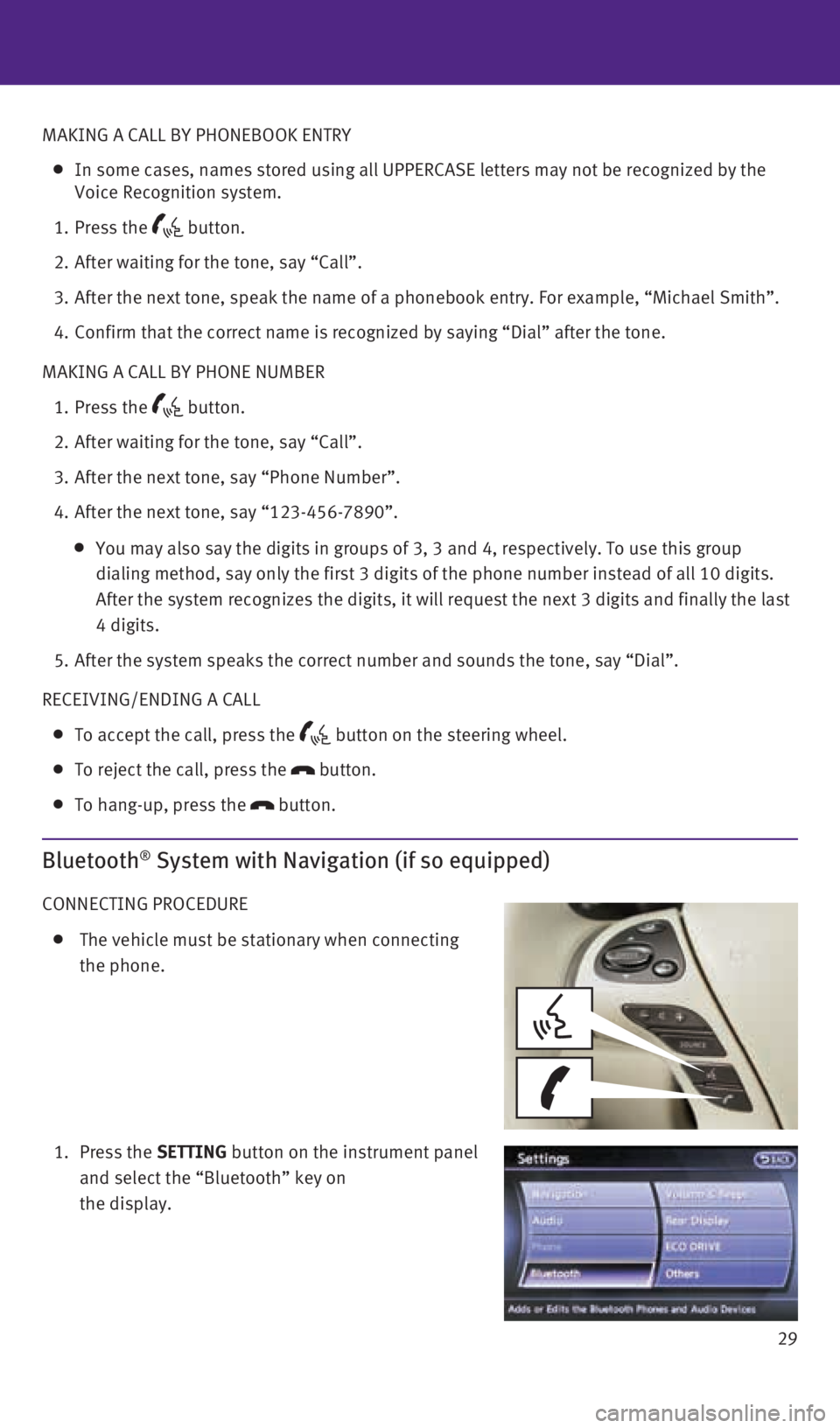
29
MAKING A CALL BY PHONEBOOK ENTRY
In some cases, names stored using all UPPERCASE letters may not be recog\
nized by the
Voice Recognition system.
1. Press the
button.
2. After waiting for the tone, say “Call”.
3. After the next tone, speak the name of a phonebook entry. For example, “\
Michael Smith”.
4. Confirm that the correct name is recognized by saying “Dial” after\
the tone.
MAKING A CALL BY PHONE NUMBER
1. Press the
button.
2. After waiting for the tone, say “Call”.
3. After the next tone, say “Phone Number”.
4. After the next tone, say “123-456-7890”.
You may also say the digits in groups of 3, 3 and 4, respectively. To us\
e this group
dialing method, say only the first 3 digits of the phone number instead \
of all 10 digits.
After the system recognizes the digits, it will request the next 3 digit\
s and finally the last
4 digits.
5. After the system speaks the correct number and sounds the tone, say “\
Dial”.
RECEIVING/ENDING A CALL
To accept the call, press the button on the steering wheel.
To reject the call, press the
button.
To hang-up, press the
button.
Bluetooth® System with Navigation (if so equipped)
CONNECTING PROCEDURE
The vehicle must be stationary when connecting
the phone.
1. Press the SETTING button on the instrument panel
and select the “Bluetooth” key on
the display.
1923535_15c_Infiniti_QX60_QRG_061815.indd 296/18/15 2:17 PM
Page 32 of 40

30
system guide
2. Select the “Connect Bluetooth” key.
3. A pop-up box will appear on the screen, prompting
you to confirm that the connection is for the phone
system. Select the “Yes” key.
4. Initiate connecting from the phone.
The connecting procedure varies according to each
cellular phone model. For detailed connecting
instructions and a list of compatible phones,
please visit www.InfinitiUSA.com/bluetooth.
When prompted for a PIN, enter “1234” from the
handset. (The PIN is assigned by INFINITI and
cannot be changed.)
For phones that support Simple Secure Pairing
(SSP), confirm that the PIN on the vehicle display
matches the PIN displayed on the phone.
5. When connecting is complete, the screen will return to the Bluetooth
® settings screen.
PHONEBOOK SETUP
Depending on your cellular phone, the system may automatically download your cellular
phone’s entire phonebook to the vehicle’s Bluetooth® system.
If the phonebook does not download automatically, the vehicle’s phone\
book may be set
for up to 1000 entries.
To manually download entries:
1.
Press the
button and select the “Quick Dial” key.
2. Select the “Add New” key at the top of the display.
There are different methods to input a phone
number. Select one of the following options:
• “Copy from Call History” to save a number from
the Outgoing, Incoming or Missed Calls lists.
• “Copy from the Handset” to save a number
that has been downloaded from your handset
to the vehicle.
• “Enter Number by Keypad” to input the number
and name manually.
1923535_15c_Infiniti_QX60_QRG_061815.indd 306/18/15 2:17 PM