INFINITI QX60 2015 Quick Reference Guide
Manufacturer: INFINITI, Model Year: 2015, Model line: QX60, Model: INFINITI QX60 2015Pages: 40, PDF Size: 3.14 MB
Page 31 of 40
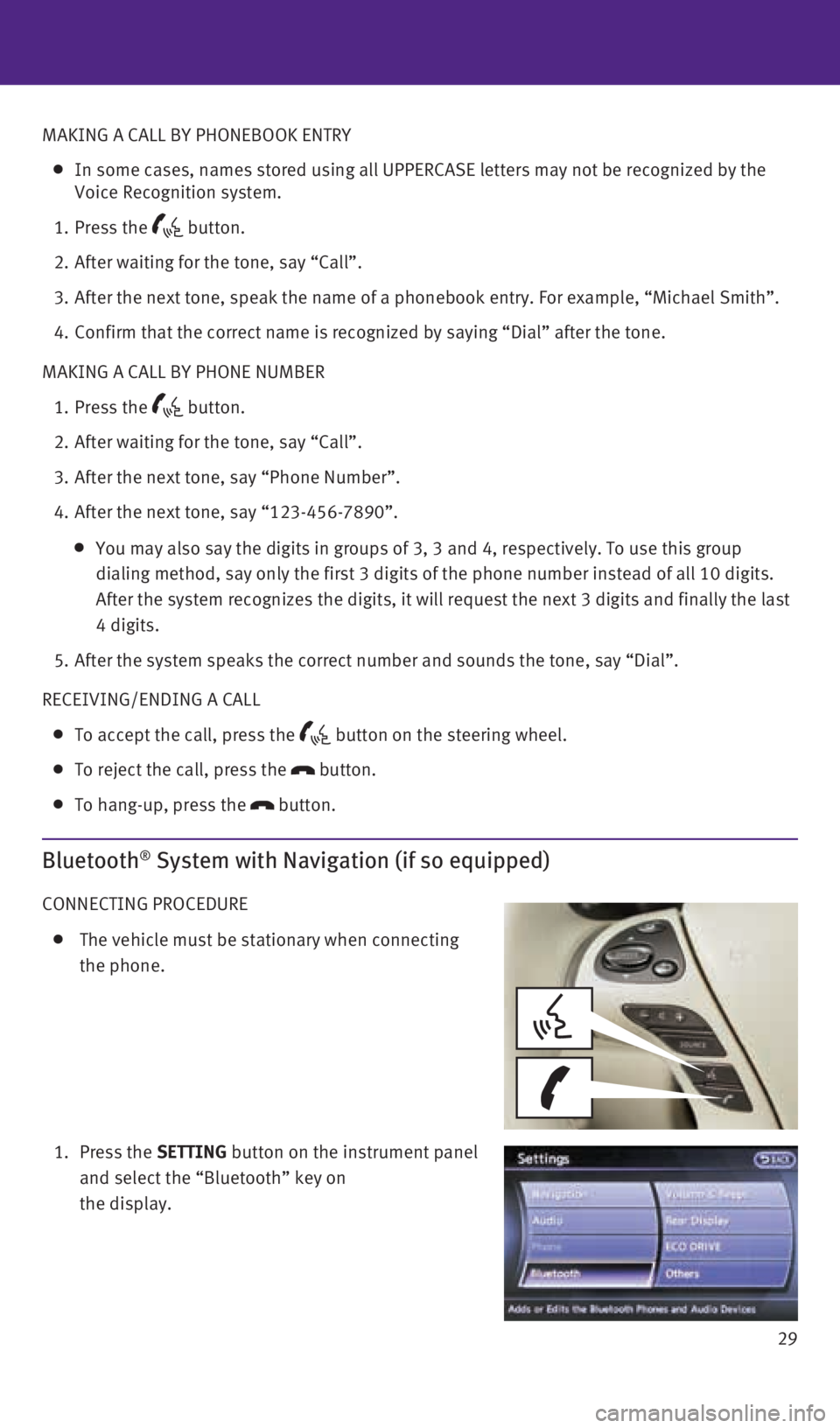
29
MAKING A CALL BY PHONEBOOK ENTRY
In some cases, names stored using all UPPERCASE letters may not be recog\
nized by the
Voice Recognition system.
1. Press the
button.
2. After waiting for the tone, say “Call”.
3. After the next tone, speak the name of a phonebook entry. For example, “\
Michael Smith”.
4. Confirm that the correct name is recognized by saying “Dial” after\
the tone.
MAKING A CALL BY PHONE NUMBER
1. Press the
button.
2. After waiting for the tone, say “Call”.
3. After the next tone, say “Phone Number”.
4. After the next tone, say “123-456-7890”.
You may also say the digits in groups of 3, 3 and 4, respectively. To us\
e this group
dialing method, say only the first 3 digits of the phone number instead \
of all 10 digits.
After the system recognizes the digits, it will request the next 3 digit\
s and finally the last
4 digits.
5. After the system speaks the correct number and sounds the tone, say “\
Dial”.
RECEIVING/ENDING A CALL
To accept the call, press the button on the steering wheel.
To reject the call, press the
button.
To hang-up, press the
button.
Bluetooth® System with Navigation (if so equipped)
CONNECTING PROCEDURE
The vehicle must be stationary when connecting
the phone.
1. Press the SETTING button on the instrument panel
and select the “Bluetooth” key on
the display.
1923535_15c_Infiniti_QX60_QRG_061815.indd 296/18/15 2:17 PM
Page 32 of 40

30
system guide
2. Select the “Connect Bluetooth” key.
3. A pop-up box will appear on the screen, prompting
you to confirm that the connection is for the phone
system. Select the “Yes” key.
4. Initiate connecting from the phone.
The connecting procedure varies according to each
cellular phone model. For detailed connecting
instructions and a list of compatible phones,
please visit www.InfinitiUSA.com/bluetooth.
When prompted for a PIN, enter “1234” from the
handset. (The PIN is assigned by INFINITI and
cannot be changed.)
For phones that support Simple Secure Pairing
(SSP), confirm that the PIN on the vehicle display
matches the PIN displayed on the phone.
5. When connecting is complete, the screen will return to the Bluetooth
® settings screen.
PHONEBOOK SETUP
Depending on your cellular phone, the system may automatically download your cellular
phone’s entire phonebook to the vehicle’s Bluetooth® system.
If the phonebook does not download automatically, the vehicle’s phone\
book may be set
for up to 1000 entries.
To manually download entries:
1.
Press the
button and select the “Quick Dial” key.
2. Select the “Add New” key at the top of the display.
There are different methods to input a phone
number. Select one of the following options:
• “Copy from Call History” to save a number from
the Outgoing, Incoming or Missed Calls lists.
• “Copy from the Handset” to save a number
that has been downloaded from your handset
to the vehicle.
• “Enter Number by Keypad” to input the number
and name manually.
1923535_15c_Infiniti_QX60_QRG_061815.indd 306/18/15 2:17 PM
Page 33 of 40
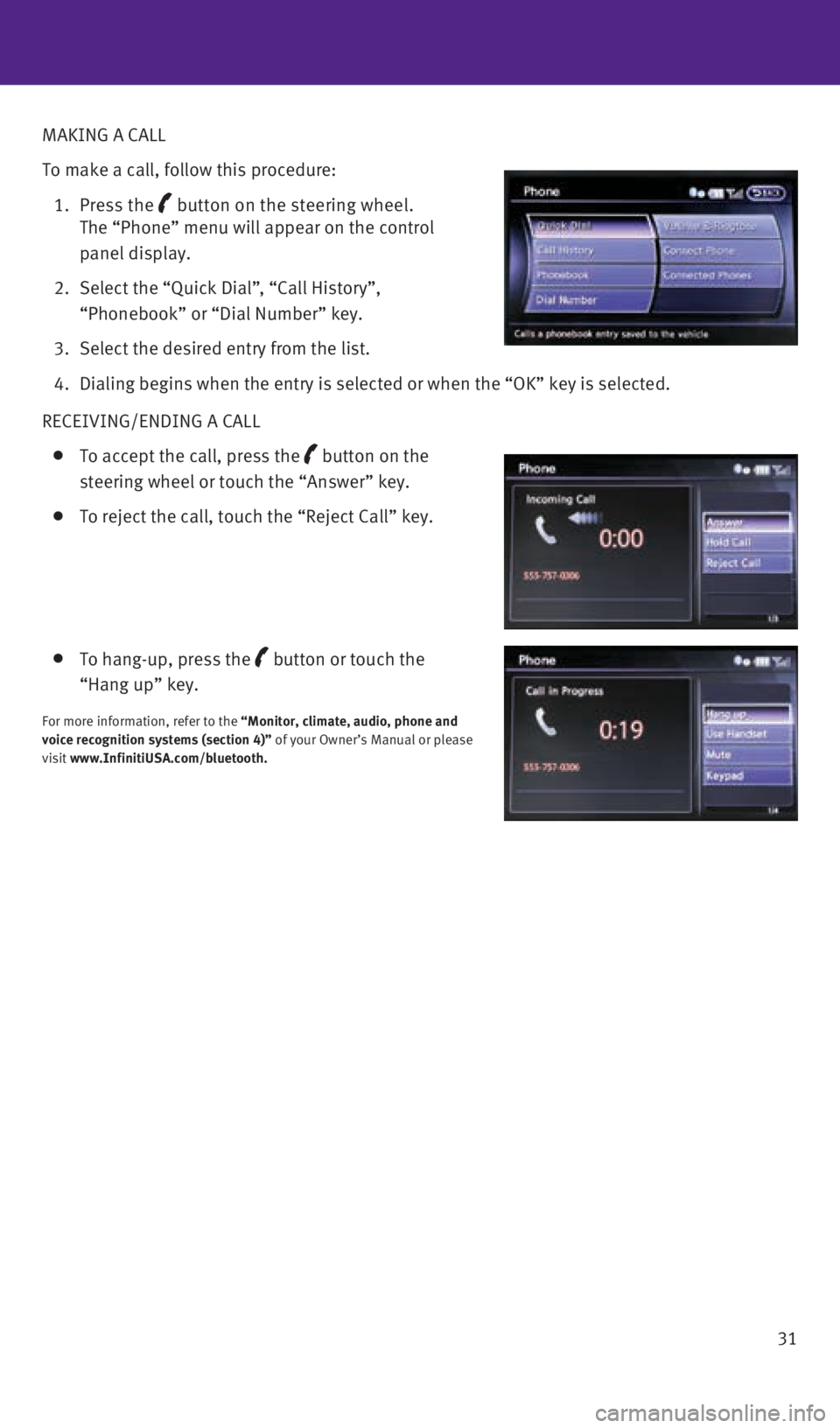
31
MAKING A CALL
To make a call, follow this procedure:
1. Press the
button on the steering wheel.
The “Phone” menu will appear on the control
panel display.
2. Select the “Quick Dial”, “Call History”,
“Phonebook” or “Dial Number” key.
3. Select the desired entry from the list.
4. Dialing begins when the entry is selected or when the “OK” key is selected.
RECEIVING/ENDING A CALL
To accept the call, press the button on the
steering wheel or touch the “Answer” key.
To reject the call, touch the “Reject Call” key.
To hang-up, press the
button or touch the
“Hang up” key.
For more information, refer to the “Monitor, climate, audio, phone and
voice recognition systems (section 4)” of your Owner’s Manual or please
visit www.InfinitiUSA.com/bluetooth.
1923535_15c_Infiniti_QX60_QRG_061815.indd 316/18/15 2:17 PM
Page 34 of 40
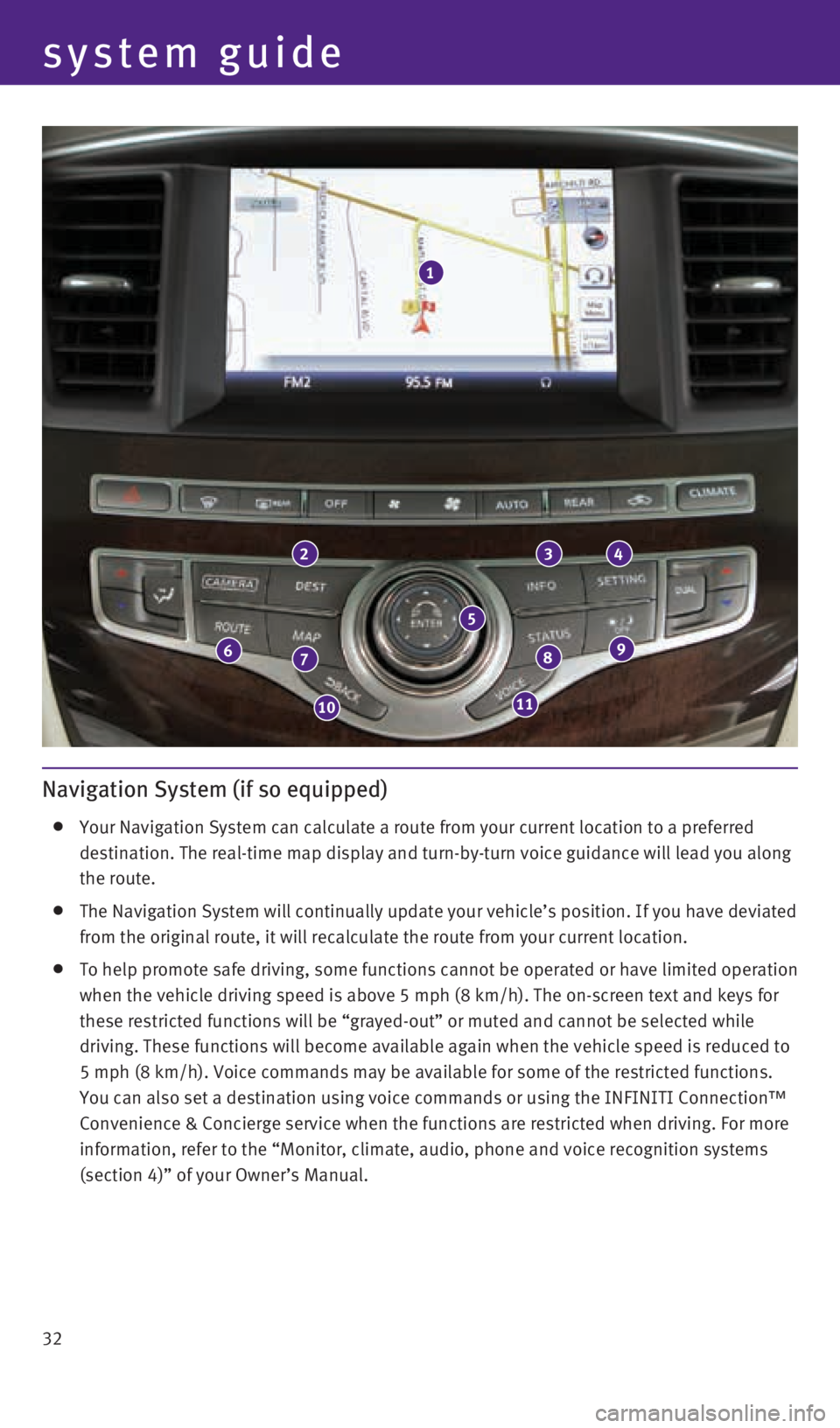
32
system guide
Navigation System (if so equipped)
Your Navigation System can calculate a route from your current location \
to a preferred
destination. The real-time map display and turn-by-turn voice guidance w\
ill lead you along
the route.
The Navigation System will continually update your vehicle’s position\
. If you have deviated
from the original route, it will recalculate the route from your current\
location.
To help promote safe driving, some functions cannot be operated or have \
limited operation
when the vehicle driving speed is above 5 mph (8 km/h). The on-screen \
text and keys for
these restricted functions will be “grayed-out” or muted and canno\
t be selected while
driving. These functions will become available again when the vehicle sp\
eed is reduced to
5 mph (8 km/h). Voice commands may be available for some of the restri\
cted functions.
You can also set a destination using voice commands or using the INFINIT\
I Connection™
Convenience & Concierge service when the functions are restricted when d\
riving. For more
information, refer to the “Monitor, climate, audio, phone and voice r\
ecognition systems
(section 4)” of your Owner’s Manual.
1
234
98
1110
76
5
1923535_15c_Infiniti_QX60_QRG_061815.indd 326/18/15 2:17 PM
Page 35 of 40

33
1 Touch-screen display
2 Destination (DEST) – Press to enter a destination.
3 Information
(INFO) – Press to display the vehicle, traffic (if so equipped), weather \
(if so
equipped) or Voice Recognition information.
4 SETTING – Press to access the system settings.
5 INFINITI Controller
• ENTER button – Press the ENTER button to select the highlighted item on the screen.
• Center dial – Turn the dial to highlight an item on the screen, adjus\
t a setting or adjust
the map scale.
• Slide the controller (push upward/downward/leftward/rightward) to sele\
ct an item on
the screen, adjust a setting or scroll the map in eight directions.
6 ROUTE – Press to access guidance control functions such as guidance cancel\
lation, route
priority or waypoint setting on the route.
7 MAP – Press to display the map. While following a programed route, press\
multiple times
to change the type of route information.
8 STATUS – Press multiple times to display audio information, air conditioner status, fuel
economy or navigation directions.
9 – Press to switch between the day screen (bright) and the night sc\
reen (dark). Press
and hold the button to turn the display off. Press again to turn the dis\
play on.
10 BACK – Press to return to the previous screen. In a settings screen, this\
button can also
be used to apply the setting. In a character input screen, this button c\
an also delete the
characters that have been entered.
11 VOICE – Press to hear the current voice guidance for a programed route.
For more information, please refer to your Navigation System Owner’s \
Manual.
1923535_15c_Infiniti_QX60_QRG_061815.indd 336/18/15 2:17 PM
Page 36 of 40
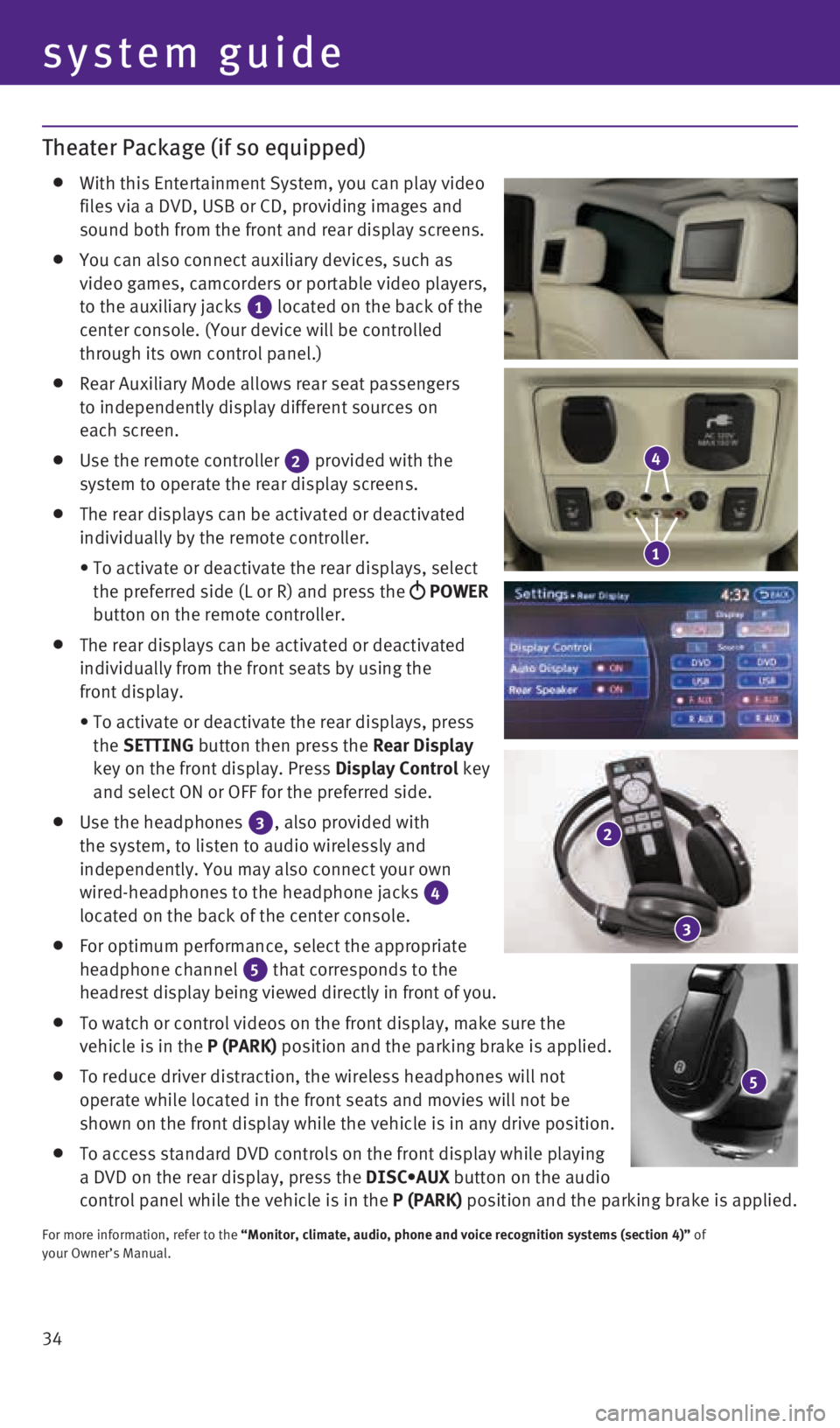
34
system guide
Theater Package (if so equipped)
With this Entertainment System, you can play video
files via a DVD, USB or CD, providing images and
sound both from the front and rear display screens.
You can also connect auxiliary devices, such as
video games, camcorders or portable video players,
to the auxiliary jacks
1 located on the back of the
center console. (Your device will be controlled
through its own control panel.)
Rear Auxiliary Mode allows rear seat passengers
to independently display different sources on
each screen.
Use the remote controller
2 provided with the
system to operate the rear display screens.
The rear displays can be activated or deactivated
individually by the remote controller.
• To activate or deactivate the rear displays, select
the preferred side (L or R) and press the
POWER
button on the remote controller.
The rear displays can be activated or deactivated
individually from the front seats by using the
front display.
• To activate or deactivate the rear displays, press
the SETTING button then press the Rear Display
key on the front display. Press Display Control key
and select ON or OFF for the preferred side.
Use the headphones
3, also provided with
the system, to listen to audio wirelessly and
independently. You may also connect your own
wired-headphones to the headphone jacks
4
located on the back of the center console.
For optimum performance, select the appropriate
headphone channel
5 that corresponds to the
headrest display being viewed directly in front of you.
To watch or control videos on the front display, make sure the
vehicle is in the P (PARK) position and the parking brake is applied.
To reduce driver distraction, the wireless headphones will not
operate while located in the front seats and movies will not be
shown on the front display while the vehicle is in any drive position.
To access standard DVD controls on the front display while playing
a DVD on the rear display, press the DISC•AUX button on the audio
control panel while the vehicle is in the P (PARK) position and the parking brake is applied.
For more information, refer to the “Monitor, climate, audio, phone and voice recognition systems (sect\
ion 4)” of
your Owner’s Manual.
5
4
1
2
3
1923535_15c_Infiniti_QX60_QRG_061815.indd 346/18/15 2:17 PM
Page 37 of 40
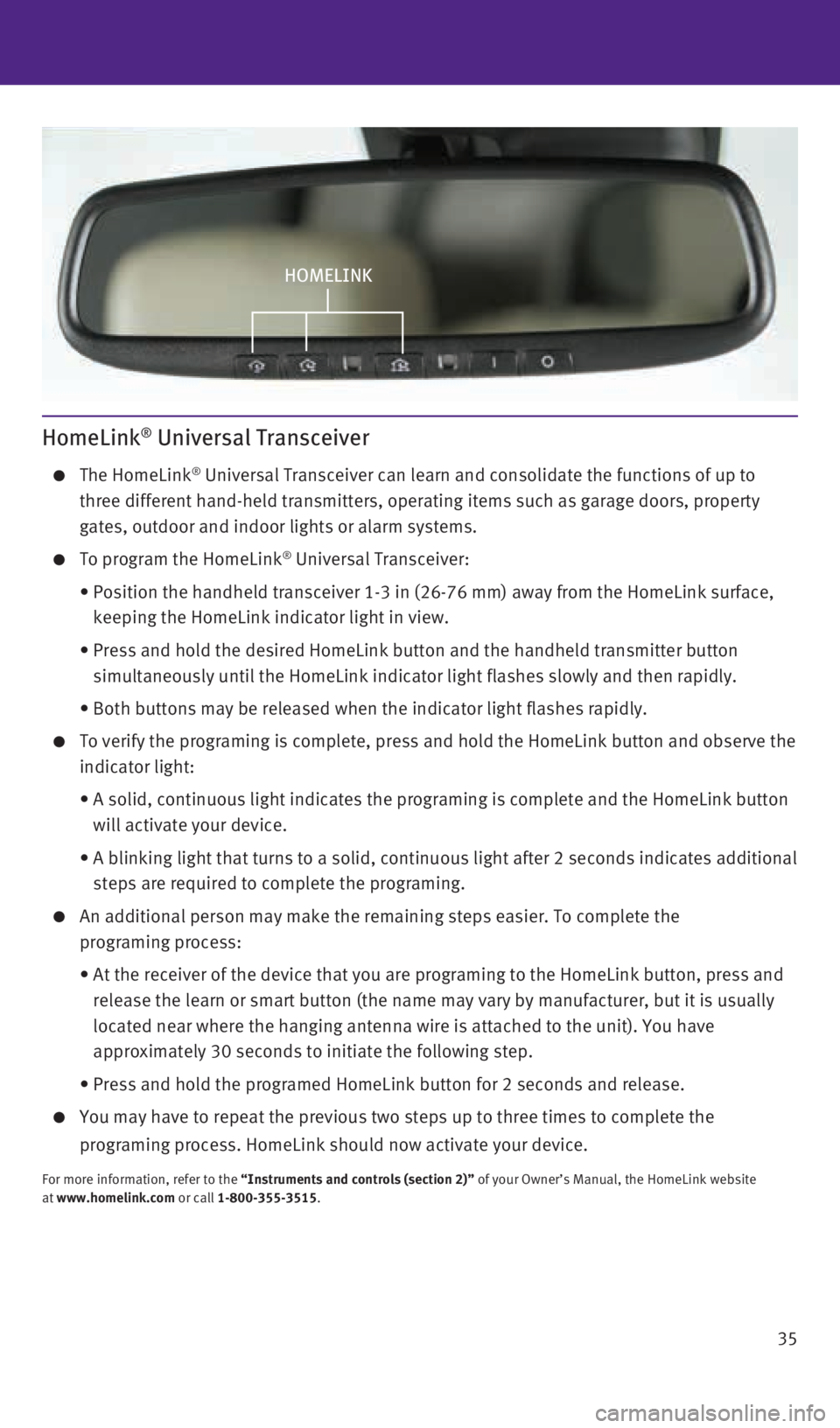
35
HomeLink® Universal Transceiver
The HomeLink® Universal Transceiver can learn and consolidate the functions of up to \
three different hand-held transmitters, operating items such as garage d\
oors, property
gates, outdoor and indoor lights or alarm systems.
To program the HomeLink® Universal Transceiver:
• Position the handheld transceiver 1-3 in (26-76 mm) away from the Home\
Link surface,
keeping the HomeLink indicator light in view.
• Press and hold the desired HomeLink button and the handheld transmitter \
button
simultaneously until the HomeLink indicator light flashes slowly and the\
n rapidly.
• Both buttons may be released when the indicator light flashes rapidly.
To verify the programing is complete, press and hold the HomeLink button\
and observe the
indicator light:
• A solid, continuous light indicates the programing is complete and the H\
omeLink button
will activate your device.
• A blinking light that turns to a solid, continuous light after 2 seconds\
indicates additional
steps are required to complete the programing.
An additional person may make the remaining steps easier. To complete th\
e
programing process:
• At the receiver of the device that you are programing to the HomeLink bu\
tton, press and
release the learn or smart button (the name may vary by manufacturer, b\
ut it is usually
located near where the hanging antenna wire is attached to the unit). Y\
ou have
approximately 30 seconds to initiate the following step.
• Press and hold the programed HomeLink button for 2 seconds and release.
You may have to repeat the previous two steps up to three times to compl\
ete the
programing process. HomeLink should now activate your device.
For more information, refer to the “Instruments and controls (section 2)” of your Owner’s Manual, the HomeLink website
at www.homelink.com or call 1-800-355-3515.
HOMELINK
1923535_15c_Infiniti_QX60_QRG_061815.indd 356/18/15 2:17 PM
Page 38 of 40
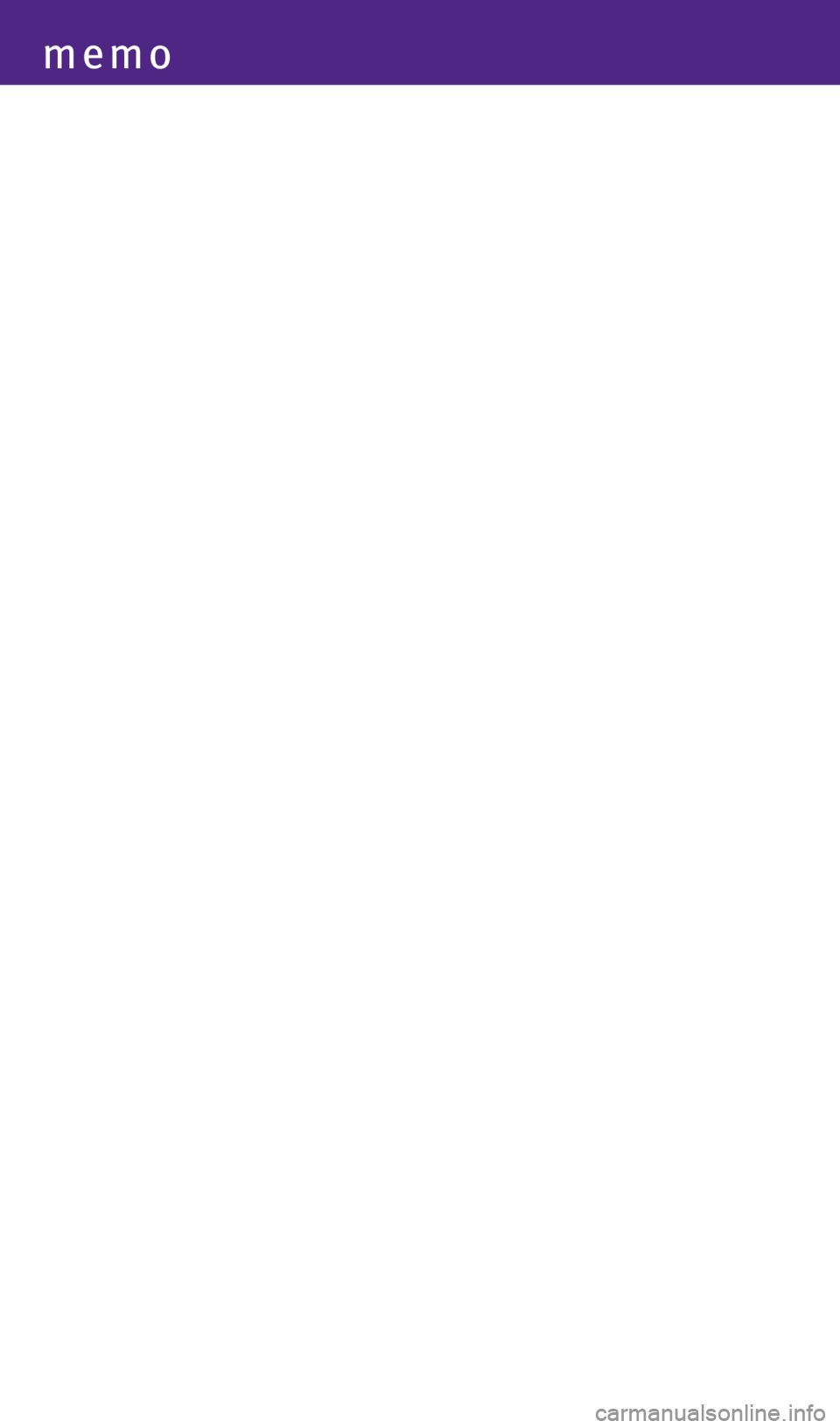
memo
1923535_15c_Infiniti_QX60_QRG_061815.indd 366/18/15 2:17 PM
Page 39 of 40
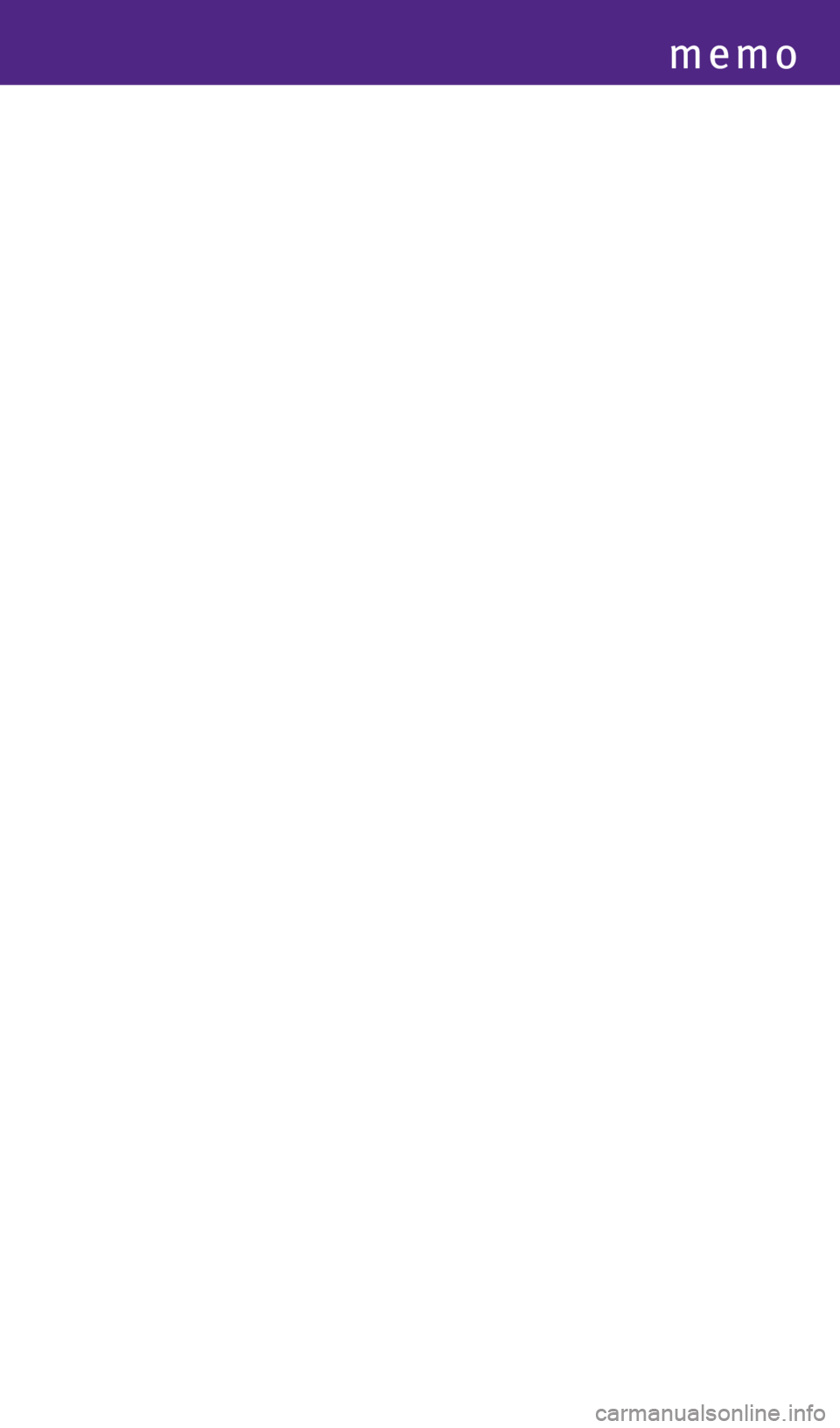
memo
1923535_15c_Infiniti_QX60_QRG_061815.indd 376/18/15 2:17 PM
Page 40 of 40
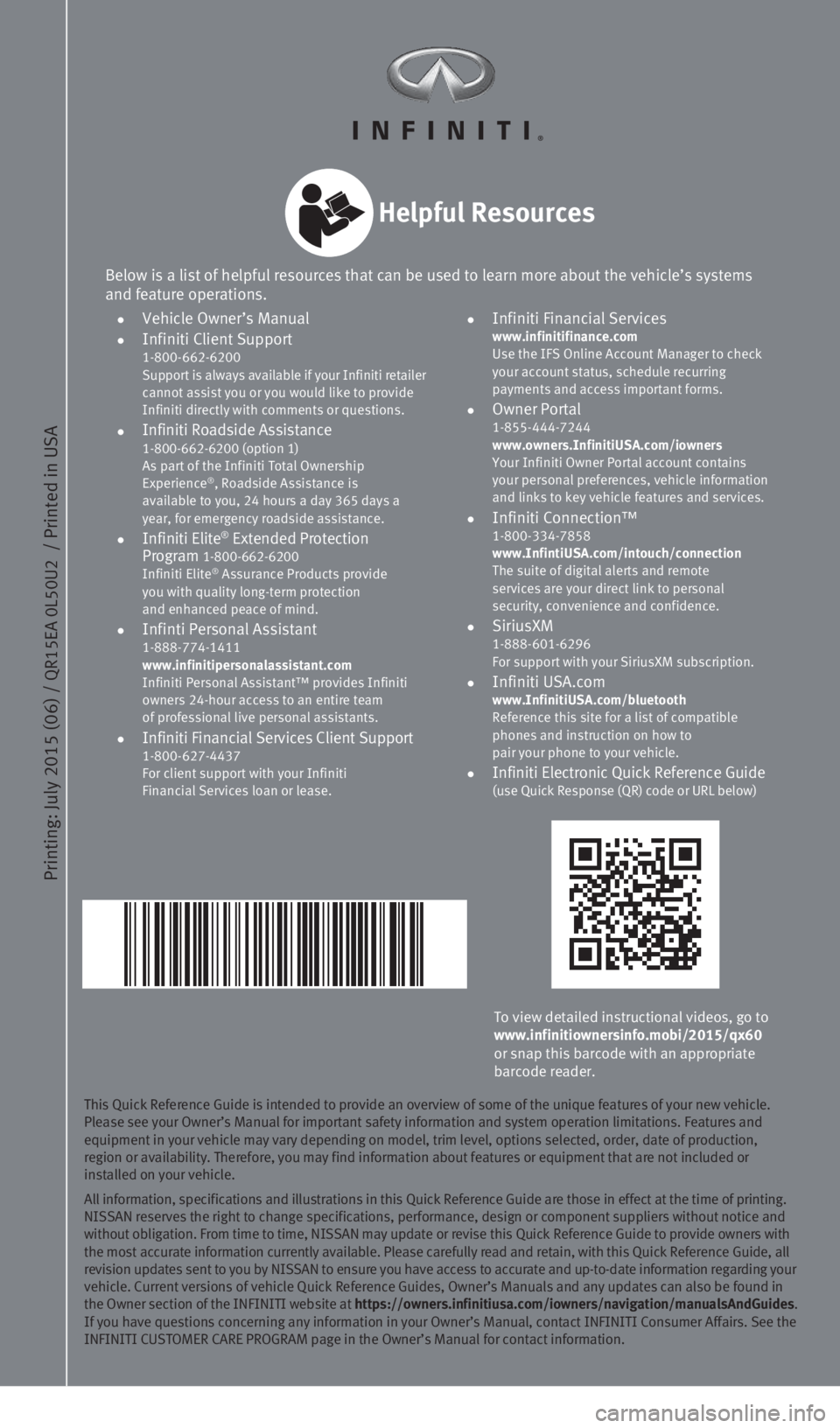
Printing: July 2015 (06) /
QR15EA 0L50U2
/ Printed in USA
This Quick Reference Guide is intended to provide an overview of some of\
the unique features of your new vehicle.
Please see your Owner’s Manual for important safety information and s\
ystem operation limitations. Features and
equipment in your vehicle may vary depending on model, trim level, optio\
ns selected, order, date of production,
region or availability. Therefore, you may find information about featur\
es or equipment that are not included or
installed on your vehicle.
All information, specifications and illustrations in this Quick Referenc\
e Guide are those in effect at the time of printing.
NISSAN reserves the right to change specifications, performance, design \
or component suppliers without notice and
without obligation. From time to time, NISSAN may update or revise this \
Quick Reference Guide to provide owners with
the most accurate information currently available. Please carefully read\
and retain, with this Quick Reference Guide, all
revision updates sent to you by NISSAN to ensure you have access to accu\
rate and up-to-date information regarding your
vehicle. Current versions of vehicle Quick Reference Guides, Owner’s \
Manuals and any updates can also be found in
the Owner section of the INFINITI website at https://owners.infinitiusa.com/iowners/navigation/manualsAndGuides.
If you have questions concerning any information in your Owner’s Manu\
al, contact INFINITI Consumer Affairs. See the
INFINITI CUSTOMER CARE PROGRAM page in the Owner’s Manual for contact\
information.
To view detailed instructional videos, go to
www.infinitiownersinfo.mobi/2015/qx60
or snap this barcode with an appropriate
barcode reader.
Below is a list of helpful resources that can be used to learn more abou\
t the vehicle’s systems
and feature operations.
•
Vehicle Owner’s Manual
•
Infiniti Client Support
1-800-662-6200
Support is always available if your Infiniti retailer
cannot assist you or you would like to provide
Infiniti directly with comments or questions.
•
Infiniti Roadside Assistance 1-800-662-6200 (option 1)
As part of the Infiniti Total Ownership
Experience
®, Roadside Assistance is
available to you, 24 hours a day 365 days a
year, for emergency roadside assistance.
• Infiniti Elite® Extended Protection
Program 1-800-662-6200
Infiniti Elite® Assurance Products provide
you with quality long-term protection
and enhanced peace of mind.
•
Infinti Personal Assistant 1-888-774-1411
www.infinitipersonalassistant.com
Infiniti Personal Assistant™ provides Infiniti
owners 24-hour access to an entire team
of professional live personal assistants.
•
Infiniti Financial Services Client Support 1-800-627-4437
For client support with your Infiniti
Financial Services loan or lease.
•
Infiniti Financial Services www.infinitifinance.com
Use the IFS Online Account Manager to check
your account status, schedule recurring
payments and access important forms.
• Owner Portal
1-855-444-7244
www.owners.InfinitiUSA.com/iowners
Your Infiniti Owner Portal account contains
your personal preferences, vehicle information
and links to key vehicle features and services.
• Infiniti Connection™
1-800-334-7858
www.InfintiUSA.com/intouch/connection
The suite of digital alerts and remote
services are your direct link to personal
security, convenience and confidence.
• SiriusXM
1-888-601-6296
For support with your SiriusXM subscription.
• Infiniti USA.com
www.InfinitiUSA.com/bluetooth
Reference this site for a list of compatible
phones and instruction on how to
pair your phone to your vehicle.
•
Infiniti Electronic Quick Reference Guide (use Quick Response (QR) code or URL below)
Helpful Resources
1923535_15c_Infiniti_QX60_QRG_061815.indd 26/18/15 2:15 PM