change wheel INFINITI QX60 2015 Quick Reference Guide
[x] Cancel search | Manufacturer: INFINITI, Model Year: 2015, Model line: QX60, Model: INFINITI QX60 2015Pages: 40, PDF Size: 3.14 MB
Page 8 of 40
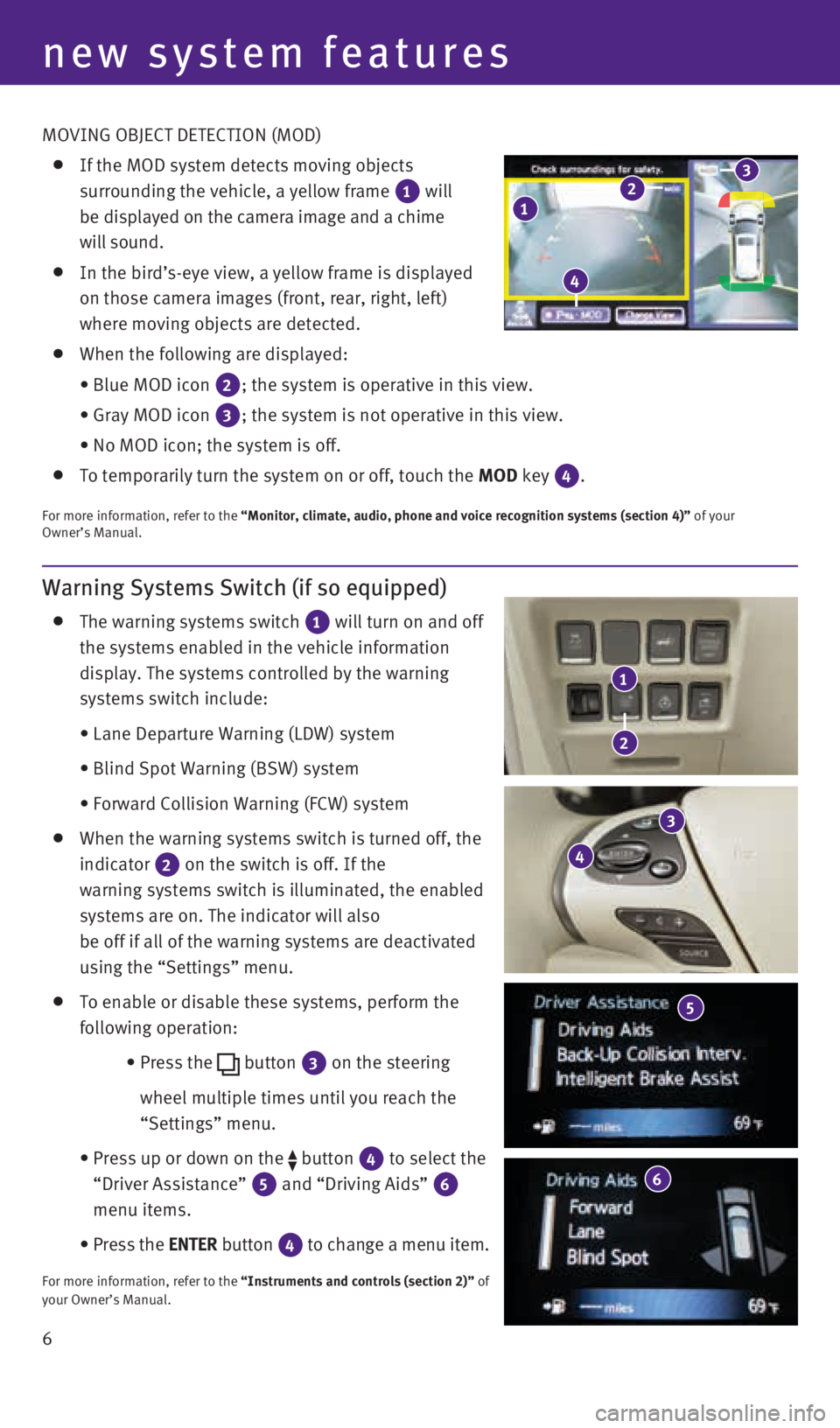
6
Warning Systems Switch (if so equipped)
The warning systems switch
1 will turn on and off
the systems enabled in the vehicle information
display. The systems controlled by the warning
systems switch include:
• Lane Departure Warning (LDW) system
• Blind Spot Warning (BSW) system
• Forward Collision Warning (FCW) system
When the warning systems switch is turned off, the
indicator
2 on the switch is off. If the
warning systems switch is illuminated, the enabled
systems are on. The indicator will also
be off if all of the warning systems are deactivated
using the “Settings” menu.
To enable or disable these systems, perform the
following operation:
• Press the
button
3 on the steering
wheel multiple times until you reach the
“Settings” menu.
• Press up or down on the
button
4 to select the
“Driver Assistance”
5 and “Driving Aids”
6
menu items.
• Press the ENTER button
4 to change a menu item.
For more information, refer to the “Instruments and controls (section 2)” of
your Owner’s Manual.
new system features
3
4
6
1
2
MOVING OBJECT DETECTION (MOD)
If the MOD system detects moving objects
surrounding the vehicle, a yellow frame
1 will
be displayed on the camera image and a chime
will sound.
In the bird’s-eye view, a yellow frame is displayed
on those camera images (front, rear, right, left)
where moving objects are detected.
When the following are displayed:
• Blue MOD icon
2; the system is operative in this view.
• Gray MOD icon
3; the system is not operative in this view.
• No MOD icon; the system is off.
To temporarily turn the system on or off, touch the MOD key 4.
For more information, refer to the “Monitor, climate, audio, phone and voice recognition systems (secti\
on 4)” of your
Owner’s Manual.
5
123
4
1923535_15c_Infiniti_QX60_QRG_061815.indd 66/18/15 2:16 PM
Page 26 of 40
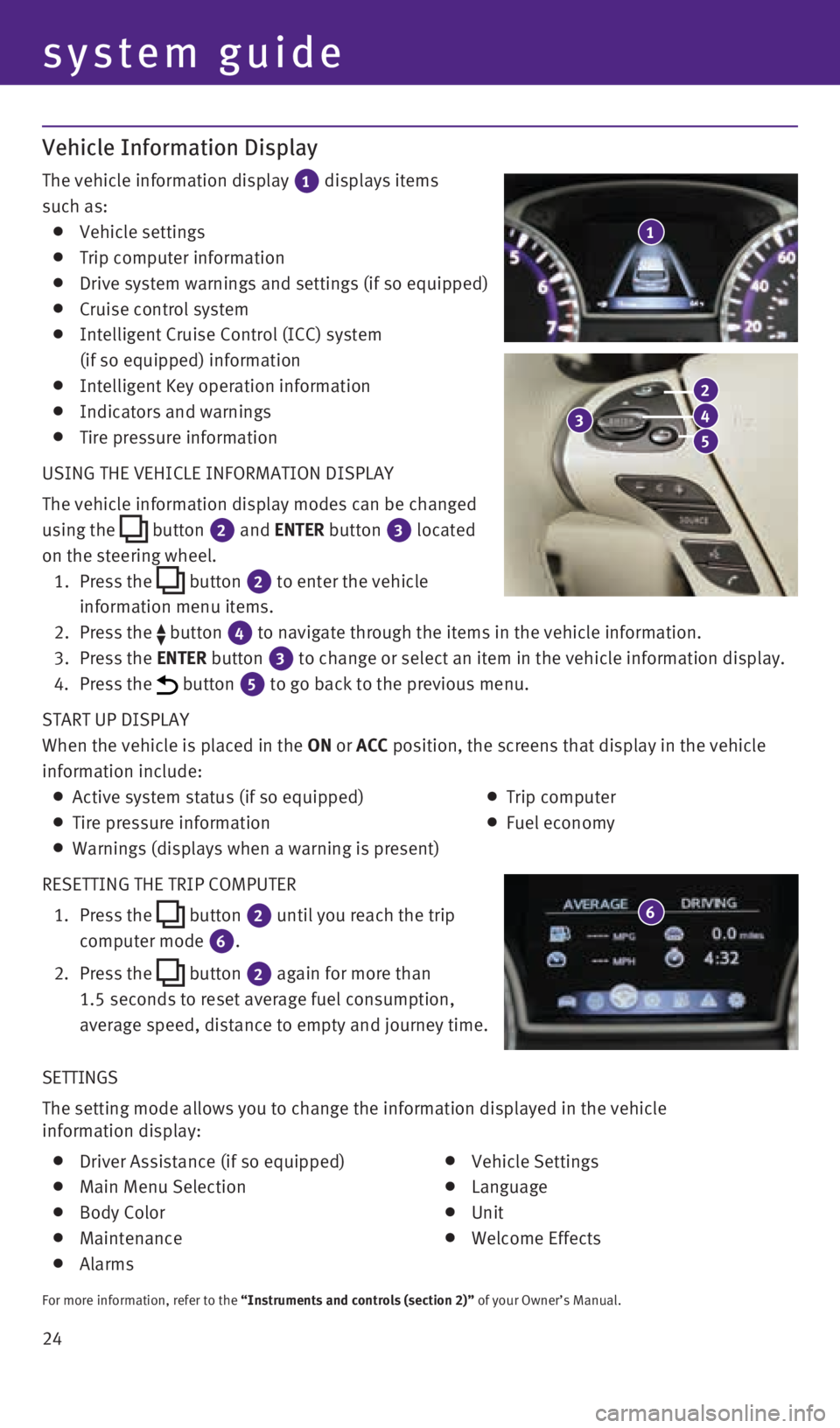
24 SETTINGS
The setting mode allows you to change the information displayed in the ve\
hicle
information display:
Driver Assistance (if so equipped)
Main Menu Selection
Body Color
Maintenance
Alarms
Vehicle Settings
Language
Unit
Welcome Effects
For more information, refer to the “Instruments and controls (section 2)” of your Owner’s Manual.
Vehicle Information Display
The vehicle information display
1 displays items
such as:
Vehicle settings
Trip computer information
Drive system warnings and settings (if so equipped)
Cruise control system
Intelligent Cruise Control (ICC) system
(if so equipped) information
Intelligent Key operation information
Indicators and warnings
Tire pressure information
USING THE VEHICLE INFORMATION DISPLAY
The vehicle information display modes can be changed
using the
button
2 and ENTER button 3
located
on the steering wheel.
1. Press the
button 2 to enter the vehicle
information menu items.
2. Press the
button 4 to navigate through the items in the vehicle information.
3. Press the ENTER button 3 to change or select an item in the vehicle information display.
4. Press the button 5 to go back to the previous menu.
START UP DISPLAY
When the vehicle is placed in the ON or ACC position, the screens that display in the vehicle
information include:
Active system status (if so equipped)
Trip computer
Tire pressure information
Fuel economy
Warnings (displays when a warning is present)
RESETTING THE TRIP COMPUTER
1. Press the
button
2 until you reach the trip
computer mode 6.
2. Press the
button 2 again for more than
1.5 seconds to reset average fuel consumption,
average speed, distance to empty and journey time.
1
system guide
3
2
4
5
6
1923535_15c_Infiniti_QX60_QRG_061815.indd 246/18/15 2:17 PM
Page 27 of 40
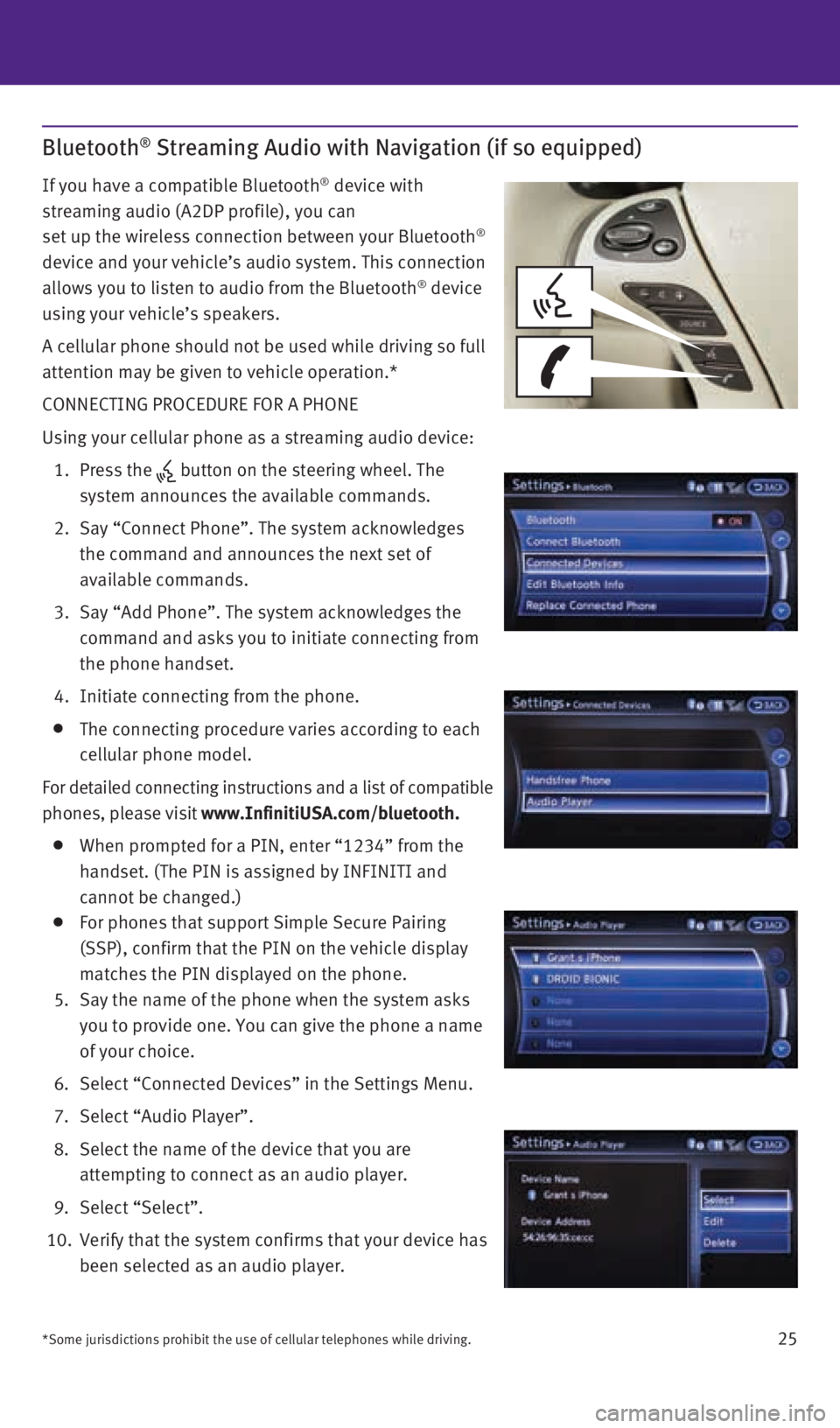
25
Bluetooth® Streaming Audio with Navigation (if so equipped)
If you have a compatible Bluetooth® device with
streaming audio (A2DP profile), you can
set up the wireless connection between your Bluetooth
®
device and your vehicle’s audio system. This connection
allows you to listen to audio from the Bluetooth
® device
using your vehicle’s speakers.
A cellular phone should not be used while driving so full
attention may be given to vehicle operation.*
CONNECTING PROCEDURE FOR A PHONE
Using your cellular phone as a streaming audio device:
1. Press the
button on the steering wheel. The
system announces the available commands.
2. Say “Connect Phone”. The system acknowledges
the command and announces the next set of
available commands.
3. Say “Add Phone”. The system acknowledges the
command and asks you to initiate connecting from
the phone handset.
4. Initiate connecting from the phone.
The connecting procedure varies according to each
cellular phone model.
For detailed connecting instructions and a list of compatible
phones, please visit www.InfinitiUSA.com/bluetooth.
When prompted for a PIN, enter “1234” from the
handset. (The PIN is assigned by INFINITI and
cannot be changed.)
For phones that support Simple Secure Pairing
(SSP), confirm that the PIN on the vehicle display
matches the PIN displayed on the phone.
5. Say the name of the phone when the system asks
you to provide one. You can give the phone a name
of your choice.
6. Select “Connected Devices” in the Settings Menu.
7. Select “Audio Player”.
8. Select the name of the device that you are
attempting to connect as an audio player.
9. Select “Select”.
10. Verify that the system confirms that your device has
been selected as an audio player.
*Some jurisdictions prohibit the use of cellular telephones while drivin\
g.
1923535_15c_Infiniti_QX60_QRG_061815.indd 256/18/15 2:17 PM
Page 30 of 40
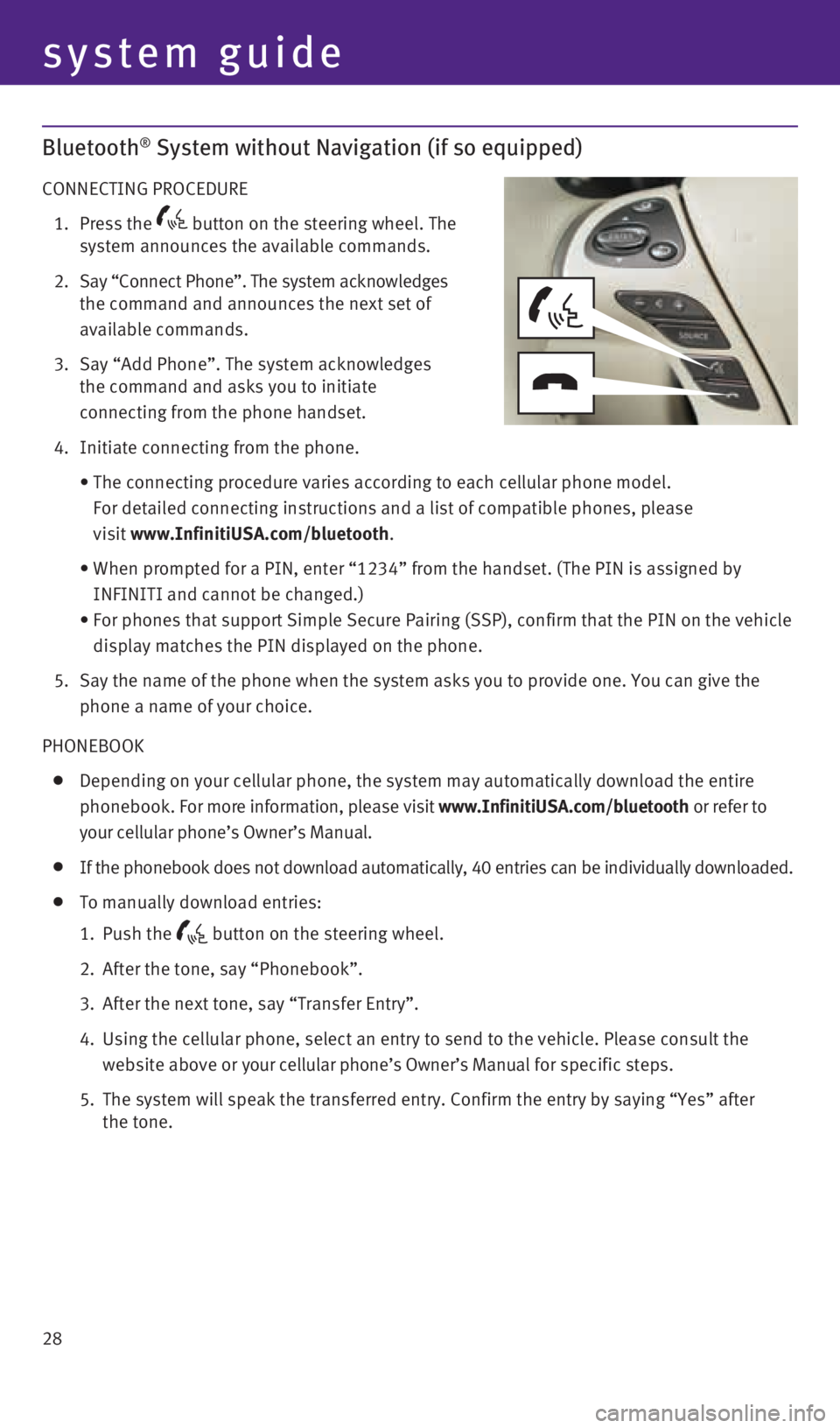
28
Bluetooth® System without Navigation (if so equipped)
CONNECTING PROCEDURE
1. Press the
button on the steering wheel. The
system announces the available commands.
2. Say “Connect Phone”. The system acknowledges
the command and announces the next set of
available commands.
3. Say “Add Phone”. The system acknowledges
the command and asks you to initiate
connecting from the phone handset.
4. Initiate connecting from the phone.
• The connecting procedure varies according to each cellular phone model. \
For detailed connecting instructions and a list of compatible phones, pl\
ease
visit www.InfinitiUSA.com/bluetooth.
• When prompted for a PIN, enter “1234” from the handset. (The PIN is assigned by
INFINITI and cannot be changed.)
• For phones that support Simple Secure Pairing (SSP), confirm that the \
PIN on the vehicle
display matches the PIN displayed on the phone.
5. Say the name of the phone when the system asks you to provide one. You can give the
phone a name of your choice.
PHONEBOOK
Depending on your cellular phone, the system may automatically download the entire
phonebook. For more information, please visit www.InfinitiUSA.com/bluetooth or refer to
your cellular phone’s Owner’s Manual.
If the phonebook does not download automatically, 40 entries can be indi\
vidually downloaded.
To manually download entries:
1. Push the
button on the steering wheel.
2. After the tone, say “Phonebook”.
3. After the next tone, say “Transfer Entry”.
4. Using the cellular phone, select an entry to send to the vehicle. Please\
consult the
website above or your cellular phone’s Owner’s Manual for specific steps.
5. The system will speak the transferred entry. Confirm the entry by saying\
“Yes” after
the tone.
system guide
1923535_15c_Infiniti_QX60_QRG_061815.indd 286/18/15 2:17 PM