light INFINITI QX60 2017 Quick Reference Guide
[x] Cancel search | Manufacturer: INFINITI, Model Year: 2017, Model line: QX60, Model: INFINITI QX60 2017Pages: 24, PDF Size: 1.91 MB
Page 12 of 24
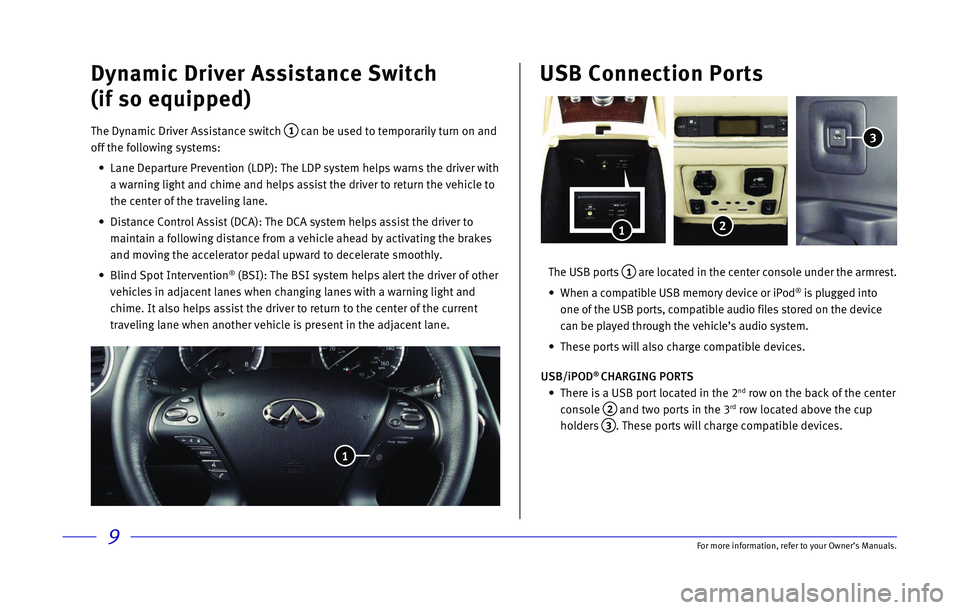
9
Dynamic Driver Assistance Switch
(if so equipped)
The Dynamic Driver Assistance switch 1 can be used to temporarily turn on and
off the following systems:
•
Lane Departure Prevention (LDP): The LDP system helps warns the driver\
with
a warning light and chime and helps assist the driver to return the vehi\
cle to
the center of the traveling lane.
•
Distance Control Assist (DCA): The DCA system helps assist the driver \
to
maintain a following distance from a vehicle ahead by activating the bra\
kes
and moving the accelerator pedal upward to decelerate smoothly.
•
Blind Spot Intervention® (BSI): The BSI system helps alert the driver of other
vehicles in adjacent lanes when changing lanes with a warning light and \
chime. It also helps assist the driver to return to the center of the cu\
rrent
traveling lane when another vehicle is present in the adjacent lane.
1
The USB ports 1 are located in the center console under the armrest.
•
When a compatible USB memory device or iPod® is plugged into
one of the USB ports, compatible audio files stored on the device
can be played through the vehicle’s audio system.
•
These ports will also charge compatible devices.
USB/iPOD
® CHARGING PORTS
•
There is a USB port located in the 2nd row on the back of the center
console
2 and two ports in the 3rd row located above the cup
holders
3. These ports will charge compatible devices.
USB Connection Ports
1
3
2
For more information, refer to your Owner
Page 16 of 24
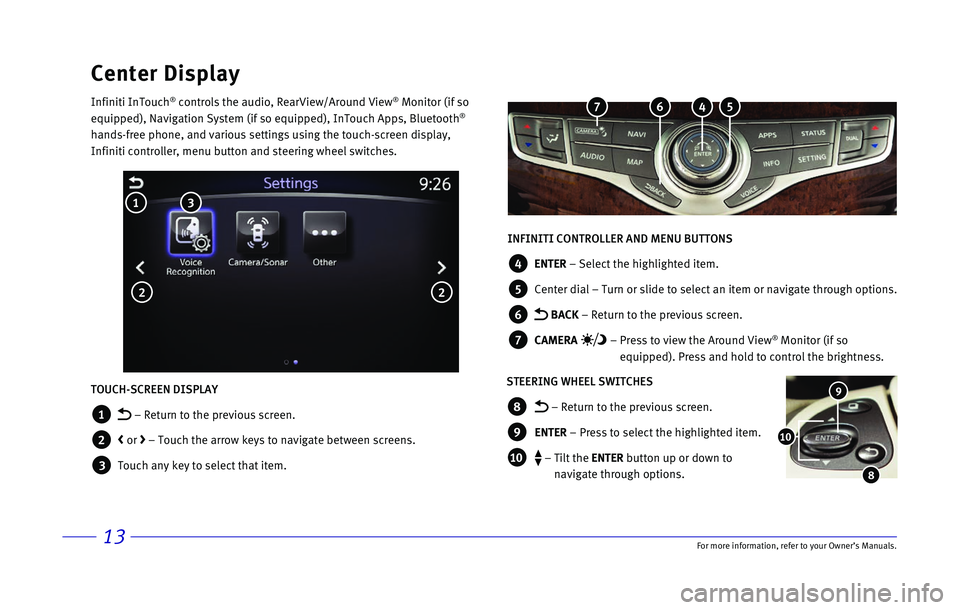
13\bor more informatio\nn, refer to your Ow\nner’s Manuals.
Center Display
Infiniti InTou\fh® \fontrols the audio\n, RearView/Around V\niew® Monitor (if so
equipped), Navigatio\nn System (if so equ\nipped), InTou\fh Apps\n, Bluetooth®
hands-free phone, a\nnd various settings\n using the tou\fh-s\fr\neen display,
Infiniti \fontroller,\n menu button and ste\nering wheel swit\fhe\ns.
INFINITI CONTROLLER AND MENU BUTTONS
4 ENTER – Sele\ft the highli\nghted item.
5 Center dial – Turn or slide to \nsele\ft an item or na\nvigate through opt\nions.
6 BACK – Return to the pre\nvious s\freen.
7 CAMERA – Press to view the \nAround View® Monitor (if so
equipped). Press and\n hold to \fontrol th\ne brightness.
STEERING WHEEL SWITCHES
8 – Return to the pr\nevious s\freen.
9 ENTER – Press to sele\ft \nthe highlighted it\nem.
1\b – Tilt the ENTER button up or down \nto
navigate through op\ntions.
9
8
1\b
TOUCH-SCREEN DISPLAY
1 – Return to the pr\nevious s\freen.
2 < or > – Tou\fh the arrow \nkeys to navigate be\ntween s\freens.
3 Tou\fh any key to sel\ne\ft that item.
3 1
2 2
5 4 6 7
Page 17 of 24
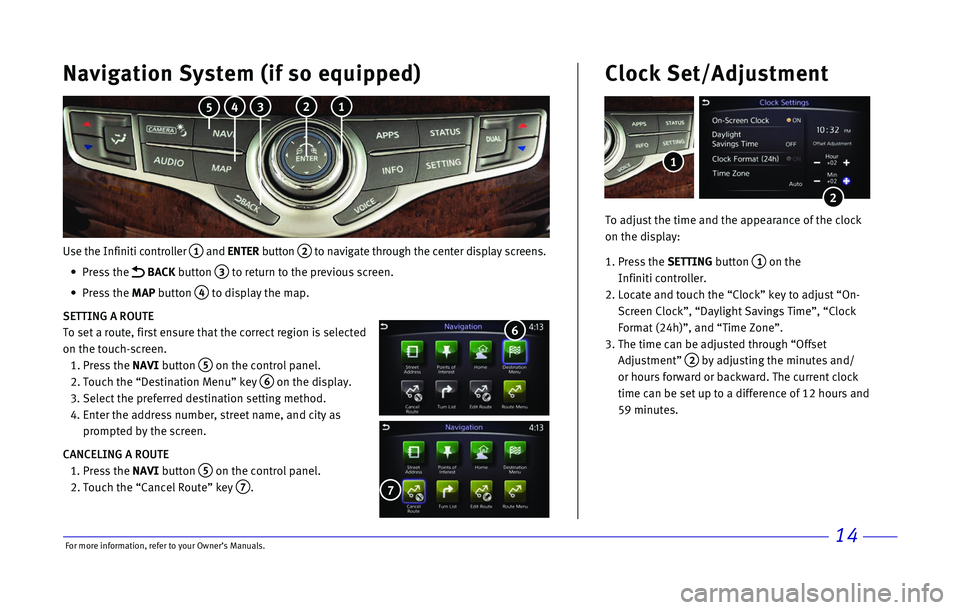
14
Use the Infiniti controller 1 and ENTER button 2 to navigate through the center display screens.
•
Press the
BACK button 3 to return to the previous screen.
•
Press the MAP button
4 to display the map.
SETTING A ROUTE
To set a route, first ensure that the correct region is selected
on the touch-screen.
1.
Press the
NAVI button
5 on the control panel.
2.
Touch the “Destination Menu” key 6 on the display.
3.
Select the preferred destination setting method.
4.
Enter the address number, street name, and city as
prompted by the screen.
CANCELING A ROUTE
1.
Press the
NAVI button
5 on the control panel.
2.
Touch the “Cancel Route” key 7.
7
Navigation System (if so equipped)
6
To adjust the time and the appearance of the clock
on the display:
1.
Press the SETTING button
1 on the
Infiniti controller.
2.
Locate and touch the “Clock” key to adjust “On-
Screen Clock”, “Daylight Savings Time”, “Clock
Format (24h)”, and “Time Zone”.
3.
The time can be adjusted through “Offset
Adjustment”
2 by adjusting the minutes and/
or hours forward or backward. The current clock
time can be set up to a difference of 12 hours and
59 minutes.
Clock Set/Adjustment
2
1
2 1 3 4 5
For more information, refer to your Owner
Page 18 of 24
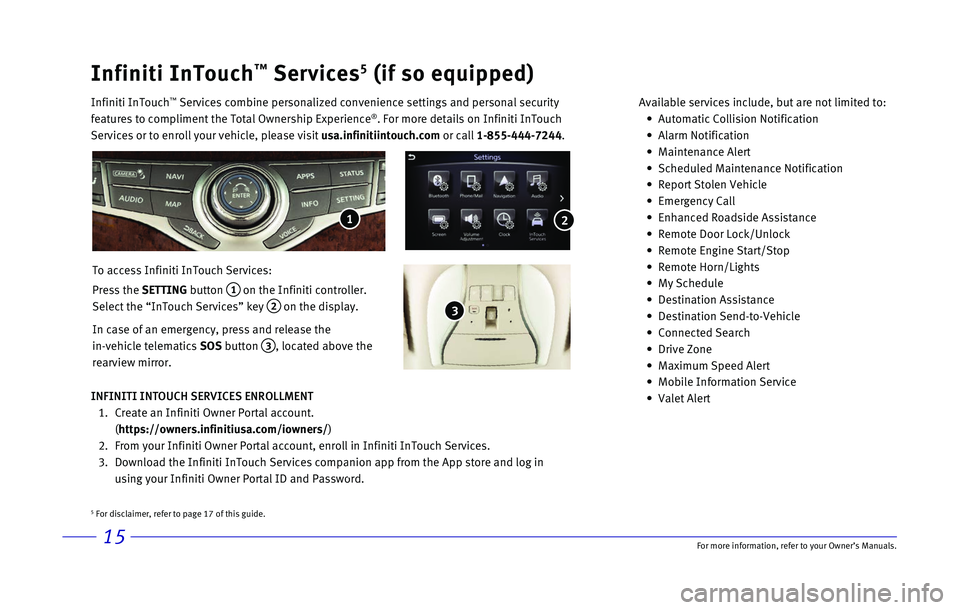
15
Infiniti InTouch™ Services5 (if so equipped)
Infiniti InTouch ™ Services combine personalized convenience settings and personal securit\
y
features to compliment the Total Ownership Experience®. For more details on Infiniti InTouch
Services or to enroll your vehicle, please visit usa.infinitiintouch.com or call 1-855-444-7244. Available services include, but are not limited to: •
Automatic Collision Notification
•
Alarm Notification
•
Maintenance Alert
•
Scheduled Maintenance Notification
•
Report Stolen Vehicle
•
Emergency Call
•
Enhanced Roadside Assistance
•
Remote Door Lock/Unlock
•
Remote Engine Start/Stop
•
Remote Horn/Lights
•
My Schedule
•
Destination Assistance
•
Destination Send-to-Vehicle
•
Connected Search
•
Drive Zone
•
Maximum Speed Alert
•
Mobile Information Service
•
Valet Alert
To access Infiniti InTouch Services:
Press the SETTING button
1 on the Infiniti controller.
Select the “InTouch Services” key
2 on the display.
In case of an emergency, press and release the
in-vehicle telematics SOS button
3, located above the
rearview mirror.
INFINITI INTOUCH SERVICES ENROLLMENT
1.
Create an Infiniti Owner Portal account.
(https://owners.infinitiusa.com/iowners/)
2.
From your Infiniti Owner Portal account, enroll in Infiniti InTouch Serv\
ices.
3.
Download the Infiniti InTouch Services companion app from the App store \
and log in
using your Infiniti Owner Portal ID and Password.
1
3
2
5 For disclaimer, refer to page 17 of this guide.
For more information, refer to your Owner