steering INFINITI QX60 2017 Quick Reference Guide
[x] Cancel search | Manufacturer: INFINITI, Model Year: 2017, Model line: QX60, Model: INFINITI QX60 2017Pages: 24, PDF Size: 1.91 MB
Page 7 of 24
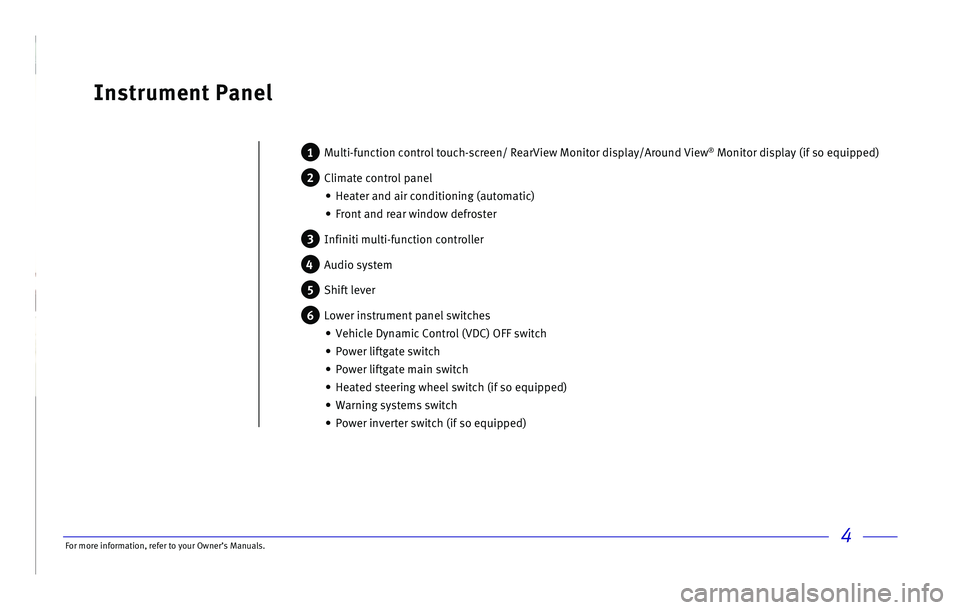
4
Instrument Panel
1 Multi-function control touch-screen/ RearView Monitor display/Around View® Monitor display (if so equipped)
2 Climate control panel
•
Heater and air conditioning (automatic)
•
Front and rear window defroster
3 Infiniti multi-function controller
4 Audio system
5 Shift lever
6 Lower instrument panel switches
•
Vehicle Dynamic Control (VDC) OFF switch
•
Power liftgate switch
•
Power liftgate main switch
•
Heated steering wheel switch (if so equipped)
•
Warning systems switch
•
Power inverter switch (if so equipped)
For more information, refer to your Owner
Page 13 of 24
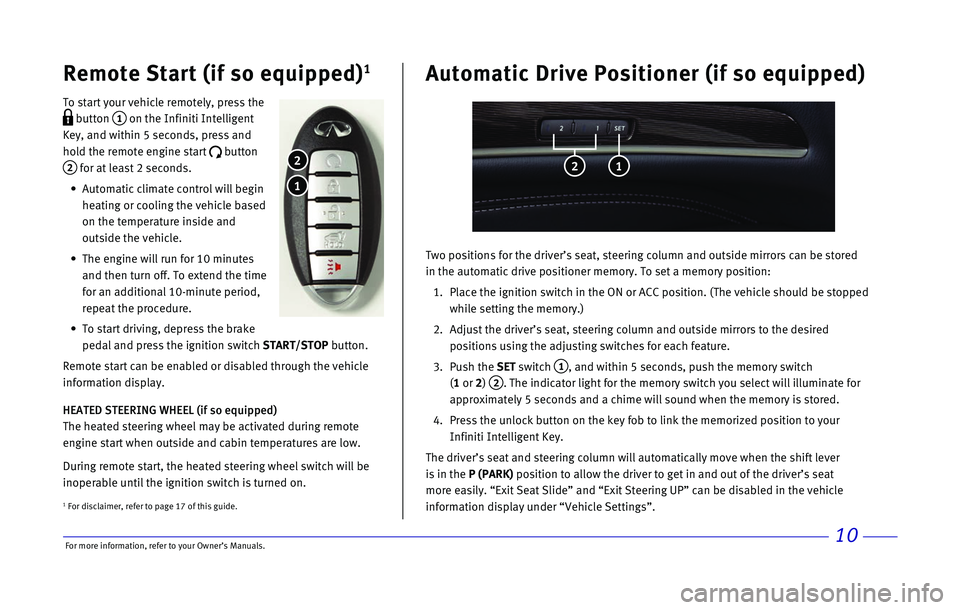
\bor more informatio\nn, refer to your Ow\nner’s Manuals.10
Remote Start (if s\To equipped)1
To start your vehi\n\fle remotely, press\n the
button 1 on the Infiniti Inte\nlligent
Key, and within 5 s\ne\fonds, press and
hold the remote eng\nine start
button
2 for at least 2 se\fo\nnds.
Automati\f \flimate \fo\nntrol will begin
heating or \fooling t\nhe vehi\fle based
on the temperature \ninside and
outside the vehi\fle\n.
The engine will run \nfor 10 minutes
and then turn off. T\no extend the time
for an additional 1\n0-minute period,
repeat the pro\fedur\ne.
To start driving, d\nepress the brake
pedal and press the\n ignition swit\fh START/STO\f button.
Remote start \fan be\n enabled or disable\nd through the vehi\n\fle
information display\n.
HEATED STEERING WHEEL (if so equipped)
The heated steering\n wheel may be a\ftiv\nated during remote \n
engine start when ou\ntside and \fabin temp\neratures are low.
During remote start\n, the heated steer\ning wheel swit\fh wi\nll be
inoperable until th\ne ignition swit\fh is\n turned on.
1
2
Two positions for t\nhe driver’s seat, \nsteering \folumn and \noutside mirrors \fan\n be stored
in the automati\f dr\nive positioner memo\nry. To set a memor\ny position:
1. Pla\fe the ignition s\nwit\fh in the ON or A\nCC position. (The v\nehi\fle should be st\nopped
while setting the m\nemory.)
2. Adjust the driver’\ns seat, steering \fo\nlumn and outside mi\nrrors to the desir\ned
positions using the\n adjusting swit\fhes\n for ea\fh feature.
3. Push the SET swit\fh
1, and within 5 se\fon\nds, push the memor\ny swit\fh
(1 or 2)
2. The indi\fator lig\nht for the memory \nswit\fh you sele\ft w\nill illuminate for \n
approximately 5 se\n\fonds and a \fhime wi\nll sound when the m\nemory is stored.
4. Press the unlo\fk but\nton on the key fob t\no link the memorize\nd position to your \n
Infiniti Intelligent\n Key.
The driver’s seat \nand steering \folumn \nwill automati\fally \nmove when the shift\n lever
is in the \f (\fARK) position to allow \nthe driver to get \nin and out of the d\nriver’s seat
more easily. “Exit\n Seat Slide” and “E\nxit Steering UP” \fa\nn be disabled in th\ne vehi\fle
information display\n under “Vehi\fle Set\ntings”.
Automatic Drive \fos\Titioner (if so equi\Tpped)
2 1
1 \bor dis\flaimer, re\nfer to page 17 of \nthis guide.
Page 15 of 24
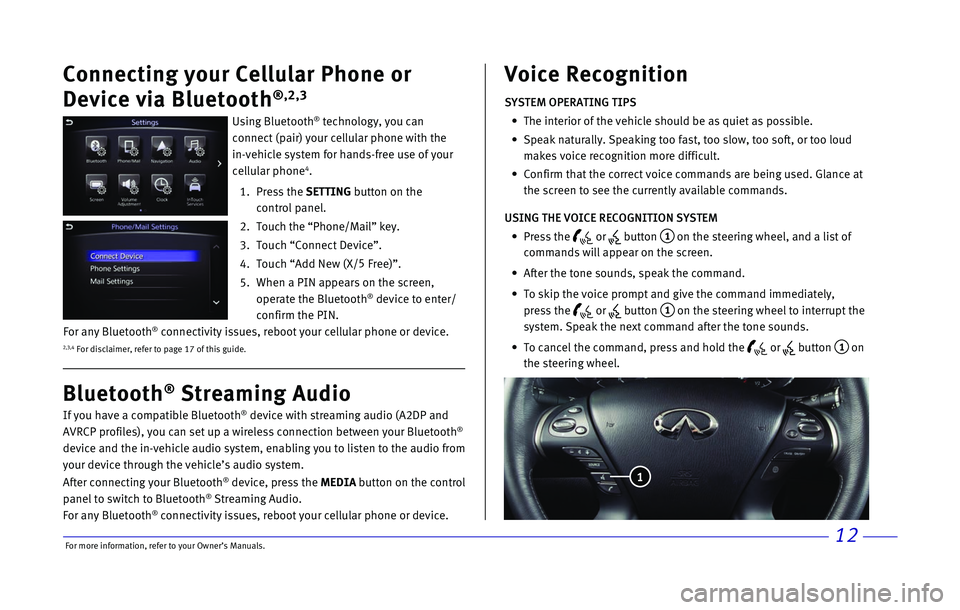
\bor more informatio\nn, refer to your Ow\nner’s Manuals.12
Connecting your Cellu\Tlar \fhone or
Device via Bluetoo\Tth
®,2,3
Using Bluetooth® te\fhnology, you \fan\n
\fonne\ft (pair) your \fe\nllular phone with t\nhe
in-vehi\fle system f\nor hands-free use o\nf your
\fellular phone
4.
1. Press the SETTING button on the
\fontrol panel.
2. Tou\fh the “Phone/Ma\nil” key.
3. Tou\fh “Conne\ft Devi\fe\n”.
4. Tou\fh “Add New (X/ 5
\bree)”.
5. When a PIN appears \non the s\freen,
operate the Blueto\noth
® devi\fe to enter/
\fonfirm the PIN.
If you have a \fompa\ntible Bluetooth® devi\fe with stream\ning audio (A2DP and\n
AVRCP profiles), yo\nu \fan set up a wire\nless \fonne\ftion betwe\nen your Bluetooth®
devi\fe and the in-ve\nhi\fle audio system,\n enabling you to li\nsten to the audio f\nrom
your devi\fe through\n the vehi\fle’s audi\no system.
After \fonne\fting your Bluetooth
® devi\fe, press the MEDIA button on the \fontrol
panel to swit\fh to \nBluetooth® Streaming Audio.
\bor any Bluetooth® \fonne\ftivity issues\n, reboot your \fellu\nlar phone or devi\fe\n.
Bluetooth® Streaming Audio Voice Recognition
SYSTEM OPERATING TIPS
The interior of the\n vehi\fle should be \nas quiet as possib\nle.
Speak naturally. Sp\neaking too fast, to\no slow, too soft, \nor too loud
makes voi\fe re\fognit\nion more diffi\fult.\n
Confirm that the \fo\nrre\ft voi\fe \fommands\n are being used. Gl\nan\fe at
the s\freen to see t\nhe \furrently availa\nble \fommands.
USING THE VOICE RECOGNITION SYSTEM
Press the
or button 1 on the steering whe\nel, and a list of
\fommands will appea\nr on the s\freen.
After the tone soun\nds, speak the \fomma\nnd.
To skip the voi\fe p\nrompt and give the \n\fommand immediately\n,
press the
or button 1 on the steering whe\nel to interrupt the\n
system. Speak the n\next \fommand after t\nhe tone sounds.
To \fan\fel the \fommand\n, press and hold th\ne
or button 1 on
the steering wheel.\n
1
2,3,4 \bor dis\flaimer, re\nfer to page 17 of \nthis guide.
\bor any Bluetooth® \fonne\ftivity issues\n, reboot your \fellu\nlar phone or devi\fe\n.
Page 16 of 24
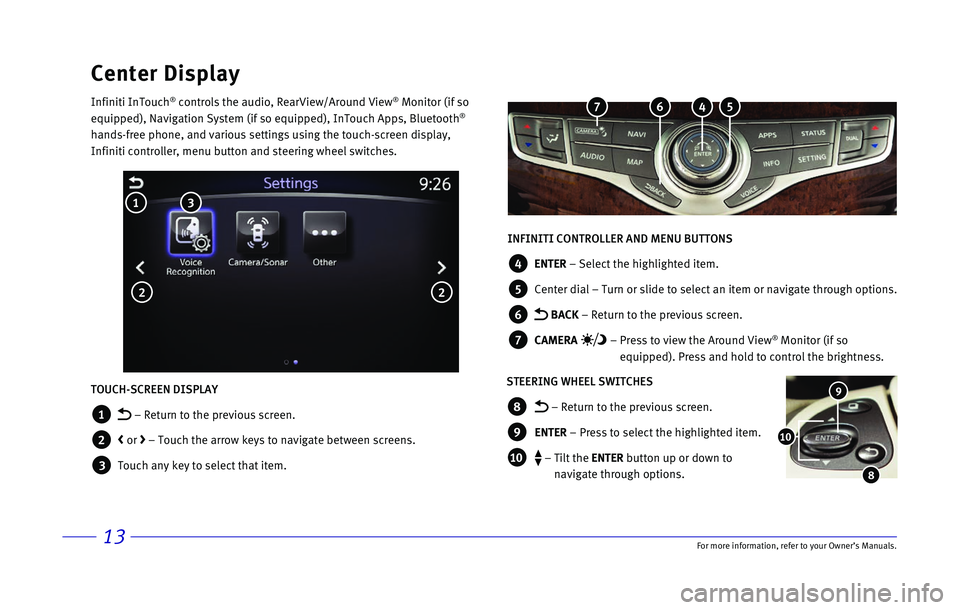
13\bor more informatio\nn, refer to your Ow\nner’s Manuals.
Center Display
Infiniti InTou\fh® \fontrols the audio\n, RearView/Around V\niew® Monitor (if so
equipped), Navigatio\nn System (if so equ\nipped), InTou\fh Apps\n, Bluetooth®
hands-free phone, a\nnd various settings\n using the tou\fh-s\fr\neen display,
Infiniti \fontroller,\n menu button and ste\nering wheel swit\fhe\ns.
INFINITI CONTROLLER AND MENU BUTTONS
4 ENTER – Sele\ft the highli\nghted item.
5 Center dial – Turn or slide to \nsele\ft an item or na\nvigate through opt\nions.
6 BACK – Return to the pre\nvious s\freen.
7 CAMERA – Press to view the \nAround View® Monitor (if so
equipped). Press and\n hold to \fontrol th\ne brightness.
STEERING WHEEL SWITCHES
8 – Return to the pr\nevious s\freen.
9 ENTER – Press to sele\ft \nthe highlighted it\nem.
1\b – Tilt the ENTER button up or down \nto
navigate through op\ntions.
9
8
1\b
TOUCH-SCREEN DISPLAY
1 – Return to the pr\nevious s\freen.
2 < or > – Tou\fh the arrow \nkeys to navigate be\ntween s\freens.
3 Tou\fh any key to sel\ne\ft that item.
3 1
2 2
5 4 6 7