audio INFINITI QX60 2018 Quick Reference Guide
[x] Cancel search | Manufacturer: INFINITI, Model Year: 2018, Model line: QX60, Model: INFINITI QX60 2018Pages: 24, PDF Size: 1.86 MB
Page 3 of 24
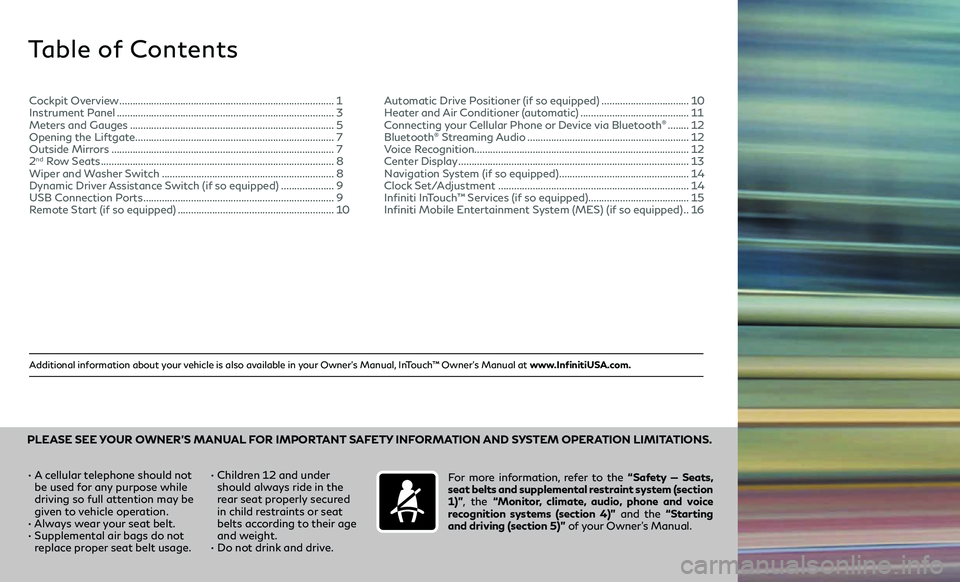
Additional information about your vehicle is also available in your Owner’s Manual, InTouch™ Owner’s Manual at www.InfinitiUSA.com.
Table of Contents
• A cellular telephone should not
be used for any purpose while
driving so full attention may be
given to vehicle operation.
• Always wear your seat belt.• Supplemental air bags do not
replace proper seat belt usage. •
Children 12 and under
should always ride in the
rear seat properly secured
in child restraints or seat
belts according to their age
and weight.
• Do not drink and drive. For more information, refer to the
“Safety — Seats,
seat belts and supplemental restraint system (section
1)” , the “Monitor, climate, audio, phone and voice
recognition systems (section 4)” and the “Starting
and driving (section 5)” of your Owner’s Manual.
PLEASE SEE YOUR OWNER’S MANUAL FOR IMPORTANT SAFETY INFORMATION AND SYSTEM OPERATION LIMITATIONS.
Cockpit Overview ........................................................................\
.........1
Instrument Panel ........................................................................\
..........3
Meters and Gauges ........................................................................\
.....5
Opening the Liftgate ........................................................................\
...7
Outside Mirrors ........................................................................\
............7
2nd Row Seats ........................................................................\
................8
Wiper and Washer Switch .................................................................8
Dynamic Driver Assistance Switch (if so equipped) ....................9
USB Connection Ports ........................................................................\
9
Remote Start (if so equipped) ...........................................................10 Automatic Drive Positioner (if so equipped)
.................................10
Heater and Air Conditioner (automatic) .........................................11
Connecting your Cellular Phone or Device via Bluetooth® ........12
Bluetooth® Streaming Audio .............................................................12
Voice Recognition ........................................................................\
......... 12
Center Display
........................................................................\
...............13
Navigation System (if so equipped) .................................................14
Clock Set/Adjustment ........................................................................\
14
Infiniti InTouch™ Services (if so equipped) ......................................15
Infiniti Mobile Entertainment System (MES) (if so equipped)
..16
Page 7 of 24
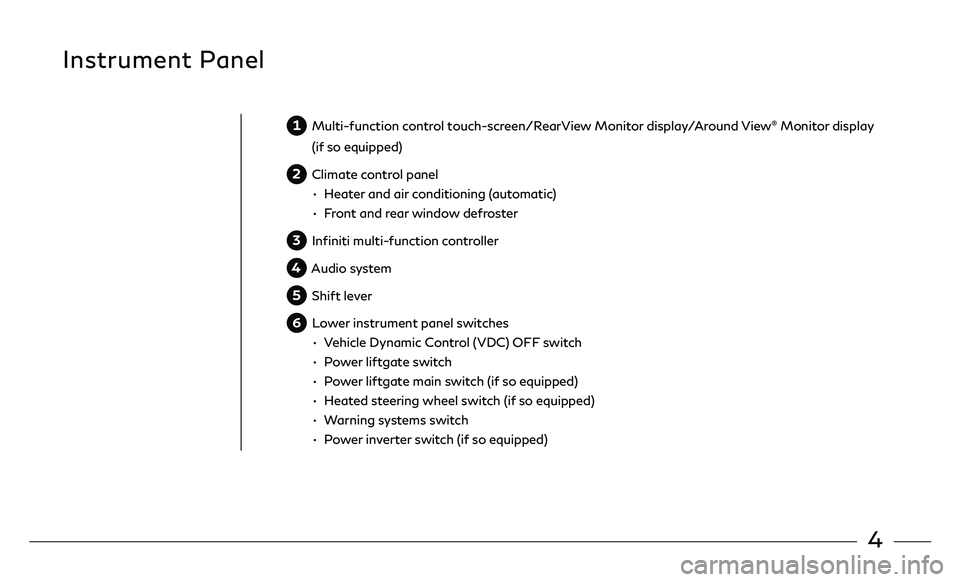
4
Instrument Panel
1 Multi-function control touch-screen/RearView Monitor display/Around View® Monitor display
(if so equipped)
2 Climate control panel
• Heater and air conditioning (automatic)
• Front and rear window defroster
3 Infiniti multi-function controller
4 Audio system
5 Shift lever
6 Lower instrument panel switches
• Vehicle Dynamic Control (VDC) OFF switch
• Power liftgate switch
• Power liftgate main switch (if so equipped)
• Heated steering wheel switch (if so equipped)
• Warning systems switch
• Power inverter switch (if so equipped)
Page 12 of 24
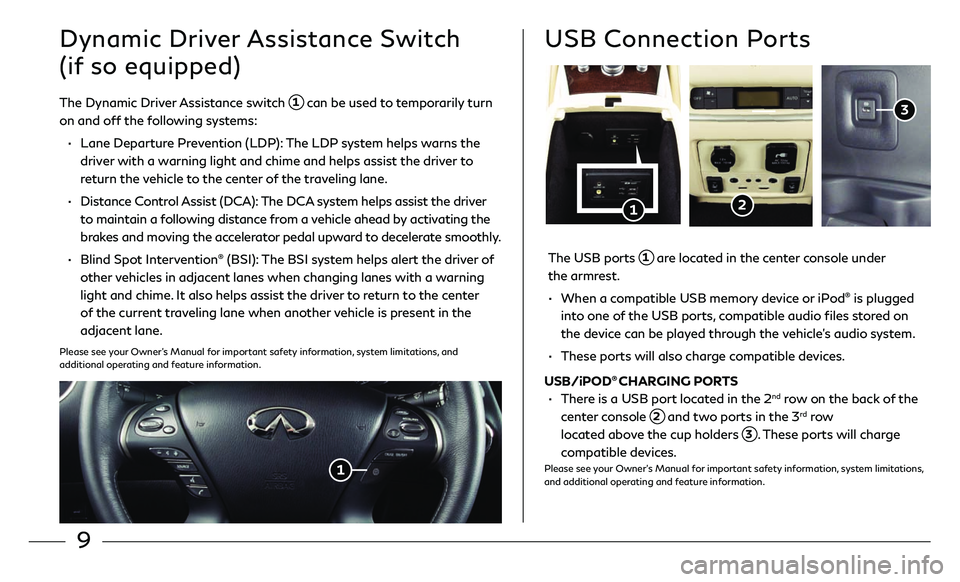
9
Dynamic Driver Assistance Switch
(if so equipped)
The Dynamic Driver Assistance switch 1 can be used to temporarily turn
on and off the following systems:
• Lane Departur e Prevention (LDP): The LDP system helps warns the
driver with a warning light and chime and helps assist the driver to
return the vehicle to the center of the traveling lane.
• Distance Control Assist (DCA): The DCA system helps assist the driver
to maintain a following distance from a vehicle ahead by activating the
brakes and moving the accelerator pedal upward to decelerate smoothly.
• Blind Spo t Intervention® (BSI): The BSI system helps alert the driver of
other vehicles in adjacent lanes when changing lanes with a warning
light and chime. It also helps assist the driver to return to the center
of the current traveling lane when another vehicle is present in the
adjacent lane.
Please see your Owner’s Manual for important safety information, system limitations, and
additional operating and feature information.
1
The USB ports 1 are located in the center console under
the armrest.
• When a c ompatible USB memory device or iPod® is plugged
into one of the USB ports, compatible audio files stored on
the device can be played through the vehicle’s audio system.
• These ports will also char ge compatible devices.
USB/iPOD® CHARGING PORTS
• There is a USB port located in the 2nd row on the back of the
center console
2 and two ports in the 3rd row
located above the cup holders
3. These ports will charge
compatible devices.Please see your Owner’s Manual for important safety information, system limitations,
and additional operating and feature information.
USB Connection Ports
1
3
2
Page 15 of 24
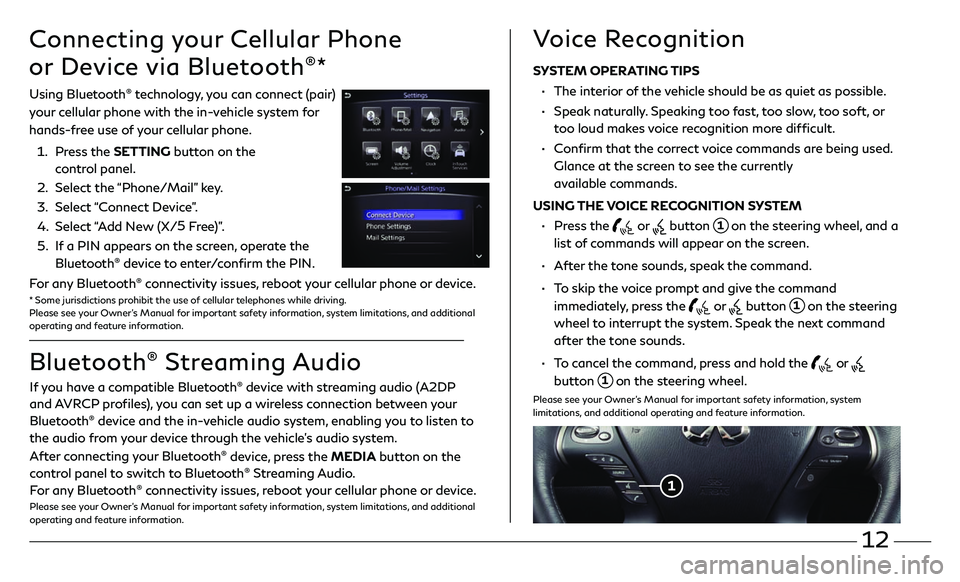
12
Connecting your Cellular Phone
or Device via Bluetooth
®*
Using Bluetooth® technology, you can connect (pair)
your cellular phone with the in-vehicle system for
hands-free use of your cellular phone.
1. Press the SETTING button on the
control panel.
2. Select the “Phone/Mail” key.
3. Select “Connect Device”.
4. Select “Add New (X/5
Free)”.
5. If a PIN appears on the screen, operate the
Bluetooth® device to enter/confirm the PIN.
For any Bluetooth® connectivity issues, reboot your cellular phone or device.* Some jurisdictions prohibit the use of cellular telephones while driving.
Please see your Owner’s Manual for important safety information, system limitations, and additional
operating and feature information.
If you have a compatible Bluetooth® device with streaming audio (A2DP
and AVRCP profiles), you can set up a wireless connection between your
Bluetooth
® device and the in-vehicle audio system, enabling you to listen to
the audio from your device through the vehicle’s audio system.
After connecting your Bluetooth
® device, press the MEDIA button on the
control panel to switch to Bluetooth® Streaming Audio.
For any Bluetooth® connectivity issues, reboot your cellular phone or device.Please see your Owner’s Manual for important safety information, system limitations, and additional
operating and feature information.
Bluetooth® Streaming Audio Voice Recognition
SYSTEM OPERATING TIPS
•
The interior of the vehicle should be as quiet as possible.
• Speak naturally. Speaking too fast, too slow, too soft, or
too loud makes voice recognition more difficult.
• Confirm that the correct voice commands are being used.
Glance at the screen to see the currently
available commands.
USING THE VOICE RECOGNITION SYSTEM
• Press the or button 1 on the steering wheel, and a
list of commands will appear on the screen.
• After the tone sounds, speak the command.
• To skip the voice prompt and give the command
immediately, press the
or button 1 on the steering
wheel to interrupt the system. Speak the next command
after the tone sounds.
• To cancel the command, press and hold the or
button 1 on the steering wheel.
Please see your Owner’s Manual for important safety information, system
limitations, and additional operating and feature information.
1
Page 16 of 24
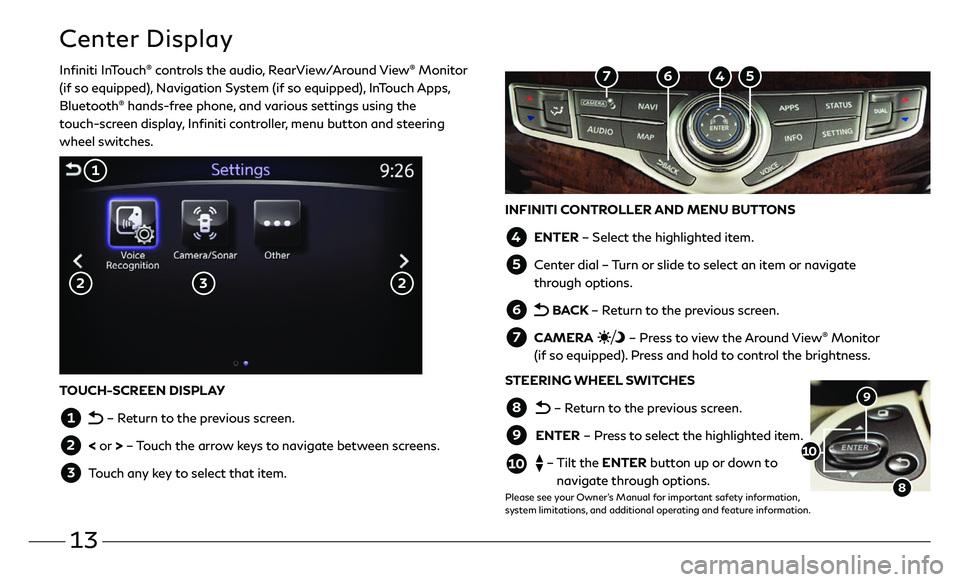
13
Center Display
Infiniti InTouch® controls the audio, RearView/Around View® Monitor
(if so equipped), Navigation System (if so equipped), InTouch Apps,
Bluetooth
® hands-free phone, and various settings using the
touch-screen display, Infiniti controller, menu button and steering
wheel switches.
INFINITI CONTROLLER AND MENU BUTTONS
4 ENTER – Select the highlighted item.
5 Center dial – Turn or slide to select an item or navigate
through options.
6 BACK – Return to the previous screen.
7 CAMERA – Press to view the Around View® Monitor
(if so equipped). Press and hold to control the brightness.
STEERING WHEEL SWITCHES
8 – Return to the previous screen.
9 ENTER – Press to select the highlighted item.
10 – Tilt the ENTER button up or down to
navigate through options.
Please see your Owner’s Manual for important safety information,
system limitations, and additional operating and feature information.
9
8
10
TOUCH-SCREEN DISPLAY
1 – Return to the previous screen.
2 < or > – Touch the arrow keys to navigate between screens.
3 Touch any key to select that item.
3
1
2 2
5 4 6 7
Page 19 of 24

16
Infiniti Mobile Entertainment System (MES) (if so equipped)
With this entertainment system, you can play video files on
both the front and rear display screens.
Watching a DVD:
• Insert a DVD into the DVD slot 1 and the DVD will play
automatically. The front display will only work when the
vehicle is in park and the parking brake is engaged.
• Press the DISC button 2 on the control panel to bring
up the DVD menu and display settings. Use the
touch-screen and the Infiniti controller to select the
menu items.
Watching videos from a USB or HDMI device:
• Connect your compatible device to the USB or HDMI
port located at the rear of the center console box.
• The source can be changed on the rear displays using the
remote by pressing the HOME button 6.
Please see your Owner’s Manual for important safety information, system
limitations, and additional operating and feature information.
1
4 POWER – Turn display screen on
and off
5 DISPLAY SELECT – Change display
controls between right and left screen
6 HOME – Change video source
7 MENU – Change menu display
8 ENTER/Selection Buttons – Control
and select buttons
9 BACK – Previous menu button
10 SETUP – Bring up display menu
11 Video Controls – Play, stop, fast forward and rewind buttons
11 Volume – Control audio level
4
11
8
7 6
5
9
12
REAR DISPLAYS
To turn the rear displays on and off from
the front seats:
1. Press the AUDIO button 3 on the
control panel.
2. Select the “Rear Display” key on
the display.
3
2
10