navigation INFINITI QX60 2022 User Guide
[x] Cancel search | Manufacturer: INFINITI, Model Year: 2022, Model line: QX60, Model: INFINITI QX60 2022Pages: 192, PDF Size: 0.74 MB
Page 30 of 192
![INFINITI QX60 2022 User Guide 2. Getting started
Setting itemResult
[System Updates] [Version Information] Displays the information of the Software Version, Map Version (if so equipped),
etc.
[Software Update] The system software INFINITI QX60 2022 User Guide 2. Getting started
Setting itemResult
[System Updates] [Version Information] Displays the information of the Software Version, Map Version (if so equipped),
etc.
[Software Update] The system software](/img/42/41132/w960_41132-29.png)
2. Getting started
Setting itemResult
[System Updates] [Version Information] Displays the information of the Software Version, Map Version (if so equipped),
etc.
[Software Update] The system software can be updated.
“Updating system software” (page 5-4)
[Map Update] The map data can be updated.
“How to update map data” (page 6-45)
[Apps] [Smartphone Connection] Displays the connection settings screen.
“Connections settings” (page 2-17)
[Notifications] Displays the swipe-down notification settings screen.
“Swipe-down notifications” (page 2-11)
[Edit User] A maximum of four Intelligent Keys can be registered to store settings for three profiled users and one guest. One user setting information can be stored per
Intelligent Key. Each time the ignition switch is placed in the OFF position, the
personal settings such as navigation (if so equipped), audio, etc. at that point will
be memorized with the Intelligent Key. When the system is turned on while
carrying the same Intelligent Key, the memorized setting will be applied.
“Log-in screen” (page 2-9)
[User Profiles] Registers/edits user information and copy/delete user settings.
[Sync Profile with Intelligent Key] Turns on/off the function that synchronizes the registered profile with the Intelligent Key. When this item is turned off, the user will be logged in as a guest.
[Welcome Message] Sets the welcome message on/off.
2-16
Page 31 of 192
![INFINITI QX60 2022 User Guide INFO:
. The system software and map update (if so equipped) menus can also be accessed from [System Information] on the information screen.
“Information menu” (page 5-2)
. Do not change the positi INFINITI QX60 2022 User Guide INFO:
. The system software and map update (if so equipped) menus can also be accessed from [System Information] on the information screen.
“Information menu” (page 5-2)
. Do not change the positi](/img/42/41132/w960_41132-30.png)
INFO:
. The system software and map update (if so equipped) menus can also be accessed from [System Information] on the information screen.
“Information menu” (page 5-2)
. Do not change the position of the ignition switch while changing the language.
. Models with navigation system:
If the language is not set to the standard language of the current vehicle position, the route guidance, the Voice Recognition System, etc.
for map operation may not be available.
CONNECTIONS SETTINGS
Changing the settings and viewing informa-
tion of connected devices, Wi-Fi (if so
equipped) and USB are available on the
Connections screen.
Setting devices
Settings of the devices connected via Blue-
tooth®, USB or Wi-Fi (if so equipped), such
as smartphones used for Hands-Free Phone,
Apple CarPlay®, Android Auto, etc., can be
changed.
The information of the devices can also be
confirmed.
“Apple CarPlay®” (page 5-17)“Android AutoTM” (page 5-21)
“USB memory device, iPod® or Blue-
tooth® audio operation” (page 3-15)
“Bluetooth® Hands-Free Phone Sys-
tem” (page 4-2) Connecting cellular phone/audio device:
Example
To use the Bluetooth® device with the in-
vehicle system for the first time, the device
connection operation is required.
1. Push
Page 76 of 192
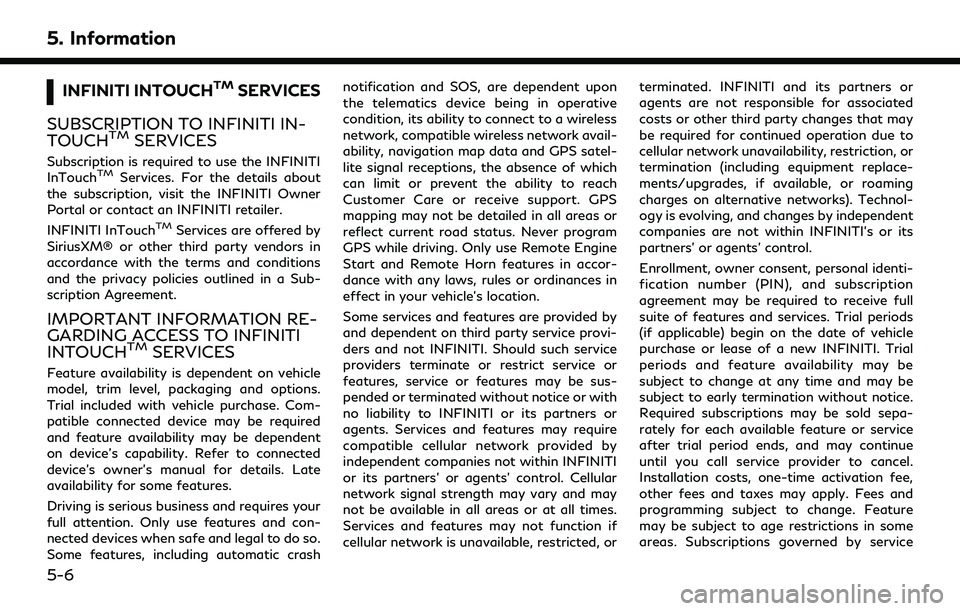
5. Information
INFINITI INTOUCHTMSERVICES
SUBSCRIPTION TO INFINITI IN-
TOUCH
TMSERVICES
Subscription is required to use the INFINITI
InTouchTMServices. For the details about
the subscription, visit the INFINITI Owner
Portal or contact an INFINITI retailer.
INFINITI InTouch
TMServices are offered by
SiriusXM® or other third party vendors in
accordance with the terms and conditions
and the privacy policies outlined in a Sub-
scription Agreement.
IMPORTANT INFORMATION RE-
GARDING ACCESS TO INFINITI
INTOUCH
TMSERVICES
Feature availability is dependent on vehicle
model, trim level, packaging and options.
Trial included with vehicle purchase. Com-
patible connected device may be required
and feature availability may be dependent
on device’s capability. Refer to connected
device’s owner’s manual for details. Late
availability for some features.
Driving is serious business and requires your
full attention. Only use features and con-
nected devices when safe and legal to do so.
Some features, including automatic crash notification and SOS, are dependent upon
the telematics device being in operative
condition, its ability to connect to a wireless
network, compatible wireless network avail-
ability, navigation map data and GPS satel-
lite signal receptions, the absence of which
can limit or prevent the ability to reach
Customer Care or receive support. GPS
mapping may not be detailed in all areas or
reflect current road status. Never program
GPS while driving. Only use Remote Engine
Start and Remote Horn features in accor-
dance with any laws, rules or ordinances in
effect in your vehicle’s location.
Some services and features are provided by
and dependent on third party service provi-
ders and not INFINITI. Should such service
providers terminate or restrict service or
features, service or features may be sus-
pended or terminated without notice or with
no liability to INFINITI or its partners or
agents. Services and features may require
compatible cellular network provided by
independent companies not within INFINITI
or its partners’ or agents’ control. Cellular
network signal strength may vary and may
not be available in all areas or at all times.
Services and features may not function if
cellular network is unavailable, restricted, or
terminated. INFINITI and its partners or
agents are not responsible for associated
costs or other third party changes that may
be required for continued operation due to
cellular network unavailability, restriction, or
termination (including equipment replace-
ments/upgrades, if available, or roaming
charges on alternative networks). Technol-
ogy is evolving, and changes by independent
companies are not within INFINITI’s or its
partners’ or agents’ control.
Enrollment, owner consent, personal identi-
fication number (PIN), and subscription
agreement may be required to receive full
suite of features and services. Trial periods
(if applicable) begin on the date of vehicle
purchase or lease of a new INFINITI. Trial
periods and feature availability may be
subject to change at any time and may be
subject to early termination without notice.
Required subscriptions may be sold sepa-
rately for each available feature or service
after trial period ends, and may continue
until you call service provider to cancel.
Installation costs, one-time activation fee,
other fees and taxes may apply. Fees and
programming subject to change. Feature
may be subject to age restrictions in some
areas. Subscriptions governed by service
5-6
Page 77 of 192
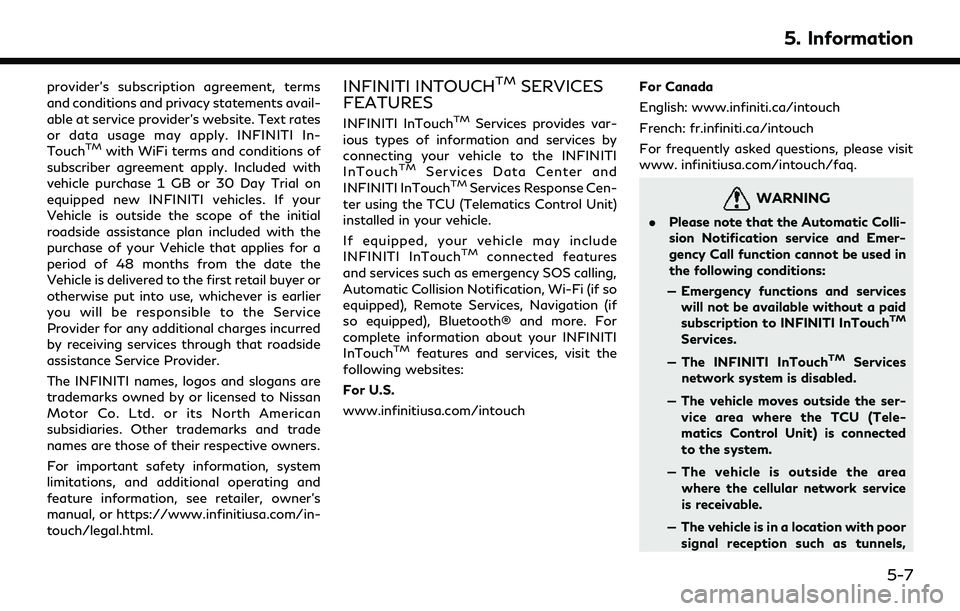
provider’s subscription agreement, terms
and conditions and privacy statements avail-
able at service provider’s website. Text rates
or data usage may apply. INFINITI In-
Touch
TMwith WiFi terms and conditions of
subscriber agreement apply. Included with
vehicle purchase 1 GB or 30 Day Trial on
equipped new INFINITI vehicles. If your
Vehicle is outside the scope of the initial
roadside assistance plan included with the
purchase of your Vehicle that applies for a
period of 48 months from the date the
Vehicle is delivered to the first retail buyer or
otherwise put into use, whichever is earlier
you will be responsible to the Service
Provider for any additional charges incurred
by receiving services through that roadside
assistance Service Provider.
The INFINITI names, logos and slogans are
trademarks owned by or licensed to Nissan
Motor Co. Ltd. or its North American
subsidiaries. Other trademarks and trade
names are those of their respective owners.
For important safety information, system
limitations, and additional operating and
feature information, see retailer, owner’s
manual, or https://www.infinitiusa.com/in-
touch/legal.html.
INFINITI INTOUCHTMSERVICES
FEATURES
INFINITI InTouchTMServices provides var-
ious types of information and services by
connecting your vehicle to the INFINITI
InTouch
TMServices Data Center and
INFINITI InTouchTMServices Response Cen-
ter using the TCU (Telematics Control Unit)
installed in your vehicle.
If equipped, your vehicle may include
INFINITI InTouch
TMconnected features
and services such as emergency SOS calling,
Automatic Collision Notification, Wi-Fi (if so
equipped), Remote Services, Navigation (if
so equipped), Bluetooth® and more. For
complete information about your INFINITI
InTouch
TMfeatures and services, visit the
following websites:
For U.S.
www.infinitiusa.com/intouch For Canada
English: www.infiniti.ca/intouch
French: fr.infiniti.ca/intouch
For frequently asked questions, please visit
www. infinitiusa.com/intouch/faq.
WARNING
.
Please note that the Automatic Colli-
sion Notification service and Emer-
gency Call function cannot be used in
the following conditions:
— Emergency functions and services will not be available without a paid
subscription to INFINITI InTouch
TM
Services.
— The INFINITI InTouch
TMServices
network system is disabled.
— The vehicle moves outside the ser- vice area where the TCU (Tele-
matics Control Unit) is connected
to the system.
— The vehicle is outside the area where the cellular network service
is receivable.
— The vehicle is in a location with poor signal reception such as tunnels,
5. Information
5-7
Page 78 of 192
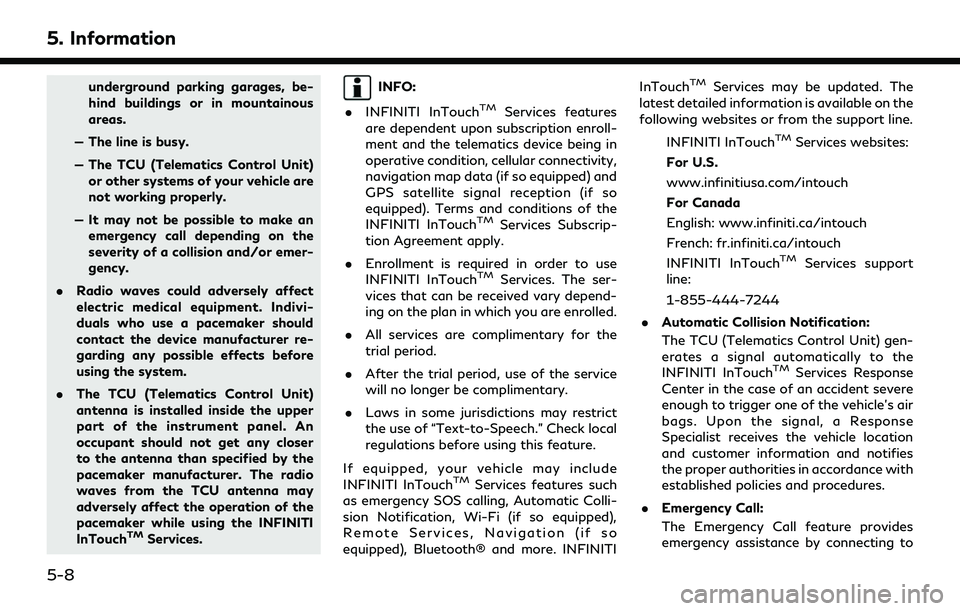
5. Information
underground parking garages, be-
hind buildings or in mountainous
areas.
— The line is busy.
— The TCU (Telematics Control Unit) or other systems of your vehicle are
not working properly.
— It may not be possible to make an emergency call depending on the
severity of a collision and/or emer-
gency.
. Radio waves could adversely affect
electric medical equipment. Indivi-
duals who use a pacemaker should
contact the device manufacturer re-
garding any possible effects before
using the system.
. The TCU (Telematics Control Unit)
antenna is installed inside the upper
part of the instrument panel. An
occupant should not get any closer
to the antenna than specified by the
pacemaker manufacturer. The radio
waves from the TCU antenna may
adversely affect the operation of the
pacemaker while using the INFINITI
InTouch
TMServices.
INFO:
. INFINITI InTouch
TMServices features
are dependent upon subscription enroll-
ment and the telematics device being in
operative condition, cellular connectivity,
navigation map data (if so equipped) and
GPS satellite signal reception (if so
equipped). Terms and conditions of the
INFINITI InTouch
TMServices Subscrip-
tion Agreement apply.
. Enrollment is required in order to use
INFINITI InTouch
TMServices. The ser-
vices that can be received vary depend-
ing on the plan in which you are enrolled.
. All services are complimentary for the
trial period.
. After the trial period, use of the service
will no longer be complimentary.
. Laws in some jurisdictions may restrict
the use of “Text-to-Speech.” Check local
regulations before using this feature.
If equipped, your vehicle may include
INFINITI InTouch
TMServices features such
as emergency SOS calling, Automatic Colli-
sion Notification, Wi-Fi (if so equipped),
Remote Services, Navigation (if so
equipped), Bluetooth® and more. INFINITI InTouch
TMServices may be updated. The
latest detailed information is available on the
following websites or from the support line.
INFINITI InTouch
TMServices websites:
For U.S.
www.infinitiusa.com/intouch
For Canada
English: www.infiniti.ca/intouch
French: fr.infiniti.ca/intouch
INFINITI InTouch
TMServices support
line:
1-855-444-7244
. Automatic Collision Notification:
The TCU (Telematics Control Unit) gen-
erates a signal automatically to the
INFINITI InTouch
TMServices Response
Center in the case of an accident severe
enough to trigger one of the vehicle’s air
bags. Upon the signal, a Response
Specialist receives the vehicle location
and customer information and notifies
the proper authorities in accordance with
established policies and procedures.
. Emergency Call:
The Emergency Call feature provides
emergency assistance by connecting to
5-8
Page 81 of 192
![INFINITI QX60 2022 User Guide models, specifications and software ver-
sions. Items displayed on the screen may
not function depending on various condi-
tions.
Available items Content
[Call INFINITI Assis-
tance]The system connect INFINITI QX60 2022 User Guide models, specifications and software ver-
sions. Items displayed on the screen may
not function depending on various condi-
tions.
Available items Content
[Call INFINITI Assis-
tance]The system connect](/img/42/41132/w960_41132-80.png)
models, specifications and software ver-
sions. Items displayed on the screen may
not function depending on various condi-
tions.
Available items Content
[Call INFINITI Assis-
tance]The system connects
to the INFINITI In-
Touch
TMServices
center. Various ser-
vices to support your
driving are available
by answering the In-
teractive Voice Menu.
“Connecting to
Interactive Voice
Menu”
(page 5-11)
[History] Accesses the mes- sages sent to the ve-
hicle from the
INFINITI InTouch
TM
Services Data Center.“History”
(page 5-12) [InTouch Services
Settings]
INFINITI InTouch
TM
Services settings can
be changed.
“INFINITI In-
TouchTMSer-
vices settings”
(page 5-13)
Connecting to Interactive Voice
Menu
Various services to support your driving are
available by using the Interactive Voice
Menu. For more details, contact the
INFINITI InTouch
TMServices support line
at 1-855-444-7244 or refer to the follow-
ing INFINITI InTouch
TMServices websites:
For U.S.
www.infinitiusa.com/intouch
For Canada
English: www.infiniti.ca/intouch
French: fr.infiniti.ca/intouch
1. Push
Page 82 of 192
![INFINITI QX60 2022 User Guide 5. Information
History
Messages received from the INFINITI In-
TouchTMServices Data Center are dis-
played.
1. Push <MENU> on the INFINITI controller
or touch [MENU] on the Launch Bar and
then touch [ INFINITI QX60 2022 User Guide 5. Information
History
Messages received from the INFINITI In-
TouchTMServices Data Center are dis-
played.
1. Push <MENU> on the INFINITI controller
or touch [MENU] on the Launch Bar and
then touch [](/img/42/41132/w960_41132-81.png)
5. Information
History
Messages received from the INFINITI In-
TouchTMServices Data Center are dis-
played.
1. Push
Page 87 of 192
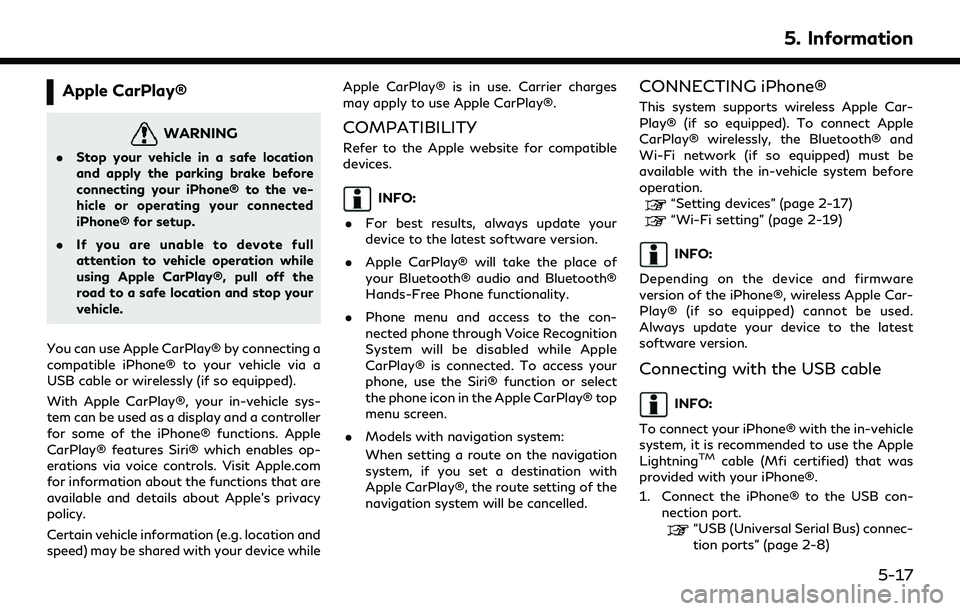
Apple CarPlay®
WARNING
.Stop your vehicle in a safe location
and apply the parking brake before
connecting your iPhone® to the ve-
hicle or operating your connected
iPhone® for setup.
. If you are unable to devote full
attention to vehicle operation while
using Apple CarPlay®, pull off the
road to a safe location and stop your
vehicle.
You can use Apple CarPlay® by connecting a
compatible iPhone® to your vehicle via a
USB cable or wirelessly (if so equipped).
With Apple CarPlay®, your in-vehicle sys-
tem can be used as a display and a controller
for some of the iPhone® functions. Apple
CarPlay® features Siri® which enables op-
erations via voice controls. Visit Apple.com
for information about the functions that are
available and details about Apple’s privacy
policy.
Certain vehicle information (e.g. location and
speed) may be shared with your device while Apple CarPlay® is in use. Carrier charges
may apply to use Apple CarPlay®.
COMPATIBILITY
Refer to the Apple website for compatible
devices.
INFO:
. For best results, always update your
device to the latest software version.
. Apple CarPlay® will take the place of
your Bluetooth® audio and Bluetooth®
Hands-Free Phone functionality.
. Phone menu and access to the con-
nected phone through Voice Recognition
System will be disabled while Apple
CarPlay® is connected. To access your
phone, use the Siri® function or select
the phone icon in the Apple CarPlay® top
menu screen.
. Models with navigation system:
When setting a route on the navigation
system, if you set a destination with
Apple CarPlay®, the route setting of the
navigation system will be cancelled.
CONNECTING iPhone®
This system supports wireless Apple Car-
Play® (if so equipped). To connect Apple
CarPlay® wirelessly, the Bluetooth® and
Wi-Fi network (if so equipped) must be
available with the in-vehicle system before
operation.
“Setting devices” (page 2-17)
“Wi-Fi setting” (page 2-19)
INFO:
Depending on the device and firmware
version of the iPhone®, wireless Apple Car-
Play® (if so equipped) cannot be used.
Always update your device to the latest
software version.
Connecting with the USB cable
INFO:
To connect your iPhone® with the in-vehicle
system, it is recommended to use the Apple
Lightning
TMcable (Mfi certified) that was
provided with your iPhone®.
1. Connect the iPhone® to the USB con- nection port.
“USB (Universal Serial Bus) connec-
tion ports” (page 2-8)
5. Information
5-17
Page 91 of 192
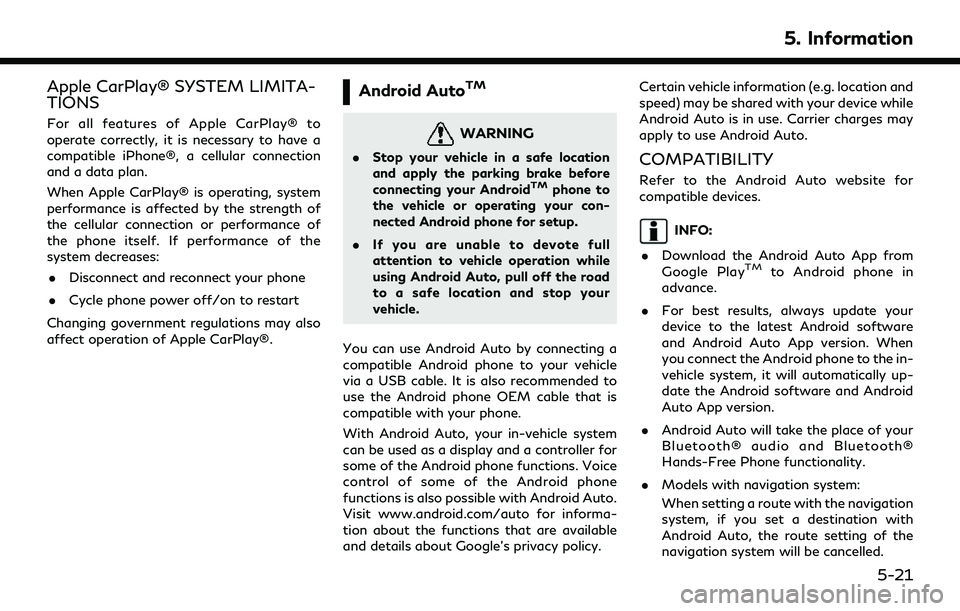
Apple CarPlay® SYSTEM LIMITA-
TIONS
For all features of Apple CarPlay® to
operate correctly, it is necessary to have a
compatible iPhone®, a cellular connection
and a data plan.
When Apple CarPlay® is operating, system
performance is affected by the strength of
the cellular connection or performance of
the phone itself. If performance of the
system decreases:. Disconnect and reconnect your phone
. Cycle phone power off/on to restart
Changing government regulations may also
affect operation of Apple CarPlay®.
Android AutoTM
WARNING
. Stop your vehicle in a safe location
and apply the parking brake before
connecting your Android
TMphone to
the vehicle or operating your con-
nected Android phone for setup.
. If you are unable to devote full
attention to vehicle operation while
using Android Auto, pull off the road
to a safe location and stop your
vehicle.
You can use Android Auto by connecting a
compatible Android phone to your vehicle
via a USB cable. It is also recommended to
use the Android phone OEM cable that is
compatible with your phone.
With Android Auto, your in-vehicle system
can be used as a display and a controller for
some of the Android phone functions. Voice
control of some of the Android phone
functions is also possible with Android Auto.
Visit www.android.com/auto for informa-
tion about the functions that are available
and details about Google’s privacy policy. Certain vehicle information (e.g. location and
speed) may be shared with your device while
Android Auto is in use. Carrier charges may
apply to use Android Auto.
COMPATIBILITY
Refer to the Android Auto website for
compatible devices.
INFO:
. Download the Android Auto App from
Google Play
TMto Android phone in
advance.
. For best results, always update your
device to the latest Android software
and Android Auto App version. When
you connect the Android phone to the in-
vehicle system, it will automatically up-
date the Android software and Android
Auto App version.
. Android Auto will take the place of your
Bluetooth® audio and Bluetooth®
Hands-Free Phone functionality.
. Models with navigation system:
When setting a route with the navigation
system, if you set a destination with
Android Auto, the route setting of the
navigation system will be cancelled.
5. Information
5-21
Page 97 of 192
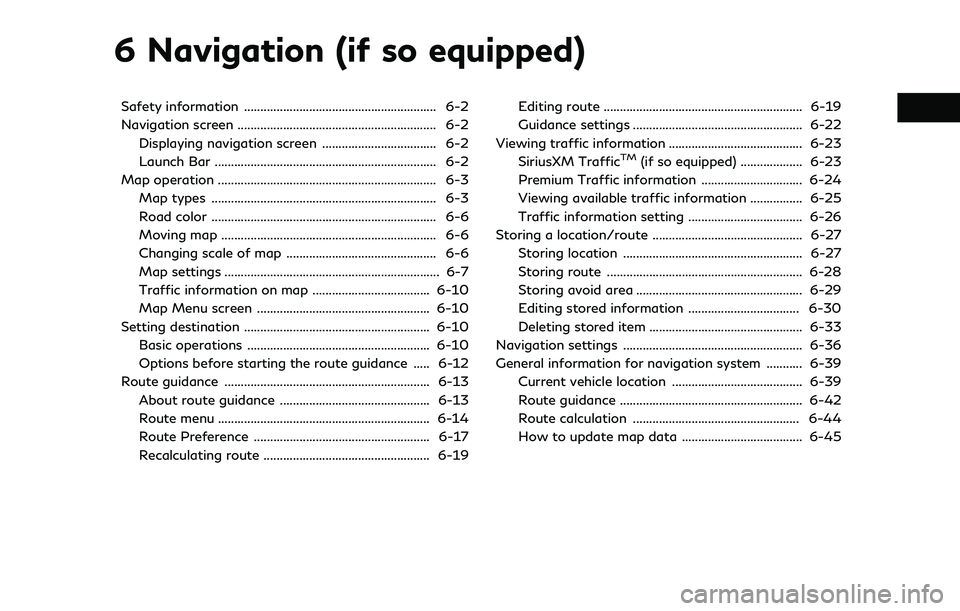
6 Navigation (if so equipped)
Safety information ........................................................... 6-2
Navigation screen ............................................................. 6-2Displaying navigation screen ................................... 6-2
Launch Bar .................................................................... 6-2
Map operation ................................................................... 6-3 Map types ..................................................................... 6-3
Road color ..................................................................... 6-6
Moving map .................................................................. 6-6
Changing scale of map .............................................. 6-6
Map settings .................................................................. 6-7
Traffic information on map .................................... 6-10
Map Menu screen ..................................................... 6-10
Setting destination ......................................................... 6-10 Basic operations ........................................................ 6-10
Options before starting the route guidance ..... 6-12
Route guidance ............................................................... 6-13 About route guidance .............................................. 6-13
Route menu ................................................................. 6-14
Route Preference ...................................................... 6-17
Recalculating route ................................................... 6-19 Editing route ............................................................. 6-19
Guidance settings .................................................... 6-22
Viewing traffic information ......................................... 6-23 SiriusXM Traffic
TM(if so equipped) ................... 6-23
Premium Traffic information ............................... 6-24
Viewing available traffic information ................ 6-25
Traffic information setting ................................... 6-26
Storing a location/route .............................................. 6-27 Storing location ....................................................... 6-27
Storing route ............................................................ 6-28
Storing avoid area ................................................... 6-29
Editing stored information .................................. 6-30
Deleting stored item ............................................... 6-33
Navigation settings ....................................................... 6-36
General information for navigation system ........... 6-39
Current vehicle location ........................................ 6-39
Route guidance ........................................................ 6-42
Route calculation ................................................... 6-44
How to update map data ..................................... 6-45