light INFINITI QX60 HYBRID 2014 Navigation Manual
[x] Cancel search | Manufacturer: INFINITI, Model Year: 2014, Model line: QX60 HYBRID, Model: INFINITI QX60 HYBRID 2014Pages: 267, PDF Size: 3.09 MB
Page 137 of 267
![INFINITI QX60 HYBRID 2014 Navigation Manual 1. Highlight [Stored Routes] and push<ENTER>.
2. Highlight the preferred stored route and push <ENTER>.
3. Highlight the preferred item to edit
from the list on the right side of the
screen and push < INFINITI QX60 HYBRID 2014 Navigation Manual 1. Highlight [Stored Routes] and push<ENTER>.
2. Highlight the preferred stored route and push <ENTER>.
3. Highlight the preferred item to edit
from the list on the right side of the
screen and push <](/img/42/35043/w960_35043-136.png)
1. Highlight [Stored Routes] and push
2. Highlight the preferred stored route and push
3. Highlight the preferred item to edit
from the list on the right side of the
screen and push
4. After finishing the editing, highlight [OK] and push
INFO:
If [Store Current Route] is selected, the system
stores the current route.
Available setting items
. [Rename]:
Changes the name.
“Character (letters and numbers)
input screen” (page 2-16) .
[Replace]:
Overwrites the stored route with the
current route.
. [Delete]:
Deletes the stored route.
. [OK]:
Applies the settings.
EDITING STORED TRACKING
1. Highlight [Stored Tracking] and push
2. Highlight the stored tracked route and push
is not illuminated, push
indicator illuminates, and the Edit
screen is displayed.
If
indicator is illuminated, the indicator
turns off.
3. Highlight the preferred item and push
Available setting items (Current tracking) . [View Track]:
Displays the tracked route up to the
current location.
. [Delete]:
Deletes the stored current tracking.
. [OK]:
Applies the settings.
6. Storing location/route
6-15
Page 138 of 267
![INFINITI QX60 HYBRID 2014 Navigation Manual 6. Storing location/route
6-16
Available setting items (Stored tracked
routes). [View Track]:
Displays a stored tracked route on the
map.
. [Rename]:
Changes the name.
“Character (letters and number INFINITI QX60 HYBRID 2014 Navigation Manual 6. Storing location/route
6-16
Available setting items (Stored tracked
routes). [View Track]:
Displays a stored tracked route on the
map.
. [Rename]:
Changes the name.
“Character (letters and number](/img/42/35043/w960_35043-137.png)
6. Storing location/route
6-16
Available setting items (Stored tracked
routes). [View Track]:
Displays a stored tracked route on the
map.
. [Rename]:
Changes the name.
“Character (letters and numbers)
input screen” (page 2-16)
. [Replace]:
Overwrites the stored tracked route
with the current tracked route.
. [Delete]:
Deletes the stored tracked route.
. [OK]:
Applies the settings.
Displaying a tracked route
The stored tracked route can be displayed
on the map as necessary.
1. Highlight [Stored Tracking] and push
2. Highlight a tracked route to display on the map screen, and push
“ON” indicator illuminates, and the Edit
screen is displayed.
3. After confirming the location to display
the tracked route, highlight [OK] and
push
previous screen. 4. Push
Page 139 of 267
![INFINITI QX60 HYBRID 2014 Navigation Manual 3. Highlight the preferred items and push<ENTER>.
Available setting items
.[Rename]:
Changes the name.
.[Move Location]:Adjusts the location of the Avoid
Area.
.[Resize Area]:Adjusts the range of the INFINITI QX60 HYBRID 2014 Navigation Manual 3. Highlight the preferred items and push<ENTER>.
Available setting items
.[Rename]:
Changes the name.
.[Move Location]:Adjusts the location of the Avoid
Area.
.[Resize Area]:Adjusts the range of the](/img/42/35043/w960_35043-138.png)
3. Highlight the preferred items and push
Available setting items
.[Rename]:
Changes the name.
.[Move Location]:Adjusts the location of the Avoid
Area.
.[Resize Area]:Adjusts the range of the Avoid Area.
.[FWY]:Avoids freeways.
.[Delete]:Deletes the Avoid Area.
.[OK]:
Applies the setting. 4. After finishing the setting, highlight
[OK] and push
INFO:
An Avoid Area can be added by selecting [Add
New].
“Storing avoid area” (page 6-7)
Rename
Changes the name of an Avoid Area.
1. Highlight [Rename] and push
A character input screen is displayed.
2. Enter the preferred name for the avoid area.
3. Highlight [OK] and push
name is stored.
Move Location
Adjusts the location of the Avoid Area.
1. Highlight [Move Location] and push
2. Adjust the location of the Avoid Area.
3. After adjusting the location, push
Resize Area
Adjusts the range of the Avoid Area.
6. Storing location/route
6-17
Page 140 of 267
![INFINITI QX60 HYBRID 2014 Navigation Manual 6. Storing location/route
6-18
1. Highlight [Resize Area] and push<ENTER>.
2. Highlight the range from 5 available levels.
3. After highlighting the range, push <ENTER>.
INFO:
Turning the center dial INFINITI QX60 HYBRID 2014 Navigation Manual 6. Storing location/route
6-18
1. Highlight [Resize Area] and push<ENTER>.
2. Highlight the range from 5 available levels.
3. After highlighting the range, push <ENTER>.
INFO:
Turning the center dial](/img/42/35043/w960_35043-139.png)
6. Storing location/route
6-18
1. Highlight [Resize Area] and push
2. Highlight the range from 5 available levels.
3. After highlighting the range, push
INFO:
Turning the center dial to change the scale of
the map.
Push
to change the scale of the map.
FWY
Sets the route to avoid freeways.
1. Highlight [FWY].
To include freeways in the Avoid Area,
push
tor.
2. The Avoid Area is displayed in green if it includes a freeway or in blue if it does
not include a freeway.
INFO:
If the current vehicle location is set to an Avoid
Area, the system will not provide route gui-
dance.
Delete
Deletes the Avoid Area.
1. Highlight [Delete] and push
2. A confirmation message is displayed.
Confirm the contents of the message,
highlight [Yes] and push
stored item is deleted from the Address
Book.
Page 141 of 267
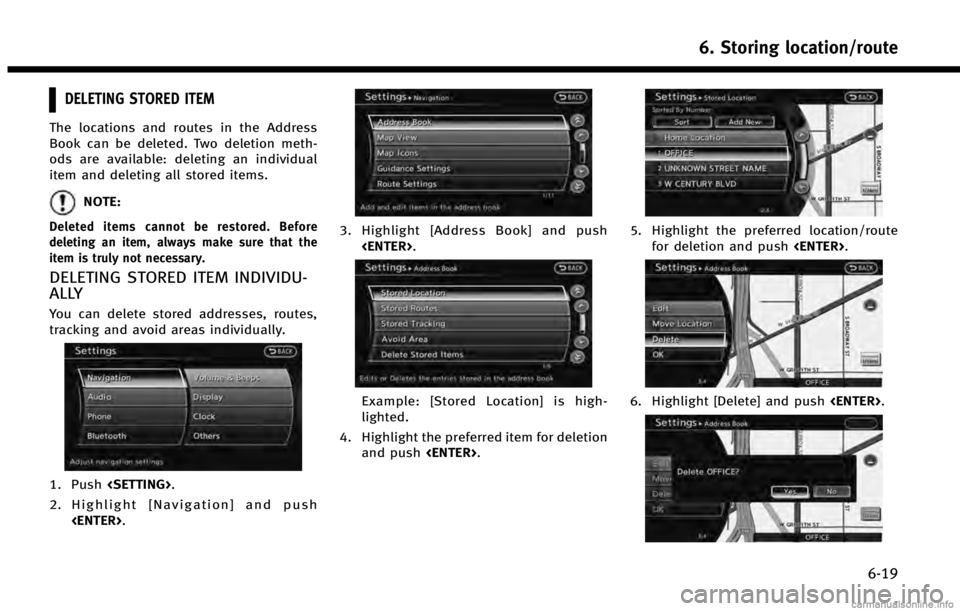
DELETING STORED ITEM
The locations and routes in the Address
Book can be deleted. Two deletion meth-
ods are available: deleting an individual
item and deleting all stored items.
NOTE:
Deleted items cannot be restored. Before
deleting an item, always make sure that the
item is truly not necessary.
DELETING STORED ITEM INDIVIDU-
ALLY
You can delete stored addresses, routes,
tracking and avoid areas individually.
1. Push
2. Highlight [Navigation] and push
3. Highlight [Address Book] and push
Example: [Stored Location] is high-
lighted.
4. Highlight the preferred item for deletion and push
5. Highlight the preferred location/route
for deletion and push
6. Highlight [Delete] and push
6. Storing location/route
6-19
Page 142 of 267
![INFINITI QX60 HYBRID 2014 Navigation Manual 6. Storing location/route
6-20
7. A confirmation message is displayed.Confirm the contents of the message,
highlight [Yes] and push <ENTER>. The
stored item is deleted from the Address
Book.
Other set INFINITI QX60 HYBRID 2014 Navigation Manual 6. Storing location/route
6-20
7. A confirmation message is displayed.Confirm the contents of the message,
highlight [Yes] and push <ENTER>. The
stored item is deleted from the Address
Book.
Other set](/img/42/35043/w960_35043-141.png)
6. Storing location/route
6-20
7. A confirmation message is displayed.Confirm the contents of the message,
highlight [Yes] and push
stored item is deleted from the Address
Book.
Other settings
A stored address can also be deleted using
the following procedure.
1. Push
2. Highlight [Address Book] and push
3. Highlight [Store/Edit] and push
4. Highlight [Edit or Delete an Entry] and push
5. Highlight a preferred address and push
“4. Setting destination”
INFO:
This procedure applies only for deleting a stored
home or address. A stored route, tracking or
avoid area cannot be deleted using this
procedure.
DELETING INDIVIDUAL ITEM ON MAP
1. Align the cross pointer over the pre-ferred stored location for deletion by
moving on the map. Then push
2. Highlight [Delete] and push
3. A confirmation message is displayed.
Confirm the contents of the message,
highlight [Yes] and push
The stored item is deleted from the
Address Book.
DELETING ALL STORED ITEMS
1. Push
2. Highlight [Navigation] and push
Page 143 of 267
![INFINITI QX60 HYBRID 2014 Navigation Manual 3. Highlight [Address Book] and push<ENTER>.
4. Highlight [Delete Stored Items] andpush <ENTER>.
5. Highlight the preferred item for deletion
and push <ENTER>
Items that can be deleted
.[Delete Home L INFINITI QX60 HYBRID 2014 Navigation Manual 3. Highlight [Address Book] and push<ENTER>.
4. Highlight [Delete Stored Items] andpush <ENTER>.
5. Highlight the preferred item for deletion
and push <ENTER>
Items that can be deleted
.[Delete Home L](/img/42/35043/w960_35043-142.png)
3. Highlight [Address Book] and push
4. Highlight [Delete Stored Items] andpush
5. Highlight the preferred item for deletion
and push
Items that can be deleted
.[Delete Home Location]: Deletes the home location.
.[Delete Address Book]:Deletes all stored locations.
.[Delete Stored Routes]:Deletes all stored routes.
.[Delete Current Tracking]:Deletes the current tracked route.
.[Delete Stored Tracking]:Deletes all stored tracked routes.
.[Delete Avoid Areas]:Deletes all stored Avoid Areas.
.[Delete Stored Voicetags]:Deletes all stored Voicetags.
.[Delete Connected Search History] (ifso equipped):
Delete all search history of Con-
nected Search.
.[Delete Previous Destinations]:
Deletes all or one of the previous
destinations.
.[Delete Previous Start Point]:Deletes all previous start points.
.[Delete Learned Route]:Deletes all system learned routes.
6. A confirmation message is displayed. Confirm the contents of the message,
highlight [Yes] and push
stored items are deleted from the
Address Book.
INFO:
[Delete Connected Search History] is the feature
of Infiniti ConnectionTM. A subscription is
necessary to receive Infiniti Connection services.
Other settings
All stored addresses can also be deleted
using the following procedure.
6. Storing location/route
6-21
Page 144 of 267
![INFINITI QX60 HYBRID 2014 Navigation Manual 6. Storing location/route
6-22
1. Push<DEST>.
2. Highlight [Address Book] and push <ENTER>.
3. Highlight [Store/Edit] and push <ENTER>.
4. Highlight [Delete All Addressbook En- tries] and push <ENTER> INFINITI QX60 HYBRID 2014 Navigation Manual 6. Storing location/route
6-22
1. Push<DEST>.
2. Highlight [Address Book] and push <ENTER>.
3. Highlight [Store/Edit] and push <ENTER>.
4. Highlight [Delete All Addressbook En- tries] and push <ENTER>](/img/42/35043/w960_35043-143.png)
6. Storing location/route
6-22
1. Push
2. Highlight [Address Book] and push
3. Highlight [Store/Edit] and push
4. Highlight [Delete All Addressbook En- tries] and push
“4. Setting destination”
INFO:
This procedure applies only for deleting a stored
home or address. A stored route, tracking or
avoid area cannot be deleted using this
procedure.
TRANSFERRING INFORMATION TO/FROM
ADDRESS BOOK
The information of the stored home and
addresses can be exported and imported
using a USB memory device.
INFO:
A USB memory can be used to transfer data but
it is not possible to edit data using a personal
computer, etc.
1. Insert a USB memory device and push
INFO:
Refer to the vehicle Owner’s Manual for the
location of the USB connector.
2. Highlight [Navigation] and push
3. Highlight [Address Book] and push
4. Highlight [Transfer Address Book] and
push
Page 145 of 267
![INFINITI QX60 HYBRID 2014 Navigation Manual 5. Highlight [Download Address Book toUSB] or [Download Address Book from
USB] and push <ENTER>.
6. Highlight a stored item. The [ON]
indicator illuminates.
7. Highlight [Download] and push<ENTER>.
NO INFINITI QX60 HYBRID 2014 Navigation Manual 5. Highlight [Download Address Book toUSB] or [Download Address Book from
USB] and push <ENTER>.
6. Highlight a stored item. The [ON]
indicator illuminates.
7. Highlight [Download] and push<ENTER>.
NO](/img/42/35043/w960_35043-144.png)
5. Highlight [Download Address Book toUSB] or [Download Address Book from
USB] and push
6. Highlight a stored item. The [ON]
indicator illuminates.
7. Highlight [Download] and push
NOTE:
Do not remove the USB memory until the
system completely imports or exports the data.
INFO:
If the USB memory already has the data for a
stored address, a confirmation message is
displayed. Once overwritten, the original data
cannot be recovered.
6. Storing location/route
6-23
Page 148 of 267
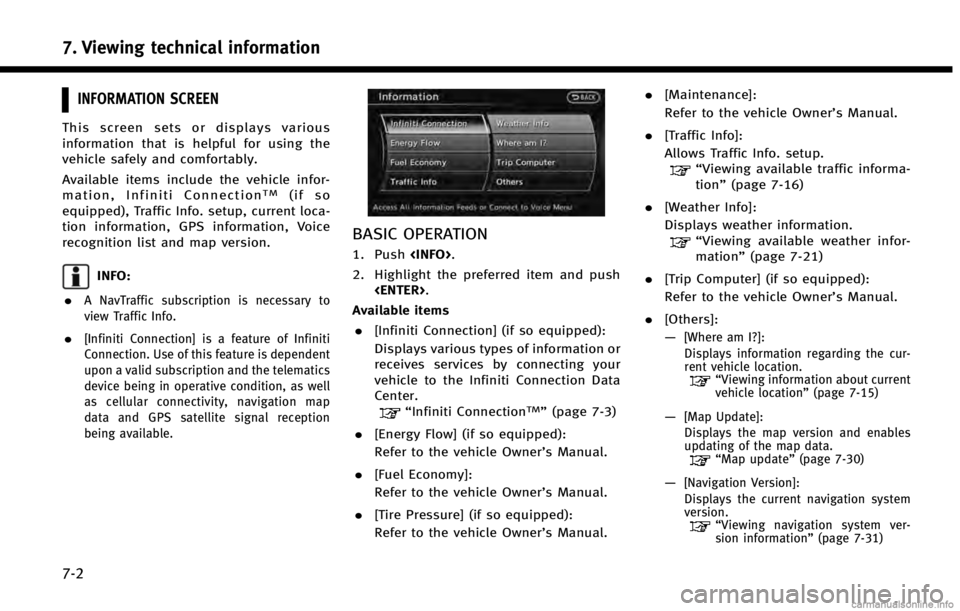
7. Viewing technical information
7-2
INFORMATION SCREEN
This screen sets or displays various
information that is helpful for using the
vehicle safely and comfortably.
Available items include the vehicle infor-
mation, Infiniti Connection
TM(if so
equipped), Traffic Info. setup, current loca-
tion information, GPS information, Voice
recognition list and map version.
INFO:
.
A NavTraffic subscription is necessary to
view Traffic Info.
.[Infiniti Connection] is a feature of Infiniti
Connection. Use of this feature is dependent
upon a valid subscription and the telematics
device being in operative condition, as well
as cellular connectivity, navigation map
data and GPS satellite signal reception
being available.
BASIC OPERATION
1. Push
2. Highlight the preferred item and push
Available items . [Infiniti Connection] (if so equipped):
Displays various types of information or
receives services by connecting your
vehicle to the Infiniti Connection Data
Center.
“Infiniti ConnectionTM”(page 7-3)
. [Energy Flow] (if so equipped):
Refer to the vehicle Owner’s Manual.
. [Fuel Economy]:
Refer to the vehicle Owner’s Manual.
. [Tire Pressure] (if so equipped):
Refer to the vehicle Owner’s Manual. .
[Maintenance]:
Refer to the vehicle Owner’s Manual.
. [Traffic Info]:
Allows Traffic Info. setup.
“Viewing available traffic informa-
tion” (page 7-16)
. [Weather Info]:
Displays weather information.
“Viewing available weather infor-
mation” (page 7-21)
. [Trip Computer] (if so equipped):
Refer to the vehicle Owner’s Manual.
. [Others]:
—
[Where am I?]:
Displays information regarding the cur-
rent vehicle location.
“Viewing information about current
vehicle location” (page 7-15)
—[Map Update]:
Displays the map version and enables
updating of the map data.
“Map update” (page 7-30)
—[Navigation Version]:
Displays the current navigation system
version.
“ Viewing navigation system ver-
sion information” (page 7-31)