wheel INFINITI QX60 HYBRID 2014 Navigation Manual
[x] Cancel search | Manufacturer: INFINITI, Model Year: 2014, Model line: QX60 HYBRID, Model: INFINITI QX60 HYBRID 2014Pages: 267, PDF Size: 3.09 MB
Page 39 of 267
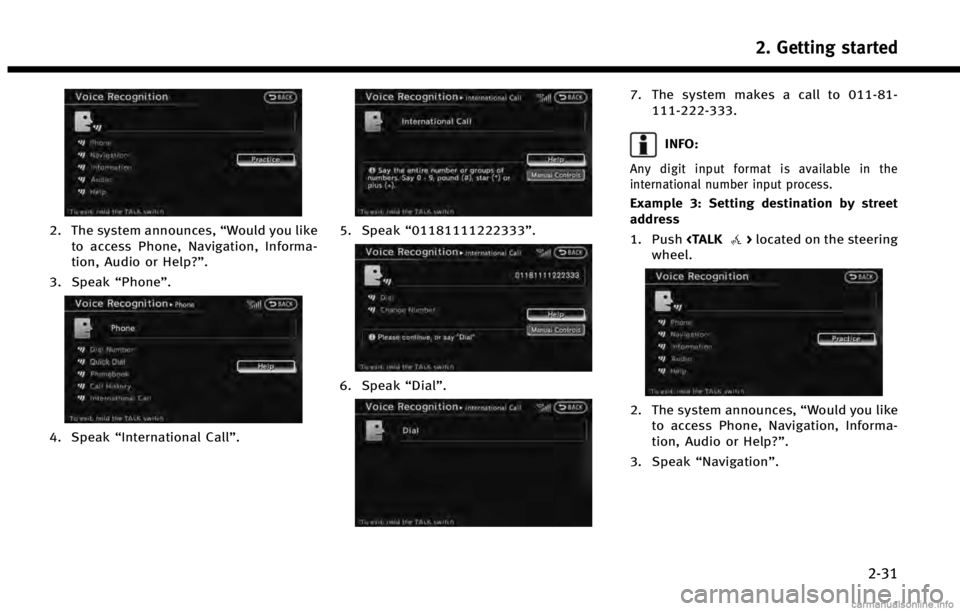
2. The system announces,“Would you like
to access Phone, Navigation, Informa-
tion, Audio or Help?”.
3. Speak “Phone”.
4. Speak“International Call ”.
5. Speak“01181111222333”.
6. Speak“Dial”.
7. The system makes a call to 011-81-
111-222-333.
INFO:
Any digit input format is available in the
international number input process.
Example 3: Setting destination by street
address
1. Push
wheel.
2. The system announces, “Would you like
to access Phone, Navigation, Informa-
tion, Audio or Help?”.
3. Speak “Navigation”.
2. Getting started
2-31
Page 54 of 267
![INFINITI QX60 HYBRID 2014 Navigation Manual 3. Map settings
3-10
OPERATING WITH TOUCH PANEL
OPERATION
1. Touch [].
The scale is displayed.
2. Touch [ZOOM IN] or [ZOOM OUT] to change the scale.
INFO:
Free zoom:
Once the [Small Step Zoom by Dial] INFINITI QX60 HYBRID 2014 Navigation Manual 3. Map settings
3-10
OPERATING WITH TOUCH PANEL
OPERATION
1. Touch [].
The scale is displayed.
2. Touch [ZOOM IN] or [ZOOM OUT] to change the scale.
INFO:
Free zoom:
Once the [Small Step Zoom by Dial]](/img/42/35043/w960_35043-53.png)
3. Map settings
3-10
OPERATING WITH TOUCH PANEL
OPERATION
1. Touch [].
The scale is displayed.
2. Touch [ZOOM IN] or [ZOOM OUT] to change the scale.
INFO:
Free zoom:
Once the [Small Step Zoom by Dial] is set to ON
in the setting screen, the scale can be changed
in smaller steps when [ZOOM IN] or [ZOOM OUT]
is pushed and held than when either button is
briefly pushed. If briefly pushed, the operation
returns to normal.
Voice command
1. Push
wheel.
2. After the tone sounds, speak a com- mand.
To change the map scale:
“Zoom In
<1 to 13>”(Alternate Com-
mand Mode)
“Zoom Out
<1 to 13>” (Alternate Com-
mand Mode)
MAP SCALE
Any required map scale (map coverage)
between 320 miles (640 km) and 1/64 of a
mile (25 m) can be selected.
Scale level for 2D map and Bird-
viewTMmap (3D) display
Normal Map US Units Metric Units
320 miles 640 km 80 miles 160 km
32 miles 64 km8 miles 16 km
5 miles 10 km
2 miles 4 km1 mile 2 km
1/2 mile 1 km
1/4 mile 500 m
1/8 mile 200 m
1/16 mile 100 m
1/32 mile 50 m
Shows build- ing footprint
graphics 1/32 mile 50 m
1/64 mile 25 m
Page 57 of 267
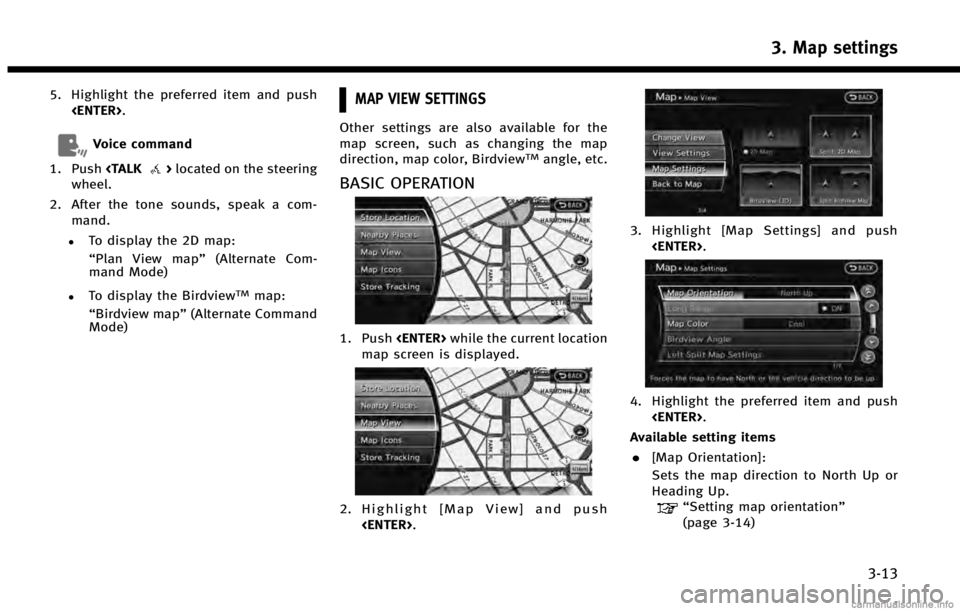
5. Highlight the preferred item and push
Voice command
1. Push
wheel.
2. After the tone sounds, speak a com- mand.
.To display the 2D map:
“Plan View map” (Alternate Com-
mand Mode)
.To display the BirdviewTMmap:
“Birdview map” (Alternate Command
Mode)
MAP VIEW SETTINGS
Other settings are also available for the
map screen, such as changing the map
direction, map color, Birdview
TMangle, etc.
BASIC OPERATION
1. Push
map screen is displayed.
2. Highlight [Map View] and push
3. Highlight [Map Settings] and push
4. Highlight the preferred item and push
Available setting items . [Map Orientation]:
Sets the map direction to North Up or
Heading Up.
“Setting map orientation”
(page 3-14)
3. Map settings
3-13
Page 59 of 267
![INFINITI QX60 HYBRID 2014 Navigation Manual on the map.
. [Heading Up]:
The vehicle icon always points up on
the screen and the map rotates.
INFO:
If the map orientation is switched, the direction
indicator icon displayed in the lower left corn INFINITI QX60 HYBRID 2014 Navigation Manual on the map.
. [Heading Up]:
The vehicle icon always points up on
the screen and the map rotates.
INFO:
If the map orientation is switched, the direction
indicator icon displayed in the lower left corn](/img/42/35043/w960_35043-58.png)
on the map.
. [Heading Up]:
The vehicle icon always points up on
the screen and the map rotates.
INFO:
If the map orientation is switched, the direction
indicator icon displayed in the lower left corner
is also switched.
: North Up: Heading Up
North Up
Heading Up
INFO:
The direction of the map can also be changed by
touching the direction icon on the map screen.
Voice command
1. Push
wheel.
2. After the tone sounds, speak a com- mand.
To change the map direction:
“North Up” (Alternate Command Mode)
“ Heading Up” (Alternate Command
Mode)
SETTINGS LONG RANGE MAP VIEW
The position of the vehicle icon can be
changed to view a wider area in the
traveling direction. If this function is
activated, the vehicle icon is located
slightly lower than the center of the screen.
1. Highlight [Long Range] and push
2. Push
Page 71 of 267
![INFINITI QX60 HYBRID 2014 Navigation Manual 2. Enter the house number, highlight [OK]and push <ENTER>. If the house number
is not available, highlight [No House #]
and push <ENTER>. A street name input
screen is displayed.
3. Enter the name of INFINITI QX60 HYBRID 2014 Navigation Manual 2. Enter the house number, highlight [OK]and push <ENTER>. If the house number
is not available, highlight [No House #]
and push <ENTER>. A street name input
screen is displayed.
3. Enter the name of](/img/42/35043/w960_35043-70.png)
2. Enter the house number, highlight [OK]and push
is not available, highlight [No House #]
and push
screen is displayed.
3. Enter the name of the street. After
finishing the entry, highlight [List] and
push
displayed.
INFO:
When [City] is highlighted and
pushed, a city can be specified by typing the
city name.
“Specifying city” (page 4-3)
4. Highlight the correct street of the
destination from the list and push
INFO:
In some cases, when a street name has
been entered, the number of matching
destinations in the “Matches”column may
be different from the number displayed on
the list screen. If this occurs, enter more
characters to further reduce the number of
matches.
5. The entire route is shown on the map. Highlight [Start] after confirming the
location of the displayed destination,
and push
destination to the selected location and
starts calculating a route.
INFO:
Even after setting a destination, the location
of the destination can be adjusted, the route
can be stored, etc.
“Procedures after setting destination”
(page 5-2)
Voice command
1. Push
wheel.
2. After the tone sounds, speak a com- mand.
To set the destination from a street
address:
“Navigation”“ Address”(Standard
Mode)
“Address” (Alternate Command Mode)
4. Setting destination
4-5
Page 73 of 267
![INFINITI QX60 HYBRID 2014 Navigation Manual 5. The entire route is shown on the map.Highlight [Start] after confirming the
location of the displayed destination,
and push <ENTER>. The system sets the
destination to the selected location and
sta INFINITI QX60 HYBRID 2014 Navigation Manual 5. The entire route is shown on the map.Highlight [Start] after confirming the
location of the displayed destination,
and push <ENTER>. The system sets the
destination to the selected location and
sta](/img/42/35043/w960_35043-72.png)
5. The entire route is shown on the map.Highlight [Start] after confirming the
location of the displayed destination,
and push
destination to the selected location and
starts calculating a route.
INFO:
.
If there is a route already set, the newly
selected location can substitute a previously
set destination or can be added to a route
already set.
.To review the destination location again,
highlight [Move Location] and push
Other settings:
The destination can also be set by pushing
map screen and selecting [Nearby Places].
Voice command
1. Push
wheel.
2. After the tone sounds, speak a com- mand.
To display the nearby category list and
select the destination from it:
“Navigation”“ Places”(Standard Mode)
“Places” (Alternate Command Mode)
Searching by other methods
1. Push
2. Highlight [Places] and push
3. Highlight [All Categories or Name] and
push
4. Setting destination
4-7
Page 78 of 267
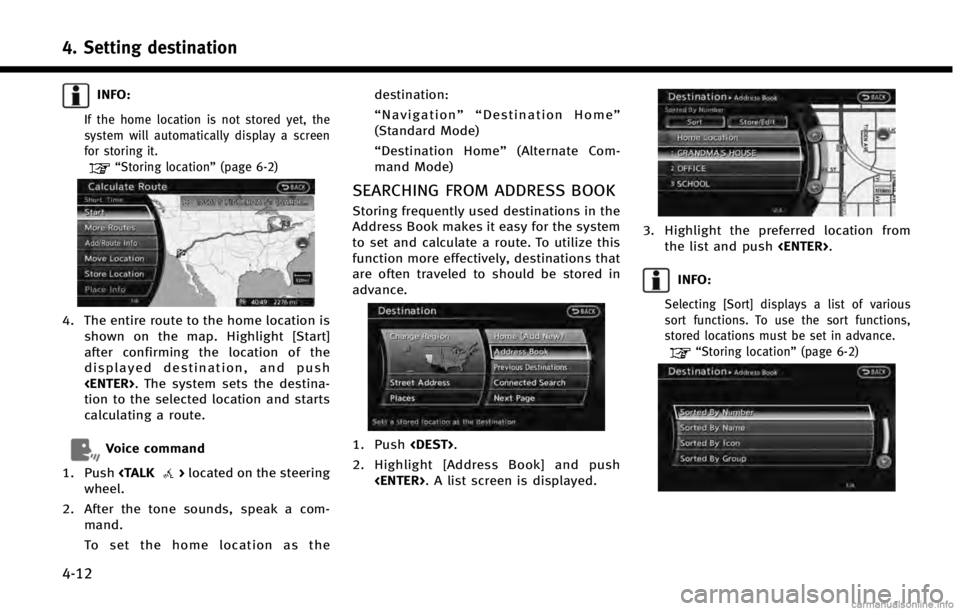
4. Setting destination
4-12
INFO:
If the home location is not stored yet, the
system will automatically display a screen
for storing it.
“Storing location”(page 6-2)
4. The entire route to the home location is
shown on the map. Highlight [Start]
after confirming the location of the
displayed destination, and push
tion to the selected location and starts
calculating a route.
Voice command
1. Push
wheel.
2. After the tone sounds, speak a com- mand.
To set the home location as the destination:
“
Navigation”“ Destination Home”
(Standard Mode)
“ Destination Home” (Alternate Com-
mand Mode)
SEARCHING FROM ADDRESS BOOK
Storing frequently used destinations in the
Address Book makes it easy for the system
to set and calculate a route. To utilize this
function more effectively, destinations that
are often traveled to should be stored in
advance.
1. Push
2. Highlight [Address Book] and push
3. Highlight the preferred location fromthe list and push
INFO:
Selecting [Sort] displays a list of various
sort functions. To use the sort functions,
stored locations must be set in advance.
“Storing location” (page 6-2)
Page 79 of 267
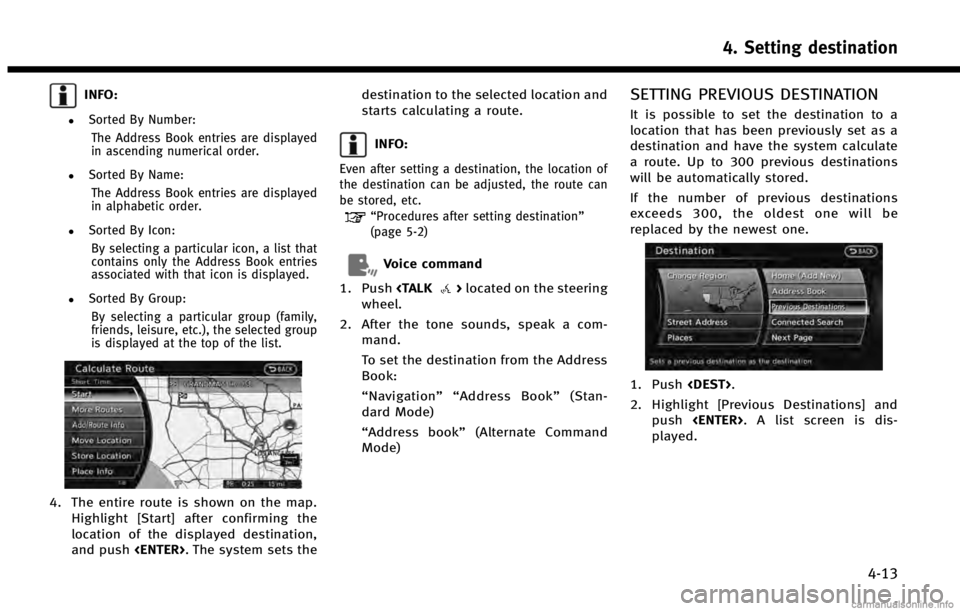
INFO:
.Sorted By Number:The Address Book entries are displayed
in ascending numerical order.
.Sorted By Name:The Address Book entries are displayed
in alphabetic order.
.Sorted By Icon:By selecting a particular icon, a list that
contains only the Address Book entries
associated with that icon is displayed.
.Sorted By Group:By selecting a particular group (family,
friends, leisure, etc.), the selected group
is displayed at the top of the list.
4. The entire route is shown on the map. Highlight [Start] after confirming the
location of the displayed destination,
and push
starts calculating a route.
INFO:
Even after setting a destination, the location of
the destination can be adjusted, the route can
be stored, etc.
“Procedures after setting destination”
(page 5-2)
Voice command
1. Push
wheel.
2. After the tone sounds, speak a com- mand.
To set the destination from the Address
Book:
“Navigation”“ Address Book” (Stan-
dard Mode)
“Address book” (Alternate Command
Mode)
SETTING PREVIOUS DESTINATION
It is possible to set the destination to a
location that has been previously set as a
destination and have the system calculate
a route. Up to 300 previous destinations
will be automatically stored.
If the number of previous destinations
exceeds 300, the oldest one will be
replaced by the newest one.
1. Push
2. Highlight [Previous Destinations] and push
played.
4. Setting destination
4-13
Page 80 of 267
![INFINITI QX60 HYBRID 2014 Navigation Manual 4. Setting destination
4-14
3. Highlight the preferred destinationfrom the list and push <ENTER>.
INFO:
The list can be sorted by selecting [By Date]
or [By Name]. Highlight [By Date] to sort the
list INFINITI QX60 HYBRID 2014 Navigation Manual 4. Setting destination
4-14
3. Highlight the preferred destinationfrom the list and push <ENTER>.
INFO:
The list can be sorted by selecting [By Date]
or [By Name]. Highlight [By Date] to sort the
list](/img/42/35043/w960_35043-79.png)
4. Setting destination
4-14
3. Highlight the preferred destinationfrom the list and push
INFO:
The list can be sorted by selecting [By Date]
or [By Name]. Highlight [By Date] to sort the
list in chronological order. Highlight [By
Name] to sort the list in alphabetical order.
4. The entire route is shown on the map.
Highlight [Start] after confirming the
location of the displayed destination,
and push
starts calculating a route.
INFO:
Even after setting a destination, the location of
the destination can be adjusted, the route can
be stored, etc.
“Procedures after setting destination”
(page 5-2)
Voice command
1. Push
wheel.
2. After the tone sounds, speak a com- mand.
To display the previous destinations
list:
“Navigation”“ Previous Destinations”
(Standard Mode)
“ Previous Destinations” (Alternate
Command Mode)
SETTING BY INFINITI CONNECTIONTM
(if so equipped)
It is possible to set the destination using
the Infiniti Connection features.
“Infiniti ConnectionTM” (page 7-3)
INFO:
Use of Infiniti Connection features is dependent
upon a valid subscription and the telematics
device being in operative condition, as well as
cellular connectivity, navigation map data and
GPS satellite signal reception being available.
Searching by connecting Data Cen-
ter
You can find your point of interest by
inputting a keyword and connecting to the
Infiniti Connection Data Center. The
searched location can be set as a destina-
tion.
1. Push
Page 83 of 267
![INFINITI QX60 HYBRID 2014 Navigation Manual 4. The previous start point is set as adestination, and the entire route is
shown on the map. Highlight [Start]
after confirming the location of the
displayed destination, and push
<ENTER>. The system INFINITI QX60 HYBRID 2014 Navigation Manual 4. The previous start point is set as adestination, and the entire route is
shown on the map. Highlight [Start]
after confirming the location of the
displayed destination, and push
<ENTER>. The system](/img/42/35043/w960_35043-82.png)
4. The previous start point is set as adestination, and the entire route is
shown on the map. Highlight [Start]
after confirming the location of the
displayed destination, and push
tion to the selected location and starts
calculating a route.
INFO:
Even after setting a destination, the location of
the destination can be adjusted, the route can
be stored, etc.
“Procedures after setting destination”
(page 5-2)
Voice command
1. Push
wheel. 2. After the tone sounds, speak a com-
mand.
To set a previous start point as the
destination:
“Previous Start Point” (Alternate Com-
mand Mode)
SETTING FROM STORED ROUTES
It is possible to select a preferred route
from the stored routes.
1. Push
2. Highlight [Next Page] and push
3. Highlight [Stored Routes] and push
4. Highlight the preferred route from the
list and push
destination is set.
4. Setting destination
4-17