navigation system INFINITI QX60 HYBRID 2014 Navigation Manual
[x] Cancel search | Manufacturer: INFINITI, Model Year: 2014, Model line: QX60 HYBRID, Model: INFINITI QX60 HYBRID 2014Pages: 267, PDF Size: 3.09 MB
Page 151 of 267
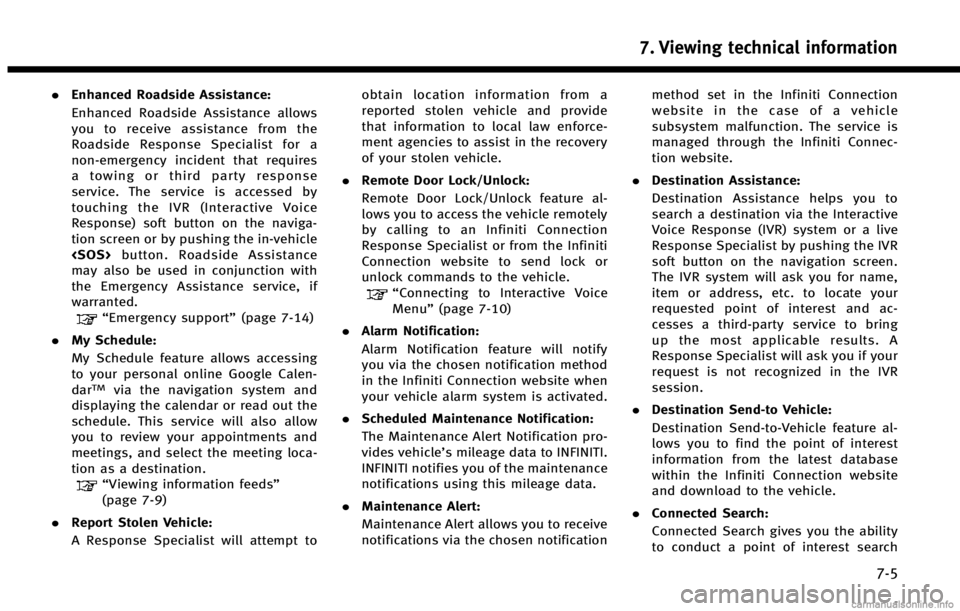
.Enhanced Roadside Assistance:
Enhanced Roadside Assistance allows
you to receive assistance from the
Roadside Response Specialist for a
non‐emergency incident that requires
a towing or third party response
service. The service is accessed by
touching the IVR (Interactive Voice
Response) soft button on the naviga-
tion screen or by pushing the in-vehicle
may also be used in conjunction with
the Emergency Assistance service, if
warranted.
“Emergency support” (page 7-14)
. My Schedule:
My Schedule feature allows accessing
to your personal online Google Calen-
dar
TMvia the navigation system and
displaying the calendar or read out the
schedule. This service will also allow
you to review your appointments and
meetings, and select the meeting loca-
tion as a destination.
“Viewing information feeds”
(page 7-9)
. Report Stolen Vehicle:
A Response Specialist will attempt to obtain location information from a
reported stolen vehicle and provide
that information to local law enforce-
ment agencies to assist in the recovery
of your stolen vehicle.
. Remote Door Lock/Unlock:
Remote Door Lock/Unlock feature al-
lows you to access the vehicle remotely
by calling to an Infiniti Connection
Response Specialist or from the Infiniti
Connection website to send lock or
unlock commands to the vehicle.
“Connecting to Interactive Voice
Menu” (page 7-10)
. Alarm Notification:
Alarm Notification feature will notify
you via the chosen notification method
in the Infiniti Connection website when
your vehicle alarm system is activated.
. Scheduled Maintenance Notification:
The Maintenance Alert Notification pro-
vides vehicle’s mileage data to INFINITI.
INFINITI notifies you of the maintenance
notifications using this mileage data.
. Maintenance Alert:
Maintenance Alert allows you to receive
notifications via the chosen notification method set in the Infiniti Connection
website in the case of a vehicle
subsystem malfunction. The service is
managed through the Infiniti Connec-
tion website.
. Destination Assistance:
Destination Assistance helps you to
search a destination via the Interactive
Voice Response (IVR) system or a live
Response Specialist by pushing the IVR
soft button on the navigation screen.
The IVR system will ask you for name,
item or address, etc. to locate your
requested point of interest and ac-
cesses a third-party service to bring
up the most applicable results. A
Response Specialist will ask you if your
request is not recognized in the IVR
session.
. Destination Send‐to Vehicle:
Destination Send-to-Vehicle feature al-
lows you to find the point of interest
information from the latest database
within the Infiniti Connection website
and download to the vehicle.
. Connected Search:
Connected Search gives you the ability
to conduct a point of interest search
7. Viewing technical information
7-5
Page 152 of 267
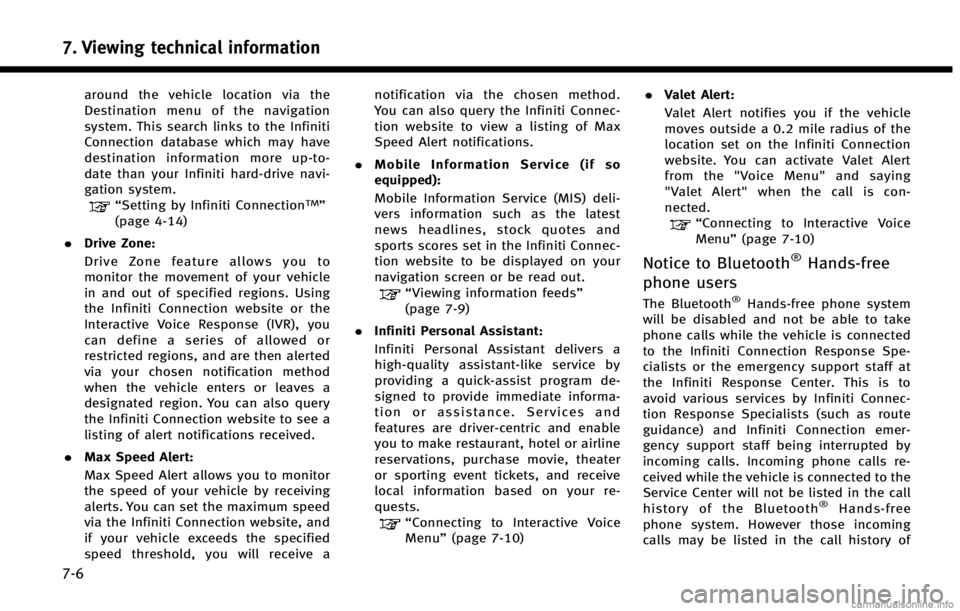
7. Viewing technical information
7-6
around the vehicle location via the
Destination menu of the navigation
system. This search links to the Infiniti
Connection database which may have
destination information more up-to-
date than your Infiniti hard-drive navi-
gation system.
“Setting by Infiniti ConnectionTM”
(page 4-14)
. Drive Zone:
Drive Zone feature allows you to
monitor the movement of your vehicle
in and out of specified regions. Using
the Infiniti Connection website or the
Interactive Voice Response (IVR), you
can define a series of allowed or
restricted regions, and are then alerted
via your chosen notification method
when the vehicle enters or leaves a
designated region. You can also query
the Infiniti Connection website to see a
listing of alert notifications received.
. Max Speed Alert:
Max Speed Alert allows you to monitor
the speed of your vehicle by receiving
alerts. You can set the maximum speed
via the Infiniti Connection website, and
if your vehicle exceeds the specified
speed threshold, you will receive a notification via the chosen method.
You can also query the Infiniti Connec-
tion website to view a listing of Max
Speed Alert notifications.
. Mobile Information Service (if so
equipped):
Mobile Information Service (MIS) deli-
vers information such as the latest
news headlines, stock quotes and
sports scores set in the Infiniti Connec-
tion website to be displayed on your
navigation screen or be read out.
“Viewing information feeds”
(page 7-9)
. Infiniti Personal Assistant:
Infiniti Personal Assistant delivers a
high‐ quality assistant‐ like service by
providing a quick‐assist program de-
signed to provide immediate informa-
tion or assistance. Services and
features are driver‐centric and enable
you to make restaurant, hotel or airline
reservations, purchase movie, theater
or sporting event tickets, and receive
local information based on your re-
quests.
“Connecting to Interactive Voice
Menu” (page 7-10) .
Valet Alert:
Valet Alert notifies you if the vehicle
moves outside a 0.2 mile radius of the
location set on the Infiniti Connection
website. You can activate Valet Alert
from the "Voice Menu" and saying
"Valet Alert" when the call is con-
nected.
“Connecting to Interactive Voice
Menu” (page 7-10)
Notice to Bluetooth®Hands-free
phone users
The Bluetooth®Hands-free phone system
will be disabled and not be able to take
phone calls while the vehicle is connected
to the Infiniti Connection Response Spe-
cialists or the emergency support staff at
the Infiniti Response Center. This is to
avoid various services by Infiniti Connec-
tion Response Specialists (such as route
guidance) and Infiniti Connection emer-
gency support staff being interrupted by
incoming calls. Incoming phone calls re-
ceived while the vehicle is connected to the
Service Center will not be listed in the call
history of the Bluetooth
®Hands-free
phone system. However those incoming
calls may be listed in the call history of
Page 155 of 267
![INFINITI QX60 HYBRID 2014 Navigation Manual .[Sync All Information Feeds]:
Updates the All Information Feeds list.
“Updating All Information Feeds”
(page 7-10)
VIEWING INFORMATION FEEDS
Contents of the various Infiniti Connection
informatio INFINITI QX60 HYBRID 2014 Navigation Manual .[Sync All Information Feeds]:
Updates the All Information Feeds list.
“Updating All Information Feeds”
(page 7-10)
VIEWING INFORMATION FEEDS
Contents of the various Infiniti Connection
informatio](/img/42/35043/w960_35043-154.png)
.[Sync All Information Feeds]:
Updates the All Information Feeds list.
“Updating All Information Feeds”
(page 7-10)
VIEWING INFORMATION FEEDS
Contents of the various Infiniti Connection
information services can be downloaded.
Downloading information feeds
1. Push
2. Highlight [Infiniti Connection] and push
3. Highlight [All Information Feeds] andpush
played.
4. Highlight the preferred information feeds and push
tion feeds list is displayed. The content
is announced by the system (Text-to-
Speech) while the vehicle is being
driven, or if parked, you can read the
content on the display.
INFO:
.
Touch [Stop] during communication with the
Infiniti Connection Data Center to cancel the
connection.
.A message is displayed when the commu-
nication is disconnected while downloading
information due to a poor communication
status. Select [Yes] to restart the download.
.Laws in some communities may restrict the
use of “Text-to-Speech.” Check local regula-
tions before using this feature.
.Some terminology such as personal names,
place names, special terms, symbols, etc.
may not be announced correctly. This is not
a malfunction.
.The system will pause announcements
when interrupted by the voice guidance
given by the navigation system. When the
voice guidance finishes, the system will
restart the announcement.
.The volume can be adjusted when the
system announces the information.
“Volume adjustment” (page 8-11)
.The selected content is read out while the
vehicle is being driven, or if parked, you can
read the content on the display.
.Content settings can be made using the
Infiniti Connection website. For more de-
tails, contact the Infiniti Connection support
line at 1-800-334-7858 (for U.S.) /1-855-
892-7418 (for Canada) or refer to the Infiniti
Connection website www.infiniticonnection.
com (for U.S.)/https://canada.infiniticon-
nection.com (for Canada).
Screen information:
When the information feeds downloaded
from the Infiniti Connection Data Center
while the vehicle is stopped, the contents
7. Viewing technical information
7-9
Page 162 of 267
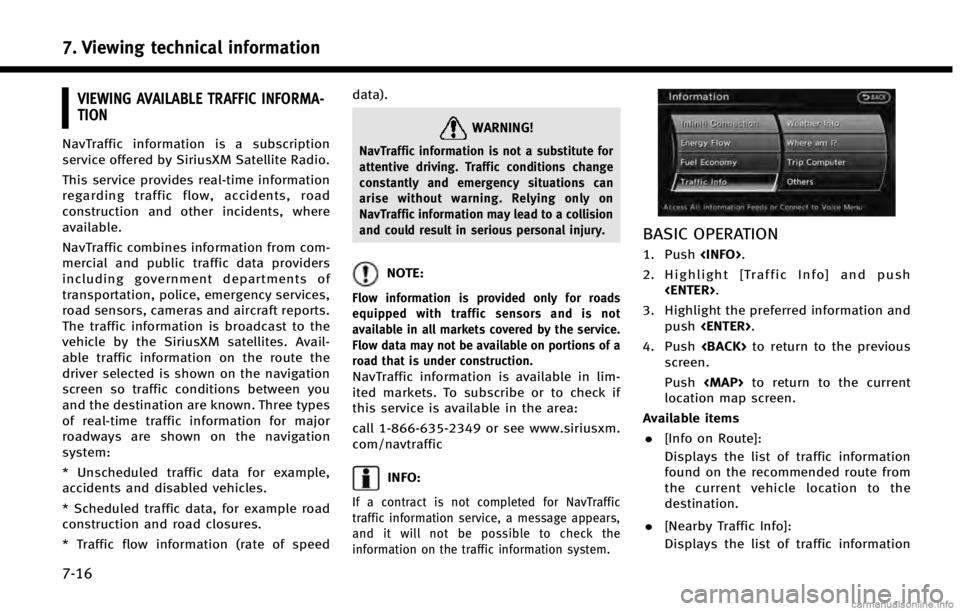
7. Viewing technical information
7-16
VIEWING AVAILABLE TRAFFIC INFORMA-
TION
NavTraffic information is a subscription
service offered by SiriusXM Satellite Radio.
This service provides real-time information
regarding traffic flow, accidents, road
construction and other incidents, where
available.
NavTraffic combines information from com-
mercial and public traffic data providers
including government departments of
transportation, police, emergency services,
road sensors, cameras and aircraft reports.
The traffic information is broadcast to the
vehicle by the SiriusXM satellites. Avail-
able traffic information on the route the
driver selected is shown on the navigation
screen so traffic conditions between you
and the destination are known. Three types
of real-time traffic information for major
roadways are shown on the navigation
system:
* Unscheduled traffic data for example,
accidents and disabled vehicles.
* Scheduled traffic data, for example road
construction and road closures.
* Traffic flow information (rate of speeddata).WARNING!
NavTraffic information is not a substitute for
attentive driving. Traffic conditions change
constantly and emergency situations can
arise without warning. Relying only on
NavTraffic information may lead to a collision
and could result in serious personal injury.
NOTE:
Flow information is provided only for roads
equipped with traffic sensors and is not
available in all markets covered by the service.
Flow data may not be available on portions of a
road that is under construction.
NavTraffic information is available in lim-
ited markets. To subscribe or to check if
this service is available in the area:
call 1-866-635-2349 or see www.siriusxm.
com/navtraffic
INFO:
If a contract is not completed for NavTraffic
traffic information service, a message appears,
and it will not be possible to check the
information on the traffic information system.
BASIC OPERATION
1. Push
2. Highlight [Traffic Info] and push
3. Highlight the preferred information and push
4. Push
screen.
Push
Page 167 of 267
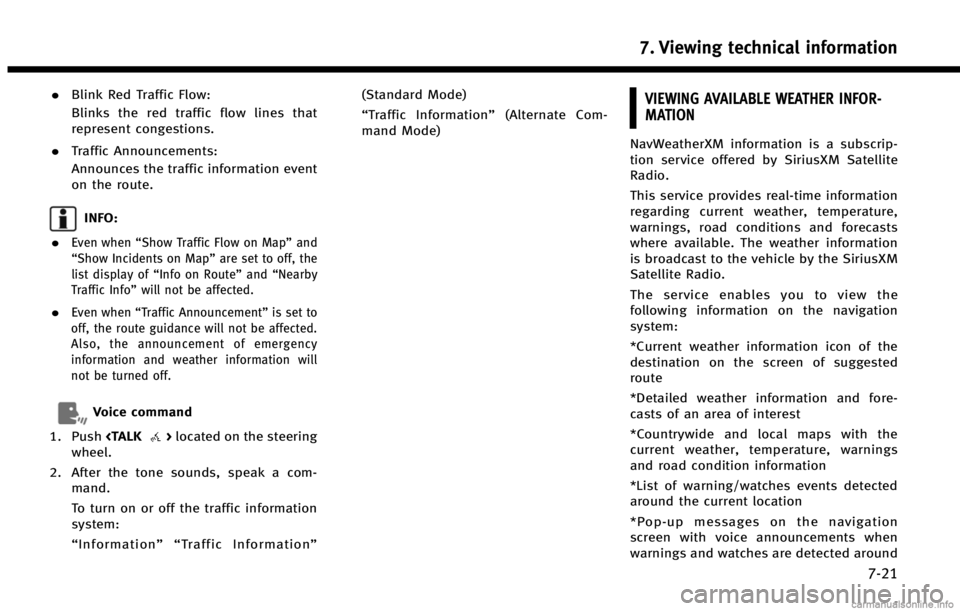
.Blink Red Traffic Flow:
Blinks the red traffic flow lines that
represent congestions.
. Traffic Announcements:
Announces the traffic information event
on the route.
INFO:
.
Even when “Show Traffic Flow on Map” and
“Show Incidents on Map” are set to off, the
list display of “Info on Route” and“Nearby
Traffic Info” will not be affected.
.Even when“Traffic Announcement ”is set to
off, the route guidance will not be affected.
Also, the announcement of emergency
information and weather information will
not be turned off.
Voice command
1. Push
wheel.
2. After the tone sounds, speak a com- mand.
To turn on or off the traffic information
system:
“Information”“ Traffic Information” (Standard Mode)
“
Traffic Information” (Alternate Com-
mand Mode)
VIEWING AVAILABLE WEATHER INFOR-
MATION
NavWeatherXM information is a subscrip-
tion service offered by SiriusXM Satellite
Radio.
This service provides real-time information
regarding current weather, temperature,
warnings, road conditions and forecasts
where available. The weather information
is broadcast to the vehicle by the SiriusXM
Satellite Radio.
The service enables you to view the
following information on the navigation
system:
*Current weather information icon of the
destination on the screen of suggested
route
*Detailed weather information and fore-
casts of an area of interest
*Countrywide and local maps with the
current weather, temperature, warnings
and road condition information
*List of warning/watches events detected
around the current location
*Pop-up messages on the navigation
screen with voice announcements when
warnings and watches are detected around
7. Viewing technical information
7-21
Page 175 of 267

Tornado/Funnel
Cloud
AUTOMATICALLY DISPLAY WARN-
INGS/WATCHES
When an urgent warning/watch is detected
around the current vehicle location, a
message pops up automatically with a
voice announcement.
The message includes the weather icon
and text describing the event.
INFO:
.
The pop-up messages and announcements
can be set to on or off.
“Weather information settings”
(page 7-29)
.If multiple warning/watch events are de-
tected, they will be displayed in order starting with the one having the shortest
linear distance from the vehicle.
Weather information settings
The settings can be confirmed and chan-
ged for the urgent weather information
related functions.
1. Push
2. Highlight [Navigation] and push
3. Highlight [Weather Info Setting] and push
4. Highlight the preferred setting and push
setting illuminates.
Available setting items
. Display an Alert for Weather Warnings:
Displays a message screen automati-
cally when the system detects urgent warning information.
. Display an Alert for Weather Watches:
Displays a message screen automati-
cally when the system detects urgent
watch information.
. Voice Announcements:
Provides urgent information announce-
ments for warnings and watches
around the current location.
Types of warnings/watches
Category Warnings/Watches
Tornado Tornado Watch, Tornado
Hurricane Inland Hurricane Wind, Hurricane Force Wind, Hurricane, Typhoon
Storm Severe Thunderstorm Watch, Severe Thunderstorm, Storm, Tropical
Storm, Inland Tropical Storm, Dust
Storm
Flood Flood Watch, Flash Flood, Coastal Flood, Lakeshore Flood, High Surf,
Flood
Winter Winter Watch, Heavy Snow, Heavy Sleet, Lake Effect Snow, Freeze,
Heavy Freezing Spray, Blizzard, Ice
Storm, Winter Storm
Wind Wind Watch, High Wind, Wind Chill, Gale
7. Viewing technical information
7-29
Page 176 of 267
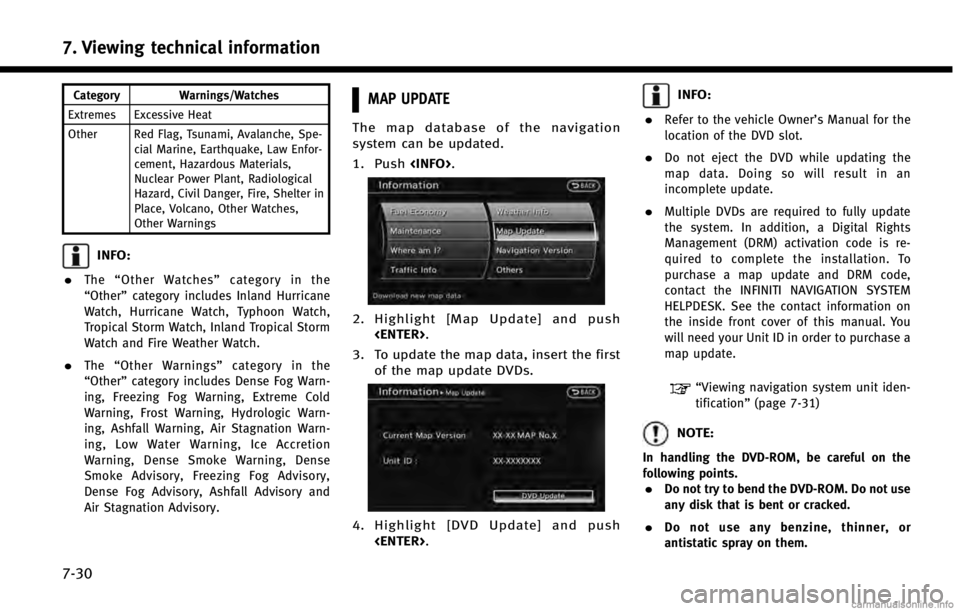
7. Viewing technical information
7-30
Category Warnings/Watches
Extremes Excessive Heat
Other Red Flag, Tsunami, Avalanche, Spe- cial Marine, Earthquake, Law Enfor-
cement, Hazardous Materials,
Nuclear Power Plant, Radiological
Hazard, Civil Danger, Fire, Shelter in
Place, Volcano, Other Watches,
Other Warnings
INFO:
.
The “Other Watches” category in the
“Other” category includes Inland Hurricane
Watch, Hurricane Watch, Typhoon Watch,
Tropical Storm Watch, Inland Tropical Storm
Watch and Fire Weather Watch.
.The “Other Warnings” category in the
“Other” category includes Dense Fog Warn-
ing, Freezing Fog Warning, Extreme Cold
Warning, Frost Warning, Hydrologic Warn-
ing, Ashfall Warning, Air Stagnation Warn-
ing, Low Water Warning, Ice Accretion
Warning, Dense Smoke Warning, Dense
Smoke Advisory, Freezing Fog Advisory,
Dense Fog Advisory, Ashfall Advisory and
Air Stagnation Advisory.
MAP UPDATE
The map database of the navigation
system can be updated.
1. Push
2. Highlight [Map Update] and push
3. To update the map data, insert the first of the map update DVDs.
4. Highlight [DVD Update] and push
INFO:
.
Refer to the vehicle Owner’s Manual for the
location of the DVD slot.
.Do not eject the DVD while updating the
map data. Doing so will result in an
incomplete update.
.Multiple DVDs are required to fully update
the system. In addition, a Digital Rights
Management (DRM) activation code is re-
quired to complete the installation. To
purchase a map update and DRM code,
contact the INFINITI NAVIGATION SYSTEM
HELPDESK. See the contact information on
the inside front cover of this manual. You
will need your Unit ID in order to purchase a
map update.
“Viewing navigation system unit iden-
tification” (page 7-31)
NOTE:
In handling the DVD-ROM, be careful on the
following points.
.Do not try to bend the DVD-ROM. Do not use
any disk that is bent or cracked.
.Do not use any benzine, thinner, or
antistatic spray on them.
Page 177 of 267
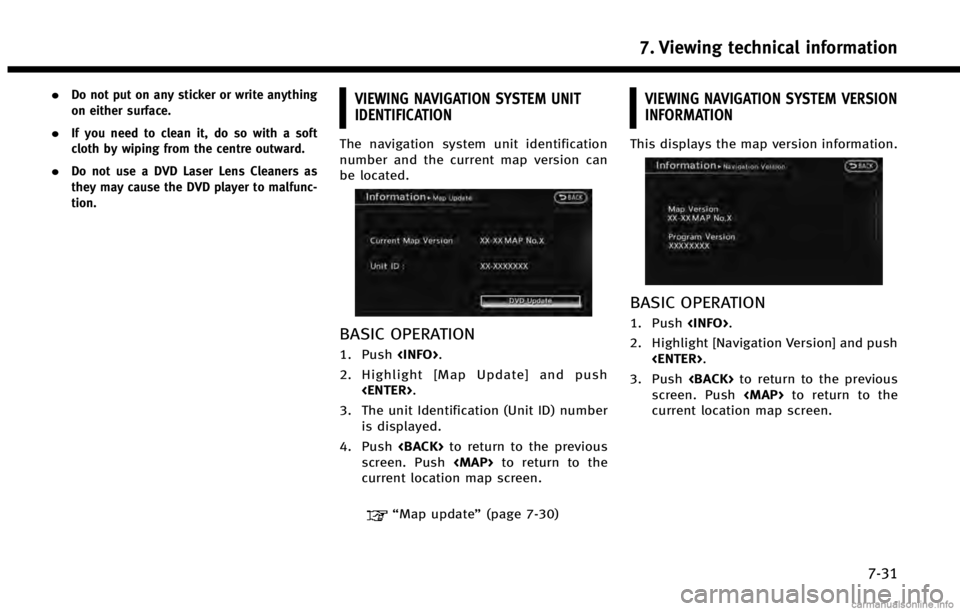
.Do not put on any sticker or write anything
on either surface.
.If you need to clean it, do so with a soft
cloth by wiping from the centre outward.
.Do not use a DVD Laser Lens Cleaners as
they may cause the DVD player to malfunc-
tion.
VIEWING NAVIGATION SYSTEM UNIT
IDENTIFICATION
The navigation system unit identification
number and the current map version can
be located.
BASIC OPERATION
1. Push
2. Highlight [Map Update] and push
3. The unit Identification (Unit ID) number is displayed.
4. Push
screen. Push
Page 180 of 267

8. Other settings
8-2
SETTINGS SCREEN
The navigation system can be customized
to make it easier for you to use.
BASIC OPERATION
1. Push
2. Highlight the preferred setting item and push
Available setting items
. [Navigation]:
Adjust various settings of the naviga-
tion system.
“Navigation setting” (page 8-5)
. [Audio]:
Refer to the vehicle Owner’s Manual.
. [Phone]:
Refer to the vehicle Owner’s Manual. .
[Bluetooth]:
Set Bluetooth
®Audio and Phone.
Refer to the vehicle Owner’s Manual.
. [Volume & Beeps]:
“Volume adjustment” (page 8-11)
. [Rear Display] (if so equipped):
Refer to the vehicle Owner’s Manual.
. [ECO DRIVE] (if so equipped):
Refer to the vehicle Owner’s Manual.
. [Driver Assistance] (if so equipped):
Refer to the vehicle Owner’s Manual.
. [Others]:
—
[Rear Display] (if so equipped):
Refer to the vehicle Owner’s Manual.
—[Display]:“Display settings” (page 8-3)
—[Comfort]:
This item is displayed when the ignition
switch is in the ON position.
Refer to the vehicle Owner’s Manual.
—[Language & Units]:“Language and unit settings”
(page 8-13)
—[Clock]:“Clock settings” (page 8-12)
—[Voice Recognition]:“System feedback announcement
modes”(page 9-15)
—[Infiniti Connection] (if so equipped):“Infiniti ConnectionTM”(page 7-3)
—[Camera] (if so equipped):
Refer to the vehicle Owner’s Manual.
—[Sonar] (if so equipped):Adjust the parking sonar detection
sensitivity, etc.
Refer to the vehicle Owner’s Manual.
—[Image Viewer]:Refer to the vehicle Owner’s Manual.
INFO:
The displayed items vary depending on the
equipped options.
Page 183 of 267
![INFINITI QX60 HYBRID 2014 Navigation Manual Night screen
INFO:
The background color setting can also be
changed using the<DAY/NIGHT OFF>.
SETTING COLOR THEME
1. Highlight [Color Theme] and push
<ENTER>.
2. Highlight the preferred menu color and INFINITI QX60 HYBRID 2014 Navigation Manual Night screen
INFO:
The background color setting can also be
changed using the<DAY/NIGHT OFF>.
SETTING COLOR THEME
1. Highlight [Color Theme] and push
<ENTER>.
2. Highlight the preferred menu color and](/img/42/35043/w960_35043-182.png)
Night screen
INFO:
The background color setting can also be
changed using the
SETTING COLOR THEME
1. Highlight [Color Theme] and push
2. Highlight the preferred menu color andpush
NAVIGATION SETTING
The navigation system can be customized
to your preferences.
BASIC OPERATION
1. Push
2. Highlight [Navigation] and push
3. Highlight the preferred setting item and push
Available setting items . [Address Book]:
Store locations and routes, and edit the
stored items.
“Storing location” (page 6-2)
. [Map View]:
Set the display method and the direc-
tion of the map.
8. Other settings
8-5