INFINITI QX60 HYBRID 2014 Owner's Manual
Manufacturer: INFINITI, Model Year: 2014, Model line: QX60 HYBRID, Model: INFINITI QX60 HYBRID 2014Pages: 625, PDF Size: 8.01 MB
Page 181 of 625

When the power steering warning light illumi-
nates with the engine running, there will be no
power assist for the steering but you will still have
control of the vehicle. At this time, greater steer-
ing effort is required to operate the steering
wheel, especially in sharp turns and at low
speeds.
See “Power steering” in the “Starting and driving”
section.
Seat belt warning light and
chime
The light and chime remind you to fasten your
seat belts. The light illuminates whenever the
ignition switch is placed in the ON or START
position and remains illuminated until the driver’s
seat belt is fastened. At the same time, the chime
sounds for about 6 seconds unless the driver’s
seat belt is securely fastened.
The seat belt warning light may also illuminate if
the front passenger’s seat belt is not fastened
when the front passenger’s seat is occupied . For
7 seconds after the ignition switch is placed in
the ON position, the system does not activate the
warning light for the front passenger.
Refer to “Seat belts” in the “Safety—Seats, seat
belts and supplemental restraint system” section
for precautions on seat belt usage.
Supplemental air bag warning
light
When the ignition switch is placed in the ON
position, the supplemental air bag warning light
illuminates for about 7 seconds and then turns
off. This means the system is operational.
If any of the following conditions occur, the front
air bag, front seat-mounted side-impact air bag,
roof-mounted curtain air bag and pretensioner
systems need servicing and your vehicle must be
taken to an INFINITI retailer:
●The supplemental air bag warning light re-
mains on after approximately 7 seconds.
●The supplemental air bag warning light
flashes intermittently.
●The supplemental air bag warning light does
not come on at all.
Unless checked and repaired, the supplemental
restraint system (air bag system) and/or the pre-
tensioner systems may not function properly. For
additional details see “Supplemental restraint
system” in the “Safety—Seats, seat belts and
supplemental restraint system” section of this
manual.
WARNING
If the supplemental air bag warning light
is on, it could mean that the front air bag,
side air bag, curtain air bag systems
and/or pretensioner systems will not op-
erate in an accident. To help avoid injury to
yourself or others, have your vehicle
checked by an INFINITI retailer as soon as
possible.
INDICATOR LIGHTS
For additional information on warnings and indi-
cators, see “Vehicle information display” later in
this section.
Fog light indicator light
The front fog light indicator light illuminates when
the front fog lights are ON when the headlights
are ON. See “Fog light switch” later in this sec-
tion.
Front passenger air bag status
light
The front passenger air bag status light will be lit
and the passenger front air bag will be OFF
depending on how the front passenger seat is
being used.
Instruments and controls2-11
Page 182 of 625
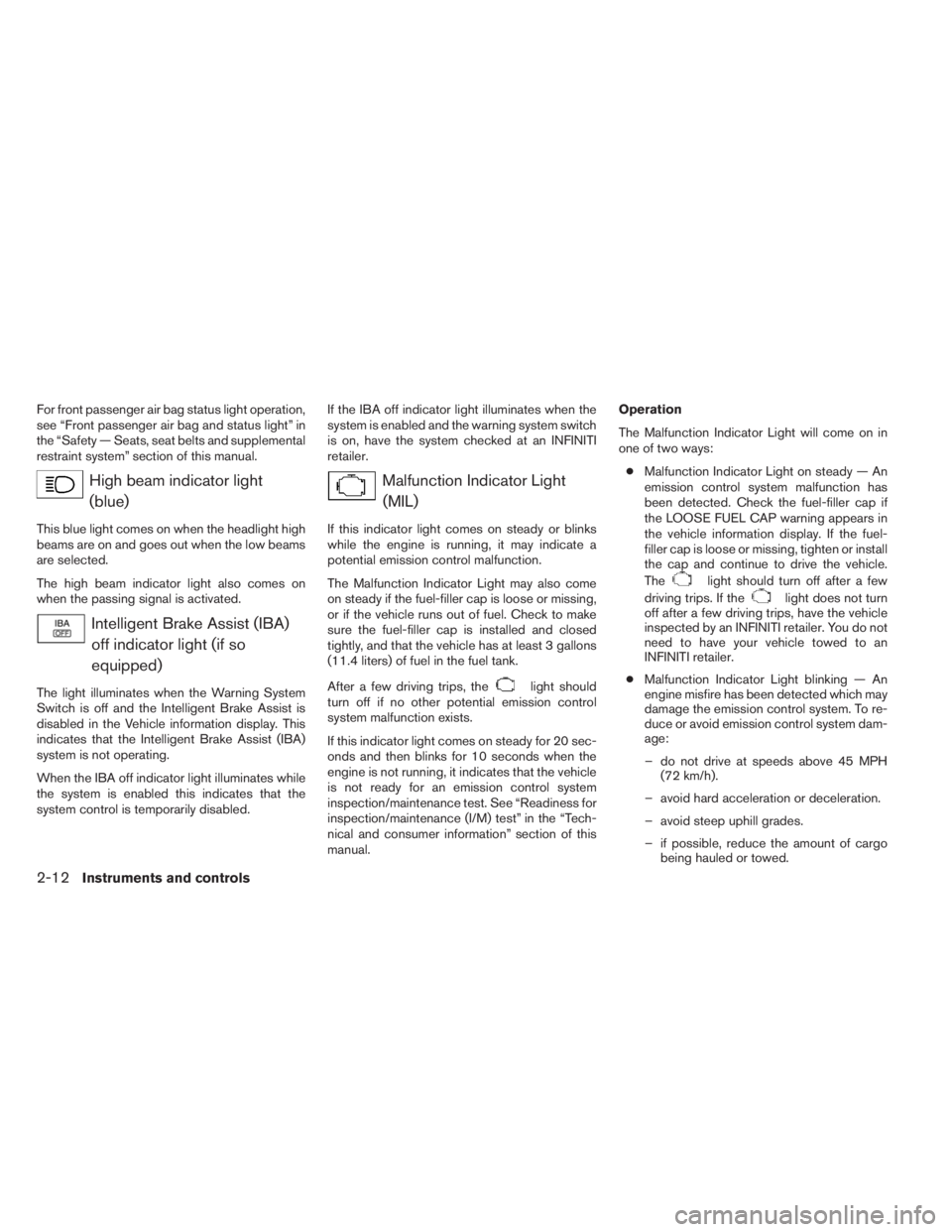
For front passenger air bag status light operation,
see “Front passenger air bag and status light” in
the “Safety — Seats, seat belts and supplemental
restraint system” section of this manual.
High beam indicator light
(blue)
This blue light comes on when the headlight high
beams are on and goes out when the low beams
are selected.
The high beam indicator light also comes on
when the passing signal is activated.
Intelligent Brake Assist (IBA)
off indicator light (if so
equipped)
The light illuminates when the Warning System
Switch is off and the Intelligent Brake Assist is
disabled in the Vehicle information display. This
indicates that the Intelligent Brake Assist (IBA)
system is not operating.
When the IBA off indicator light illuminates while
the system is enabled this indicates that the
system control is temporarily disabled.If the IBA off indicator light illuminates when the
system is enabled and the warning system switch
is on, have the system checked at an INFINITI
retailer.
Malfunction Indicator Light
(MIL)
If this indicator light comes on steady or blinks
while the engine is running, it may indicate a
potential emission control malfunction.
The Malfunction Indicator Light may also come
on steady if the fuel-filler cap is loose or missing,
or if the vehicle runs out of fuel. Check to make
sure the fuel-filler cap is installed and closed
tightly, and that the vehicle has at least 3 gallons
(11.4 liters) of fuel in the fuel tank.
After a few driving trips, the
light should
turn off if no other potential emission control
system malfunction exists.
If this indicator light comes on steady for 20 sec-
onds and then blinks for 10 seconds when the
engine is not running, it indicates that the vehicle
is not ready for an emission control system
inspection/maintenance test. See “Readiness for
inspection/maintenance (I/M) test” in the “Tech-
nical and consumer information” section of this
manual.Operation
The Malfunction Indicator Light will come on in
one of two ways:
●Malfunction Indicator Light on steady — An
emission control system malfunction has
been detected. Check the fuel-filler cap if
the LOOSE FUEL CAP warning appears in
the vehicle information display. If the fuel-
filler cap is loose or missing, tighten or install
the cap and continue to drive the vehicle.
The
light should turn off after a few
driving trips. If the
light does not turn
off after a few driving trips, have the vehicle
inspected by an INFINITI retailer. You do not
need to have your vehicle towed to an
INFINITI retailer.
●Malfunction Indicator Light blinking — An
engine misfire has been detected which may
damage the emission control system. To re-
duce or avoid emission control system dam-
age:
– do not drive at speeds above 45 MPH
(72 km/h).
– avoid hard acceleration or deceleration.
– avoid steep uphill grades.
– if possible, reduce the amount of cargo
being hauled or towed.
2-12Instruments and controls
Page 183 of 625
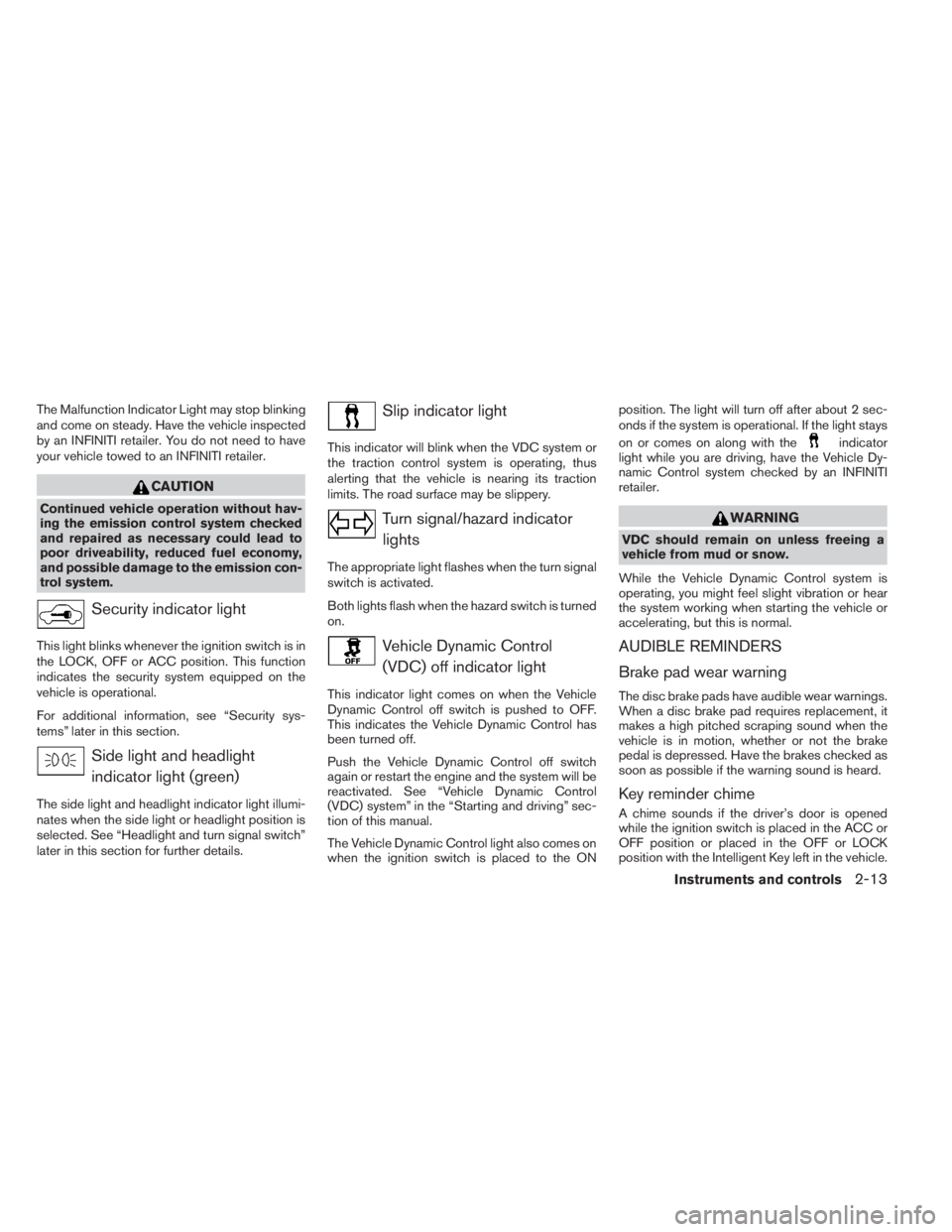
The Malfunction Indicator Light may stop blinking
and come on steady. Have the vehicle inspected
by an INFINITI retailer. You do not need to have
your vehicle towed to an INFINITI retailer.
CAUTION
Continued vehicle operation without hav-
ing the emission control system checked
and repaired as necessary could lead to
poor driveability, reduced fuel economy,
and possible damage to the emission con-
trol system.
Security indicator light
This light blinks whenever the ignition switch is in
the LOCK, OFF or ACC position. This function
indicates the security system equipped on the
vehicle is operational.
For additional information, see “Security sys-
tems” later in this section.
Side light and headlight
indicator light (green)
The side light and headlight indicator light illumi-
nates when the side light or headlight position is
selected. See “Headlight and turn signal switch”
later in this section for further details.
Slip indicator light
This indicator will blink when the VDC system or
the traction control system is operating, thus
alerting that the vehicle is nearing its traction
limits. The road surface may be slippery.
Turn signal/hazard indicator
lights
The appropriate light flashes when the turn signal
switch is activated.
Both lights flash when the hazard switch is turned
on.
Vehicle Dynamic Control
(VDC) off indicator light
This indicator light comes on when the Vehicle
Dynamic Control off switch is pushed to OFF.
This indicates the Vehicle Dynamic Control has
been turned off.
Push the Vehicle Dynamic Control off switch
again or restart the engine and the system will be
reactivated. See “Vehicle Dynamic Control
(VDC) system” in the “Starting and driving” sec-
tion of this manual.
The Vehicle Dynamic Control light also comes on
when the ignition switch is placed to the ONposition. The light will turn off after about 2 sec-
onds if the system is operational. If the light stays
on or comes on along with the
indicator
light while you are driving, have the Vehicle Dy-
namic Control system checked by an INFINITI
retailer.
WARNING
VDC should remain on unless freeing a
vehicle from mud or snow.
While the Vehicle Dynamic Control system is
operating, you might feel slight vibration or hear
the system working when starting the vehicle or
accelerating, but this is normal.
AUDIBLE REMINDERS
Brake pad wear warning
The disc brake pads have audible wear warnings.
When a disc brake pad requires replacement, it
makes a high pitched scraping sound when the
vehicle is in motion, whether or not the brake
pedal is depressed. Have the brakes checked as
soon as possible if the warning sound is heard.
Key reminder chime
A chime sounds if the driver’s door is opened
while the ignition switch is placed in the ACC or
OFF position or placed in the OFF or LOCK
position with the Intelligent Key left in the vehicle.
Instruments and controls2-13
Page 184 of 625

Make sure the ignition switch is placed in the
LOCK position, and take the Intelligent Key with
you when leaving the vehicle.
Lane departure warning chime (if so
equipped)
When the Lane Departure Warning (LDW) or
Lane Departure Prevention (LDP) system is on,
the chime sounds if the vehicle is traveling close
to either the left or the right of a traveling lane with
detectable lane markers.
See “Lane Departure Warning (LDW)
system/Lane Departure Prevention (LDP) sys-
tem” in the “Starting and driving” section for more
details.
Light reminder chime
With the ignition switch placed in the OFF posi-
tion, a chime sounds when the driver’s door is
opened if the headlights or parking lights are on.
Turn the headlight control switch off before leav-
ing the vehicle.
Intelligent Key door buzzer
The Intelligent Key door buzzer sounds if any one
of the following improper operations is found.
●The ignition switch is not returned to the
LOCK position when locking the doors.
●The Intelligent Key is left inside the vehicle
when locking the doors.
●The Intelligent Key is taken outside the ve-
hicle when operating the vehicle.
●Any doors are not closed securely when
locking the doors.
When the buzzer sounds, be sure to check both
the vehicle and the Intelligent Key System. See
“INFINITI Intelligent Key” in the “Pre-driving
checks and adjustments” section.The vehicle information display is located to the
left of the speedometer. It displays such items as:
●Vehicle settings
●Trip computer information
●Drive system warnings and settings (if so
equipped)
●Cruise control system (if so equipped)/
Intelligent Cruise Control (ICC) system (if so
equipped) information
●Intelligent Key operation information
●Indicators and warnings
●Tire Pressure information
●other information
LIC2205
VEHICLE INFORMATION DISPLAY
2-14Instruments and controls
Page 185 of 625

HOW TO USE THE VEHICLE
INFORMATION DISPLAY
The vehicle information display can be changed
using the buttons
and ENTER located on
the steering wheel.
1.
— to enter the Vehicle information
menu items
2.
— to navigate through the items in
vehicle information
ENTER — to change or select an item in the
vehicle information display
3.
— to go back to the previous menuThe ENTER,
and buttons also controls au-
dio and INFINITI controller functions. For addi-
tional information see, “Steering wheel switch for
audio control” in “Monitor, climate, audio, phone
and voice recognition systems” section.
STARTUP DISPLAY
When the vehicle in placed in the ON or ACC
position the screens that display in the vehicle
information include:
●Active system status (if so equipped)
●Trip computer
●Tire pressure information
●Fuel economy
●Warnings
Warnings will only display if there are any pres-
ent, for more information on warnings and indica-
tors see, “Vehicle information display warnings
and indicators” in this section.
To control what items display in the vehicle infor-
mation display, see “Main menu selection” in this
section.
SETTINGS
The setting mode allows you to change the infor-
mation displayed in the vehicle information display:
●Driver Assistance (if so equipped)
●Vehicle Settings
●Main Menu Selection
●Body Color
●Maintenance
●Alarms
●Language
●Unit
●Welcome Effects
Driver Assistance (if so equipped)
To change the status, warnings or turn on or off
any of the systems/warnings displayed in the
“Driver Assistance” menu:
Use the
button to select and the ENTER
button to change a menu item:
●Driving Aids (if so equipped)
●Back-up Collision Inter. (if so equipped)
●Intelligent Brake Assist (if so equipped)
LIC2245
Instruments and controls2-15
Page 186 of 625

Driving Aids (if so equipped)
To change the status, warnings or turn on or off
any of the systems/warnings displayed in the
“Driving Aids” menu.
Use the
button to select and the ENTER
button to change a menu item:
●Forward
●Warning (FCW)
●Assistance (DCA)
●Lane
●Warning (LDW)
●Assistance (LDP)
●Blind Spot
●Warning (BSW)
●Assistance (BSI)
●Brightness — Bright/STD/Dark
Back-up Collision Interv.(ention) (if so
equipped)
The back-up collision intervention system can be
changed to be ON when the ignition switch is
placed in the ON position and to Auto Resume.Use the
button to select and the ENTER
button to change a menu item:
●Ignition On Status – On/Off
Intelligent Brake Assist (if so equipped)
The intelligent brake assist system can be
enabled/disabled in the vehicle information dis-
play.
Use the
button to select and the ENTER
button to change a menu item:
●System – On/Off
Vehicle Settings
The vehicle settings allows the customer to
change settings for rain sensor (if so equipped) ,
interior lights, intelligent key settings, unlock set-
tings and other vehicle settings.
The vehicle settings can be changed using
the
,, and the ENTER buttons.
Welcome light (if so equipped)
The welcome light can be set to be ON or OFF.
From the Vehicle Settings menu, select “Wel-
come Light”. Use the ENTER button to turn this
feature ON or OFF.Auto Room Lamp
The interior lights can be set to be ON or OFF if
any door is unlocked. From the Vehicle Settings
menu, select “Auto Room Light”. Use the ENTER
button to turn this feature ON or OFF.
Light Sensitivity
The lights sensitivity can be set to the illuminate
earlier based on the brightness outside the ve-
hicle. From the Vehicle Settings menu, select
“Light Sensitivity”. Use the ENTER button to
change the sensitivity.
Light Off Delay
The duration of the automatic headlights can be
changed from 0 to 180 seconds. From the Ve-
hicle Settings menu, select “Light Off Delay”. Use
the ENTER button to change the duration.
Rain Sensor (if so equipped)
The rain sensor can be set to be ON or OFF. From
the Vehicle Settings menu, select “Rain Sensor”.
Use the ENTER button to turn this feature ON or
OFF.
Wiper with Speed
The wiper with speed can be set to be ON or
OFF. From the Vehicle Settings menu, select
“Wiper with Speed”. Use the ENTER button to
turn this feature ON or OFF.
2-16Instruments and controls
Page 187 of 625
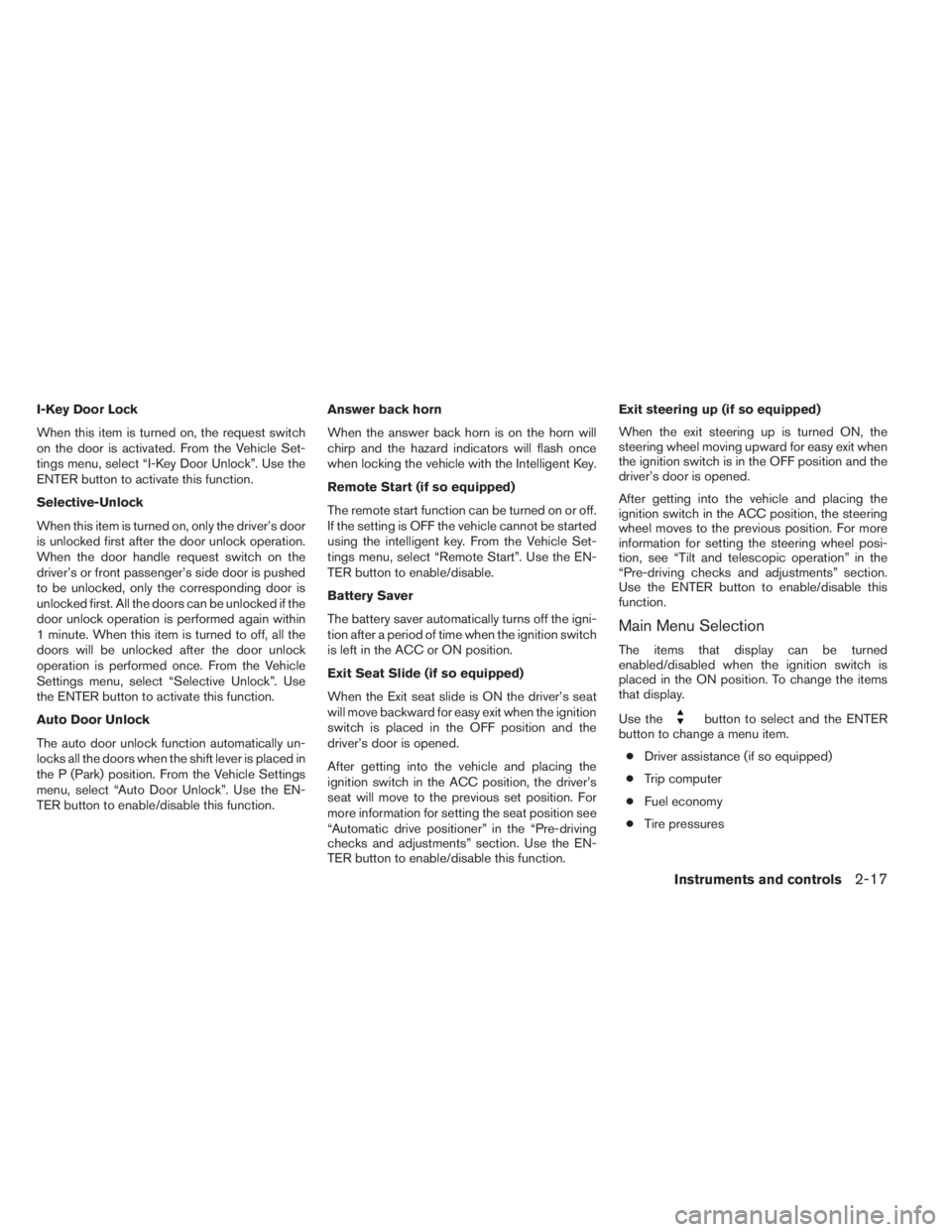
I-Key Door Lock
When this item is turned on, the request switch
on the door is activated. From the Vehicle Set-
tings menu, select “I-Key Door Unlock”. Use the
ENTER button to activate this function.
Selective-Unlock
When this item is turned on, only the driver’s door
is unlocked first after the door unlock operation.
When the door handle request switch on the
driver’s or front passenger’s side door is pushed
to be unlocked, only the corresponding door is
unlocked first. All the doors can be unlocked if the
door unlock operation is performed again within
1 minute. When this item is turned to off, all the
doors will be unlocked after the door unlock
operation is performed once. From the Vehicle
Settings menu, select “Selective Unlock”. Use
the ENTER button to activate this function.
Auto Door Unlock
The auto door unlock function automatically un-
locks all the doors when the shift lever is placed in
the P (Park) position. From the Vehicle Settings
menu, select “Auto Door Unlock”. Use the EN-
TER button to enable/disable this function.Answer back horn
When the answer back horn is on the horn will
chirp and the hazard indicators will flash once
when locking the vehicle with the Intelligent Key.
Remote Start (if so equipped)
The remote start function can be turned on or off.
If the setting is OFF the vehicle cannot be started
using the intelligent key. From the Vehicle Set-
tings menu, select “Remote Start”. Use the EN-
TER button to enable/disable.
Battery Saver
The battery saver automatically turns off the igni-
tion after a period of time when the ignition switch
is left in the ACC or ON position.
Exit Seat Slide (if so equipped)
When the Exit seat slide is ON the driver’s seat
will move backward for easy exit when the ignition
switch is placed in the OFF position and the
driver’s door is opened.
After getting into the vehicle and placing the
ignition switch in the ACC position, the driver’s
seat will move to the previous set position. For
more information for setting the seat position see
“Automatic drive positioner” in the “Pre-driving
checks and adjustments” section. Use the EN-
TER button to enable/disable this function.Exit steering up (if so equipped)
When the exit steering up is turned ON, the
steering wheel moving upward for easy exit when
the ignition switch is in the OFF position and the
driver’s door is opened.
After getting into the vehicle and placing the
ignition switch in the ACC position, the steering
wheel moves to the previous position. For more
information for setting the steering wheel posi-
tion, see “Tilt and telescopic operation” in the
“Pre-driving checks and adjustments” section.
Use the ENTER button to enable/disable this
function.
Main Menu Selection
The items that display can be turned
enabled/disabled when the ignition switch is
placed in the ON position. To change the items
that display.
Use the
button to select and the ENTER
button to change a menu item.
●Driver assistance (if so equipped)
●Trip computer
●Fuel economy
●Tire pressures
Instruments and controls2-17
Page 188 of 625

Driver Assistance (if so equipped)
The driver assistance system can
enabled/disabled to display in the vehicle infor-
mation display when the ignition switch is placed
in the ON position
From the “Main Menu Selection” select “Driver
Assistance” to display in the vehicle information
display when the ignition is placed in the ON
position.
Trip Computer
The trip computer can be enabled/disabled to
display in the vehicle information display when
the ignition switch is placed in the ON position.
From the “Main Menu Selection” select “Trip
Computer” to display in the vehicle information
display when the ignition is placed in the ON
position.
Tire Pressures
The tire pressures can be enabled/disabled to
display in the vehicle information display when
the ignition switch is placed in the ON position.
From the “Main Menu Selection” select “Tire
Pressures” to display in the vehicle information
display when the ignition is placed in the ON
position.Fuel Economy
The fuel economy can be enabled/disabled to
display in the vehicle information display when
the ignition switch is placed in the ON position.
From the “Main Menu Selection” select “Fuel
Economy” to display in the vehicle information
display when the ignition is placed in the ON
position.
Body Color
The color of the vehicle that displays in the ve-
hicle information display when the ignition switch
is placed in the ON position can be changed.
Maintenance
The maintenance mode allows you to set alerts
for the reminding of maintenance intervals for the
following:
●scheduled service
●tires
●other
1. Press the
button.
2. Using the
button until “Settings” is
selected, and press ENTER.
3. Select “Maintenance” using the
but-
tons and press ENTER.Service
This indicator appears when the customer set
distance comes for checking or replacing main-
tenance items other than the engine oil, oil filter
and tires. Other maintenance items can include
such things as air filter or tire rotation. You can set
or reset the distance for checking or replacing
the items. You can set or reset the distance for
service type items. For scheduled maintenance
items and intervals, see your “INFINITI Service
and Maintenance Guide.”
Tire
This indicator appears when the customer set
distance comes for replacing tires. You can set or
reset the distance for replacing tires.
2-18Instruments and controls
Page 189 of 625
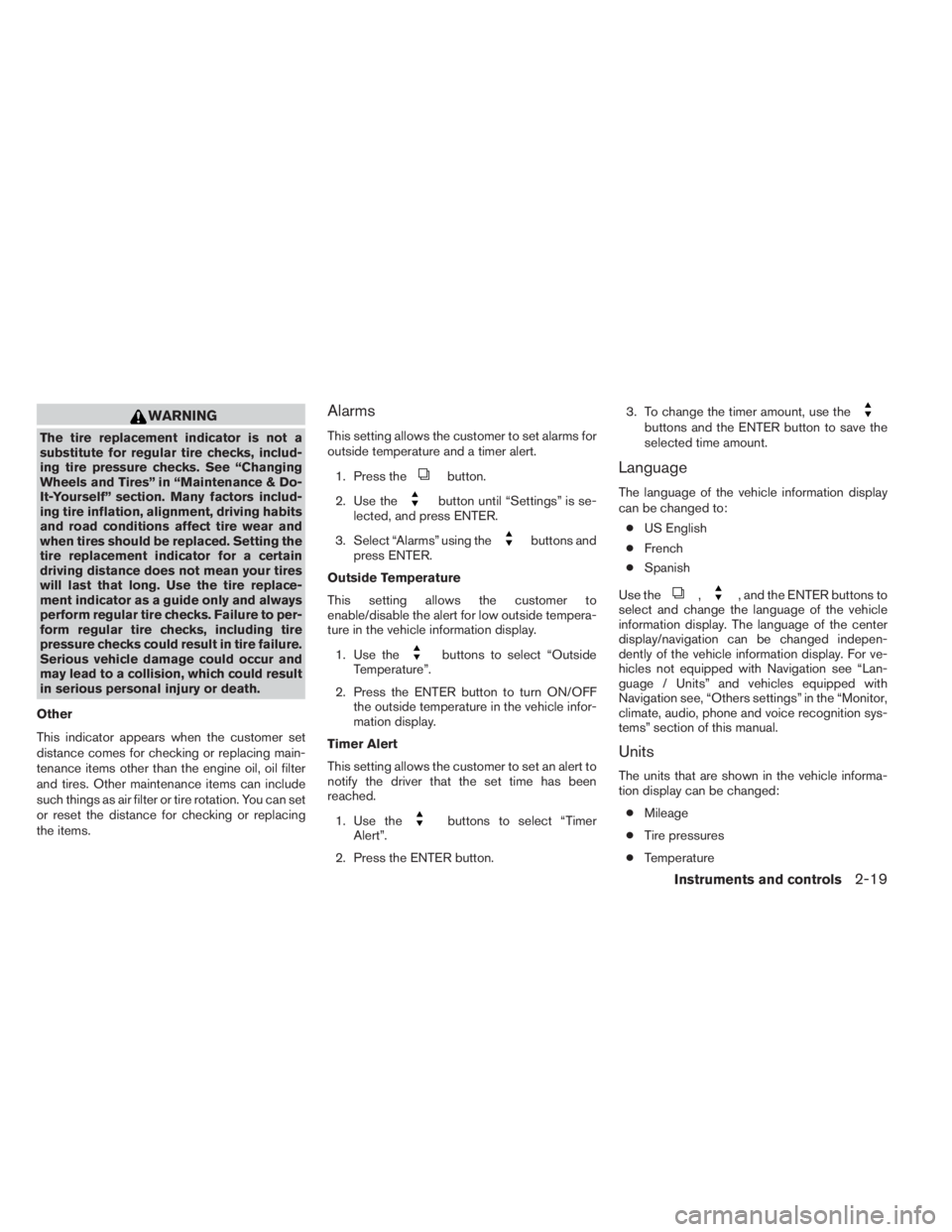
WARNING
The tire replacement indicator is not a
substitute for regular tire checks, includ-
ing tire pressure checks. See “Changing
Wheels and Tires” in “Maintenance & Do-
It-Yourself” section. Many factors includ-
ing tire inflation, alignment, driving habits
and road conditions affect tire wear and
when tires should be replaced. Setting the
tire replacement indicator for a certain
driving distance does not mean your tires
will last that long. Use the tire replace-
ment indicator as a guide only and always
perform regular tire checks. Failure to per-
form regular tire checks, including tire
pressure checks could result in tire failure.
Serious vehicle damage could occur and
may lead to a collision, which could result
in serious personal injury or death.
Other
This indicator appears when the customer set
distance comes for checking or replacing main-
tenance items other than the engine oil, oil filter
and tires. Other maintenance items can include
such things as air filter or tire rotation. You can set
or reset the distance for checking or replacing
the items.
Alarms
This setting allows the customer to set alarms for
outside temperature and a timer alert.
1. Press the
button.
2. Use the
button until “Settings” is se-
lected, and press ENTER.
3. Select “Alarms” using the
buttons and
press ENTER.
Outside Temperature
This setting allows the customer to
enable/disable the alert for low outside tempera-
ture in the vehicle information display.
1. Use the
buttons to select “Outside
Temperature”.
2. Press the ENTER button to turn ON/OFF
the outside temperature in the vehicle infor-
mation display.
Timer Alert
This setting allows the customer to set an alert to
notify the driver that the set time has been
reached.
1. Use the
buttons to select “Timer
Alert”.
2. Press the ENTER button.3. To change the timer amount, use the
buttons and the ENTER button to save the
selected time amount.
Language
The language of the vehicle information display
can be changed to:
●US English
●French
●Spanish
Use the
,, and the ENTER buttons to
select and change the language of the vehicle
information display. The language of the center
display/navigation can be changed indepen-
dently of the vehicle information display. For ve-
hicles not equipped with Navigation see “Lan-
guage / Units” and vehicles equipped with
Navigation see, “Others settings” in the “Monitor,
climate, audio, phone and voice recognition sys-
tems” section of this manual.
Units
The units that are shown in the vehicle informa-
tion display can be changed:
●Mileage
●Tire pressures
●Temperature
Instruments and controls2-19
Page 190 of 625

Use the,, and the ENTER buttons to
select and change the units of the vehicle infor-
mation display. The units of the center
display/navigation can be changed indepen-
dently of the vehicle information display. For ve-
hicles not equipped with Navigation see “Lan-
guage / Units” and vehicles equipped with
Navigation see, “Others settings” and for in the
“Monitor, climate, audio, phone and voice recog-
nition systems” section of this manual.
Mileage
The unit for the mileage that displays in the ve-
hicle information display can be changed to:
●miles, MPG, Inch
●km/h, l/100km, cm
●km/h, km/l, cm
Use the
and the ENTER buttons to select
and change the unit.
Tire Pressures
The unit for tire pressure that displays in the
vehicle information display can be changed to:
●psi
●kPa
●bar
●Kgf/cm
2
Use theand the ENTER buttons to select
and change the unit.
Temperature
The temperature that displays in the vehicle infor-
mation display can be changed from:
●°F (Fahrenheit)
●°C (Celsius)
Use the ENTER button to toggle choices.
Welcome Effects
The welcome screen display can be turned
ON/OFF to display when the ignition switch is
placed in the ACC or ON position. To
enable/disable the welcome screen:
1. Press the
button.
2. Use the
buttons to select “Settings”,
and press ENTER.
3. Select “Welcome Effects” using the
buttons and press ENTER to turn this func-
tion ON or OFF.
Factory Reset
The settings in the vehicle information display can
be reset back to the factory default. To reset the
vehicle information display:
1. Press the
button.
2. Use the
buttons to select “Settings”,
and press the ENTER button.
3. Select “Factory Reset” using the
but-
tons and press the ENTER button.
4. Select “YES” to return all settings back to
default by pressing the ENTER button.
2-20Instruments and controls