bluetooth INFINITI QX60 HYBRID 2015 Owner's Manual
[x] Cancel search | Manufacturer: INFINITI, Model Year: 2015, Model line: QX60 HYBRID, Model: INFINITI QX60 HYBRID 2015Pages: 580, PDF Size: 5.33 MB
Page 8 of 580
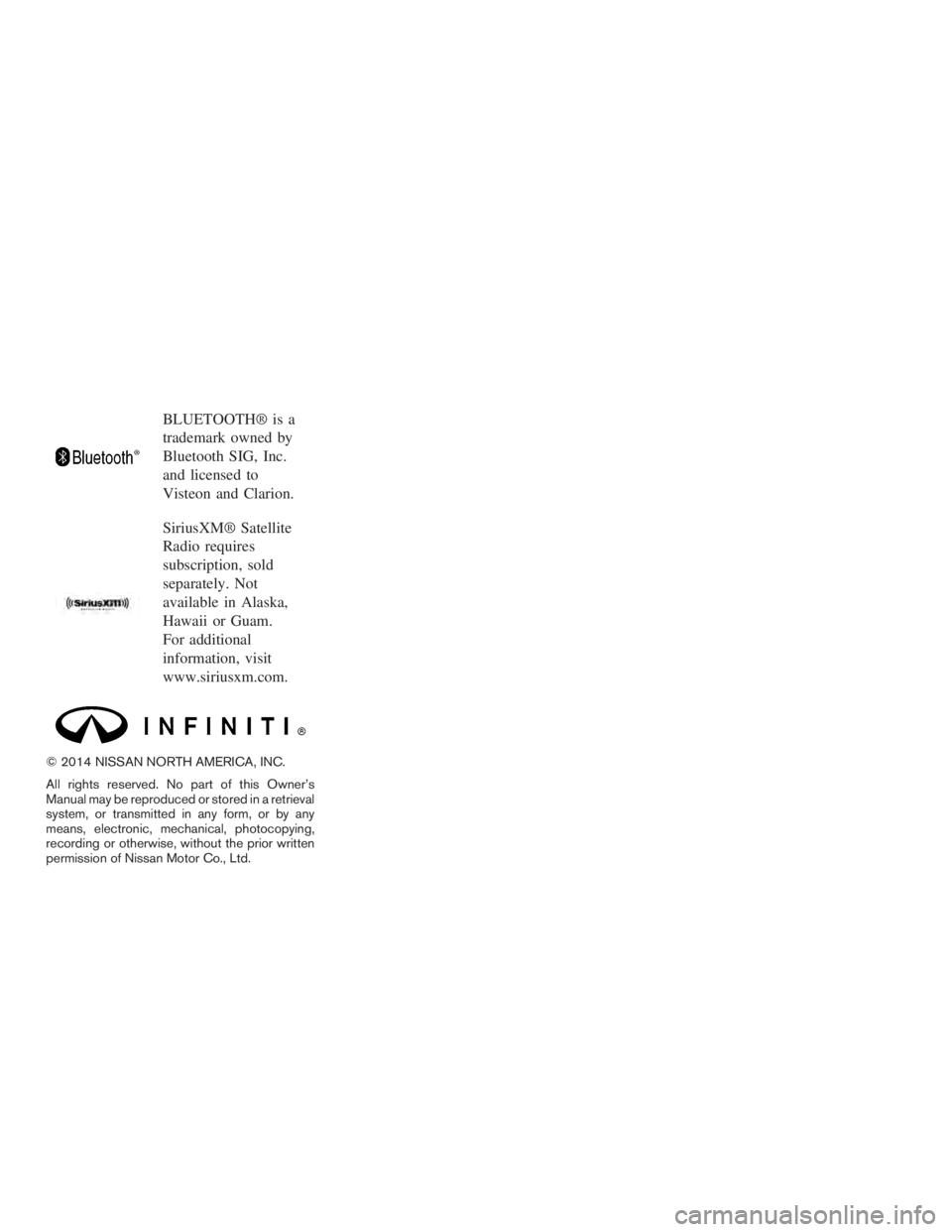
BLUETOOTH® is a
trademark owned by
Bluetooth SIG, Inc.
and licensed to
Visteon and Clarion.
SiriusXM® Satellite
Radio requires
subscription, sold
separately. Not
available in Alaska,
Hawaii or Guam.
For additional
information, visit
www.siriusxm.com.
© 2014 NISSAN NORTH AMERICA, INC.
All rights reserved. No part of this Owner’s
Manual may be reproduced or stored in a retrieval
system, or transmitted in any form, or by any
means, electronic, mechanical, photocopying,
recording or otherwise, without the prior written
permission of Nissan Motor Co., Ltd.
Page 33 of 580
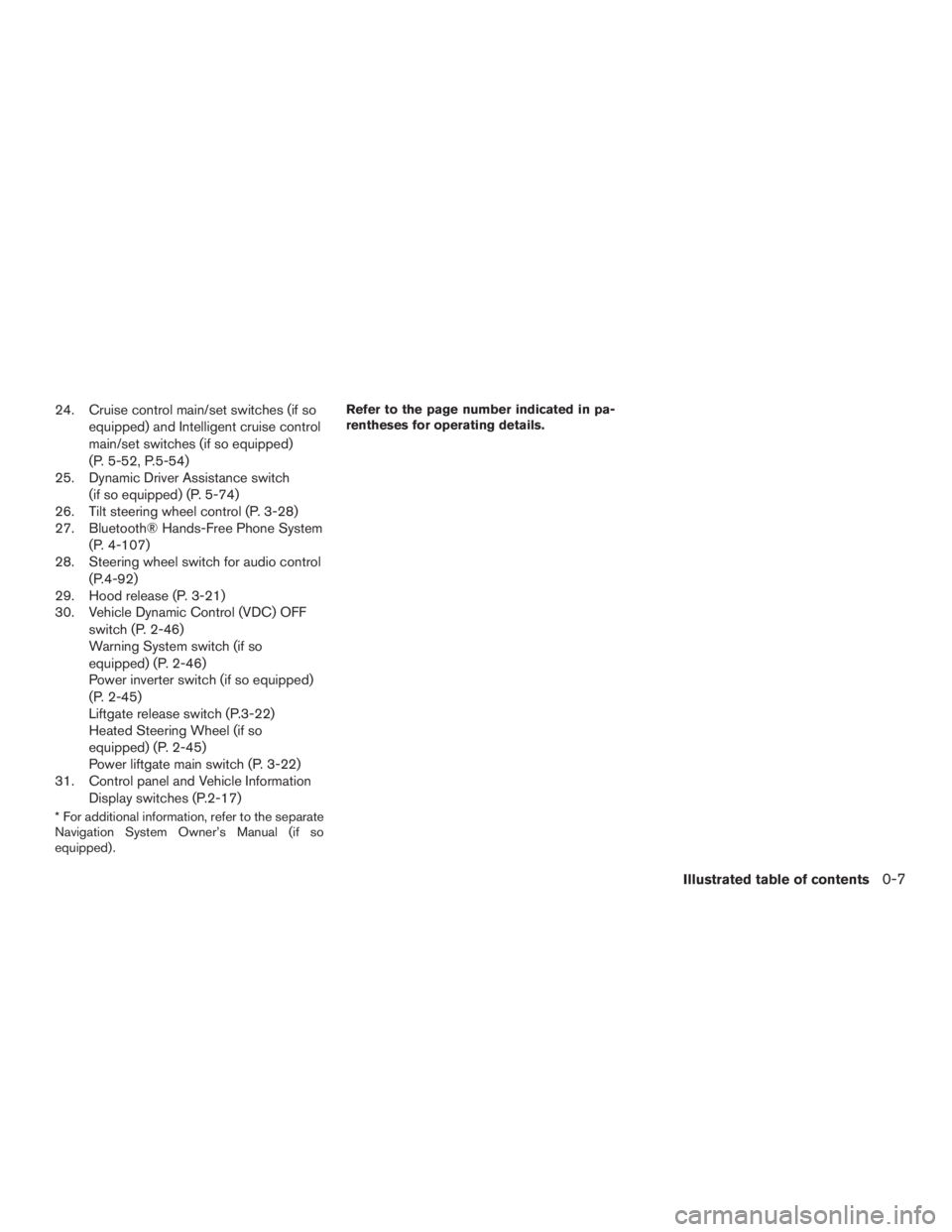
24. Cruise control main/set switches (if soequipped) and Intelligent cruise control
main/set switches (if so equipped)
(P. 5-52, P.5-54)
25. Dynamic Driver Assistance switch
(if so equipped) (P. 5-74)
26. Tilt steering wheel control (P. 3-28)
27. Bluetooth® Hands-Free Phone System
(P. 4-107)
28. Steering wheel switch for audio control
(P.4-92)
29. Hood release (P. 3-21)
30. Vehicle Dynamic Control (VDC) OFF
switch (P. 2-46)
Warning System switch (if so
equipped) (P. 2-46)
Power inverter switch (if so equipped)
(P. 2-45)
Liftgate release switch (P.3-22)
Heated Steering Wheel (if so
equipped) (P. 2-45)
Power liftgate main switch (P. 3-22)
31. Control panel and Vehicle Information
Display switches (P.2-17)
* For additional information, refer to the separate
Navigation System Owner’s Manual (if so
equipped) . Refer to the page number indicated in pa-
rentheses for operating details.
Illustrated table of contents0-7
Page 107 of 580
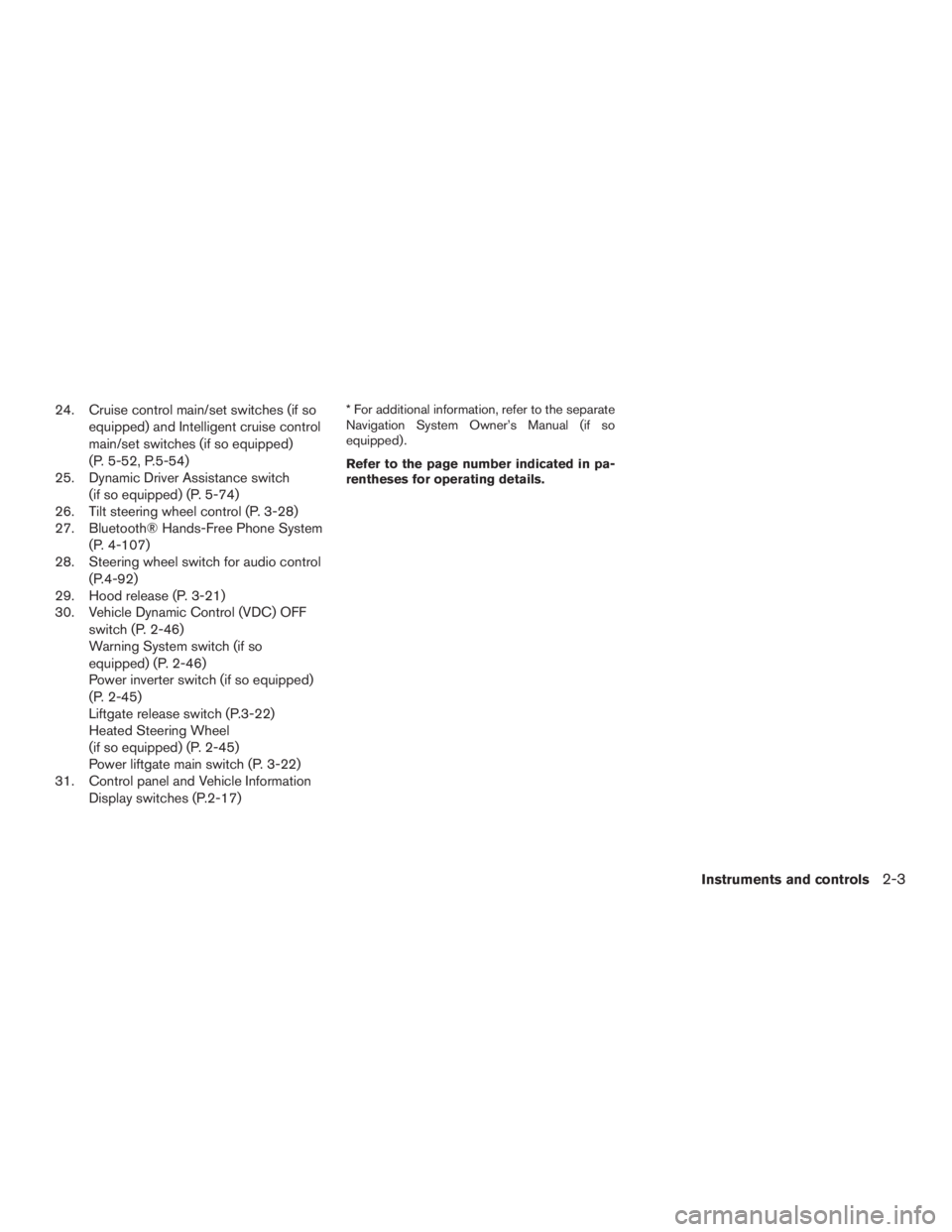
24. Cruise control main/set switches (if soequipped) and Intelligent cruise control
main/set switches (if so equipped)
(P. 5-52, P.5-54)
25. Dynamic Driver Assistance switch
(if so equipped) (P. 5-74)
26. Tilt steering wheel control (P. 3-28)
27. Bluetooth® Hands-Free Phone System
(P. 4-107)
28. Steering wheel switch for audio control
(P.4-92)
29. Hood release (P. 3-21)
30. Vehicle Dynamic Control (VDC) OFF
switch (P. 2-46)
Warning System switch (if so
equipped) (P. 2-46)
Power inverter switch (if so equipped)
(P. 2-45)
Liftgate release switch (P.3-22)
Heated Steering Wheel
(if so equipped) (P. 2-45)
Power liftgate main switch (P. 3-22)
31. Control panel and Vehicle Information
Display switches (P.2-17)* For additional information, refer to the separate
Navigation System Owner’s Manual (if so
equipped) .
Refer to the page number indicated in pa-
rentheses for operating details.
Instruments and controls2-3
Page 212 of 580
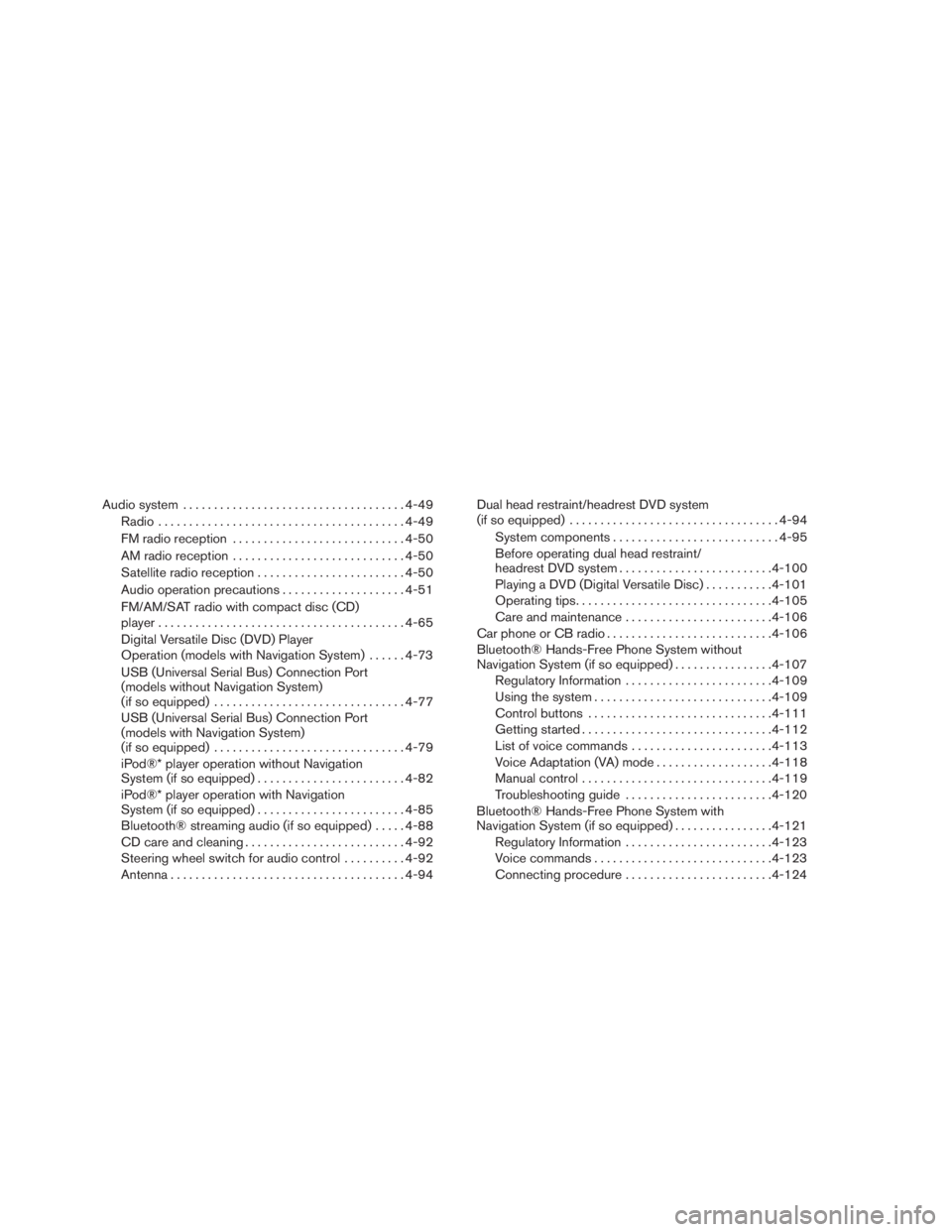
Audio system.................................... 4-49
Radio ........................................ 4-49
FM radio reception ............................ 4-50
AM radio reception ............................ 4-50
Satellite radio reception ........................ 4-50
Audio operation precautions ....................4-51
FM/AM/SAT radio with compact disc (CD)
player ........................................ 4-65
Digital Versatile Disc (DVD) Player
Operation (models with Navigation System) ......4-73
USB (Universal Serial Bus) Connection Port
(models without Navigation System)
(if so equipped) ............................... 4-77
USB (Universal Serial Bus) Connection Port
(models with Navigation System)
(if so equipped) ............................... 4-79
iPod®* player operation without Navigation
System (if so equipped) ........................ 4-82
iPod®* player operation with Navigation
System (if so equipped) ........................ 4-85
Bluetooth® streaming audio (if so equipped) .....4-88
CD care and cleaning .......................... 4-92
Steering wheel switch for audio control ..........4-92
Antenna ...................................... 4-94Dual head restraint/headrest DVD system
(if so equipped)
.................................. 4-94
System components ........................... 4-95
Before operating dual head restraint/
headrest DVD system ......................... 4-100
Playing a DVD (Digital Versatile Disc) ...........4-101
Operating tips ................................ 4-105
Care and maintenance ........................ 4-106
Car phone or CB radio ........................... 4-106
Bluetooth® Hands-Free Phone System without
Navigation System (if so equipped) ................4-107
Regulatory Information ........................ 4-109
Using the system ............................. 4-109
Control buttons .............................. 4-111
Getting started ............................... 4-112
List of voice commands ....................... 4-113
Voice Adaptation (VA) mode ...................4-118
Manual control . . ............................. 4-119
T roubleshooting guide........................ 4-120
Bluetooth®
Hands-Free Phone System with
Navigation System (if so equipped) ................4-121
Regulatory Information ........................ 4-123
Voice commands ............................. 4-123
Connecting procedure ........................ 4-124
Page 213 of 580
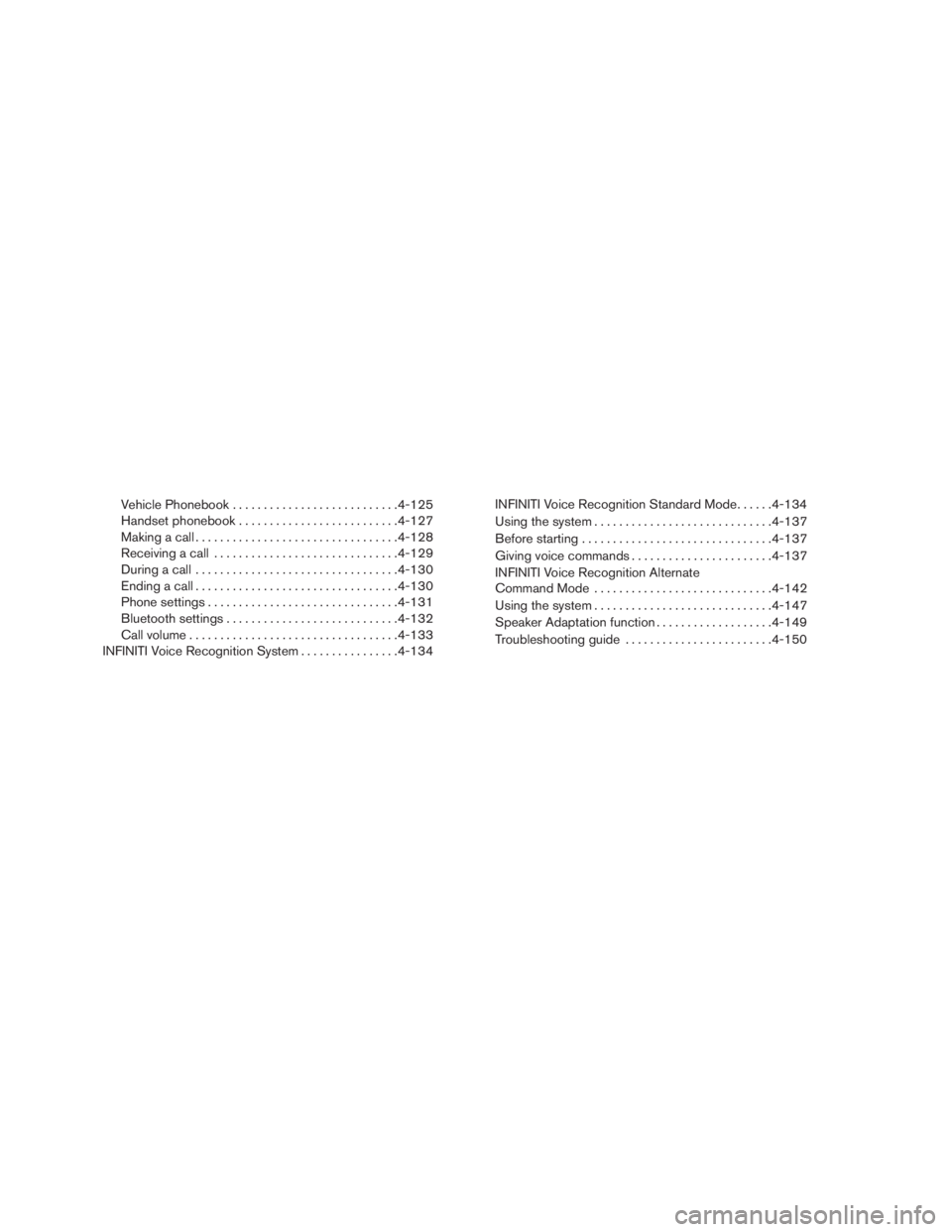
Vehicle Phonebook........................... 4-125
Handset phonebook .......................... 4-127
Making a call ................................. 4-128
Receiving a call .............................. 4-129
During a call ................................. 4-130
Ending a call ................................. 4-130
Phone settings ............................... 4-131
Bluetooth settings ............................ 4-132
Call volume . . ................................ 4-133
INFINITI Voice Recognition System ................4-134 INFINITI Voice Recognition Standard Mode
......4-134
Using the system ............................. 4-137
Before starting . . ............................. 4-137
Giving voice commands ....................... 4-137
INFINITI Voice Recognition Alternate
Command Mode ............................. 4-142
Using the system ............................. 4-147
Speaker Adaptation function ...................4-149
Troubleshooting guide ........................ 4-150
Page 226 of 580
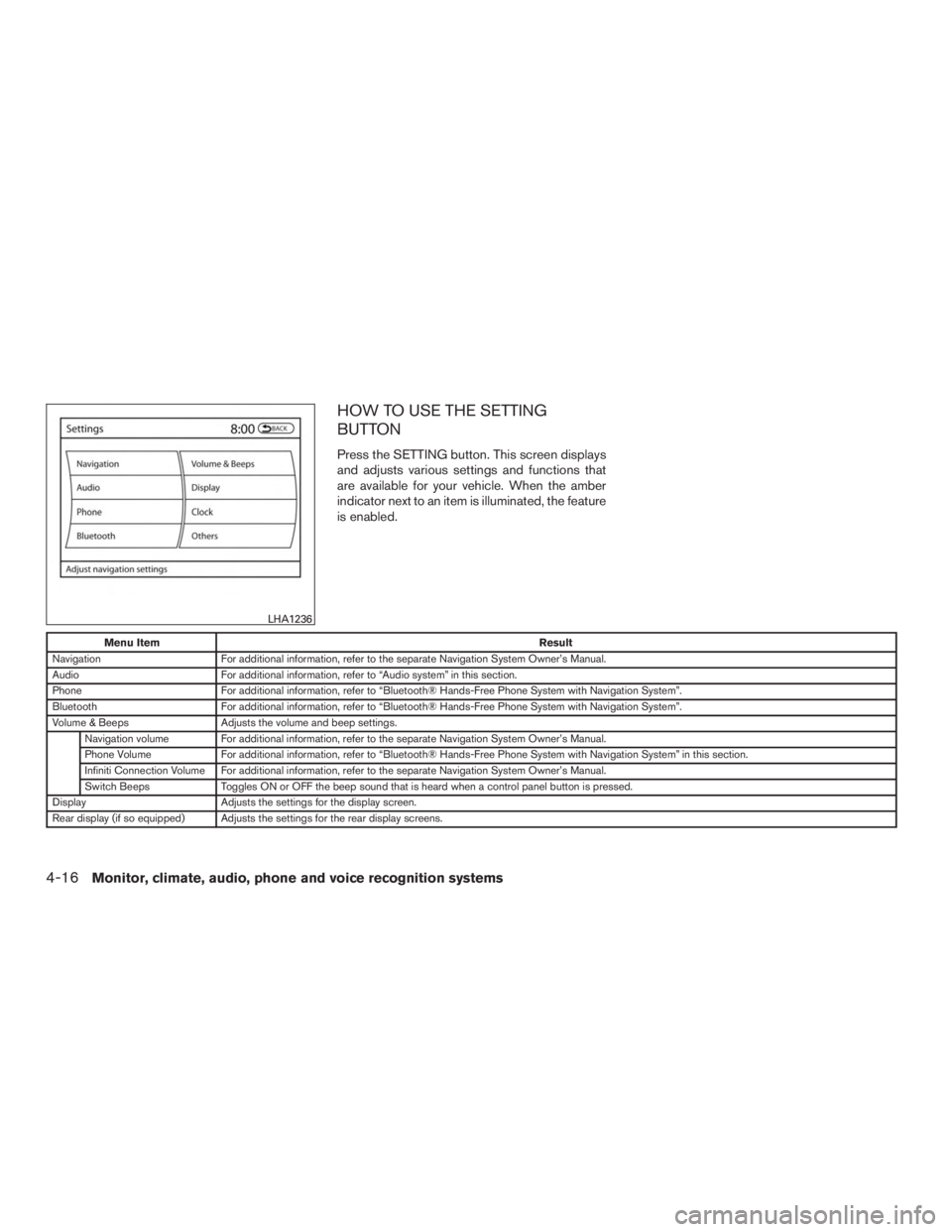
HOW TO USE THE SETTING
BUTTON
Press the SETTING button. This screen displays
and adjusts various settings and functions that
are available for your vehicle. When the amber
indicator next to an item is illuminated, the feature
is enabled.
Menu ItemResult
Navigation For additional information, refer to the separate Navigation System Owner’s Manual.
Audio For additional information, refer to “Audio system” in this section.
Phone For additional information, refer to “Bluetooth® Hands-Free Phone System with Navigation System”.
Bluetooth For additional information, refer to “Bluetooth® Hands-Free Phone System with Navigation System”.
Volume & Beeps Adjusts the volume and beep settings.
Navigation volume For additional information, refer to the separate Navigation System Owner’s Manual.
Phone Volume For additional information, refer to “Bluetooth® Hands-Free Phone System with Navigation System” in this section.
Infiniti Connection Volume For additional information, refer to the separate Navigation System Owner’s Manual.
Switch Beeps Toggles ON or OFF the beep sound that is heard when a control panel button is pressed.
Display Adjusts the settings for the display screen.
Rear display (if so equipped) Adjusts the settings for the rear display screens.
LHA1236
4-16Monitor, climate, audio, phone and voice recognition systems
Page 265 of 580
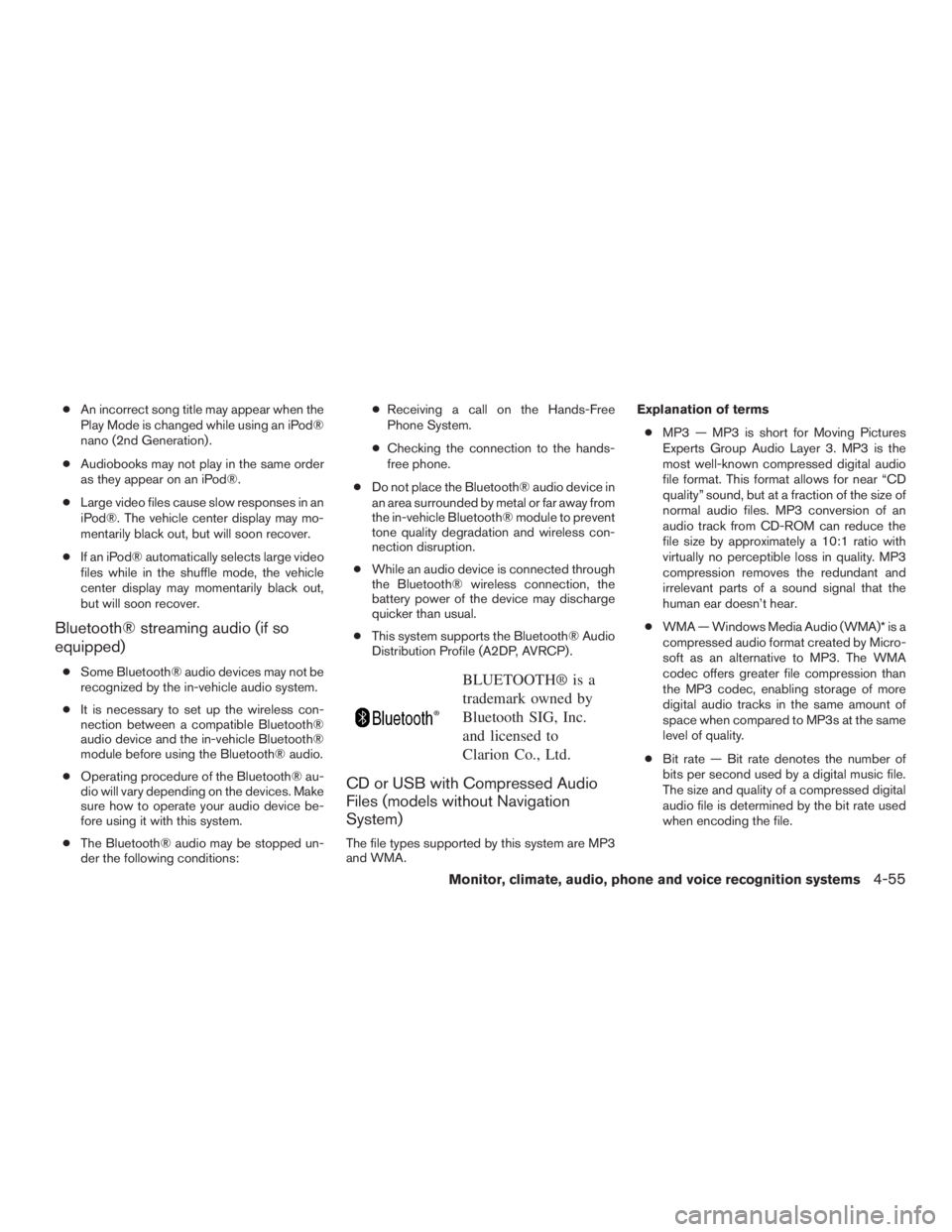
●An incorrect song title may appear when the
Play Mode is changed while using an iPod®
nano (2nd Generation) .
● Audiobooks may not play in the same order
as they appear on an iPod®.
● Large video files cause slow responses in an
iPod®. The vehicle center display may mo-
mentarily black out, but will soon recover.
● If an iPod® automatically selects large video
files while in the shuffle mode, the vehicle
center display may momentarily black out,
but will soon recover.
Bluetooth® streaming audio (if so
equipped)
●Some Bluetooth® audio devices may not be
recognized by the in-vehicle audio system.
● It is necessary to set up the wireless con-
nection between a compatible Bluetooth®
audio device and the in-vehicle Bluetooth®
module before using the Bluetooth® audio.
● Operating procedure of the Bluetooth® au-
dio will vary depending on the devices. Make
sure how to operate your audio device be-
fore using it with this system.
● The Bluetooth® audio may be stopped un-
der the following conditions: ●
Receiving a call on the Hands-Free
Phone System.
● Checking the connection to the hands-
free phone.
● Do not place the Bluetooth® audio device in
an area surrounded by metal or far away from
the in-vehicle Bluetooth® module to prevent
tone quality degradation and wireless con-
nection disruption.
● While an audio device is connected through
the Bluetooth® wireless connection, the
battery power of the device may discharge
quicker than usual.
● This system supports the Bluetooth® Audio
Distribution Profile (A2DP, AVRCP) .BLUETOOTH® is a
trademark owned by
Bluetooth SIG, Inc.
and licensed to
Clarion Co., Ltd.
CD or USB with Compressed Audio
Files (models without Navigation
System)
The file types supported by this system are MP3
and WMA. Explanation of terms
● MP3 — MP3 is short for Moving Pictures
Experts Group Audio Layer 3. MP3 is the
most well-known compressed digital audio
file format. This format allows for near “CD
quality” sound, but at a fraction of the size of
normal audio files. MP3 conversion of an
audio track from CD-ROM can reduce the
file size by approximately a 10:1 ratio with
virtually no perceptible loss in quality. MP3
compression removes the redundant and
irrelevant parts of a sound signal that the
human ear doesn’t hear.
● WMA — Windows Media Audio (WMA)* is a
compressed audio format created by Micro-
soft as an alternative to MP3. The WMA
codec offers greater file compression than
the MP3 codec, enabling storage of more
digital audio tracks in the same amount of
space when compared to MP3s at the same
level of quality.
● Bit rate — Bit rate denotes the number of
bits per second used by a digital music file.
The size and quality of a compressed digital
audio file is determined by the bit rate used
when encoding the file.
Monitor, climate, audio, phone and voice recognition systems4-55
Page 277 of 580
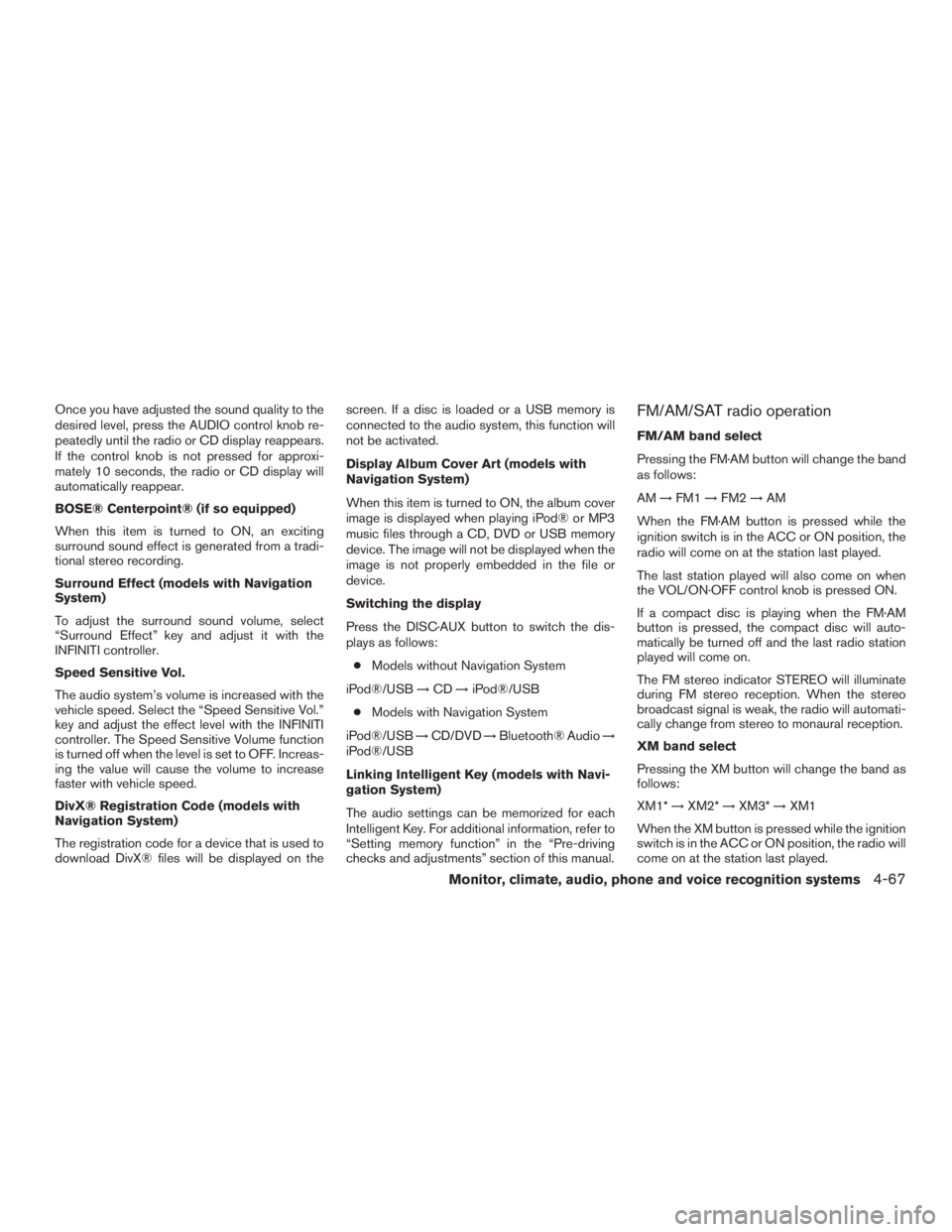
Once you have adjusted the sound quality to the
desired level, press the AUDIO control knob re-
peatedly until the radio or CD display reappears.
If the control knob is not pressed for approxi-
mately 10 seconds, the radio or CD display will
automatically reappear.
BOSE® Centerpoint® (if so equipped)
When this item is turned to ON, an exciting
surround sound effect is generated from a tradi-
tional stereo recording.
Surround Effect (models with Navigation
System)
To adjust the surround sound volume, select
“Surround Effect” key and adjust it with the
INFINITI controller.
Speed Sensitive Vol.
The audio system’s volume is increased with the
vehicle speed. Select the “Speed Sensitive Vol.”
key and adjust the effect level with the INFINITI
controller. The Speed Sensitive Volume function
is turned off when the level is set to OFF. Increas-
ing the value will cause the volume to increase
faster with vehicle speed.
DivX® Registration Code (models with
Navigation System)
The registration code for a device that is used to
download DivX® files will be displayed on thescreen. If a disc is loaded or a USB memory is
connected to the audio system, this function will
not be activated.
Display Album Cover Art (models with
Navigation System)
When this item is turned to ON, the album cover
image is displayed when playing iPod® or MP3
music files through a CD, DVD or USB memory
device. The image will not be displayed when the
image is not properly embedded in the file or
device.
Switching the display
Press the DISC·AUX button to switch the dis-
plays as follows:
● Models without Navigation System
iPod®/USB →CD →iPod®/USB
● Models with Navigation System
iPod®/USB →CD/DVD →Bluetooth® Audio →
iPod®/USB
Linking Intelligent Key (models with Navi-
gation System)
The audio settings can be memorized for each
Intelligent Key. For additional information, refer to
“Setting memory function” in the “Pre-driving
checks and adjustments” section of this manual.FM/AM/SAT radio operation
FM/AM band select
Pressing the FM·AM button will change the band
as follows:
AM →FM1 →FM2 →AM
When the FM·AM button is pressed while the
ignition switch is in the ACC or ON position, the
radio will come on at the station last played.
The last station played will also come on when
the VOL/ON·OFF control knob is pressed ON.
If a compact disc is playing when the FM·AM
button is pressed, the compact disc will auto-
matically be turned off and the last radio station
played will come on.
The FM stereo indicator STEREO will illuminate
during FM stereo reception. When the stereo
broadcast signal is weak, the radio will automati-
cally change from stereo to monaural reception.
XM band select
Pressing the XM button will change the band as
follows:
XM1* →XM2* →XM3* →XM1
When the XM button is pressed while the ignition
switch is in the ACC or ON position, the radio will
come on at the station last played.
Monitor, climate, audio, phone and voice recognition systems4-67
Page 283 of 580
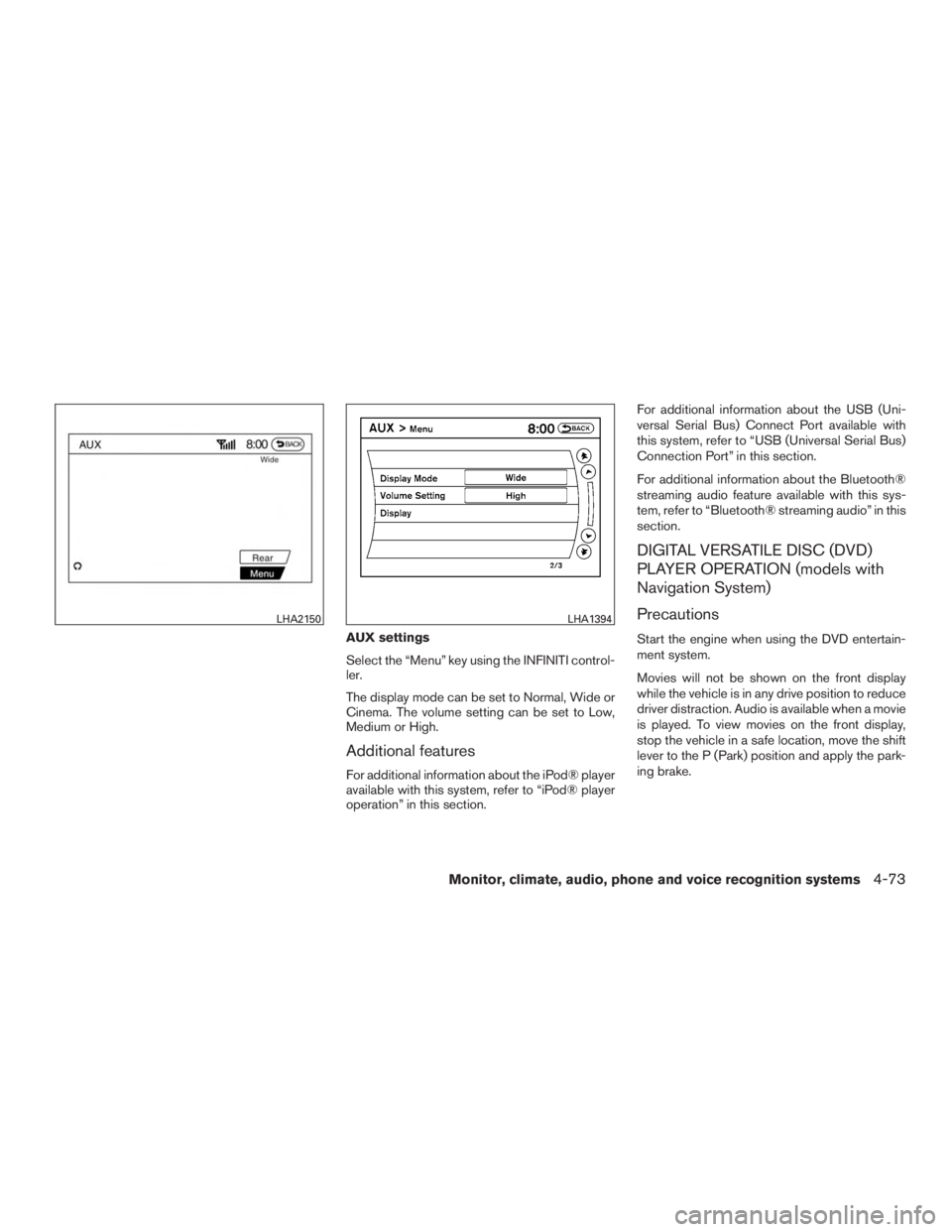
AUX settings
Select the “Menu” key using the INFINITI control-
ler.
The display mode can be set to Normal, Wide or
Cinema. The volume setting can be set to Low,
Medium or High.
Additional features
For additional information about the iPod® player
available with this system, refer to “iPod® player
operation” in this section.For additional information about the USB (Uni-
versal Serial Bus) Connect Port available with
this system, refer to “USB (Universal Serial Bus)
Connection Port” in this section.
For additional information about the Bluetooth®
streaming audio feature available with this sys-
tem, refer to “Bluetooth® streaming audio” in this
section.
DIGITAL VERSATILE DISC (DVD)
PLAYER OPERATION (models with
Navigation System)
Precautions
Start the engine when using the DVD entertain-
ment system.
Movies will not be shown on the front display
while the vehicle is in any drive position to reduce
driver distraction. Audio is available when a movie
is played. To view movies on the front display,
stop the vehicle in a safe location, move the shift
lever to the P (Park) position and apply the park-
ing brake.
LHA2150LHA1394
Monitor, climate, audio, phone and voice recognition systems4-73
Page 298 of 580
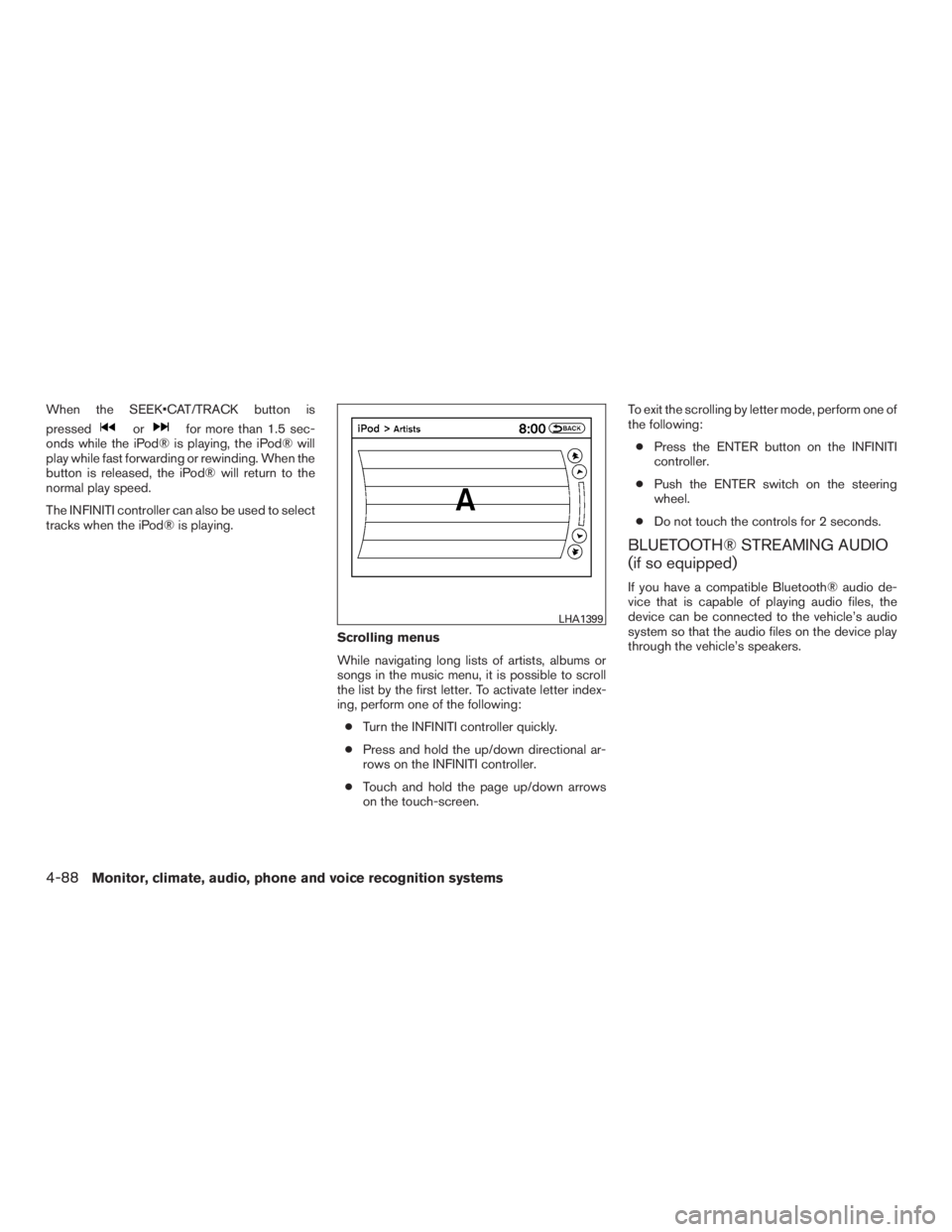
When the SEEK•CAT/TRACK button is
pressed
orfor more than 1.5 sec-
onds while the iPod® is playing, the iPod® will
play while fast forwarding or rewinding. When the
button is released, the iPod® will return to the
normal play speed.
The INFINITI controller can also be used to select
tracks when the iPod® is playing.
Scrolling menus
While navigating long lists of artists, albums or
songs in the music menu, it is possible to scroll
the list by the first letter. To activate letter index-
ing, perform one of the following:● Turn the INFINITI controller quickly.
● Press and hold the up/down directional ar-
rows on the INFINITI controller.
● Touch and hold the page up/down arrows
on the touch-screen. To exit the scrolling by letter mode, perform one of
the following:
● Press the ENTER button on the INFINITI
controller.
● Push the ENTER switch on the steering
wheel.
● Do not touch the controls for 2 seconds.
BLUETOOTH® STREAMING AUDIO
(if so equipped)
If you have a compatible Bluetooth® audio de-
vice that is capable of playing audio files, the
device can be connected to the vehicle’s audio
system so that the audio files on the device play
through the vehicle’s speakers.
LHA1399
4-88Monitor, climate, audio, phone and voice recognition systems