ESP INFINITI QX60 HYBRID 2015 Quick Reference Guide
[x] Cancel search | Manufacturer: INFINITI, Model Year: 2015, Model line: QX60 HYBRID, Model: INFINITI QX60 HYBRID 2015Pages: 36, PDF Size: 1.83 MB
Page 3 of 36
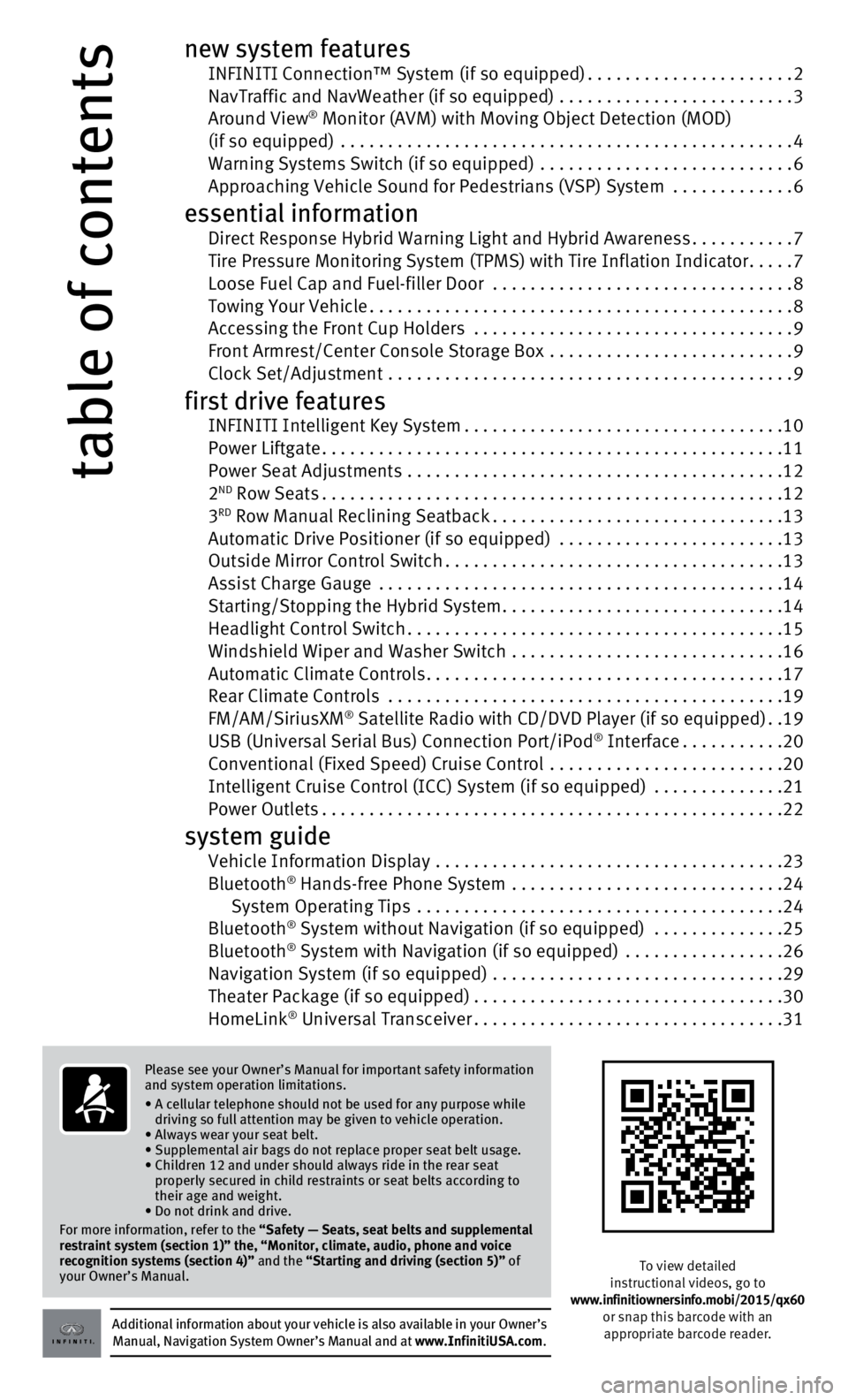
table of contents
new system features INFINITI Connection™ System (if so equipped)......................2 NavTraffic and NavWeather (if so equipped) .........................3 Around View® Monitor (AVM) with Moving Object Detection (MOD) (if so equipped) ................................................4
Warning Systems Switch (if so equipped)
...........................
6 Approaching Vehicle Sound for Pedestrians (VSP) System .............6
essential information Direct Response Hybrid Warning Light and Hybrid Awareness...........7 Tire Pressure Monitoring System (TPMS) with Tire Inflation Indicator.....7 Loose Fuel Cap and Fuel-filler Door
................................
8 Towing Your Vehicle.............................................8 Accessing the Front Cup Holders
..................................
9
Front Armrest/Center Console Storage Box
..........................
9 Clock Set/Adjustment
...........................................
9
first drive features INFINITI Intelligent Key System..................................10 Power Liftgate.................................................11
Power Seat Adjustments
........................................
12
2
ND Row Seats.................................................12
3RD Row Manual Reclining Seatback...............................13 Automatic Drive Positioner (if so equipped)
........................13
Outside Mirror Control Switch....................................13
Assist Charge Gauge
...........................................
14
Starting/Stopping the Hybrid System..............................14
Headlight Control Switch........................................15
Windshield Wiper and Washer Switch
.............................
16
Automatic Climate Controls......................................17
Rear Climate Controls
..........................................
19
FM/AM/SiriusXM
® Satellite Radio with CD/DVD Player (if so equipped)..19 USB (Universal Serial Bus) Connection Port/iPod® Interface...........20 Conventional (Fixed Speed) Cruise Control
.........................20
Intelligent Cruise Control (ICC) System (if so equipped) ..............21
Power Outlets.................................................22
system guide Vehicle Information Display .....................................23
Bluetooth® Hands-free Phone System .............................24
System Operating Tips .......................................24
Bluetooth
® System without Navigation (if so equipped) ..............25
Bluetooth® System with Navigation (if so equipped) .................26 Navigation System (if so equipped)
...............................29
Theater Package (if so equipped).................................30
HomeLink
® Universal Transceiver.................................31
Additional information about your vehicle is also available in your Owne\
r’s Manual, Navigation System Owner’s Manual and at www.InfinitiUSA.com.
Please see your Owner’s Manual for important safety information
and system operation limitations.
•
A cellular telephone should not be used for any purpose while
driving so full attention may be given to vehicle operation.
• Always wear your seat belt.
• Supplemental air bags do not replace proper seat belt usage.
•
Children 12 and under should always ride in the rear seat
properly secured in child restraints or seat belts according to
their age and weight.
• Do not drink and drive.
For more information, refer to the
“Safety — Seats, seat belts and supplemental
restraint system (section 1)” the, “Monitor, climate, audio, pho\
ne and voice
recognition systems (section 4)” and the “Starting and driving (section 5)” of
your Owner’s Manual.
To view detailed
instructional videos, go to
www.infinitiownersinfo.mobi/2015/qx60 or snap this barcode with an appropriate barcode reader.
Page 4 of 36
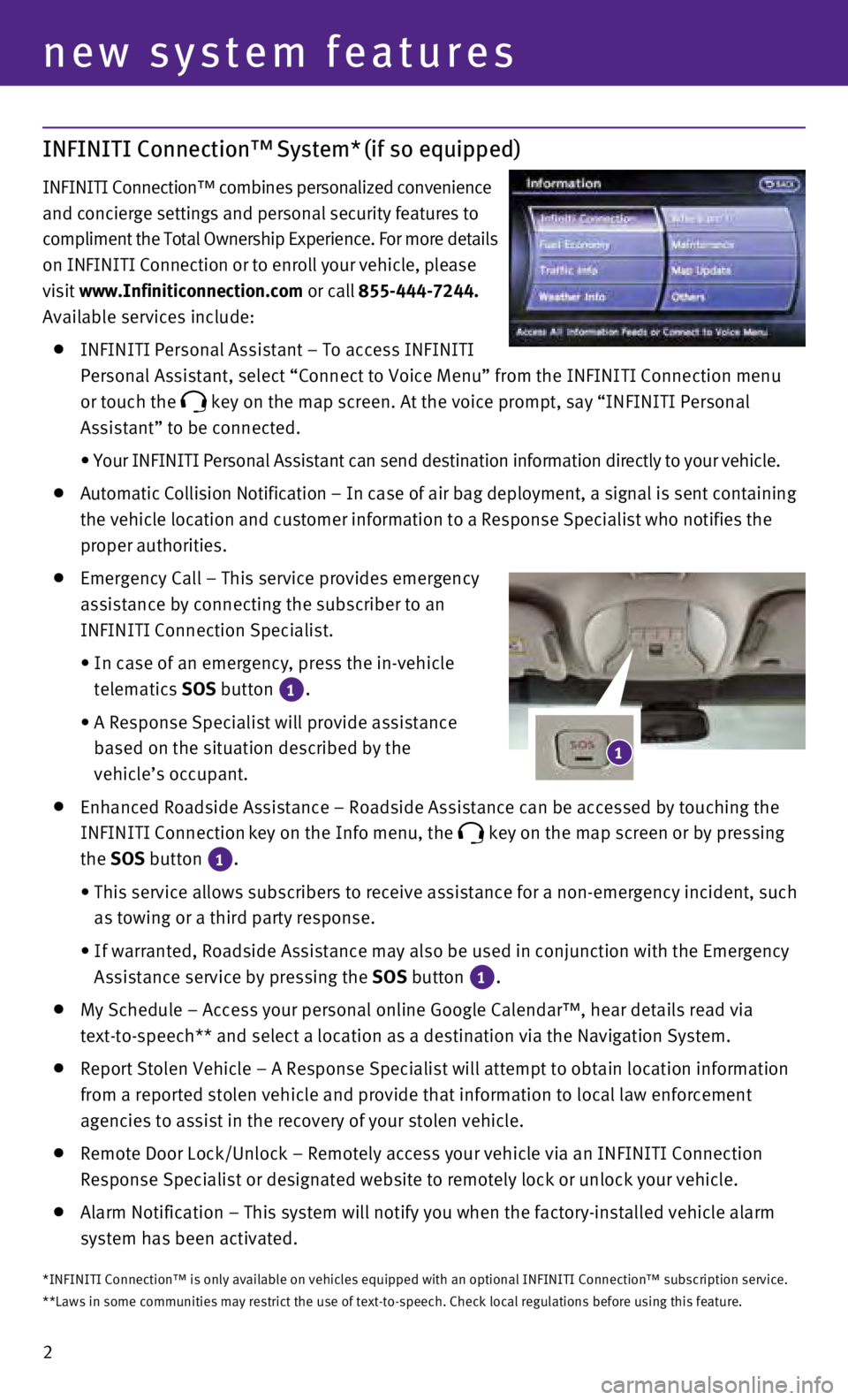
2
INFINITI Connection™ System* (if so equipped)
INFINITI Connection™ combines personalized convenience
and concierge settings and personal security features to
compliment the Total Ownership Experience. For more details
on INFINITI Connection or to enroll your vehicle, please
visit www.Infiniticonnection.com or call 855-444-7244.
Available services include:
INFINITI Personal Assistant – To access INFINITI
Personal Assistant, select “Connect to Voice Menu” from the INFINI\
TI Connection menu
or touch the
key on the map screen. At the voice prompt, say “INFINITI Personal
Assistant” to be connected.
•
Your INFINITI Personal Assistant can send destination information direct\
ly to your vehicle.
A utomatic Collision Notification – In case of air bag deployment, a signal is sent containing
the vehicle location and customer information to a Response Specialist w\
ho notifies the
proper authorities.
Emergency Call – This service provides emergency
assistance by connecting the subscriber to an
INFINITI Connection Specialist.
•
In case of an emergency, press the in-vehicle
telematics SOS button
1.
•
A Response Specialist will provide assistance
based on the situation described by the
vehicle’s occupant.
Enhanced Roadside Assistance – Roadside Assistance can be accessed by\
touching the
INFINITI Connection key on the Info menu, the key on the map screen or by pressing
the SOS button 1.
•
This service allows subscribers to receive assistance for a non-emergenc\
y incident, such
as towing or a third party response.
•
If warranted, Roadside Assistance may also be used in conjunction with t\
he Emergency
Assistance service by pressing the
SOS button
1.
My Schedule – Access your personal online Google Calendar™, hear d\
etails read via
text-to-speech** and select a location as a destination via the Navigati\
on System.
Report Stolen Vehicle – A Response Specialist will attempt to obtain \
locati on information
from a reported stolen vehicle and provide that information to local law\
enforcement
agencies to assist in the recovery of your stolen vehicle.
Remote Door Lock/Unlock – Remotely access your vehicle via an INFINIT\
I Connection
Response Specialist or designated website to remotely lock or unlock you\
r vehicle.
Alarm Notification – This system will notify you when the factory-ins\
talled vehicle alarm
system has been activated.
new system features
1
*INFINITI Connection™ is only available on vehicles equipped with an \
optional INFINITI Connection™ subscription service.
**Laws in some communities may restrict the use of text-to-speech. Check\
local regulations before using this feature.
Page 5 of 36
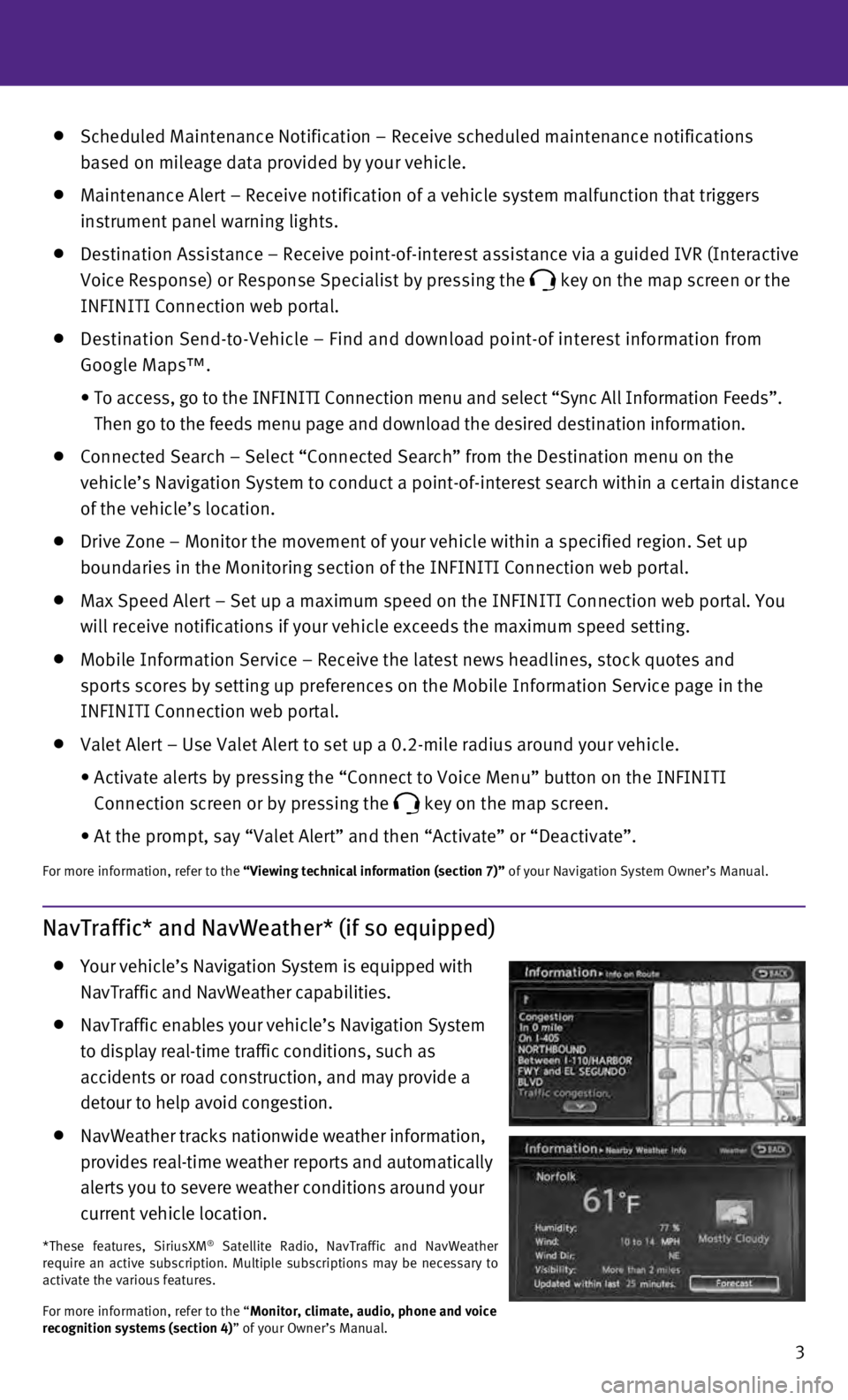
3
Scheduled Maintenance Notification – Receive scheduled maintenance no\
tifications
based on mileage data provided by your vehicle.
Maintenance Alert – Receive notification of a vehicle system malfunct\
ion that triggers
instrument panel warning lights.
Destination Assistance – Receive point-of-interest assistance via a g\
uided IVR (Interactive
Voice Response) or Response Specialist by pressing the
key on the map screen or the
INFINITI Connection web portal.
Destination Send-to-Vehicle – Find and download point-of interest inf\
ormation from
Google Maps™.
•
To access, go to the INFINITI Connection menu and select “Sync All In\
formation Feeds”.
Then go to the feeds menu page and download the desired destination info\
rmation.
Connected Search – Select “Connected Search” from the Destinati\
on menu on the
vehicle’s Navigation System to conduct a point-of-interest search wit\
hin a certain distance
of the vehicle’s location.
Drive Zone – Monitor the movement of your vehicle within a specified \
region. Set up
boundaries in the Monitoring section of the INFINITI Connection web port\
al.
Max Speed Alert – Set up a maximum speed on the INFINITI Connection w\
eb portal. You
will receive notifications if your vehicle exceeds the maximum speed set\
ting.
Mobile Information Service – Receive the latest news headlines, stock\
quotes and
sports scores by setting up preferences on the Mobile Information Servic\
e page in the
INFINITI Connection web portal.
Valet Alert – Use Valet Alert to set up a 0.2-mile radius around your\
vehicle.
•
Activate alerts by pressing the “Connect to Voice Menu” button on \
the INFINITI
Connection screen or by pressing the
key on the map screen.
•
At the prompt, say “Valet Alert” and then “Activate” or “\
Deactivate”.
For more information, refer to the “Viewing technical information (section 7)” of your Navigation System Owner’s Manual.
NavTraffic* and NavWeather* (if so equipped)
Your vehicle’s Navigation System is equipped with
NavTraffic and NavWeather capabilities.
NavTraffic enables your vehicle’s Navigation System
to display real-time traffic conditions, such as
accidents or road construction, and may provide a
detour to help avoid congestion.
NavWeather tracks nationwide weather information,
provides real-time weather reports and automatically
alerts you to severe weather conditions around your
current vehicle location.
*These features, SiriusXM® Satellite Radio, NavTraffic and NavWeather
require an active subscription. Multiple subscriptions may be necessary \
to
activate the various features.
For more information, refer to the “Monitor, climate, audio, phone and voice
recognition systems (section 4)” of your Owner’s Manual.
Page 9 of 36
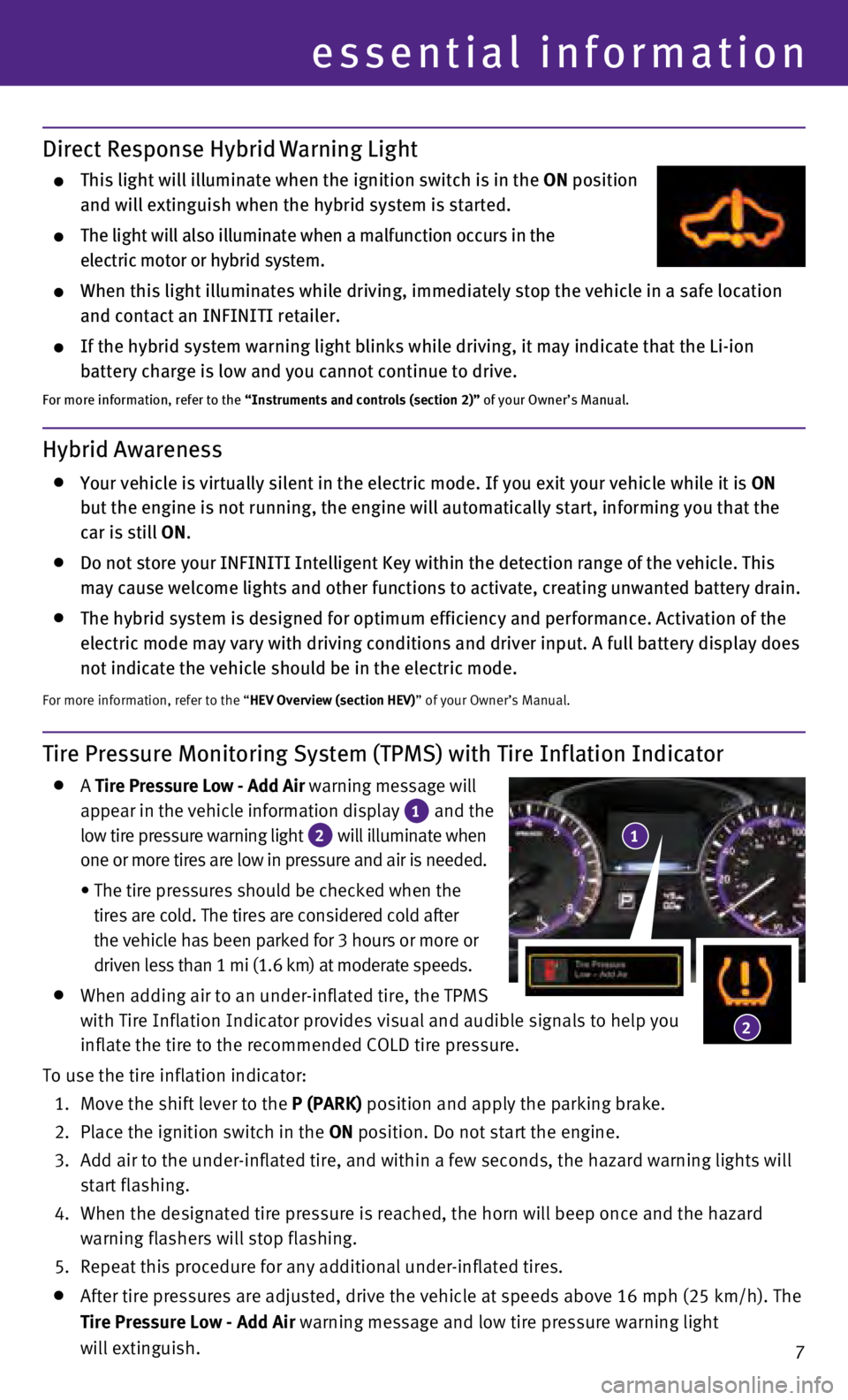
7
essential information
Tire Pressure Monitoring System (TPMS) with Tire Inflation Indicator
A Tire Pressure Low - Add Air
warning message will
appear in the vehicle information display
1 and the
low tire pressure warning light 2 will illuminate when
one or more tires are low in pressure and air is needed.
•
The tire pressures should be checked when the
tires are cold. The tires are considered cold after
the vehicle has been parked for 3 hours or more or
driven less than 1 mi (1.6 km) at moderate speeds.
When adding air to an under-inflated tire, the TPMS
with Tire Inflation Indicator provides visual and audible signals to hel\
p you
inflate the tire to the recommended COLD tire pressure.
To use the tire inflation indicator:
1.
Move the shift lever to the
P (PARK) position and apply the parking brake.
2.
Place the ignition switch in the
ON position. Do not start the engine.
3.
Add air to the under-inflated tire, and within a few seconds, the hazard\
warning lights will
start flashing.
4.
When the designated tire pressure is reached, the horn will beep once an\
d the hazard
warning flashers will stop flashing.
5.
Repeat this procedure for any additional under-inflated tires.
After tire pressures are adjusted, drive the vehicle at speeds above 16 \
mph (25 km/h). The
Tire Pressure Low - Add Air warning message and low tire pressure warning light
will extinguish.
Hybrid Awareness
Your vehicle is virtually silent in the electric mode. If you exit your \
vehicle while it is ON
but the engine is not running, the engine will automatically start, info\
rming you that the
car is still ON.
Do not store your INFINITI Intelligent Key within the detection range of\
the vehicle. This
may cause welcome lights and other functions to activate, creating unwan\
ted battery drain.
The hybrid system is designed for optimum efficiency and performance. Ac\
tivation of the
electric mode may vary with driving conditions and driver input. A full \
battery display does
not indicate the vehicle should be in the electric mode.
For more information, refer to the “HEV Overview (section HEV)” of your Owner’s Manual.
Direct Response Hybrid Warning Light
This light will illuminate when the ignition switch is in the ON position
and will extinguish when the hybrid system is started.
The light will also illuminate when a malfunction occurs in the
electric motor or hybrid system.
When this light illuminates while driving, immediately stop the vehicle \
in a safe location
and contact an INFINITI retailer.
If the hybrid system warning light blinks while driving, it may indicate\
that the Li-ion
battery charge is low and you cannot continue to drive.
For more information, refer to the “Instruments and controls (section 2)” of your Owner’s Manual.
1
2
Page 12 of 36
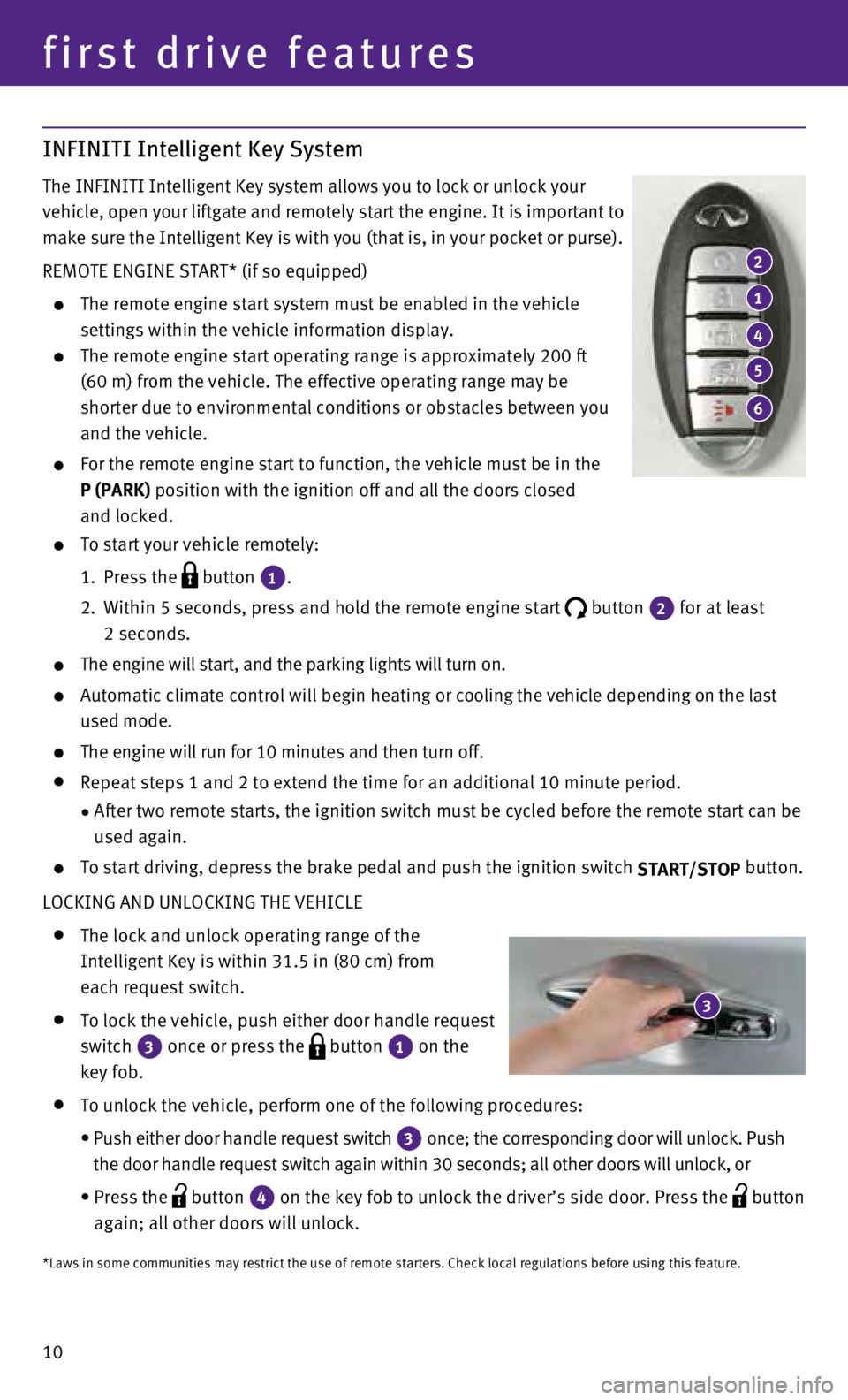
10
INFINITI Intelligent Key System
The INFINITI Intelligent Key system allows you to lock or unlock your
vehicle, open your liftgate and remotely start the engine. It is importa\
nt to
make sure the Intelligent Key is with you (that is, in your pocket or p\
urse).
REMOTE ENGINE START* (if so equipped)
The remote engine start system must be enabled in the vehicle
settings within the vehicle information display.
The remote engine start operating range is approximately 200 ft
(60 m) from the vehicle. The effective operating range may be
shorter due to environmental conditions or obstacles between you
and the vehicle.
For the remote engine start to function, the vehicle must be in the
P (PARK) position with the ignition off and all the doors closed
and locked.
To start your vehicle remotely:
1.
Press the button
1.
2.
Within 5 seconds, press and hold the remote engine start button
2 for at least
2 seconds.
The engine will start, and the parking lights will turn on.
Automatic climate control will begin heating or c ooling the vehicle depending on the last
used mode.
The engine will run for 10 minutes and then turn off.
Repeat steps 1 and 2 to extend the time for an additional 10 minute peri\
od.
•
After two remote starts, the ignition switch must be cycled before the r\
emote start can be
used again.
To start driving, depress the brake pedal and push the ignition switch START/STOP button.
LOCKING AND UNLOCKING THE VEHICLE
The lock and unlock operating range of the
Intelligent Key is within 31.5 in (80 cm) from
each request switch.
To lock the vehicle, push either door handle request
switch
3 once or press the
button
1 on the
key fob.
To unlock the vehicle, perform one of the following procedures:
•
Push either door handle request switch 3 once; the corresponding door will unlock. Push
the door handle request switch again within 30 seconds; all other doors will unlock, or
•
Press the button
4 on the key fob to unlock the driver’s side door. Press the
button
again; all other doors will unlock.
first drive features
2
1
4
5
6
3
*Laws in some communities may restrict the use of remote starters. Check\
local regulations before using this feature.
Page 22 of 36
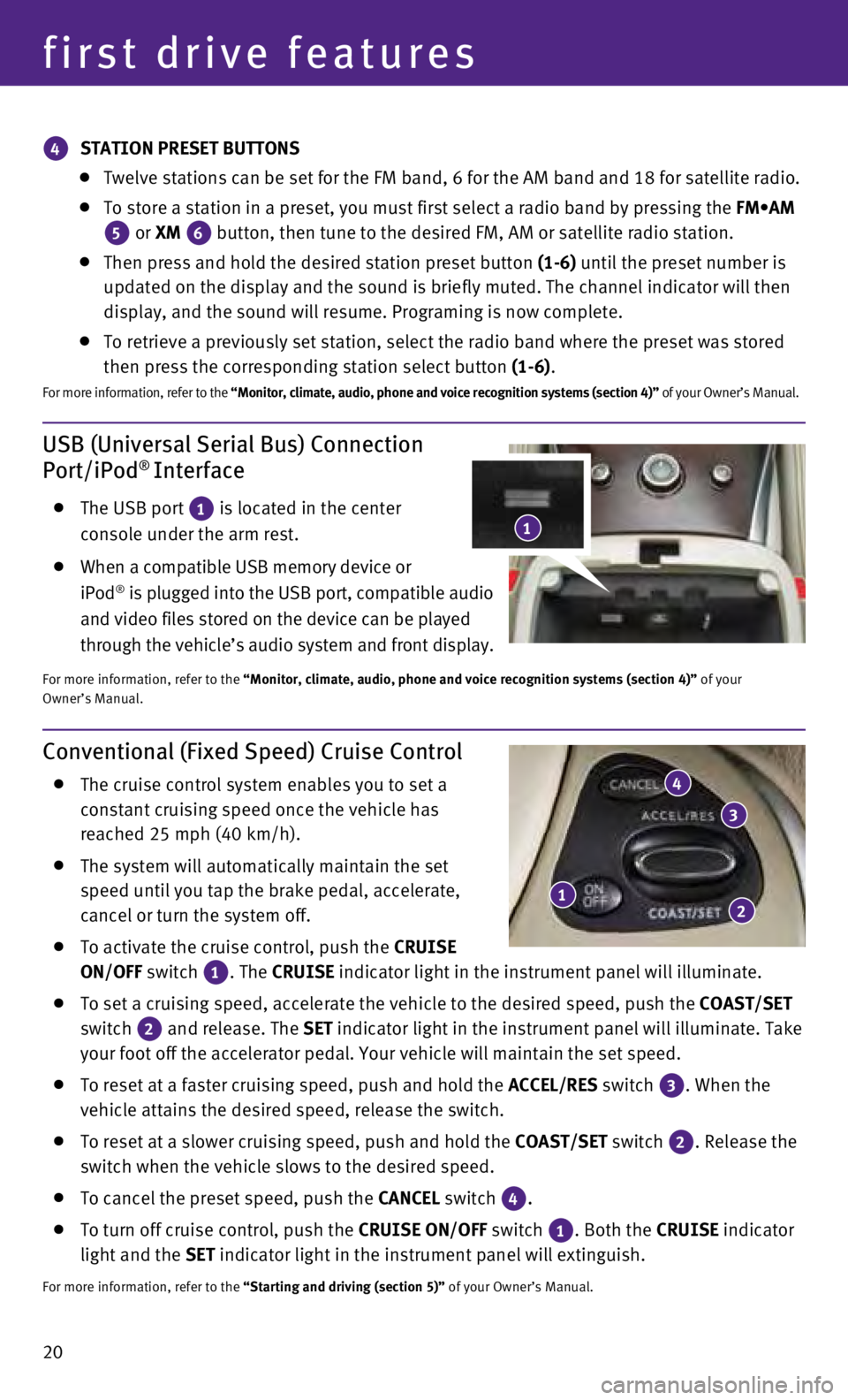
20
USB (Universal Serial Bus) Connection
Port/iPod® Interface
The USB port 1 is located in the center
console under the arm rest.
When a compatible USB memory device or
iPod® is plugged into the USB port, compatible audio
and video files stored on the device can be played
through the vehicle’s audio system and front display.
For more information, refer to the “Monitor, climate, audio, phone and voice recognition systems (secti\
on 4)” of your
Owner’s Manual.
first drive features
Conventional (Fixed Speed) Cruise Control
The cruise control system enables you to set a
constant cruising speed once the vehicle has
reached 25 mph (40 km/h).
The system will automatically maintain the set
speed until you tap the brake pedal, accelerate,
cancel or turn the system off.
To activate the cruise control, push the CRUISE
ON/OFF switch
1. The
CRUISE
indicator light in the instrument panel will illuminate.
To set a cruising speed, accelerate the vehicle to the desired speed, pu\
sh the
COAST/SET
switch
2 and release. The
SET indicator light
in the instrument panel will illuminate. Take
your foot off the accelerator pedal. Your vehicle will maintain the set \
speed.
To reset at a faster cruising speed, push and hold the ACCEL/RES switch 3. When the
vehicle attains the desired speed, release the switch.
To reset at a slower cruising speed, push and hold the COAST/SET switch 2. Release the
switch when the vehicle slows to the desired speed.
To cancel the preset speed, push the CANCEL switch
4.
To turn off cruise control, push the CRUISE
ON/OFF switch
1. Both the
CRUISE indicator
light and the SET indicator light in the instrument panel will extinguish.
For more information, refer to the “Starting and driving (section 5)” of your Owner’s Manual.
12
3
4
4 STATION PRESET BUTTONS
Twelve stations can be set for the FM band, 6 for the AM band and 18 for\
sa
tellite radio.
To store a station in a preset, you must first select a radio band by pr\
essing the FM•AM
5 or XM
6 button, then tune to the desired FM, AM or satellite radio station. Then press and hold the desired station preset button
(1-6) until the preset number is
updated on the display and the sound is briefly muted. The channel indic\
ator will then
display, and the sound will resume. Programing is now complete.
To retrieve a previously set station, select the radio band where the pr\
eset w as stored
then press the corresponding station select button (1-6).
F or more information, refer to the “Monitor, climate, audio, phone and voice recognition systems (secti\
on 4)” of your Owner’s Manual.
1
Page 28 of 36
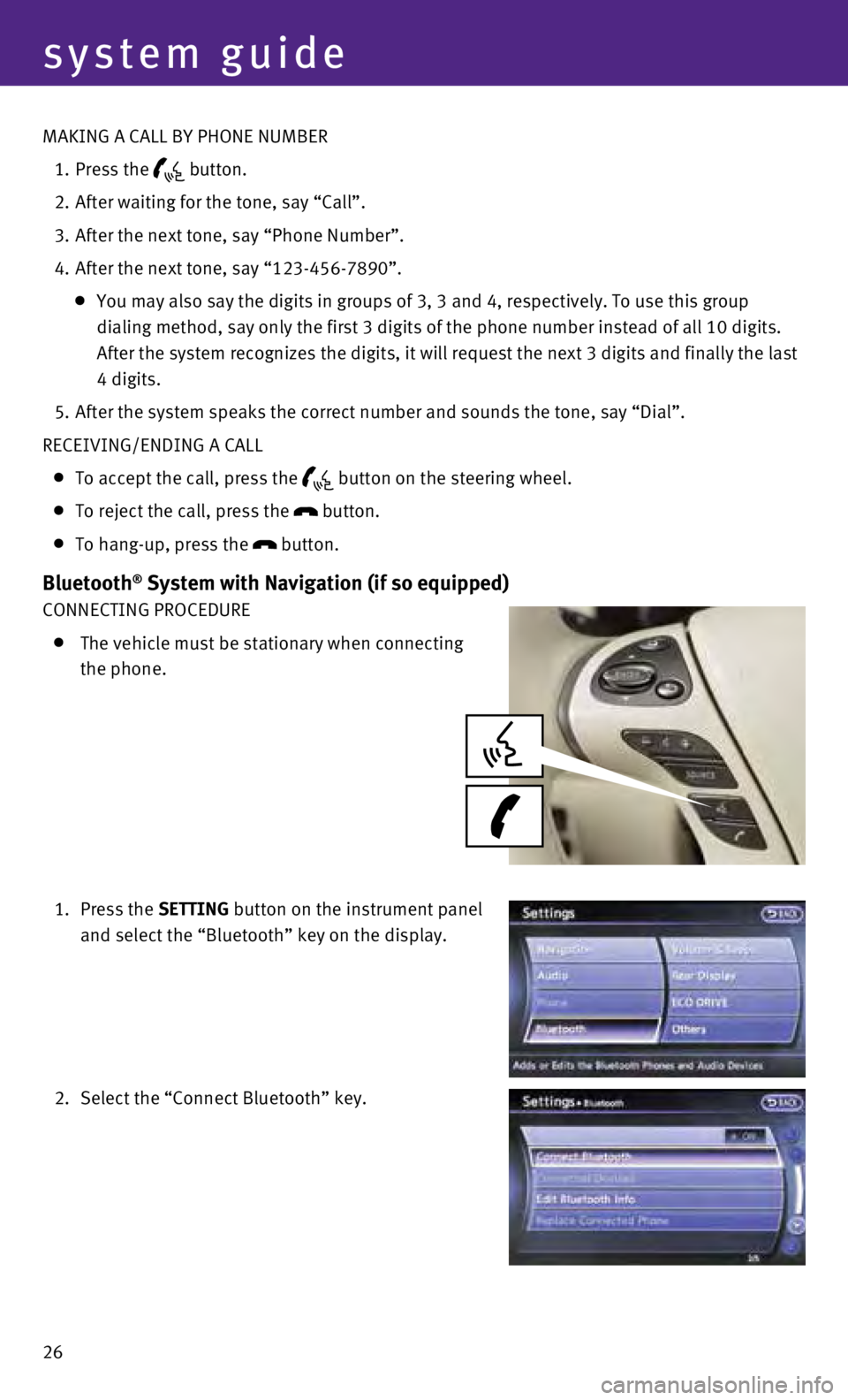
26
system guide
MAKING A CALL BY PHONE NUMBER
1.
Press the button.
2.
After waiting for the tone, say “Call”.
3.
After the next tone, say “Phone Number”.
4.
After the next tone, say “123-456-7890”.
You may also say the digits in groups of 3, 3 and 4, respectively. To us\
e this group
dialing method, say only the first 3 digits of the phone number instead \
of all 10 digits.
After the system recognizes the digits, it will request the next 3 digit\
s and finally the last
4 digits.
5.
After the system speaks the correct number and sounds the tone, say “\
Dial”.
RECEIVING/ENDING A CALL
To accept the call, press the button on the steering wheel.
To reject the call, press the
button.
To hang-up, press the
button.
Bluetooth® System with Navigation (if so equipped)
CONNECTING PROCEDURE
The vehicle must be stationary when connecting
the phone.
1.
Press the SETTING button on the instrument panel
and select the “Bluetooth” key on the display.
2.
Select the “Connect Bluetooth” key.
Page 32 of 36
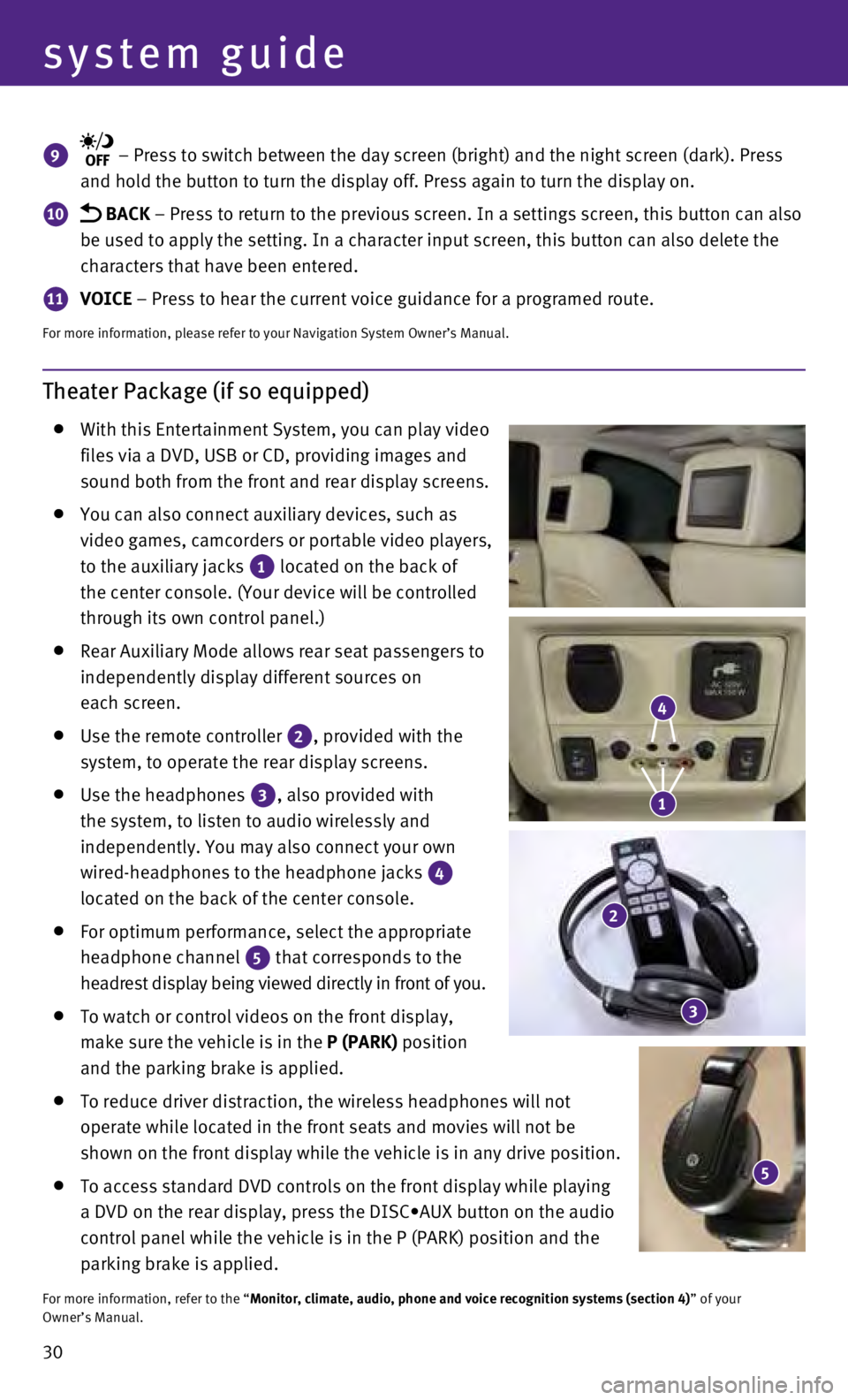
30
system guide
Theater Package (if so equipped)
With this Entertainment System, you can play video
files via a DVD, USB or CD, providing images and
sound both from the front and rear display screens.
You can also connect auxiliary devices, such as
video games, camcorders or portable video players,
to the auxiliary jacks
1 located on the back of
the center console. (Your device will be controlled
through its own control panel.)
Rear Auxiliary Mode allows rear seat passengers to
independently display different sources on
each screen.
Use the remote controller 2, provided with the
system, to operate the rear display screens.
Use the headphones 3, also provided with
the system, to listen to audio wirelessly and
independently. You may also connect your own
wired-headphones to the headphone jacks
4
located on the back of the center console.
For optimum performance, select the appropriate
headphone channel
5 that corresponds to the
headrest display being viewed directly in front of you.
To watch or control videos on the front display,
make sure the vehicle is in the
P (PARK) position
and the parking brake is applied.
To reduce driver distraction, the wireless headphones will not
operate while located in the front seats and movies will not be
shown on the front display while the vehicle is in any drive position.
To access standard DVD controls on the front display while playing
a DVD on the rear display, press the DISC•AUX button on the audio
control panel while the vehicle is in the P (PARK) position and the
parking brake is applied.
For more information, refer to the “Monitor, climate, audio, phone and voice recognition systems (section 4\
) ” of your
Owner’s Manual.
9 – Press to switch between the day screen (bright) and the night sc\
reen (dark). Press
and hold the button to turn the display off. Press again to turn the dis\
play on.
10 BACK – Press to return to the previous screen. In a settings screen, this\
button can also
be used to apply the setting. In a character input screen, this button c\
an also delete the
characters that have been entered.
11 VOICE – Press to hear the current voice guidance for a programed route.
For more information, please refer to your Navigation System Owner’s \
Manual.
5
4
1
2
3