headrest INFINITI QX60 HYBRID 2015 Quick Reference Guide
[x] Cancel search | Manufacturer: INFINITI, Model Year: 2015, Model line: QX60 HYBRID, Model: INFINITI QX60 HYBRID 2015Pages: 36, PDF Size: 1.83 MB
Page 32 of 36
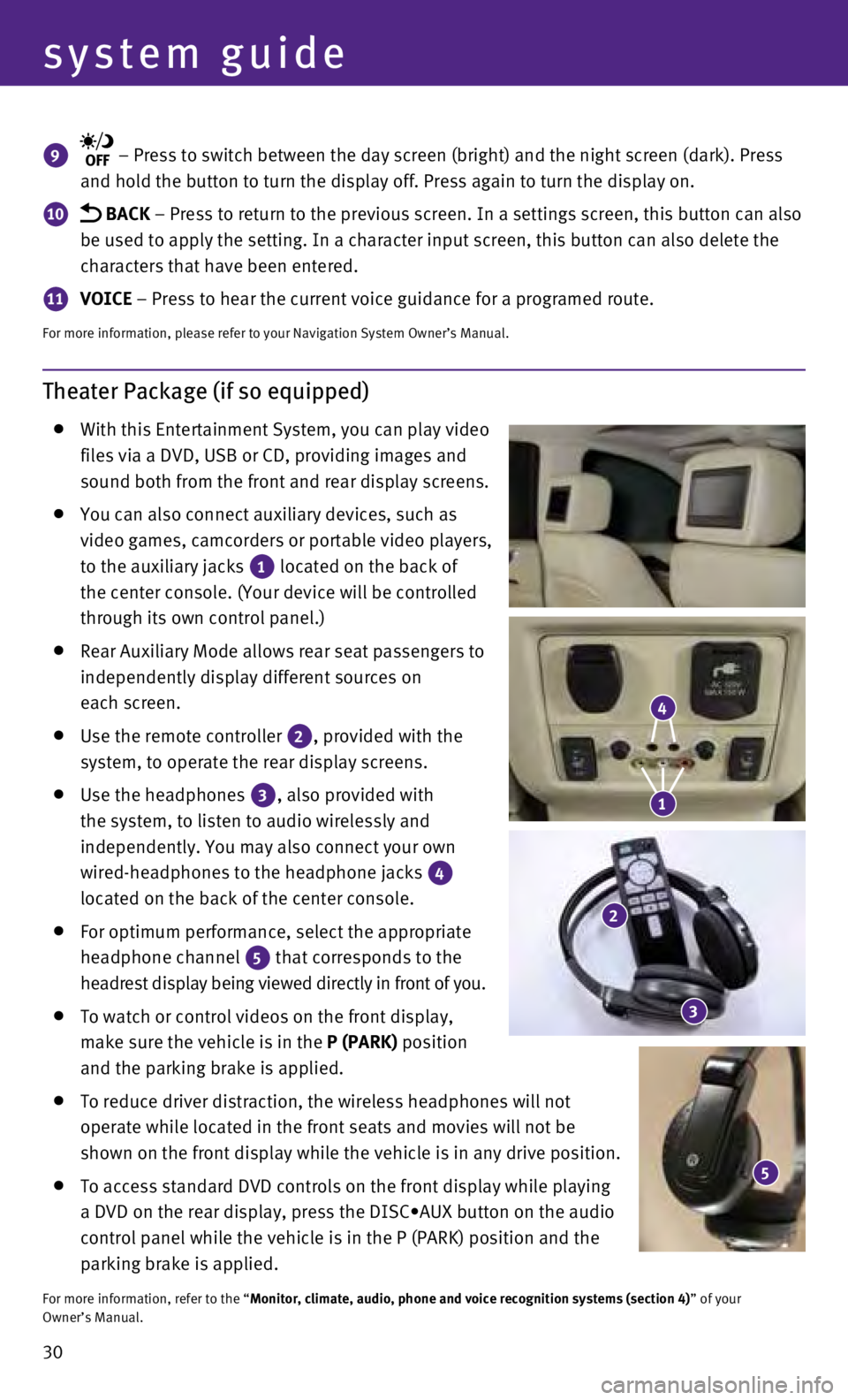
30
system guide
Theater Package (if so equipped)
With this Entertainment System, you can play video
files via a DVD, USB or CD, providing images and
sound both from the front and rear display screens.
You can also connect auxiliary devices, such as
video games, camcorders or portable video players,
to the auxiliary jacks
1 located on the back of
the center console. (Your device will be controlled
through its own control panel.)
Rear Auxiliary Mode allows rear seat passengers to
independently display different sources on
each screen.
Use the remote controller 2, provided with the
system, to operate the rear display screens.
Use the headphones 3, also provided with
the system, to listen to audio wirelessly and
independently. You may also connect your own
wired-headphones to the headphone jacks
4
located on the back of the center console.
For optimum performance, select the appropriate
headphone channel
5 that corresponds to the
headrest display being viewed directly in front of you.
To watch or control videos on the front display,
make sure the vehicle is in the
P (PARK) position
and the parking brake is applied.
To reduce driver distraction, the wireless headphones will not
operate while located in the front seats and movies will not be
shown on the front display while the vehicle is in any drive position.
To access standard DVD controls on the front display while playing
a DVD on the rear display, press the DISC•AUX button on the audio
control panel while the vehicle is in the P (PARK) position and the
parking brake is applied.
For more information, refer to the “Monitor, climate, audio, phone and voice recognition systems (section 4\
) ” of your
Owner’s Manual.
9 – Press to switch between the day screen (bright) and the night sc\
reen (dark). Press
and hold the button to turn the display off. Press again to turn the dis\
play on.
10 BACK – Press to return to the previous screen. In a settings screen, this\
button can also
be used to apply the setting. In a character input screen, this button c\
an also delete the
characters that have been entered.
11 VOICE – Press to hear the current voice guidance for a programed route.
For more information, please refer to your Navigation System Owner’s \
Manual.
5
4
1
2
3