change time INFINITI QX70 2014 Navigation Manual
[x] Cancel search | Manufacturer: INFINITI, Model Year: 2014, Model line: QX70, Model: INFINITI QX70 2014Pages: 267, PDF Size: 3.09 MB
Page 115 of 267
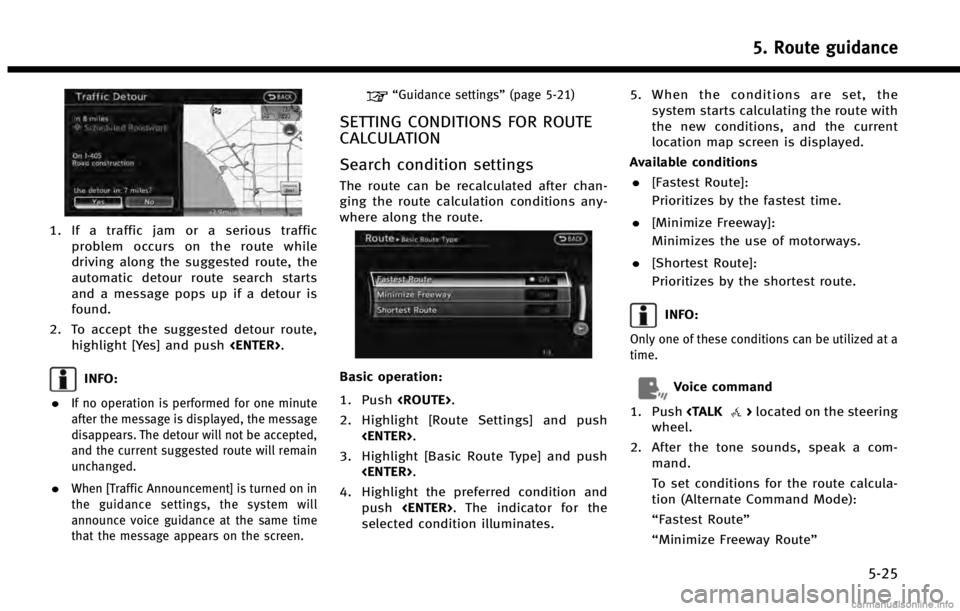
1. If a traffic jam or a serious trafficproblem occurs on the route while
driving along the suggested route, the
automatic detour route search starts
and a message pops up if a detour is
found.
2. To accept the suggested detour route, highlight [Yes] and push
INFO:
.
If no operation is performed for one minute
after the message is displayed, the message
disappears. The detour will not be accepted,
and the current suggested route will remain
unchanged.
.When [Traffic Announcement] is turned on in
the guidance settings, the system will
announce voice guidance at the same time
that the message appears on the screen.
“Guidance settings” (page 5-21)
SETTING CONDITIONS FOR ROUTE
CALCULATION
Search condition settings
The route can be recalculated after chan-
ging the route calculation conditions any-
where along the route.
Basic operation:
1. Push
2. Highlight [Route Settings] and push
3. Highlight [Basic Route Type] and push
4. Highlight the preferred condition and push
selected condition illuminates. 5. When the conditions are set, the
system starts calculating the route with
the new conditions, and the current
location map screen is displayed.
Available conditions . [Fastest Route]:
Prioritizes by the fastest time.
. [Minimize Freeway]:
Minimizes the use of motorways.
. [Shortest Route]:
Prioritizes by the shortest route.
INFO:
Only one of these conditions can be utilized at a
time.
Voice command
1. Push
wheel.
2. After the tone sounds, speak a com- mand.
To set conditions for the route calcula-
tion (Alternate Command Mode):
“Fastest Route”
“Minimize Freeway Route”
5. Route guidance
5-25
Page 117 of 267
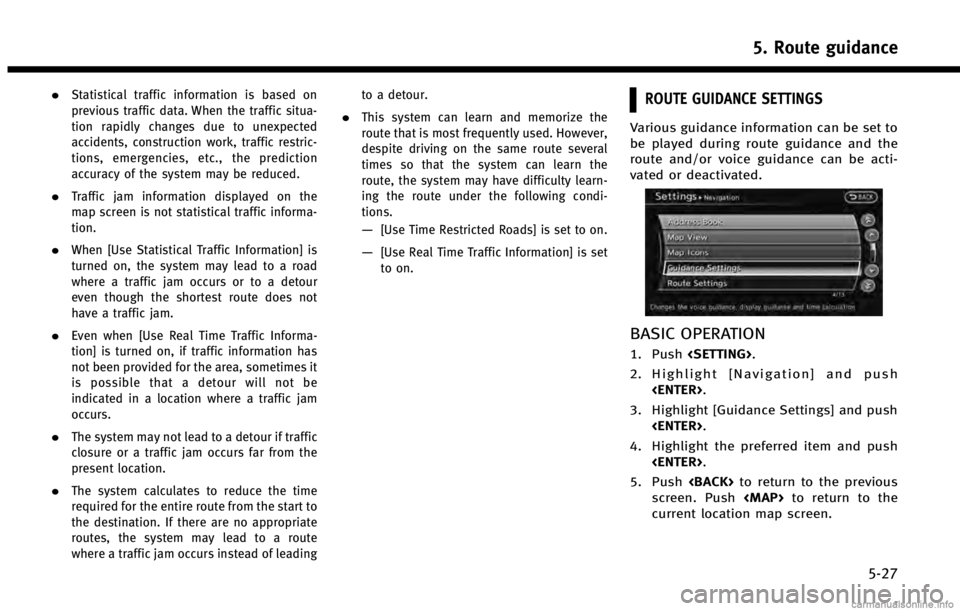
.Statistical traffic information is based on
previous traffic data. When the traffic situa-
tion rapidly changes due to unexpected
accidents, construction work, traffic restric-
tions, emergencies, etc., the prediction
accuracy of the system may be reduced.
.Traffic jam information displayed on the
map screen is not statistical traffic informa-
tion.
.When [Use Statistical Traffic Information] is
turned on, the system may lead to a road
where a traffic jam occurs or to a detour
even though the shortest route does not
have a traffic jam.
.Even when [Use Real Time Traffic Informa-
tion] is turned on, if traffic information has
not been provided for the area, sometimes it
is possible that a detour will not be
indicated in a location where a traffic jam
occurs.
.The system may not lead to a detour if traffic
closure or a traffic jam occurs far from the
present location.
.The system calculates to reduce the time
required for the entire route from the start to
the destination. If there are no appropriate
routes, the system may lead to a route
where a traffic jam occurs instead of leadingto a detour.
.This system can learn and memorize the
route that is most frequently used. However,
despite driving on the same route several
times so that the system can learn the
route, the system may have difficulty learn-
ing the route under the following condi-
tions.
—[Use Time Restricted Roads] is set to on.
—[Use Real Time Traffic Information] is set
to on.
ROUTE GUIDANCE SETTINGS
Various guidance information can be set to
be played during route guidance and the
route and/or voice guidance can be acti-
vated or deactivated.
BASIC OPERATION
1. Push
2. Highlight [Navigation] and push
3. Highlight [Guidance Settings] and push
4. Highlight the preferred item and push
5. Push
screen. Push
Page 119 of 267
![INFINITI QX70 2014 Navigation Manual 6. Highlight the preferred item and push<ENTER>.
Available setting items . [Voice Announcements]:
Sets how many times the voice gui-
dance is announced before the vehicle
reaches an intersection.
1. H INFINITI QX70 2014 Navigation Manual 6. Highlight the preferred item and push<ENTER>.
Available setting items . [Voice Announcements]:
Sets how many times the voice gui-
dance is announced before the vehicle
reaches an intersection.
1. H](/img/42/35043/w960_35043-118.png)
6. Highlight the preferred item and push
Available setting items . [Voice Announcements]:
Sets how many times the voice gui-
dance is announced before the vehicle
reaches an intersection.
1. Highlight [Voice Announcements] and push
2. Highlight the preferred item and push
.[Full]:
The system announces three kinds
of voice guidance: “Turning Point”,
“1 Guide” and“2 Guide”.
.[Concise]:
The system announces two kinds of
voice guidance: “Turning Point”and
“1 Guide”. .
[Turning Point]:
Turns on the sound that chimes when a
maneuver is supposed to be occurring.
DISPLAYING SMALL TURN ARROW
ON MAP
The guidance screen displayed when the
vehicle passes through an intersection can
be changed.
1. Push
2. Highlight [Navigation] and push
3. Highlight [Guidance Settings] and push
4. Highlight [Guidance Display Settings]and push
5. Highlight [Small Turn Arrow on Map]
and push
tivate Small Turn Arrow on the Map
(simplified turn indicator) displayed in
the upper left corner of the map screen.
The indicator illuminates if the Small
Turn Arrow on the Map is displayed.
SWITCHING ESTIMATED ARRIVAL
TIME DISPLAY
The display of the travel time on the map
screen can be switched between the travel
time to the destination and the travel time
to the waypoint.
Example: Switching the display to the
travel time to the waypoint
1. Push
2. Highlight [Navigation] and push
5. Route guidance
5-29
Page 149 of 267
![INFINITI QX70 2014 Navigation Manual —[GPS Position]:Displays GPS information regarding the
current vehicle location.
“Viewing GPS current location in-
formation” (page 7-32)
—[Voice Recognition]:
Displays information on how to u INFINITI QX70 2014 Navigation Manual —[GPS Position]:Displays GPS information regarding the
current vehicle location.
“Viewing GPS current location in-
formation” (page 7-32)
—[Voice Recognition]:
Displays information on how to u](/img/42/35043/w960_35043-148.png)
—[GPS Position]:Displays GPS information regarding the
current vehicle location.
“Viewing GPS current location in-
formation” (page 7-32)
—[Voice Recognition]:
Displays information on how to use the
voice recognition.
“9. Voice recognition”
INFO:
The displayed items vary depending on the
options that are equipped on the vehicle.
INFINITI CONNECTIONTM(if so equipped)
LEGAL DISCLAIMER
Avoid operating Infiniti ConnectionTMand
Infiniti Connection Plus services in such a
way that you are distracted while driving.
Infiniti Connection Subscription Agreement
required to enroll.
Beginning on your date of purchase, for a
period of time, services are complimentary.
At the expiration of the complimentary
period, your credit card (if on file) will be
charged and your service will automatically
renew in accordance with the terms of your
Infiniti Connection Subscription Agree-
ment.
Services are dependent upon subscription
enrollment and the telematics device being
in operative condition, cellular connection
availability, navigation map data, and GPS
satellite signal reception, which can limit
the ability to reach Infiniti Connection or to
receive support. Requires compatible
GSM/GPRS cellular network. Should the
cellular provider terminate or restrict net-
work service, services will not be available.
Under this circumstance, your service may
be suspended or terminated without notice and without liability to Nissan, Nissan’s
third party service providers, the under-
lying wireless carrier or any third party
beneficiary. In the event a change of
telecommunications systems or services
becomes necessary, you are solely respon-
sible for replacing, as well as the cost of
replacing, any equipment in the vehicle
that is necessitated. Terms and conditions
of Infiniti Connection Subscription Agree-
ment apply.
INFINITI CONNECTION FEATURES
Infiniti Connection provides various types
of information and services by connecting
your vehicle to the Infiniti Connection Data
Center and Infiniti Connection Response
Center using TCU (Telematics Communica-
tion Unit) installed in your vehicle.
WARNING!
. Radio waves could adversely affect elec-
tric medical equipment. Those who use a
pacemaker should contact the electric
medical equipment manufacturer regard-
ing the possible influences before use.
. The TCU antenna is installed inside the
upper central part of the instrument
panel. An occupant should not get any
7. Viewing technical information
7-3
Page 162 of 267
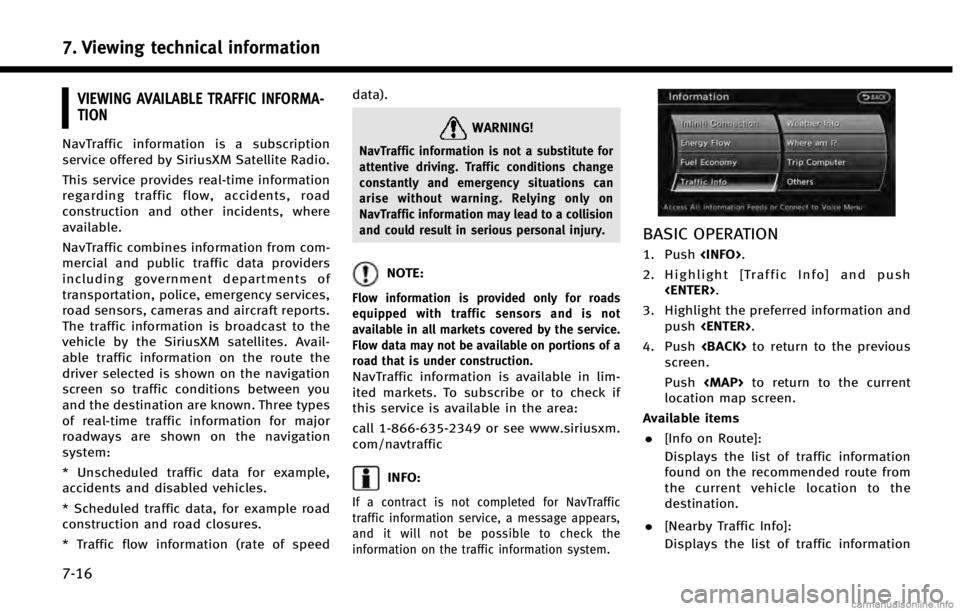
7. Viewing technical information
7-16
VIEWING AVAILABLE TRAFFIC INFORMA-
TION
NavTraffic information is a subscription
service offered by SiriusXM Satellite Radio.
This service provides real-time information
regarding traffic flow, accidents, road
construction and other incidents, where
available.
NavTraffic combines information from com-
mercial and public traffic data providers
including government departments of
transportation, police, emergency services,
road sensors, cameras and aircraft reports.
The traffic information is broadcast to the
vehicle by the SiriusXM satellites. Avail-
able traffic information on the route the
driver selected is shown on the navigation
screen so traffic conditions between you
and the destination are known. Three types
of real-time traffic information for major
roadways are shown on the navigation
system:
* Unscheduled traffic data for example,
accidents and disabled vehicles.
* Scheduled traffic data, for example road
construction and road closures.
* Traffic flow information (rate of speeddata).WARNING!
NavTraffic information is not a substitute for
attentive driving. Traffic conditions change
constantly and emergency situations can
arise without warning. Relying only on
NavTraffic information may lead to a collision
and could result in serious personal injury.
NOTE:
Flow information is provided only for roads
equipped with traffic sensors and is not
available in all markets covered by the service.
Flow data may not be available on portions of a
road that is under construction.
NavTraffic information is available in lim-
ited markets. To subscribe or to check if
this service is available in the area:
call 1-866-635-2349 or see www.siriusxm.
com/navtraffic
INFO:
If a contract is not completed for NavTraffic
traffic information service, a message appears,
and it will not be possible to check the
information on the traffic information system.
BASIC OPERATION
1. Push
2. Highlight [Traffic Info] and push
3. Highlight the preferred information and push
4. Push
screen.
Push
Page 185 of 267
![INFINITI QX70 2014 Navigation Manual OTHER NAVIGATION SETTINGS
Basic Operation
1. Push<SETTING>.
2. Highlight [Navigation] and push <ENTER>.
3. Highlight [Others] and push <ENTER>.
4. Highlight the preferred setting item and push <ENTER> INFINITI QX70 2014 Navigation Manual OTHER NAVIGATION SETTINGS
Basic Operation
1. Push<SETTING>.
2. Highlight [Navigation] and push <ENTER>.
3. Highlight [Others] and push <ENTER>.
4. Highlight the preferred setting item and push <ENTER>](/img/42/35043/w960_35043-184.png)
OTHER NAVIGATION SETTINGS
Basic Operation
1. Push
2. Highlight [Navigation] and push
3. Highlight [Others] and push
4. Highlight the preferred setting item and push
Available setting items . [Audio Display on Map]:
Allows the audio information to be
displayed at all times.
“Displaying audio information on
map screen” (page 8-7)
. [Small Step Zoom by Dial]:
Sets the free zoom function on or off.
When this setting is on, it is possible to
adjust the scale in smaller steps than with normal scale adjustment.
. [Map Scrolling Information]:
Sets the system so that when the map
scrolls the information about the loca-
tion aligned at the center of the cross
pointer is displayed.
“Map scrolling information”
(page 3-19)
. [Customize Nearby Places]:
Set the category of frequently visited
landmarks.
“Customizing Nearby Places”
(page 8-8)
. [Keyboard Type]:
Switches the keyboard layout for the
character input screen.
“Settings keyboard layout of char-
acter input screen” (page 8-8)
. [North Up when Zoom Out]:
When this setting is ON, the orientation
of the map is automatically changed to
North Up when the widest map scale is
selected. The orientation is changed to
North Up even when Heading Up is set.
. [Adjust Current Location]:
Corrects the position of the current
location.
“Adjusting current vehicle loca-
tion” (page 8-9)
Displaying audio information on
map screen
The operating status of audio functions can
be displayed on the map screen.
1. Highlight [Others] and push
2. Highlight [Audio Display on Map] and push
when the item is set.
3. Push
Page 190 of 267
![INFINITI QX70 2014 Navigation Manual 8. Other settings
8-12
using the INFINITI controller in the
direction of [+] or [−].
. [Switch Beeps]:
Select to toggle the beep function
between on and off. The indicator light
illuminates when the INFINITI QX70 2014 Navigation Manual 8. Other settings
8-12
using the INFINITI controller in the
direction of [+] or [−].
. [Switch Beeps]:
Select to toggle the beep function
between on and off. The indicator light
illuminates when the](/img/42/35043/w960_35043-189.png)
8. Other settings
8-12
using the INFINITI controller in the
direction of [+] or [−].
. [Switch Beeps]:
Select to toggle the beep function
between on and off. The indicator light
illuminates when the beep function is
set to on. The beep sounds when
pushing and holding a button or when
a prohibited operation is performed.
. [Guidance Voice]:
Select to toggle the voice guidance
function between on and off. The
indicator light illuminates when the
voice guidance function is set to on.
INFO:
For more details about [Ringtone], [Incoming
Call] and [Outgoing Call], refer to the vehicle
Owner’s Manual.
CLOCK SETTINGS
This changes the clock settings.
BASIC OPERATION
1. Push
2. Highlight [Clock] and push
3. Highlight the preferred adjustment item and push
4. Use the INFINITI controller to adjust to the preferred setting. Push
set on or off.
5. After setting, push
to apply the setting.
6. Push
screen. Push
Page 191 of 267
![INFINITI QX70 2014 Navigation Manual .[Time Zone]:
Select an appropriate time zone from
the list that appears when this item is
highlighted.
—
Pacific
—Mountain
—Central
—Eastern
—Atlantic
—Newfoundland
—Hawaii
—Alaska
LA INFINITI QX70 2014 Navigation Manual .[Time Zone]:
Select an appropriate time zone from
the list that appears when this item is
highlighted.
—
Pacific
—Mountain
—Central
—Eastern
—Atlantic
—Newfoundland
—Hawaii
—Alaska
LA](/img/42/35043/w960_35043-190.png)
.[Time Zone]:
Select an appropriate time zone from
the list that appears when this item is
highlighted.
—
Pacific
—Mountain
—Central
—Eastern
—Atlantic
—Newfoundland
—Hawaii
—Alaska
LANGUAGE AND UNIT SETTINGS
This changes the language and measure-
ment unit used in the system.
LANGUAGE SETTINGS
1. Push
2. Highlight [Others] and push
3. Highlight [Language & Units] and push
4. Highlight [Select Language] and push
5. Highlight the preferred setting item andpush
selected item illuminates.
Available languages
.[English]
.[Français]
.[Español]
NOTE:
Do not change the ignition switch position
while changing the language. Doing so may
cause a system malfunction.
8. Other settings
8-13
Page 194 of 267
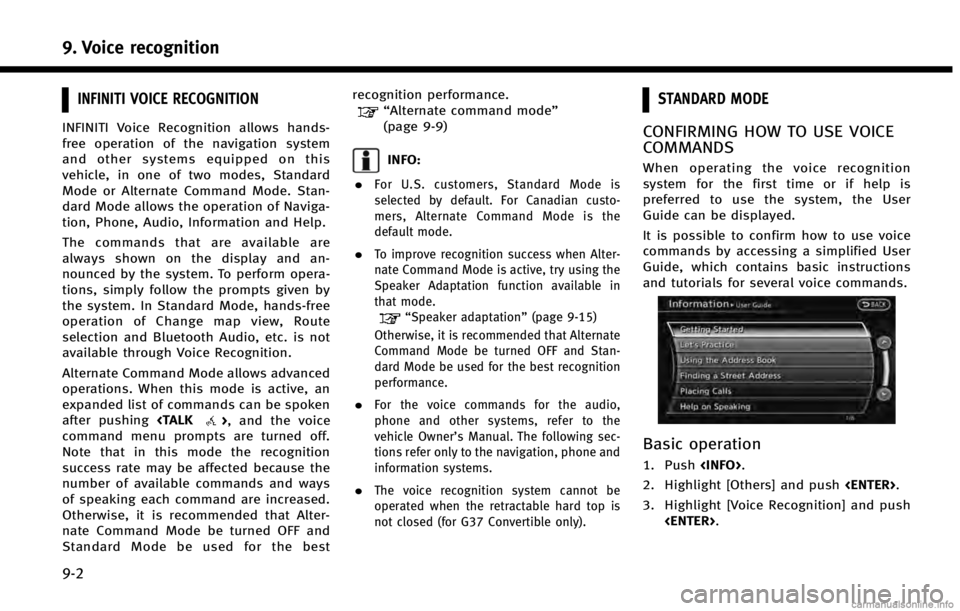
9. Voice recognition
9-2
INFINITI VOICE RECOGNITION
INFINITI Voice Recognition allows hands-
free operation of the navigation system
and other systems equipped on this
vehicle, in one of two modes, Standard
Mode or Alternate Command Mode. Stan-
dard Mode allows the operation of Naviga-
tion, Phone, Audio, Information and Help.
The commands that are available are
always shown on the display and an-
nounced by the system. To perform opera-
tions, simply follow the prompts given by
the system. In Standard Mode, hands-free
operation of Change map view, Route
selection and Bluetooth Audio, etc. is not
available through Voice Recognition.
Alternate Command Mode allows advanced
operations. When this mode is active, an
expanded list of commands can be spoken
after pushing
command menu prompts are turned off.
Note that in this mode the recognition
success rate may be affected because the
number of available commands and ways
of speaking each command are increased.
Otherwise, it is recommended that Alter-
nate Command Mode be turned OFF and
Standard Mode be used for the best recognition performance.
“Alternate command mode”
(page 9-9)
INFO:
.
For U.S. customers, Standard Mode is
selected by default. For Canadian custo-
mers, Alternate Command Mode is the
default mode.
.To improve recognition success when Alter-
nate Command Mode is active, try using the
Speaker Adaptation function available in
that mode.
“Speaker adaptation” (page 9-15)
Otherwise, it is recommended that Alternate
Command Mode be turned OFF and Stan-
dard Mode be used for the best recognition
performance.
.For the voice commands for the audio,
phone and other systems, refer to the
vehicle Owner’s Manual. The following sec-
tions refer only to the navigation, phone and
information systems.
.The voice recognition system cannot be
operated when the retractable hard top is
not closed (for G37 Convertible only).
STANDARD MODE
CONFIRMING HOW TO USE VOICE
COMMANDS
When operating the voice recognition
system for the first time or if help is
preferred to use the system, the User
Guide can be displayed.
It is possible to confirm how to use voice
commands by accessing a simplified User
Guide, which contains basic instructions
and tutorials for several voice commands.
Basic operation
1. Push
2. Highlight [Others] and push
3. Highlight [Voice Recognition] and push
Page 201 of 267
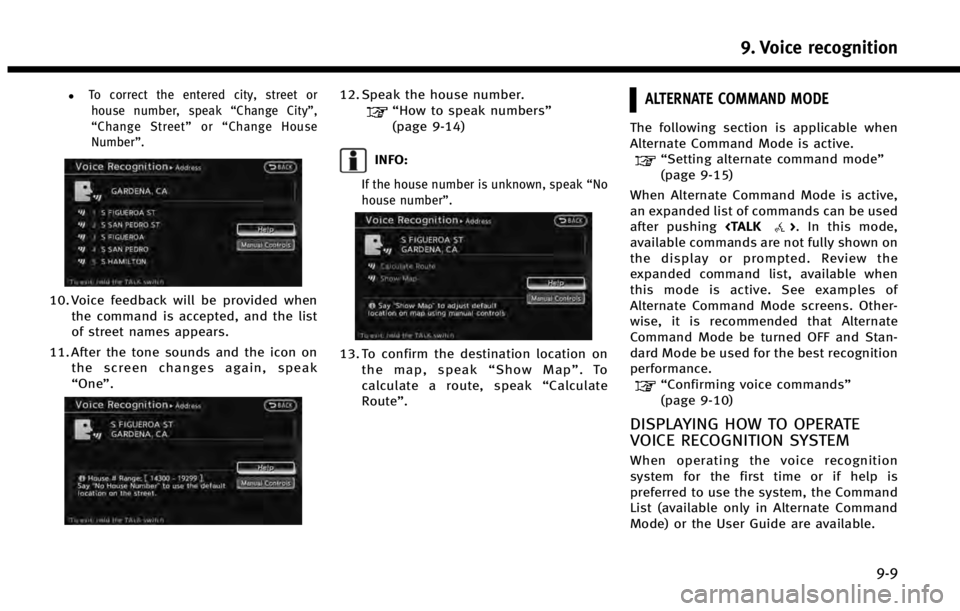
.To correct the entered city, street orhouse number, speak “Change City”,
“ Change Street” or“Change House
Number”.
10. Voice feedback will be provided when the command is accepted, and the list
of street names appears.
11. After the tone sounds and the icon on the screen changes again, speak
“One”.
12. Speak the house number.“How to speak numbers”
(page 9-14)
INFO:
If the house number is unknown, speak “No
house number”.
13. To confirm the destination location on
the map, speak “Show Map” .To
calculate a route, speak “Calculate
Route”.
ALTERNATE COMMAND MODE
The following section is applicable when
Alternate Command Mode is active.
“Setting alternate command mode”
(page 9-15)
When Alternate Command Mode is active,
an expanded list of commands can be used
after pushing
available commands are not fully shown on
the display or prompted. Review the
expanded command list, available when
this mode is active. See examples of
Alternate Command Mode screens. Other-
wise, it is recommended that Alternate
Command Mode be turned OFF and Stan-
dard Mode be used for the best recognition
performance.
“Confirming voice commands”
(page 9-10)
DISPLAYING HOW TO OPERATE
VOICE RECOGNITION SYSTEM
When operating the voice recognition
system for the first time or if help is
preferred to use the system, the Command
List (available only in Alternate Command
Mode) or the User Guide are available.
9. Voice recognition
9-9