buttons INFINITI QX70 2014 User Guide
[x] Cancel search | Manufacturer: INFINITI, Model Year: 2014, Model line: QX70, Model: INFINITI QX70 2014Pages: 530, PDF Size: 2.48 MB
Page 183 of 530
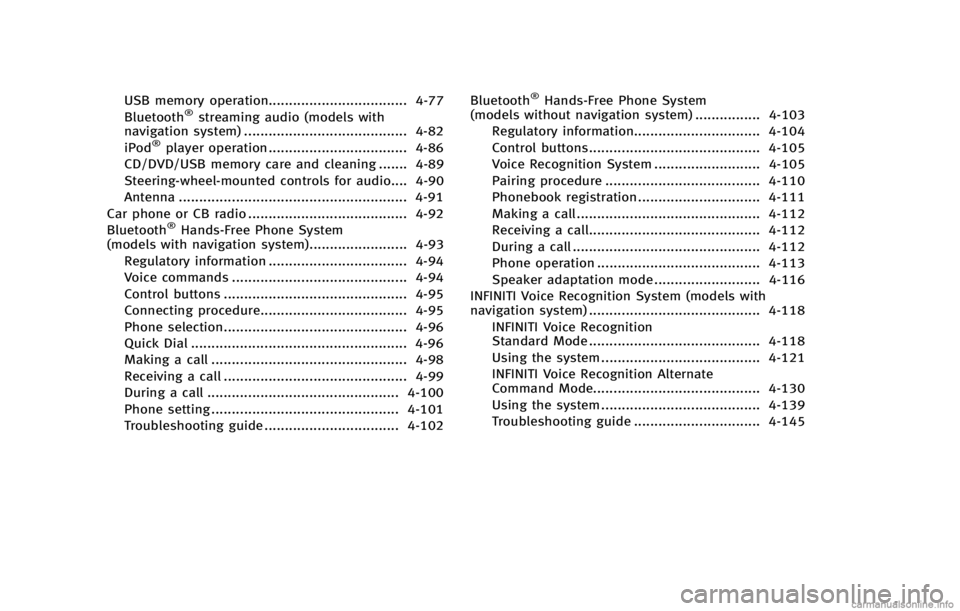
USB memory operation.................................. 4-77
Bluetooth®streaming audio (models with
navigation system) ........................................ 4-82
iPod
®player operation .................................. 4-86
CD/DVD/USB memory care and cleaning ....... 4-89
Steering-wheel-mounted controls for audio.... 4-90
Antenna ........................................................ 4-91
Car phone or CB radio ....................................... 4-92
Bluetooth
®Hands-Free Phone System
(models with navigation system)........................ 4-93
Regulatory information .................................. 4-94
Voice commands ........................................... 4-94
Control buttons ............................................. 4-95
Connecting procedure.................................... 4-95
Phone selection............................................. 4-96
Quick Dial ..................................................... 4-96
Making a call ................................................ 4-98
Receiving a call ............................................. 4-99
During a call ............................................... 4-100
Phone setting .............................................. 4-101
Troubleshooting guide ................................. 4-102 Bluetooth
®Hands-Free Phone System
(models without navigation system) ................ 4-103
Regulatory information............................... 4-104
Control buttons.......................................... 4-105
Voice Recognition System .......................... 4-105
Pairing procedure ...................................... 4-110
Phonebook registration .............................. 4-111
Making a call ............................................. 4-112
Receiving a call.......................................... 4-112
During a call .............................................. 4-112
Phone operation ........................................ 4-113
Speaker adaptation mode .......................... 4-116
INFINITI Voice Recognition System (models with
navigation system) .......................................... 4-118
INFINITI Voice Recognition
Standard Mode .......................................... 4-118
Using the system ....................................... 4-121
INFINITI Voice Recognition Alternate
Command Mode......................................... 4-130
Using the system ....................................... 4-139
Troubleshooting guide ............................... 4-145
Page 184 of 530
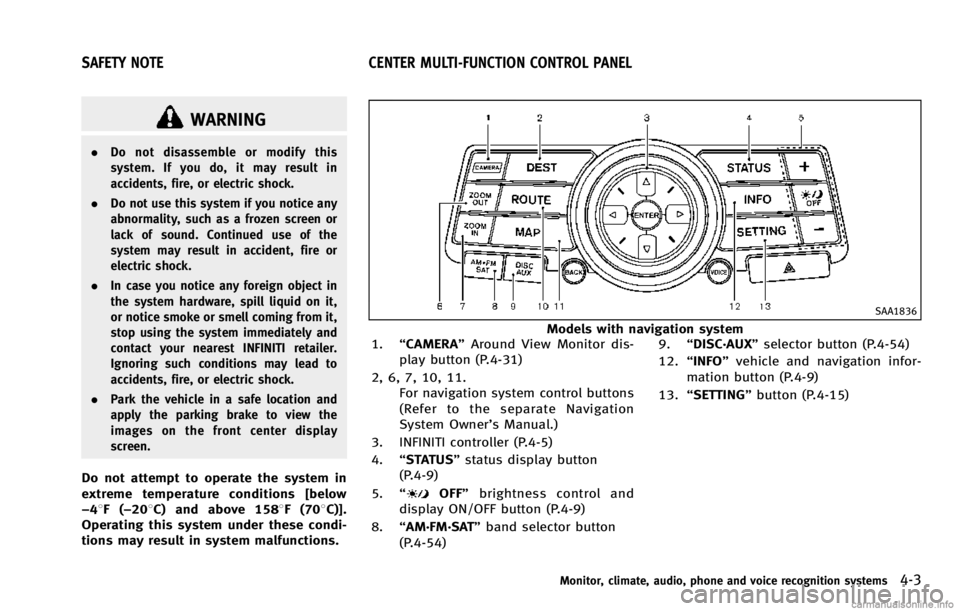
WARNING
.Do not disassemble or modify this
system. If you do, it may result in
accidents, fire, or electric shock.
. Do not use this system if you notice any
abnormality, such as a frozen screen or
lack of sound. Continued use of the
system may result in accident, fire or
electric shock.
. In case you notice any foreign object in
the system hardware, spill liquid on it,
or notice smoke or smell coming from it,
stop using the system immediately and
contact your nearest INFINITI retailer.
Ignoring such conditions may lead to
accidents, fire, or electric shock.
. Park the vehicle in a safe location and
apply the parking brake to view the
images on the front center display
screen.
Do not attempt to operate the system in
extreme temperature conditions [below
−48F( −208C) and above 1588F (708C)].
Operating this system under these condi-
tions may result in system malfunctions.
SAA1836
Models with navigation system
1. “CAMERA” Around View Monitor dis-
play button (P.4-31)
2, 6, 7, 10, 11. For navigation system control buttons
(Refer to the separate Navigation
System Owner’s Manual.)
3. INFINITI controller (P.4-5)
4. “STATUS” status display button
(P.4-9)
5. “
OFF” brightness control and
display ON/OFF button (P.4-9)
8. “AM·FM·SAT” band selector button
(P.4-54) 9.
“DISC·AUX” selector button (P.4-54)
12. “INFO” vehicle and navigation infor-
mation button (P.4-9)
13. “SETTING” button (P.4-15)
Monitor, climate, audio, phone and voice recognition systems4-3
SAFETY NOTE CENTER MULTI-FUNCTION CONTROL PANEL
Page 186 of 530
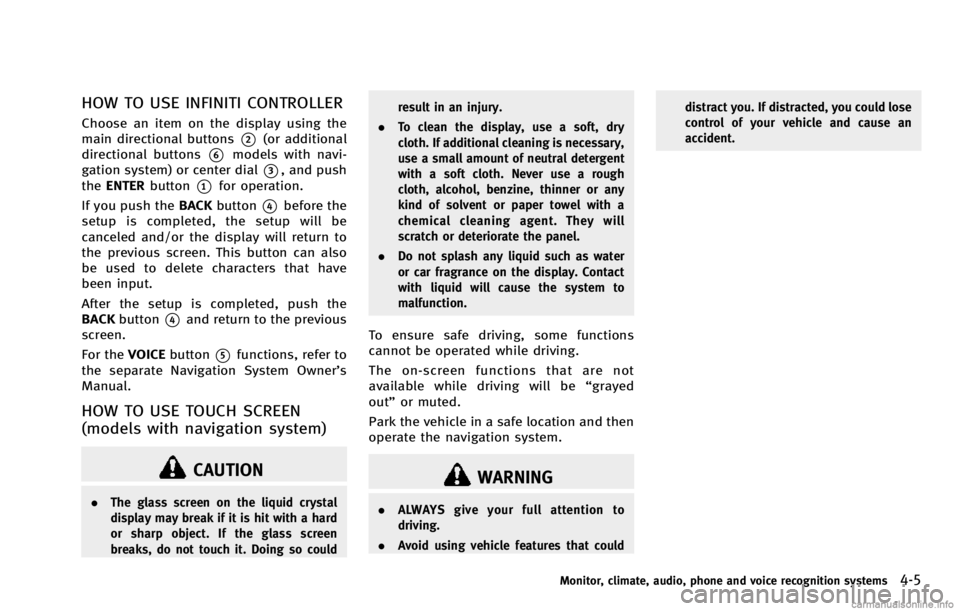
HOW TO USE INFINITI CONTROLLER
Choose an item on the display using the
main directional buttons
*2(or additional
directional buttons
*6models with navi-
gation system) or center dial
*3, and push
the ENTER button
*1for operation.
If you push the BACKbutton
*4before the
setup is completed, the setup will be
canceled and/or the display will return to
the previous screen. This button can also
be used to delete characters that have
been input.
After the setup is completed, push the
BACK button
*4and return to the previous
screen.
For the VOICEbutton
*5functions, refer to
the separate Navigation System Owner’s
Manual.
HOW TO USE TOUCH SCREEN
(models with navigation system)
CAUTION
. The glass screen on the liquid crystal
display may break if it is hit with a hard
or sharp object. If the glass screen
breaks, do not touch it. Doing so could result in an injury.
. To clean the display, use a soft, dry
cloth. If additional cleaning is necessary,
use a small amount of neutral detergent
with a soft cloth. Never use a rough
cloth, alcohol, benzine, thinner or any
kind of solvent or paper towel with a
chemical cleaning agent. They will
scratch or deteriorate the panel.
. Do not splash any liquid such as water
or car fragrance on the display. Contact
with liquid will cause the system to
malfunction.
To ensure safe driving, some functions
cannot be operated while driving.
The on-screen functions that are not
available while driving will be “grayed
out” or muted.
Park the vehicle in a safe location and then
operate the navigation system.
WARNING
. ALWAYS give your full attention to
driving.
. Avoid using vehicle features that could distract you. If distracted, you could lose
control of your vehicle and cause an
accident.
Monitor, climate, audio, phone and voice recognition systems4-5
Page 233 of 530
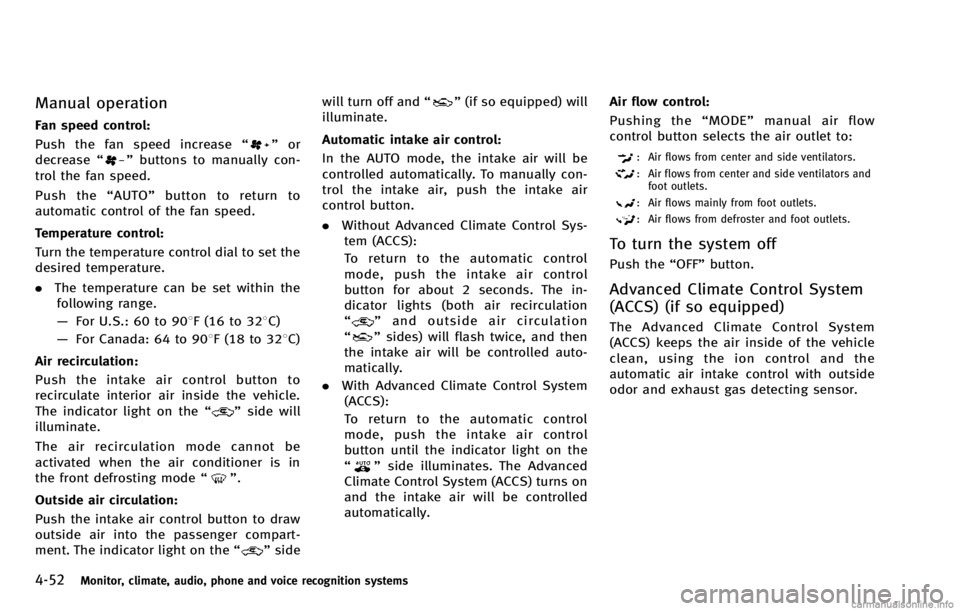
4-52Monitor, climate, audio, phone and voice recognition systems
Manual operation
Fan speed control:
Push the fan speed increase“
”or
decrease “”buttons to manually con-
trol the fan speed.
Push the “AUTO” button to return to
automatic control of the fan speed.
Temperature control:
Turn the temperature control dial to set the
desired temperature.
. The temperature can be set within the
following range.
— For U.S.: 60 to 908F (16 to 328C)
— For Canada: 64 to 908F (18 to 328C)
Air recirculation:
Push the intake air control button to
recirculate interior air inside the vehicle.
The indicator light on the “
”side will
illuminate.
The air recirculation mode cannot be
activated when the air conditioner is in
the front defrosting mode “
”.
Outside air circulation:
Push the intake air control button to draw
outside air into the passenger compart-
ment. The indicator light on the “
”side will turn off and
“
”(if so equipped) will
illuminate.
Automatic intake air control:
In the AUTO mode, the intake air will be
controlled automatically. To manually con-
trol the intake air, push the intake air
control button.
. Without Advanced Climate Control Sys-
tem (ACCS):
To return to the automatic control
mode, push the intake air control
button for about 2 seconds. The in-
dicator lights (both air recirculation
“
” and outside air circulation
“” sides) will flash twice, and then
the intake air will be controlled auto-
matically.
. With Advanced Climate Control System
(ACCS):
To return to the automatic control
mode, push the intake air control
button until the indicator light on the
“
” side illuminates. The Advanced
Climate Control System (ACCS) turns on
and the intake air will be controlled
automatically. Air flow control:
Pushing the “MODE” manual air flow
control button selects the air outlet to:
: Air flows from center and side ventilators.
: Air flows from center and side ventilators and foot outlets.
: Air flows mainly from foot outlets.
: Air flows from defroster and foot outlets.
To turn the system off
Push the “OFF”button.
Advanced Climate Control System
(ACCS) (if so equipped)
The Advanced Climate Control System
(ACCS) keeps the air inside of the vehicle
clean, using the ion control and the
automatic air intake control with outside
odor and exhaust gas detecting sensor.
Page 249 of 530
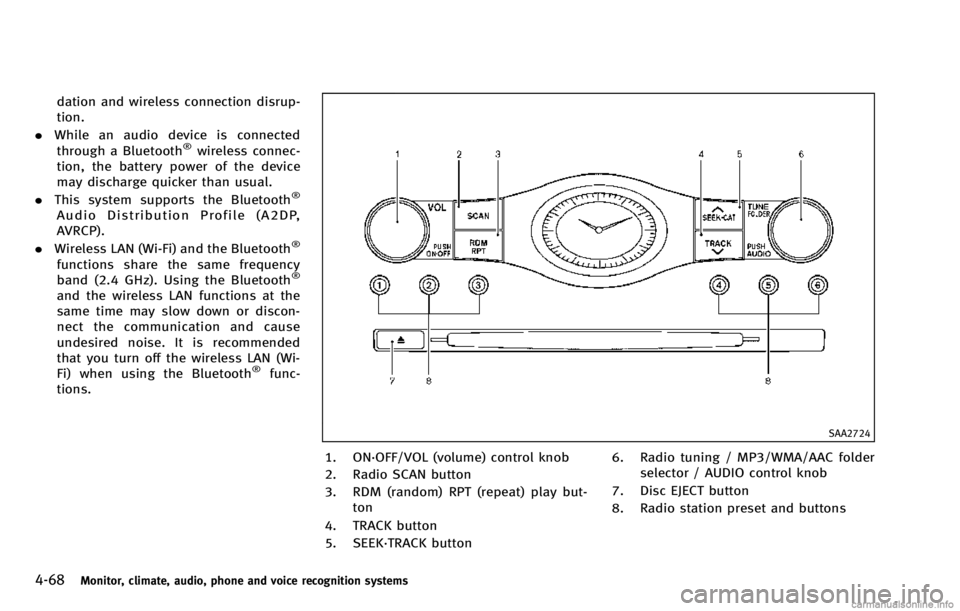
4-68Monitor, climate, audio, phone and voice recognition systems
dation and wireless connection disrup-
tion.
. While an audio device is connected
through a Bluetooth
®wireless connec-
tion, the battery power of the device
may discharge quicker than usual.
. This system supports the Bluetooth
®
Audio Distribution Profile (A2DP,
AVRCP).
. Wireless LAN (Wi-Fi) and the Bluetooth
®
functions share the same frequency
band (2.4 GHz). Using the Bluetooth®
and the wireless LAN functions at the
same time may slow down or discon-
nect the communication and cause
undesired noise. It is recommended
that you turn off the wireless LAN (Wi-
Fi) when using the Bluetooth
®func-
tions.
SAA2724
1. ON·OFF/VOL (volume) control knob
2. Radio SCAN button
3. RDM (random) RPT (repeat) play but- ton
4. TRACK button
5. SEEK·TRACK button 6. Radio tuning / MP3/WMA/AAC folder
selector / AUDIO control knob
7. Disc EJECT button
8. Radio station preset and buttons
Page 250 of 530
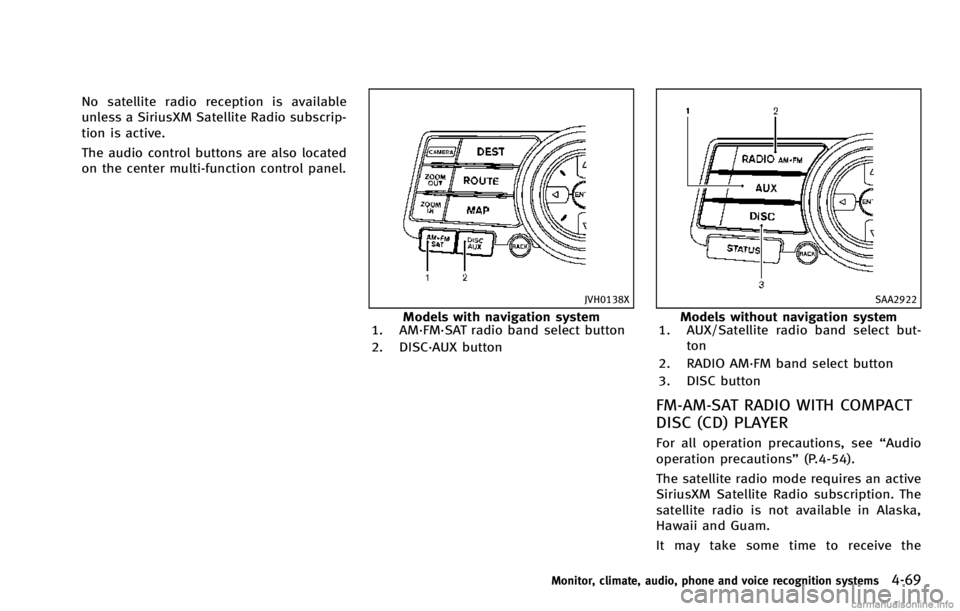
No satellite radio reception is available
unless a SiriusXM Satellite Radio subscrip-
tion is active.
The audio control buttons are also located
on the center multi-function control panel.
JVH0138X
Models with navigation system
1. AM·FM·SAT radio band select button
2. DISC·AUX button
SAA2922
Models without navigation system
1. AUX/Satellite radio band select but-
ton
2. RADIO AM·FM band select button
3. DISC button
FM-AM-SAT RADIO WITH COMPACT
DISC (CD) PLAYER
For all operation precautions, see “Audio
operation precautions” (P.4-54).
The satellite radio mode requires an active
SiriusXM Satellite Radio subscription. The
satellite radio is not available in Alaska,
Hawaii and Guam.
It may take some time to receive the
Monitor, climate, audio, phone and voice recognition systems4-69
Page 252 of 530
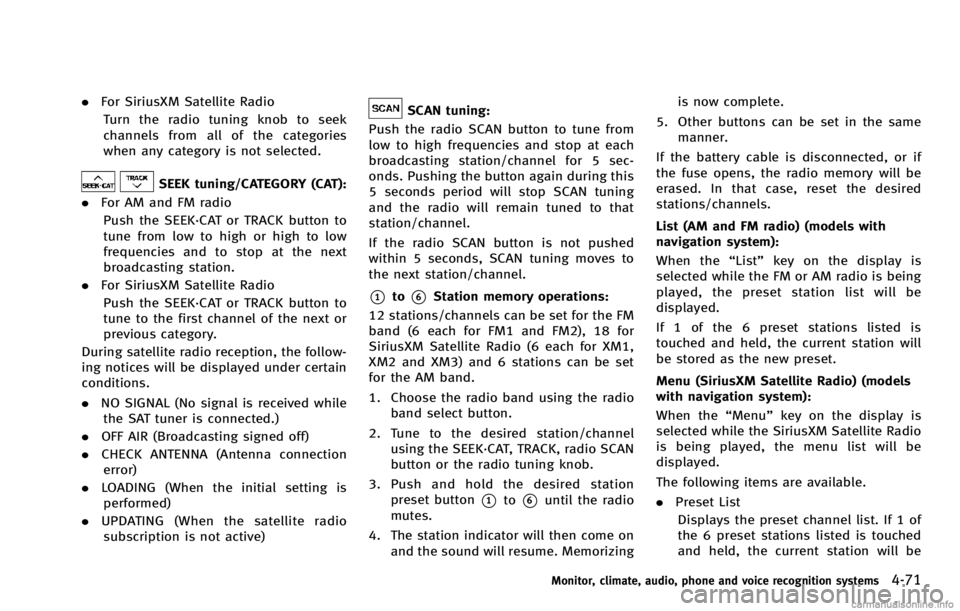
.For SiriusXM Satellite Radio
Turn the radio tuning knob to seek
channels from all of the categories
when any category is not selected.
SEEK tuning/CATEGORY (CAT):
. For AM and FM radio
Push the SEEK·CAT or TRACK button to
tune from low to high or high to low
frequencies and to stop at the next
broadcasting station.
. For SiriusXM Satellite Radio
Push the SEEK·CAT or TRACK button to
tune to the first channel of the next or
previous category.
During satellite radio reception, the follow-
ing notices will be displayed under certain
conditions.
. NO SIGNAL (No signal is received while
the SAT tuner is connected.)
. OFF AIR (Broadcasting signed off)
. CHECK ANTENNA (Antenna connection
error)
. LOADING (When the initial setting is
performed)
. UPDATING (When the satellite radio
subscription is not active)
SCAN tuning:
Push the radio SCAN button to tune from
low to high frequencies and stop at each
broadcasting station/channel for 5 sec-
onds. Pushing the button again during this
5 seconds period will stop SCAN tuning
and the radio will remain tuned to that
station/channel.
If the radio SCAN button is not pushed
within 5 seconds, SCAN tuning moves to
the next station/channel.
*1to*6Station memory operations:
12 stations/channels can be set for the FM
band (6 each for FM1 and FM2), 18 for
SiriusXM Satellite Radio (6 each for XM1,
XM2 and XM3) and 6 stations can be set
for the AM band.
1. Choose the radio band using the radio band select button.
2. Tune to the desired station/channel using the SEEK·CAT, TRACK, radio SCAN
button or the radio tuning knob.
3. Push and hold the desired station preset button
*1to*6until the radio
mutes.
4. The station indicator will then come on and the sound will resume. Memorizing is now complete.
5. Other buttons can be set in the same manner.
If the battery cable is disconnected, or if
the fuse opens, the radio memory will be
erased. In that case, reset the desired
stations/channels.
List (AM and FM radio) (models with
navigation system):
When the “List”key on the display is
selected while the FM or AM radio is being
played, the preset station list will be
displayed.
If 1 of the 6 preset stations listed is
touched and held, the current station will
be stored as the new preset.
Menu (SiriusXM Satellite Radio) (models
with navigation system):
When the “Menu”key on the display is
selected while the SiriusXM Satellite Radio
is being played, the menu list will be
displayed.
The following items are available.
. Preset List
Displays the preset channel list. If 1 of
the 6 preset stations listed is touched
and held, the current station will be
Monitor, climate, audio, phone and voice recognition systems4-71
Page 269 of 530
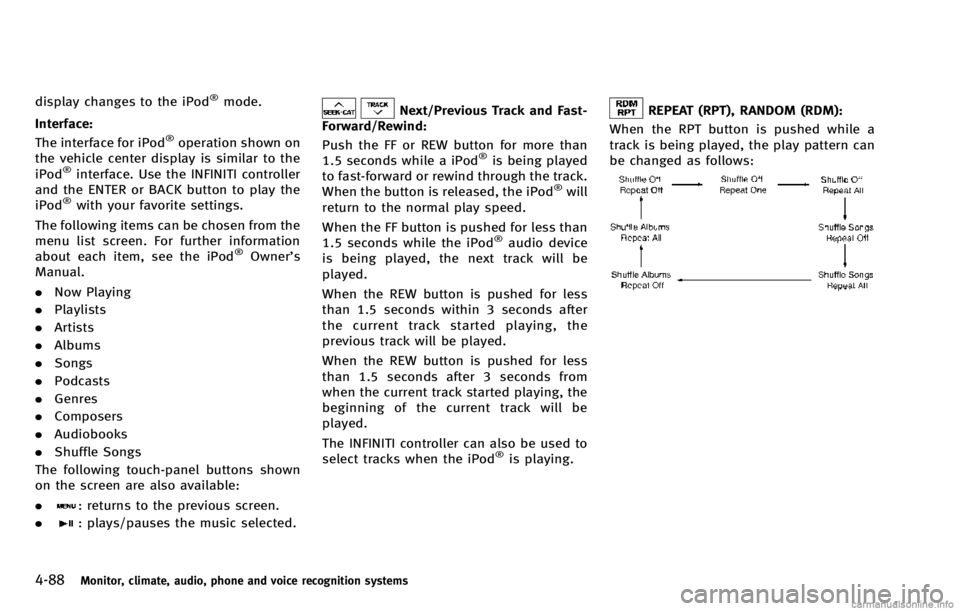
4-88Monitor, climate, audio, phone and voice recognition systems
display changes to the iPod®mode.
Interface:
The interface for iPod
®operation shown on
the vehicle center display is similar to the
iPod
®interface. Use the INFINITI controller
and the ENTER or BACK button to play the
iPod
®with your favorite settings.
The following items can be chosen from the
menu list screen. For further information
about each item, see the iPod
®Owner’s
Manual.
. Now Playing
. Playlists
. Artists
. Albums
. Songs
. Podcasts
. Genres
. Composers
. Audiobooks
. Shuffle Songs
The following touch-panel buttons shown
on the screen are also available:
.
: returns to the previous screen.
.
: plays/pauses the music selected.
Next/Previous Track and Fast-
Forward/Rewind:
Push the FF or REW button for more than
1.5 seconds while a iPod
®is being played
to fast-forward or rewind through the track.
When the button is released, the iPod
®will
return to the normal play speed.
When the FF button is pushed for less than
1.5 seconds while the iPod
®audio device
is being played, the next track will be
played.
When the REW button is pushed for less
than 1.5 seconds within 3 seconds after
the current track started playing, the
previous track will be played.
When the REW button is pushed for less
than 1.5 seconds after 3 seconds from
when the current track started playing, the
beginning of the current track will be
played.
The INFINITI controller can also be used to
select tracks when the iPod
®is playing.
REPEAT (RPT), RANDOM (RDM):
When the RPT button is pushed while a
track is being played, the play pattern can
be changed as follows:
Page 276 of 530
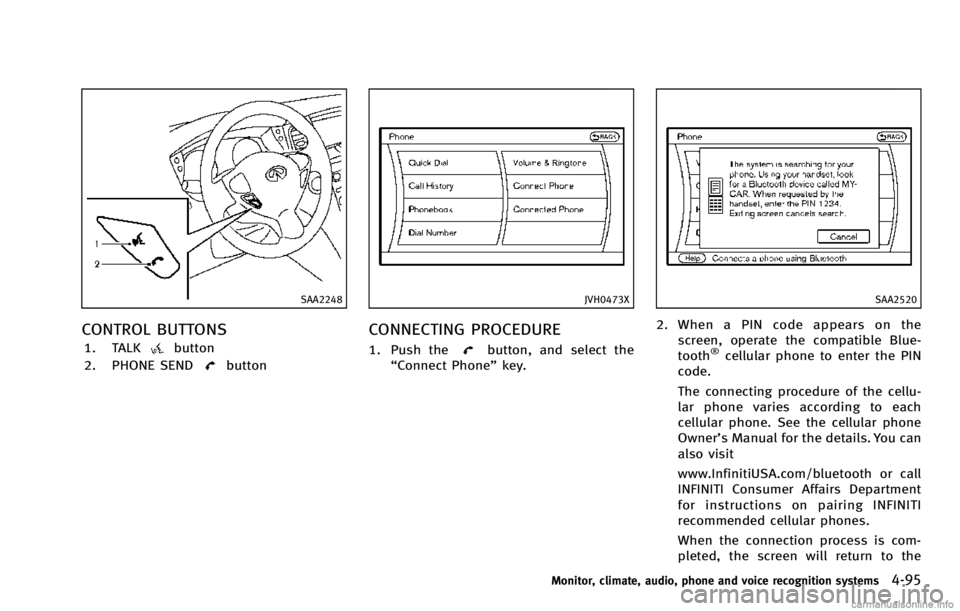
SAA2248
CONTROL BUTTONS
1. TALKbutton
2. PHONE SEND
button
JVH0473X
CONNECTING PROCEDURE
1. Push thebutton, and select the
“Connect Phone” key.
SAA2520
2. When a PIN code appears on the
screen, operate the compatible Blue-
tooth
®cellular phone to enter the PIN
code.
The connecting procedure of the cellu-
lar phone varies according to each
cellular phone. See the cellular phone
Owner’s Manual for the details. You can
also visit
www.InfinitiUSA.com/bluetooth or call
INFINITI Consumer Affairs Department
for instructions on pairing INFINITI
recommended cellular phones.
When the connection process is com-
pleted, the screen will return to the
Monitor, climate, audio, phone and voice recognition systems4-95
Page 286 of 530
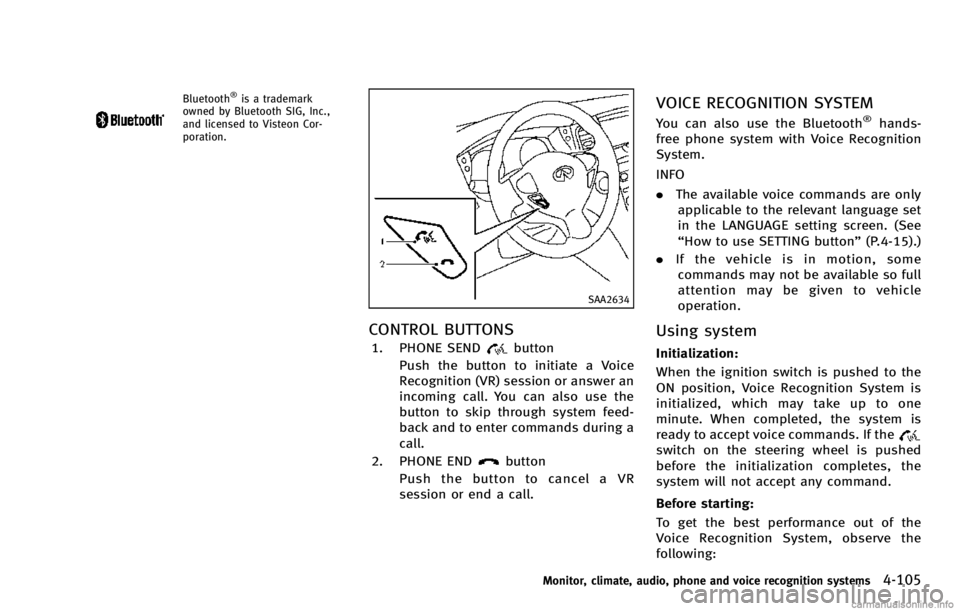
Bluetooth®is a trademark
owned by Bluetooth SIG, Inc.,
and licensed to Visteon Cor-
poration.
SAA2634
CONTROL BUTTONS
1. PHONE SENDbutton
Push the button to initiate a Voice
Recognition (VR) session or answer an
incoming call. You can also use the
button to skip through system feed-
back and to enter commands during a
call.
2. PHONE END
button
Push the button to cancel a VR
session or end a call.
VOICE RECOGNITION SYSTEM
You can also use the Bluetooth®hands-
free phone system with Voice Recognition
System.
INFO
. The available voice commands are only
applicable to the relevant language set
in the LANGUAGE setting screen. (See
“How to use SETTING button” (P.4-15).)
. If the vehicle is in motion, some
commands may not be available so full
attention may be given to vehicle
operation.
Using system
Initialization:
When the ignition switch is pushed to the
ON position, Voice Recognition System is
initialized, which may take up to one
minute. When completed, the system is
ready to accept voice commands. If the
switch on the steering wheel is pushed
before the initialization completes, the
system will not accept any command.
Before starting:
To get the best performance out of the
Voice Recognition System, observe the
following:
Monitor, climate, audio, phone and voice recognition systems4-105