buttons INFINITI QX70 2015 Quick Reference Guide
[x] Cancel search | Manufacturer: INFINITI, Model Year: 2015, Model line: QX70, Model: INFINITI QX70 2015Pages: 28, PDF Size: 2.05 MB
Page 13 of 28
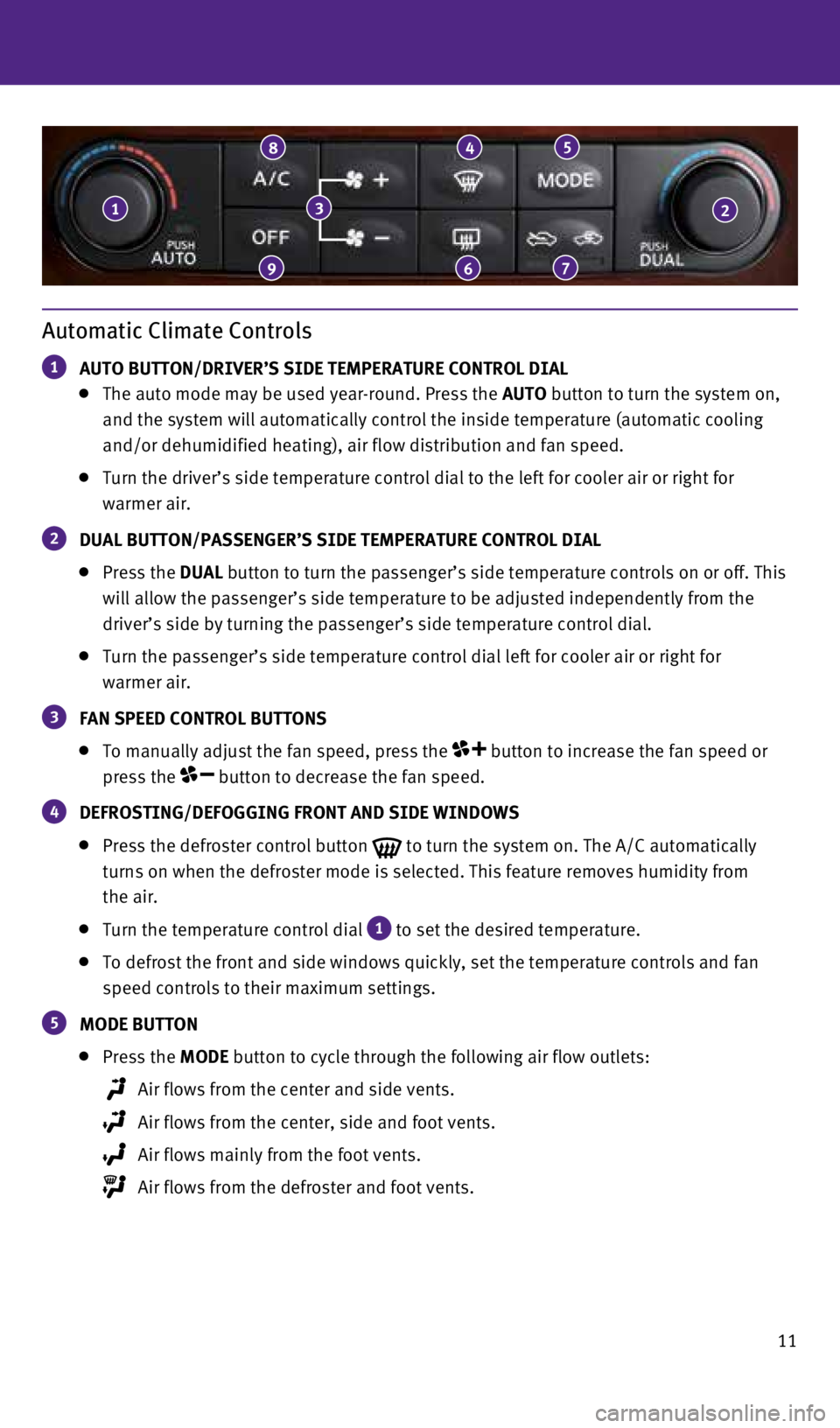
11
Automatic Climate Controls
1 AUTO BUTTON/DRIVER’S SIDE TEMPERATURE CONTROL DIAL
The auto mode may be used year-round. Press the AUTO button to turn the system on,
and the system will automatically control the inside temperature (autom\
atic cooling
and/or dehumidified heating), air flow distribution and fan speed.
Turn the driver’s side temperature control dial to the left for coole\
r air or right for
warmer air.
2 DUAL BUTTON/PASSENGER’S SIDE TEMPERATURE CONTROL DIAL
Press the DUAL button to turn the passenger’s side temperature controls on or off. T\
his
will allow the passenger’s side temperature to be adjusted independen\
tly from the
driver’s side by turning the passenger’s side temperature control \
dial.
Turn the passenger’s side temperature control dial left for cooler ai\
r or right for
warmer air.
3 FAN SPEED CONTROL BUTTONS
To manually adjust the fan speed, press the button to increase the fan speed or
press the
button to decrease the fan speed.
4 DEFROSTING/DEFOGGING FRONT AND SIDE WINDOWS
Press the defroster control button
to turn the system on. The A/C automatically
turns on when the defroster mode is selected. This feature removes humid\
ity from
the air.
Turn the temperature control dial
1 to set the desired temperature.
To defrost the front and side windows quickly, set the temperature contr\
ols and fan
speed controls to their maximum settings.
5 MODE BUTTON
Press the MODE button
to cycle through the following air flow outlets:
Air flows from the center and side vents.
Air flows from the center, side and foot vents.
Air flows mainly from the foot vents.
Air flows from the defroster and foot vents.
132
9
8
6
4
7
5
1807402_15b_Infiniti_QX70_QRG_100114.indd 1110/1/14 4:18 PM
Page 15 of 28
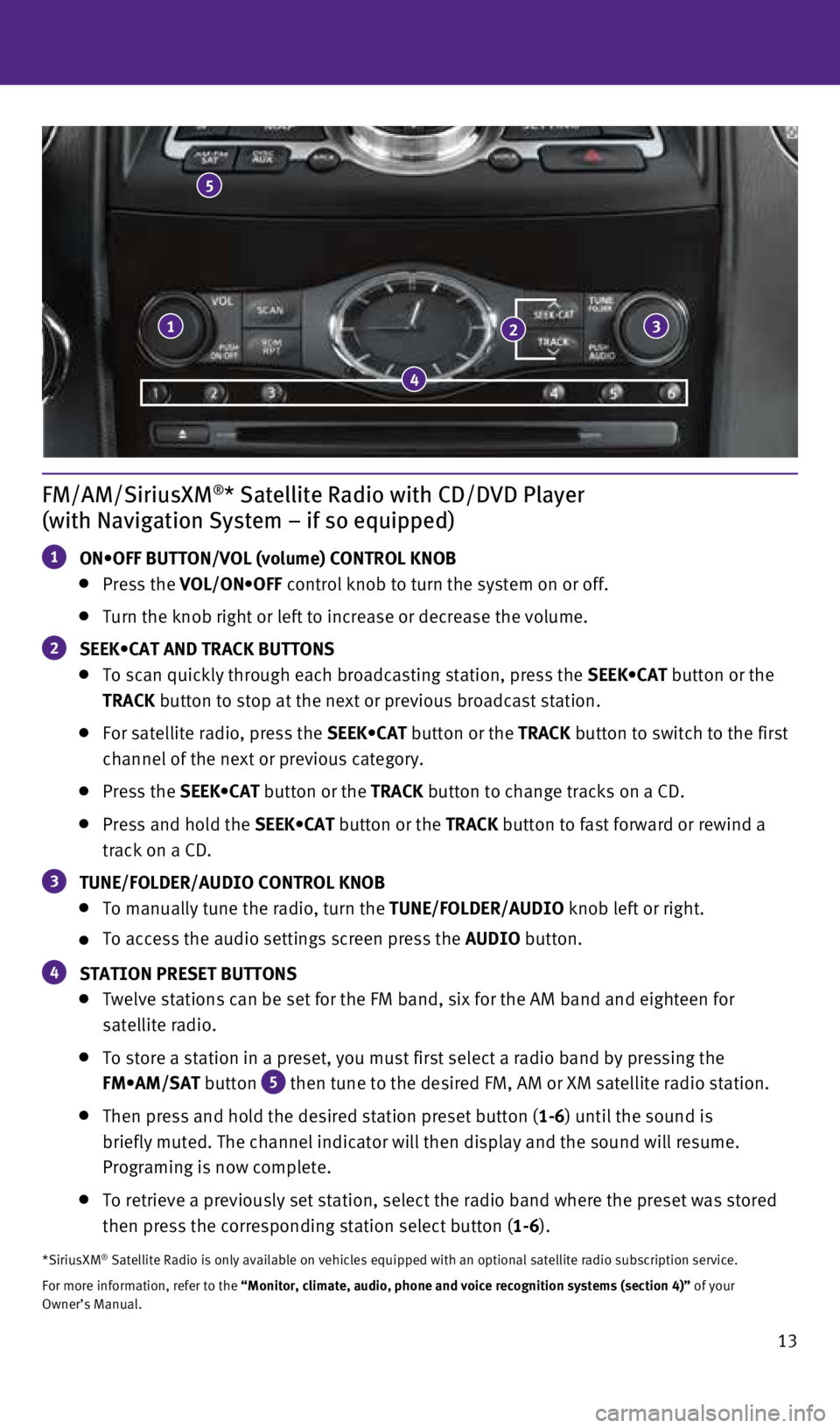
13
FM/AM/SiriusXM®* Satellite Radio with CD/DVD Player
(with Navigation System – if so equipped)
1 ON•OFF BUTTON/VOL (volume) CONTROL KNOB
Press the VOL/ON•OFF control knob to turn the system on or off.
Turn the knob right or left to increase or decrease the volume.
2 SEEK•CAT AND TRACK BUTTONS
To scan quickly through each broadcasting station, press the SEEK•CAT button or the
TRACK button to stop at the next or previous broadcast station.
For satellite radio, press the SEEK•CAT button or the TRACK button to switch to the first
channel of the next or previous category.
Press the SEEK•CAT button or the TRACK button to change tracks on a CD.
Press and hold the SEEK•CAT button or the TRACK button to fast forward or rewind a
track on a CD.
3 TUNE/FOLDER/AUDIO CONTROL KNOB
To manually tune the radio, turn the TUNE/FOLDER/AUDIO knob left or right.
To access the audio settings screen press the AUDIO button.
4 STATION PRESET BUTTONS
Twelve stations can be set for the FM band, six for the AM band and eigh\
teen for
satellite radio.
To store a station in a preset, you must first select a radio band by pr\
essing the
FM•AM/SAT button
5 then tune to the desired FM, AM or XM satellite radio station.
Then press and hold the desired station preset button (1-6) until the sound is
briefly muted. The channel indicator will then display and the sound wil\
l resume.
Programing is now complete.
To retrieve a previously set station, select the radio band where the pr\
eset was stored
then press the corresponding station select button (1-6).
*SiriusXM® Satellite Radio is only available on vehicles equipped with an optional\
satellite radio subscription service.
For more information, refer to the “Monitor, climate, audio, phone and voice recognition systems (secti\
on 4)” of your
Owner’s Manual.
5
13
4
2
1807402_15b_Infiniti_QX70_QRG_100114.indd 1310/1/14 4:18 PM
Page 24 of 28
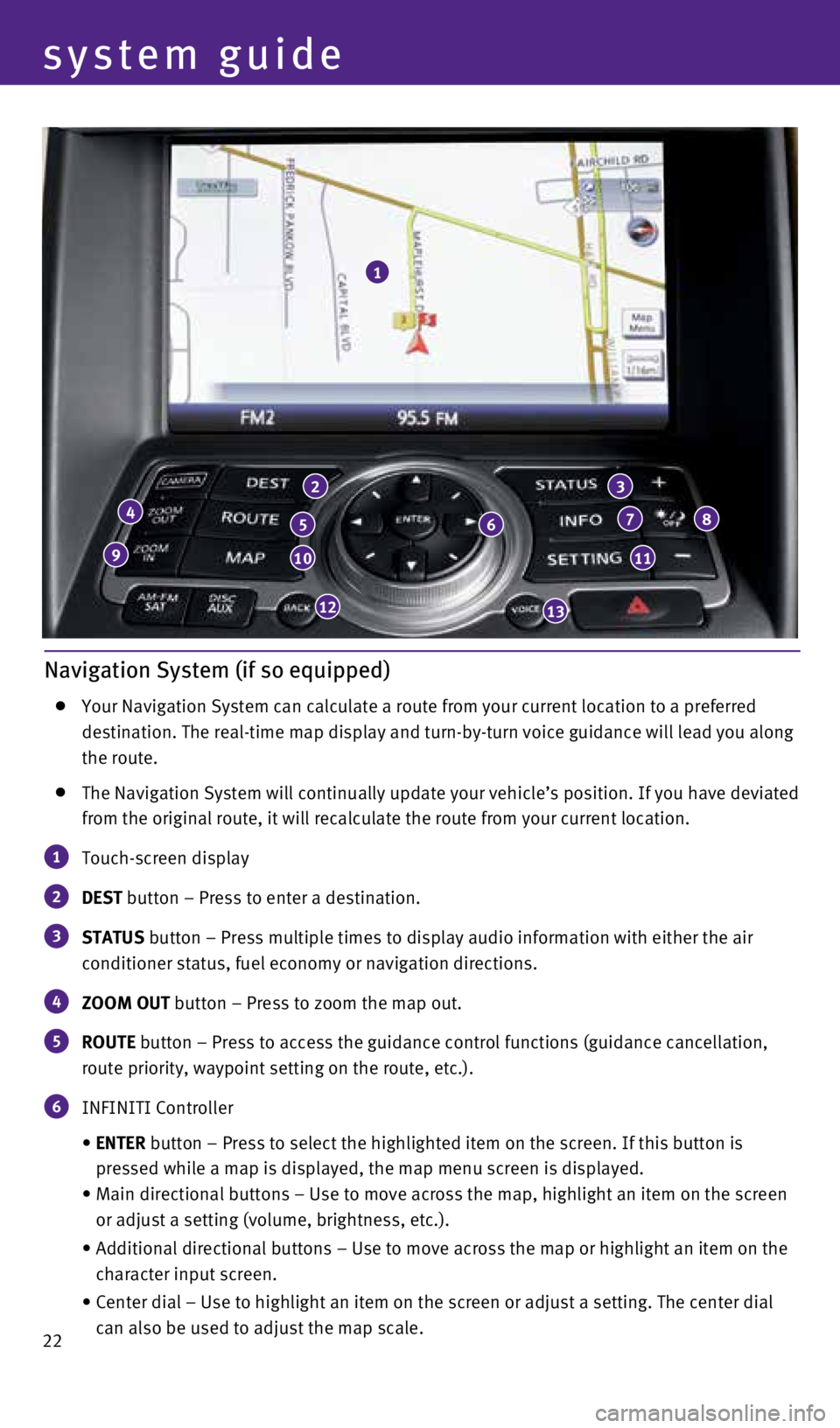
22
Navigation System (if so equipped)
Your Navigation System can calculate a route from your current location \
to a preferred
destination. The real-time map display and turn-by-turn voice guidance w\
ill lead you along
the route.
The Navigation System will continually update your vehicle’s position\
. If you have deviated
from the original route, it will recalculate the route from your current\
location.
1 Touch-screen display
2 DEST button – Press to enter a destination.
3 STATUS button – Press multiple times to display audio information with eith\
er the air
conditioner status, fuel economy or navigation directions.
4 ZOOM OUT button – Press to zoom the map out.
5 ROUTE button – Press to access the guidance control functions (guidance c\
ancellation,
route priority, waypoint setting on the route, etc.).
6 INFINITI Controller
• ENTER button – Press to select the highlighted item on the screen. If this\
button is
pressed while a map is displayed, the map menu screen is displayed.
• Main directional buttons – Use to move across the map, highlight an i\
tem on the screen
or adjust a setting (volume, brightness, etc.).
• Additional directional buttons – Use to move across the map or highli\
ght an item on the
character input screen.
• Center dial – Use to highlight an item on the screen or adjust a sett\
ing. The center dial
can also be used to adjust the map scale.
1
4
9
2
5
10
12
6
3
7
11
8
13
system guide
1807402_15b_Infiniti_QX70_QRG_100114.indd 2210/1/14 4:19 PM
Page 26 of 28
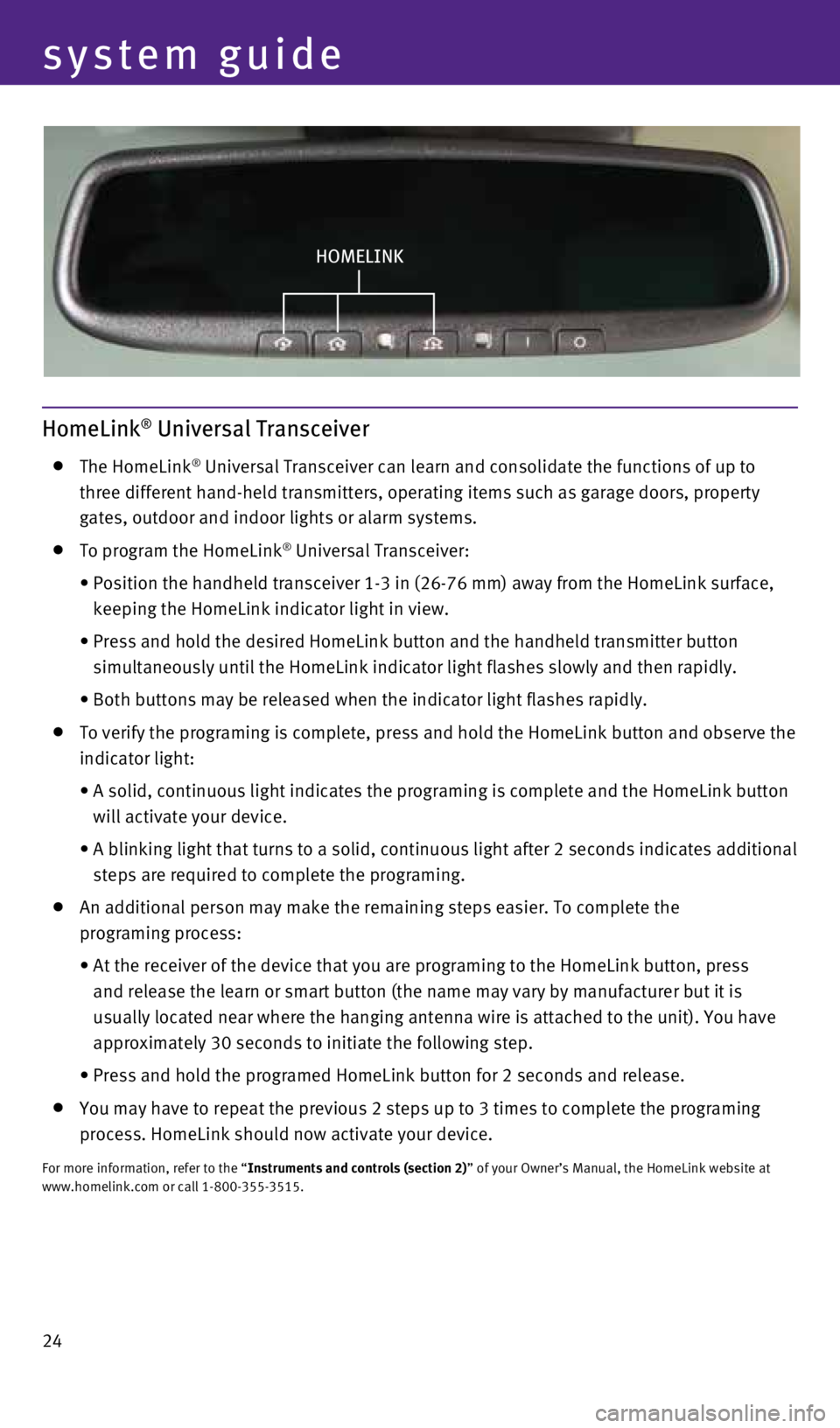
24
HOMELINK
HomeLink® Universal Transceiver
The HomeLink® Universal Transceiver can learn and consolidate the functions of up to \
three different hand-held transmitters, operating items such as garage d\
oors, property
gates, outdoor and indoor lights or alarm systems.
To program the HomeLink® Universal Transceiver:
• Position the handheld transceiver 1-3 in (26-76 mm) away from the Home\
Link surface,
keeping the HomeLink indicator light in view.
• Press and hold the desired HomeLink button and the handheld transmitter \
button
simultaneously until the HomeLink indicator light flashes slowly and the\
n rapidly.
• Both buttons may be released when the indicator light flashes rapidly.
To verify the programing is complete, press and hold the HomeLink button\
and observe the
indicator light:
• A solid, continuous light indicates the programing is complete and the H\
omeLink button
will activate your device.
• A blinking light that turns to a solid, continuous light after 2 seconds\
indicates additional
steps are required to complete the programing.
An additional person may make the remaining steps easier. To complete th\
e
programing process:
• At the receiver of the device that you are programing to the HomeLink bu\
tton, press
and release the learn or smart button (the name may vary by manufacture\
r but it is
usually located near where the hanging antenna wire is attached to the u\
nit). You have
approximately 30 seconds to initiate the following step.
• Press and hold the programed HomeLink button for 2 seconds and release.
You may have to repeat the previous 2 steps up to 3 times to complete th\
e programing
process. HomeLink should now activate your device.
For more information, refer to the “Instruments and controls (section 2)” of your Owner’s Manual, the HomeLink website at
www.homelink.com or call 1-800-355-3515.
system guide
1807402_15b_Infiniti_QX70_QRG_100114.indd 2410/1/14 4:19 PM