navigation system INFINITI QX70 2017 Navigation Manual
[x] Cancel search | Manufacturer: INFINITI, Model Year: 2017, Model line: QX70, Model: INFINITI QX70 2017Pages: 268, PDF Size: 11.86 MB
Page 97 of 268
![INFINITI QX70 2017 Navigation Manual ABOUT ROUTE GUIDANCE
After setting the route, select [Start] to
begin route guidance.
Throughout route guidance, the system
navigates you through the guide points
using visual and voice guidance.
CAUT INFINITI QX70 2017 Navigation Manual ABOUT ROUTE GUIDANCE
After setting the route, select [Start] to
begin route guidance.
Throughout route guidance, the system
navigates you through the guide points
using visual and voice guidance.
CAUT](/img/42/35071/w960_35071-96.png)
ABOUT ROUTE GUIDANCE
After setting the route, select [Start] to
begin route guidance.
Throughout route guidance, the system
navigates you through the guide points
using visual and voice guidance.
CAUTION!
.The navigation system’s visual and voice
guidance is for reference purposes only.
The contents of the guidance may be
inappropriate depending on the situa-
tion.
. Follow all traffic regulations when driving
along the suggested route (e.g., one-way
traffic).
“Route guidance” (page 10-10)
VOICE GUIDANCE DURING ROUTE
GUIDANCE
When approaching a guide point (intersec-
tion or corner), destination, etc. during
route guidance, voice guidance announces
the remaining distance and/or turning
direction. Push
guidance.
5. Route guidance
5-7
Page 117 of 268
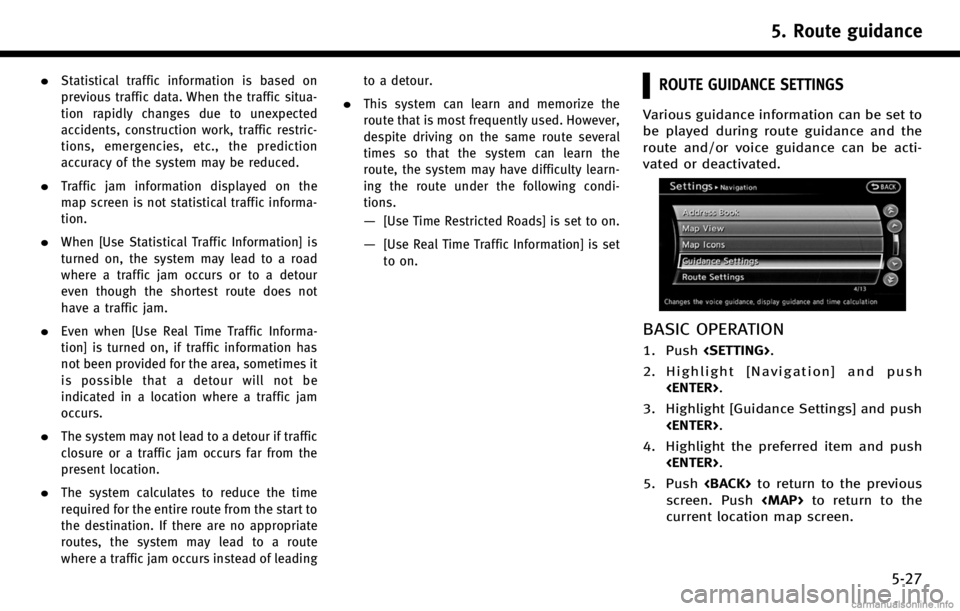
.Statistical traffic information is based on
previous traffic data. When the traffic situa-
tion rapidly changes due to unexpected
accidents, construction work, traffic restric-
tions, emergencies, etc., the prediction
accuracy of the system may be reduced.
.Traffic jam information displayed on the
map screen is not statistical traffic informa-
tion.
.When [Use Statistical Traffic Information] is
turned on, the system may lead to a road
where a traffic jam occurs or to a detour
even though the shortest route does not
have a traffic jam.
.Even when [Use Real Time Traffic Informa-
tion] is turned on, if traffic information has
not been provided for the area, sometimes it
is possible that a detour will not be
indicated in a location where a traffic jam
occurs.
.The system may not lead to a detour if traffic
closure or a traffic jam occurs far from the
present location.
.The system calculates to reduce the time
required for the entire route from the start to
the destination. If there are no appropriate
routes, the system may lead to a route
where a traffic jam occurs instead of leadingto a detour.
.This system can learn and memorize the
route that is most frequently used. However,
despite driving on the same route several
times so that the system can learn the
route, the system may have difficulty learn-
ing the route under the following condi-
tions.
—[Use Time Restricted Roads] is set to on.
—[Use Real Time Traffic Information] is set
to on.
ROUTE GUIDANCE SETTINGS
Various guidance information can be set to
be played during route guidance and the
route and/or voice guidance can be acti-
vated or deactivated.
BASIC OPERATION
1. Push
2. Highlight [Navigation] and push
3. Highlight [Guidance Settings] and push
4. Highlight the preferred item and push
5. Push
screen. Push
Page 118 of 268
![INFINITI QX70 2017 Navigation Manual 5. Route guidance
5-28
Available setting items. [Guidance Volume]:
Adjusts the volume level of voice
guidance.
“Guidance settings” (page 5-21)
. [Guidance Voice]:
Activates or deactivates voice gu INFINITI QX70 2017 Navigation Manual 5. Route guidance
5-28
Available setting items. [Guidance Volume]:
Adjusts the volume level of voice
guidance.
“Guidance settings” (page 5-21)
. [Guidance Voice]:
Activates or deactivates voice gu](/img/42/35071/w960_35071-117.png)
5. Route guidance
5-28
Available setting items. [Guidance Volume]:
Adjusts the volume level of voice
guidance.
“Guidance settings” (page 5-21)
. [Guidance Voice]:
Activates or deactivates voice guidance.
The indicator illuminates if voice gui-
dance is activated.
“Guidance settings” (page 5-21)
. [Traffic Announcement]:
Provides an announcement of a traffic
information event on the route.
“Guidance settings” (page 5-21)
. [Voice Guidance Settings]:
Sets advanced settings for the voice
guidance announced at guide points.
“Route guidance settings”
(page 5-27) .
[Guidance Display Settings]:
Activates or deactivates small turn
arrow display on the map.
“Displaying small turn arrow on
map” (page 5-29)
. [Estimated Time]:
Switches the display of the estimated
travel time to the destination or way-
point that is displayed on the map
screen.
“Switching estimated arrival time
display” (page 5-29)
. [Others]:
—
[Set Average Speeds]:
Sets an average vehicle speed for each
type of road, which is reflected in the
calculation of the required time to the
destination.
“Set average speeds” (page 5-30)
—[Auto Reroute]:
If the vehicle deviates from the sug-
gested route, the system automatically
recalculates a route that leads the
vehicle to the suggested route.
“Setting Auto Reroute” (page 5-23)
SETTING VOICE GUIDANCE AT IN-
TERSECTIONS
1. Push
2. Highlight [Navigation] and push
3. Highlight [Guidance Settings] and push
4. Highlight [Voice Guidance Settings] andpush
5. Highlight [Intersection Guidance Set-
tings] and push
Page 119 of 268
![INFINITI QX70 2017 Navigation Manual 6. Highlight the preferred item and push<ENTER>.
Available setting items . [Voice Announcements]:
Sets how many times the voice gui-
dance is announced before the vehicle
reaches an intersection.
1. H INFINITI QX70 2017 Navigation Manual 6. Highlight the preferred item and push<ENTER>.
Available setting items . [Voice Announcements]:
Sets how many times the voice gui-
dance is announced before the vehicle
reaches an intersection.
1. H](/img/42/35071/w960_35071-118.png)
6. Highlight the preferred item and push
Available setting items . [Voice Announcements]:
Sets how many times the voice gui-
dance is announced before the vehicle
reaches an intersection.
1. Highlight [Voice Announcements] and push
2. Highlight the preferred item and push
.[Full]:
The system announces three kinds
of voice guidance: “Turning Point”,
“1 Guide” and“2 Guide”.
.[Concise]:
The system announces two kinds of
voice guidance: “Turning Point”and
“1 Guide”. .
[Turning Point]:
Turns on the sound that chimes when a
maneuver is supposed to be occurring.
DISPLAYING SMALL TURN ARROW
ON MAP
The guidance screen displayed when the
vehicle passes through an intersection can
be changed.
1. Push
2. Highlight [Navigation] and push
3. Highlight [Guidance Settings] and push
4. Highlight [Guidance Display Settings]and push
5. Highlight [Small Turn Arrow on Map]
and push
tivate Small Turn Arrow on the Map
(simplified turn indicator) displayed in
the upper left corner of the map screen.
The indicator illuminates if the Small
Turn Arrow on the Map is displayed.
SWITCHING ESTIMATED ARRIVAL
TIME DISPLAY
The display of the travel time on the map
screen can be switched between the travel
time to the destination and the travel time
to the waypoint.
Example: Switching the display to the
travel time to the waypoint
1. Push
2. Highlight [Navigation] and push
5. Route guidance
5-29
Page 129 of 268
![INFINITI QX70 2017 Navigation Manual OTHER SETTINGS
A tracked route can also be stored using
the following procedure.
1. Push<SETTING>.
2. Highlight [Navigation] and push <ENTER>.
3. Highlight [Address Book] and push <ENTER>.
4. Highligh INFINITI QX70 2017 Navigation Manual OTHER SETTINGS
A tracked route can also be stored using
the following procedure.
1. Push<SETTING>.
2. Highlight [Navigation] and push <ENTER>.
3. Highlight [Address Book] and push <ENTER>.
4. Highligh](/img/42/35071/w960_35071-128.png)
OTHER SETTINGS
A tracked route can also be stored using
the following procedure.
1. Push
2. Highlight [Navigation] and push
3. Highlight [Address Book] and push
4. Highlight [Stored Tracking] and push
5. Highlight [Add New] and push
INFO:
A tracked route can only be stored using the
setting screen when [Current Tracking] is set to
on.
STORING AVOID AREA
An Avoid Area can be stored.
The Avoid Area is an area that can be
excluded from a route, such as a road that
is always congested. Once Avoid Areas are
stored, the system avoids those areas
when calculating a route. Up to 10 Avoid
Areas can be stored.
1. Push
2. Highlight [Navigation] and push
3. Highlight [Address Book] and push
4. Highlight [Avoid Area] and push
6. Storing location/route
6-7
Page 130 of 268
![INFINITI QX70 2017 Navigation Manual 6. Storing location/route
6-8
5. Highlight [Add New] and push<ENTER>.
INFO:
A maximum of 10 Avoid Areas can be
stored.
When 10 Avoid Areas are already stored, a
new Avoid Area cannot be stored until a INFINITI QX70 2017 Navigation Manual 6. Storing location/route
6-8
5. Highlight [Add New] and push<ENTER>.
INFO:
A maximum of 10 Avoid Areas can be
stored.
When 10 Avoid Areas are already stored, a
new Avoid Area cannot be stored until a](/img/42/35071/w960_35071-129.png)
6. Storing location/route
6-8
5. Highlight [Add New] and push
INFO:
A maximum of 10 Avoid Areas can be
stored.
When 10 Avoid Areas are already stored, a
new Avoid Area cannot be stored until a
currently stored Avoid Area is deleted.
“Deleting stored item”(page 6-19)
6. Highlight the appropriate method to
search for a location and push
“4. Setting destination”
7. Set the following items for the searched
location.
Available setting items:
.[Rename]:
Changes the name.
“Rename” (page 6-17)
.[Move Location]:
Adjusts the location of the Avoid
Area.
“Move Location” (page 6-17)
.[Resize Area]:
Adjusts the range of the Avoid Area.
“Resize Area” (page 6-17)
.[FWY]:
Avoids Freeways.
“FWY” (page 6-18)
.[Delete]:
Deletes the avoid area.
“Delete” (page 6-18)
8. After finishing the setting, highlight [OK] and push
EDITING ADDRESS BOOK
Items stored in the Address Book can be
modified. These settings can be edited to
make the navigation system more useful.
BASIC OPERATION
1. Push
2. Highlight [Navigation] and push
3. Highlight [Address Book] and push
4. Highlight the preferred item and push
Page 147 of 268
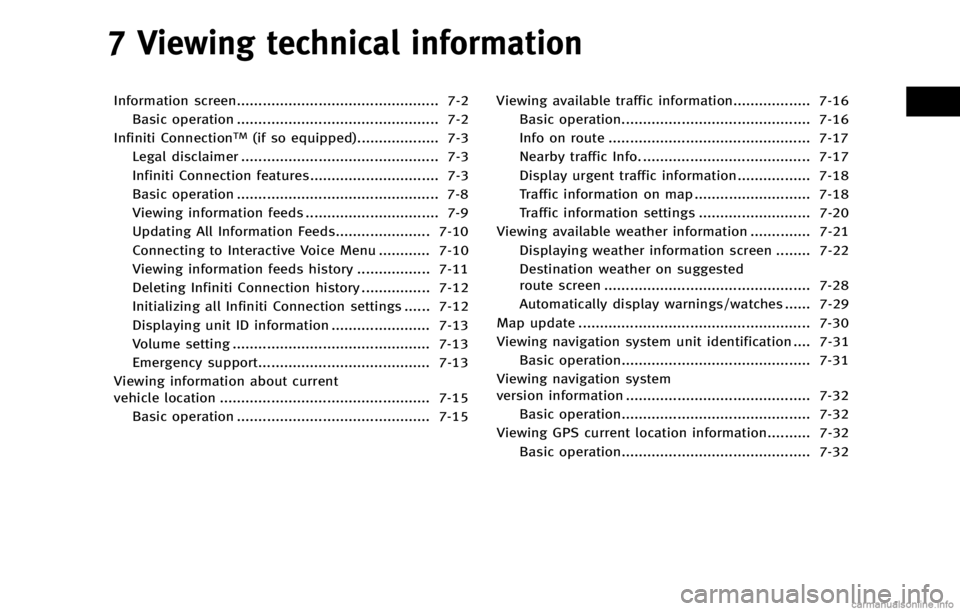
7 Viewing technical information
Information screen............................................... 7-2Basic operation ............................................... 7-2
Infiniti Connection
TM(if so equipped)................... 7-3
Legal disclaimer .............................................. 7-3
Infiniti Connection features.............................. 7-3
Basic operation ............................................... 7-8
Viewing information feeds ............................... 7-9
Updating All Information Feeds...................... 7-10
Connecting to Interactive Voice Menu ............ 7-10
Viewing information feeds history ................. 7-11
Deleting Infiniti Connection history ................ 7-12
Initializing all Infiniti Connection settings ...... 7-12
Displaying unit ID information ....................... 7-13
Volume setting .............................................. 7-13
Emergency support........................................ 7-13
Viewing information about current
vehicle location ................................................. 7-15 Basic operation ............................................. 7-15 Viewing available traffic information.................. 7-16
Basic operation............................................ 7-16
Info on route ............................................... 7-17
Nearby traffic Info. ....................................... 7-17
Display urgent traffic information................. 7-18
Traffic information on map ........................... 7-18
Traffic information settings .......................... 7-20
Viewing available weather information .............. 7-21 Displaying weather information screen ........ 7-22
Destination weather on suggested
route screen ................................................ 7-28
Automatically display warnings/watches ...... 7-29
Map update ...................................................... 7-30
Viewing navigation system unit identification .... 7-31 Basic operation............................................ 7-31
Viewing navigation system
version information ........................................... 7-32 Basic operation............................................ 7-32
Viewing GPS current location information.......... 7-32
Basic operation............................................ 7-32
Page 148 of 268
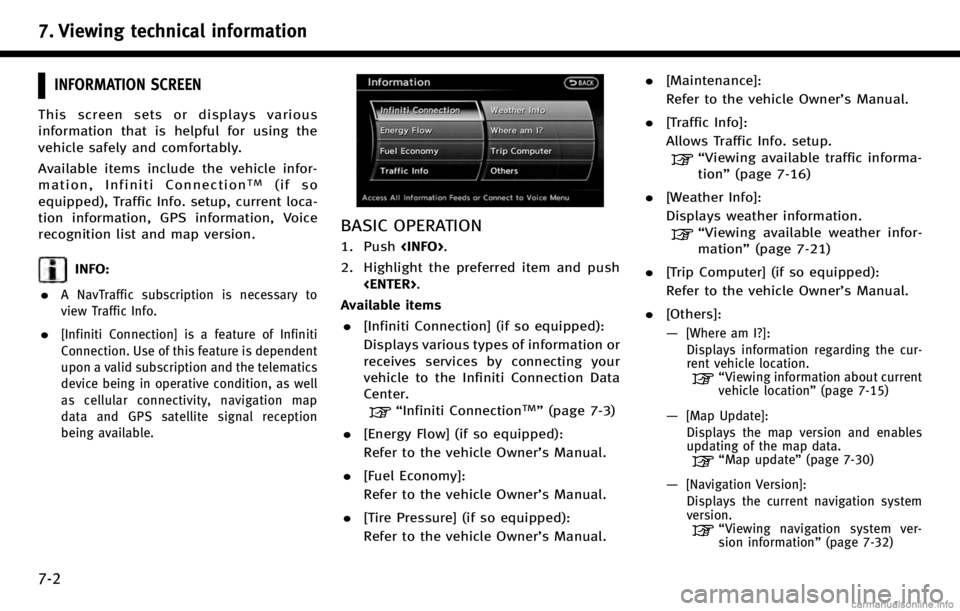
7. Viewing technical information
7-2
INFORMATION SCREEN
This screen sets or displays various
information that is helpful for using the
vehicle safely and comfortably.
Available items include the vehicle infor-
mation, Infiniti Connection
TM(if so
equipped), Traffic Info. setup, current loca-
tion information, GPS information, Voice
recognition list and map version.
INFO:
.
A NavTraffic subscription is necessary to
view Traffic Info.
.[Infiniti Connection] is a feature of Infiniti
Connection. Use of this feature is dependent
upon a valid subscription and the telematics
device being in operative condition, as well
as cellular connectivity, navigation map
data and GPS satellite signal reception
being available.
BASIC OPERATION
1. Push
2. Highlight the preferred item and push
Available items . [Infiniti Connection] (if so equipped):
Displays various types of information or
receives services by connecting your
vehicle to the Infiniti Connection Data
Center.
“Infiniti ConnectionTM”(page 7-3)
. [Energy Flow] (if so equipped):
Refer to the vehicle Owner’s Manual.
. [Fuel Economy]:
Refer to the vehicle Owner’s Manual.
. [Tire Pressure] (if so equipped):
Refer to the vehicle Owner’s Manual. .
[Maintenance]:
Refer to the vehicle Owner’s Manual.
. [Traffic Info]:
Allows Traffic Info. setup.
“Viewing available traffic informa-
tion” (page 7-16)
. [Weather Info]:
Displays weather information.
“Viewing available weather infor-
mation” (page 7-21)
. [Trip Computer] (if so equipped):
Refer to the vehicle Owner’s Manual.
. [Others]:
—
[Where am I?]:
Displays information regarding the cur-
rent vehicle location.
“Viewing information about current
vehicle location” (page 7-15)
—[Map Update]:
Displays the map version and enables
updating of the map data.
“Map update” (page 7-30)
—[Navigation Version]:
Displays the current navigation system
version.
“ Viewing navigation system ver-
sion information” (page 7-32)
Page 149 of 268
![INFINITI QX70 2017 Navigation Manual —[GPS Position]:Displays GPS information regarding the
current vehicle location.
“Viewing GPS current location in-
formation” (page 7-32)
—[Voice Recognition]:
Displays information on how to u INFINITI QX70 2017 Navigation Manual —[GPS Position]:Displays GPS information regarding the
current vehicle location.
“Viewing GPS current location in-
formation” (page 7-32)
—[Voice Recognition]:
Displays information on how to u](/img/42/35071/w960_35071-148.png)
—[GPS Position]:Displays GPS information regarding the
current vehicle location.
“Viewing GPS current location in-
formation” (page 7-32)
—[Voice Recognition]:
Displays information on how to use the
voice recognition.
“9. Voice recognition”
INFO:
The displayed items vary depending on the
options that are equipped on the vehicle.
INFINITI CONNECTIONTM(if so equipped)
LEGAL DISCLAIMER
Avoid operating Infiniti ConnectionTMand
Infiniti Connection Plus services in such a
way that you are distracted while driving.
Infiniti Connection Subscription Agreement
required to enroll.
Beginning on your date of purchase, for a
period of time, services are complimentary.
At the expiration of the complimentary
period, your credit card (if on file) will be
charged and your service will automatically
renew in accordance with the terms of your
Infiniti Connection Subscription Agree-
ment.
Services are dependent upon subscription
enrollment and the telematics device being
in operative condition, cellular connection
availability, navigation map data, and GPS
satellite signal reception, which can limit
the ability to reach Infiniti Connection or to
receive support. Requires compatible
GSM/GPRS cellular network. Should the
cellular provider terminate or restrict net-
work service, services will not be available.
Under this circumstance, your service may
be suspended or terminated without notice and without liability to Nissan, Nissan’s
third party service providers, the under-
lying wireless carrier or any third party
beneficiary. In the event a change of
telecommunications systems or services
becomes necessary, you are solely respon-
sible for replacing, as well as the cost of
replacing, any equipment in the vehicle
that is necessitated. Terms and conditions
of Infiniti Connection Subscription Agree-
ment apply.
INFINITI CONNECTION FEATURES
Infiniti Connection provides various types
of information and services by connecting
your vehicle to the Infiniti Connection Data
Center and Infiniti Connection Response
Center using TCU (Telematics Communica-
tion Unit) installed in your vehicle.
WARNING!
. Radio waves could adversely affect elec-
tric medical equipment. Those who use a
pacemaker should contact the electric
medical equipment manufacturer regard-
ing the possible influences before use.
. The TCU antenna is installed inside the
upper central part of the instrument
panel. An occupant should not get any
7. Viewing technical information
7-3
Page 151 of 268
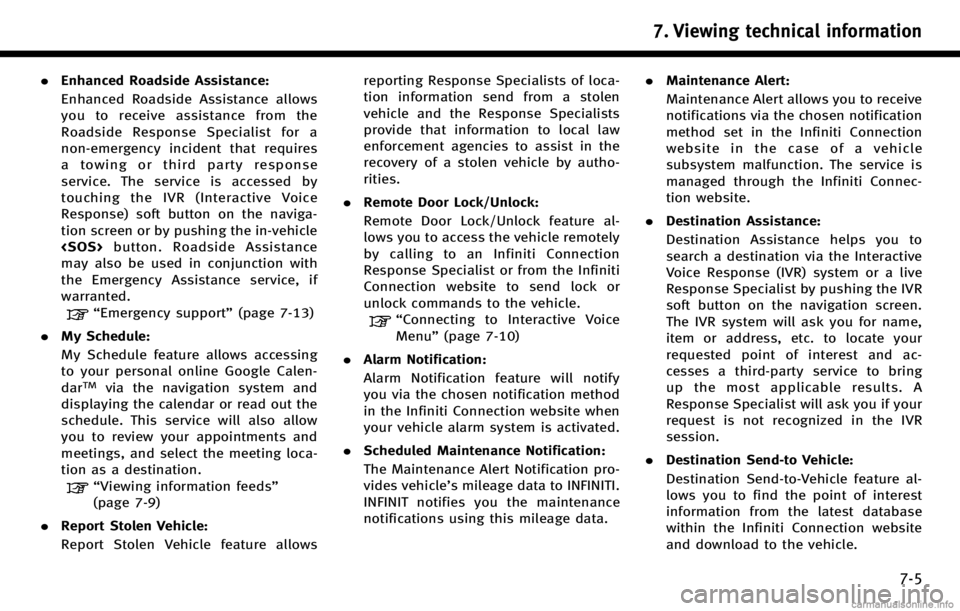
.Enhanced Roadside Assistance:
Enhanced Roadside Assistance allows
you to receive assistance from the
Roadside Response Specialist for a
non‐emergency incident that requires
a towing or third party response
service. The service is accessed by
touching the IVR (Interactive Voice
Response) soft button on the naviga-
tion screen or by pushing the in-vehicle
may also be used in conjunction with
the Emergency Assistance service, if
warranted.
“Emergency support” (page 7-13)
. My Schedule:
My Schedule feature allows accessing
to your personal online Google Calen-
dar
TMvia the navigation system and
displaying the calendar or read out the
schedule. This service will also allow
you to review your appointments and
meetings, and select the meeting loca-
tion as a destination.
“Viewing information feeds”
(page 7-9)
. Report Stolen Vehicle:
Report Stolen Vehicle feature allows reporting Response Specialists of loca-
tion information send from a stolen
vehicle and the Response Specialists
provide that information to local law
enforcement agencies to assist in the
recovery of a stolen vehicle by autho-
rities.
. Remote Door Lock/Unlock:
Remote Door Lock/Unlock feature al-
lows you to access the vehicle remotely
by calling to an Infiniti Connection
Response Specialist or from the Infiniti
Connection website to send lock or
unlock commands to the vehicle.
“Connecting to Interactive Voice
Menu” (page 7-10)
. Alarm Notification:
Alarm Notification feature will notify
you via the chosen notification method
in the Infiniti Connection website when
your vehicle alarm system is activated.
. Scheduled Maintenance Notification:
The Maintenance Alert Notification pro-
vides vehicle’s mileage data to INFINITI.
INFINIT notifies you the maintenance
notifications using this mileage data. .
Maintenance Alert:
Maintenance Alert allows you to receive
notifications via the chosen notification
method set in the Infiniti Connection
website in the case of a vehicle
subsystem malfunction. The service is
managed through the Infiniti Connec-
tion website.
. Destination Assistance:
Destination Assistance helps you to
search a destination via the Interactive
Voice Response (IVR) system or a live
Response Specialist by pushing the IVR
soft button on the navigation screen.
The IVR system will ask you for name,
item or address, etc. to locate your
requested point of interest and ac-
cesses a third-party service to bring
up the most applicable results. A
Response Specialist will ask you if your
request is not recognized in the IVR
session.
. Destination Send‐to Vehicle:
Destination Send-to-Vehicle feature al-
lows you to find the point of interest
information from the latest database
within the Infiniti Connection website
and download to the vehicle.
7. Viewing technical information
7-5