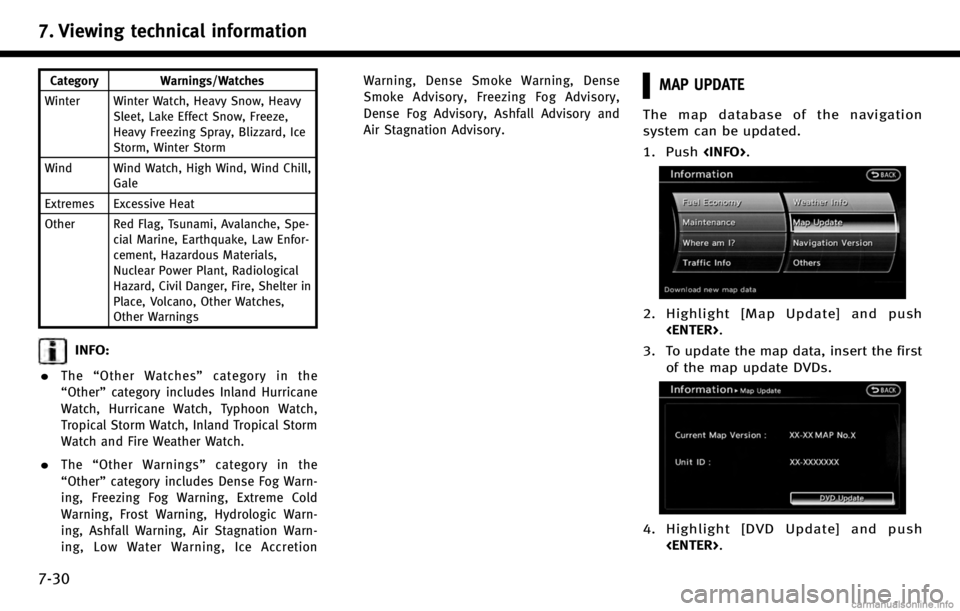7. Viewing technical information
7-28
1. Highlight [Road Condition Map] andpush .
2. Highlight the preferred map area and
push .
INFO:
[Destination Map] is not available unless a
destination is set for the route guidance.
3. A road condition map is displayed. The
road conditions are shown by colors. 4. Push
to return to the previous
screen. Push
7. Viewing technical information
7-30
Category Warnings/Watches
Winter Winter Watch, Heavy Snow, Heavy Sleet, Lake Effect Snow, Freeze,
Heavy Freezing Spray, Blizzard, Ice
Storm, Winter Storm
Wind Wind Watch, High Wind, Wind Chill, Gale
Extremes Excessive Heat
Other Red Flag, Tsunami, Avalanche, Spe- cial Marine, Earthquake, Law Enfor-
cement, Hazardous Materials,
Nuclear Power Plant, Radiological
Hazard, Civil Danger, Fire, Shelter in
Place, Volcano, Other Watches,
Other Warnings
INFO:
.
The “Other Watches” category in the
“Other” category includes Inland Hurricane
Watch, Hurricane Watch, Typhoon Watch,
Tropical Storm Watch, Inland Tropical Storm
Watch and Fire Weather Watch.
.The “Other Warnings” category in the
“Other” category includes Dense Fog Warn-
ing, Freezing Fog Warning, Extreme Cold
Warning, Frost Warning, Hydrologic Warn-
ing, Ashfall Warning, Air Stagnation Warn-
ing, Low Water Warning, Ice Accretion Warning, Dense Smoke Warning, Dense
Smoke Advisory, Freezing Fog Advisory,
Dense Fog Advisory, Ashfall Advisory and
Air Stagnation Advisory.
MAP UPDATE
The map database of the navigation
system can be updated.
1. Push
.
2. Highlight [Map Update] and push
.
3. To update the map data, insert the first of the map update DVDs.
4. Highlight [DVD Update] and push
.
![INFINITI QX70 2017 Navigation Manual 7. Viewing technical information
7-28
1. Highlight [Road Condition Map] andpush <ENTER>.
2. Highlight the preferred map area and
push <ENTER>.
INFO:
[Destination Map] is not available unless a
destina INFINITI QX70 2017 Navigation Manual 7. Viewing technical information
7-28
1. Highlight [Road Condition Map] andpush <ENTER>.
2. Highlight the preferred map area and
push <ENTER>.
INFO:
[Destination Map] is not available unless a
destina](/img/42/35071/w960_35071-173.png)