ECO mode INFINITI QX80 2014 Navigation Manual
[x] Cancel search | Manufacturer: INFINITI, Model Year: 2014, Model line: QX80, Model: INFINITI QX80 2014Pages: 267, PDF Size: 3.09 MB
Page 194 of 267
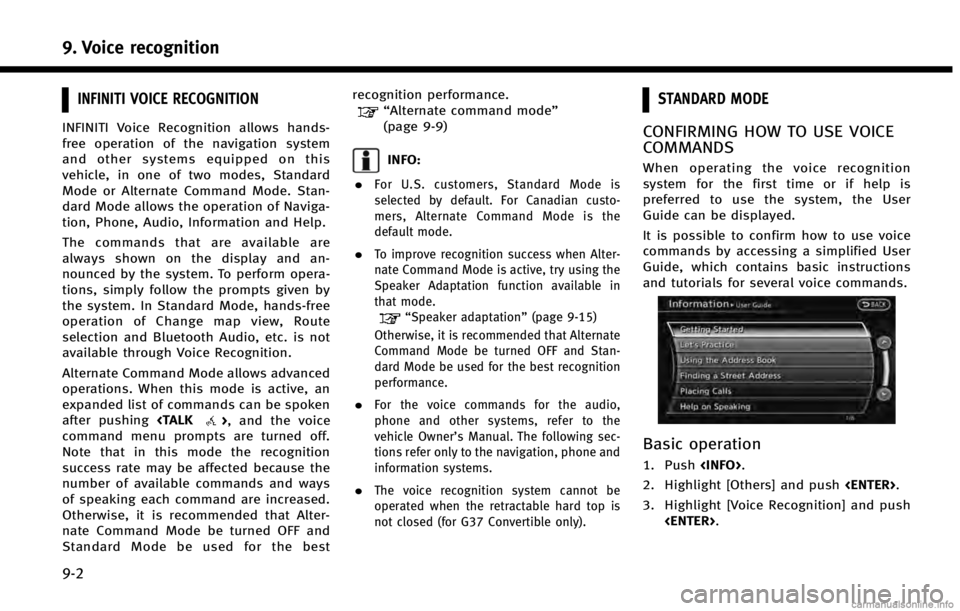
9. Voice recognition
9-2
INFINITI VOICE RECOGNITION
INFINITI Voice Recognition allows hands-
free operation of the navigation system
and other systems equipped on this
vehicle, in one of two modes, Standard
Mode or Alternate Command Mode. Stan-
dard Mode allows the operation of Naviga-
tion, Phone, Audio, Information and Help.
The commands that are available are
always shown on the display and an-
nounced by the system. To perform opera-
tions, simply follow the prompts given by
the system. In Standard Mode, hands-free
operation of Change map view, Route
selection and Bluetooth Audio, etc. is not
available through Voice Recognition.
Alternate Command Mode allows advanced
operations. When this mode is active, an
expanded list of commands can be spoken
after pushing
command menu prompts are turned off.
Note that in this mode the recognition
success rate may be affected because the
number of available commands and ways
of speaking each command are increased.
Otherwise, it is recommended that Alter-
nate Command Mode be turned OFF and
Standard Mode be used for the best recognition performance.
“Alternate command mode”
(page 9-9)
INFO:
.
For U.S. customers, Standard Mode is
selected by default. For Canadian custo-
mers, Alternate Command Mode is the
default mode.
.To improve recognition success when Alter-
nate Command Mode is active, try using the
Speaker Adaptation function available in
that mode.
“Speaker adaptation” (page 9-15)
Otherwise, it is recommended that Alternate
Command Mode be turned OFF and Stan-
dard Mode be used for the best recognition
performance.
.For the voice commands for the audio,
phone and other systems, refer to the
vehicle Owner’s Manual. The following sec-
tions refer only to the navigation, phone and
information systems.
.The voice recognition system cannot be
operated when the retractable hard top is
not closed (for G37 Convertible only).
STANDARD MODE
CONFIRMING HOW TO USE VOICE
COMMANDS
When operating the voice recognition
system for the first time or if help is
preferred to use the system, the User
Guide can be displayed.
It is possible to confirm how to use voice
commands by accessing a simplified User
Guide, which contains basic instructions
and tutorials for several voice commands.
Basic operation
1. Push
2. Highlight [Others] and push
3. Highlight [Voice Recognition] and push
Page 195 of 267
![INFINITI QX80 2014 Navigation Manual 4. Highlight [User Guide] and push<ENTER>.
5. Highlight the preferred item and push <ENTER>.
Available items . [Getting Started]:
Describes the basics of how to operate
the voice recognition system.
. INFINITI QX80 2014 Navigation Manual 4. Highlight [User Guide] and push<ENTER>.
5. Highlight the preferred item and push <ENTER>.
Available items . [Getting Started]:
Describes the basics of how to operate
the voice recognition system.
.](/img/42/35043/w960_35043-194.png)
4. Highlight [User Guide] and push
5. Highlight the preferred item and push
Available items . [Getting Started]:
Describes the basics of how to operate
the voice recognition system.
. [Let’s Practice]:
Mode for practice following the system
voice.
. [Using the Address Book]:
Tutorial for entering a destination by
the Address Book.
. [Finding a Street Address]:
Tutorial for entering a destination by
street address.
. [Placing Calls]:
Tutorial for making a phone call by
voice command operation. Refer to the
vehicle Owner’s Manual for details.
. [Help on Speaking]:
Displays useful tips regarding speaking
for correct command recognition by the
system.INFO:
The Command List feature is only available
when Alternate Command Mode is active.
Getting Started
Before using the voice recognition system
for the first time, it is possible to confirm
how to use commands by viewing the
Getting Started section of the User Guide.
1. Highlight [Getting Started] and push
2. To confirm the page, scroll the screen usingINFINITI controller.
Practicing voice commands
Practice for using the voice recognition
function can be performed by repeating a
phone number after the system announces
it.
1. Highlight [Let’ s Practice] and push
2. Practice voice commands in accordance with the audio guidance.
Tutorials on operation of voice
recognition system
When highlighting [Using the Address
Book], [Finding a Street Address] or [Pla-
cing Calls] and pushing
system displays tutorials on how to per-
form these operations using voice recogni-
9. Voice recognition
9-3
Page 201 of 267
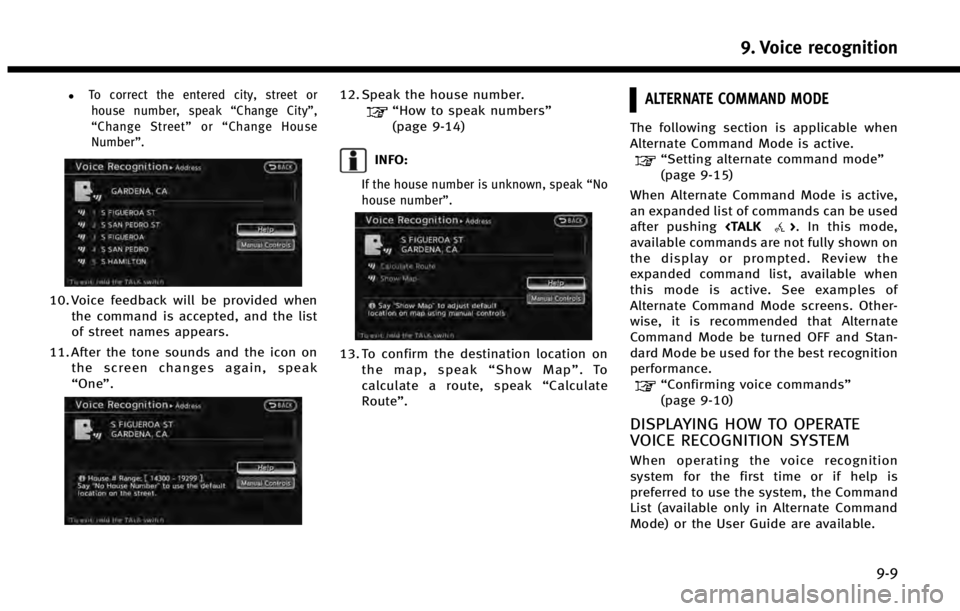
.To correct the entered city, street orhouse number, speak “Change City”,
“ Change Street” or“Change House
Number”.
10. Voice feedback will be provided when the command is accepted, and the list
of street names appears.
11. After the tone sounds and the icon on the screen changes again, speak
“One”.
12. Speak the house number.“How to speak numbers”
(page 9-14)
INFO:
If the house number is unknown, speak “No
house number”.
13. To confirm the destination location on
the map, speak “Show Map” .To
calculate a route, speak “Calculate
Route”.
ALTERNATE COMMAND MODE
The following section is applicable when
Alternate Command Mode is active.
“Setting alternate command mode”
(page 9-15)
When Alternate Command Mode is active,
an expanded list of commands can be used
after pushing
available commands are not fully shown on
the display or prompted. Review the
expanded command list, available when
this mode is active. See examples of
Alternate Command Mode screens. Other-
wise, it is recommended that Alternate
Command Mode be turned OFF and Stan-
dard Mode be used for the best recognition
performance.
“Confirming voice commands”
(page 9-10)
DISPLAYING HOW TO OPERATE
VOICE RECOGNITION SYSTEM
When operating the voice recognition
system for the first time or if help is
preferred to use the system, the Command
List (available only in Alternate Command
Mode) or the User Guide are available.
9. Voice recognition
9-9
Page 202 of 267
![INFINITI QX80 2014 Navigation Manual 9. Voice recognition
9-10
Basic operation
1. Push<INFO>.
2. Highlight [Others] and push <ENTER>.
3. Highlight [Voice Recognition] and push <ENTER>.
4. Highlight the preferred item and push <ENTER>.
Av INFINITI QX80 2014 Navigation Manual 9. Voice recognition
9-10
Basic operation
1. Push<INFO>.
2. Highlight [Others] and push <ENTER>.
3. Highlight [Voice Recognition] and push <ENTER>.
4. Highlight the preferred item and push <ENTER>.
Av](/img/42/35043/w960_35043-201.png)
9. Voice recognition
9-10
Basic operation
1. Push
2. Highlight [Others] and push
3. Highlight [Voice Recognition] and push
4. Highlight the preferred item and push
Available items
. [Command List]:
A list of voice commands that the
system can accept is displayed.
. [User Guide]:
A simplified operation manual of the
voice recognition system can be dis-
played and how to use the voice
commands can be confirmed.
INFO:
The Command List feature is only available
when Alternate Command Mode is active.
Confirming voice commands
When controlling the system by voice
commands for the first time or if an
appropriate voice command is unknown,
confirm using the voice command lists.
The following information describes how to
display the navigation command list and
the help list. For information about the
operations of other functions, refer to the
vehicle Owner’s Manual.
Example: Displaying the navigation com-
mand list
1. Push
2. Highlight [Others] and push
3. Highlight [Voice Recognition] and push
4. Highlight [Command List] and push
5. Highlight the preferred item and push
“Command Lists (Alternate com-
mand mode)” (page 9-24)
Available items
.Phone Commands
.Navigation Commands
Page 203 of 267
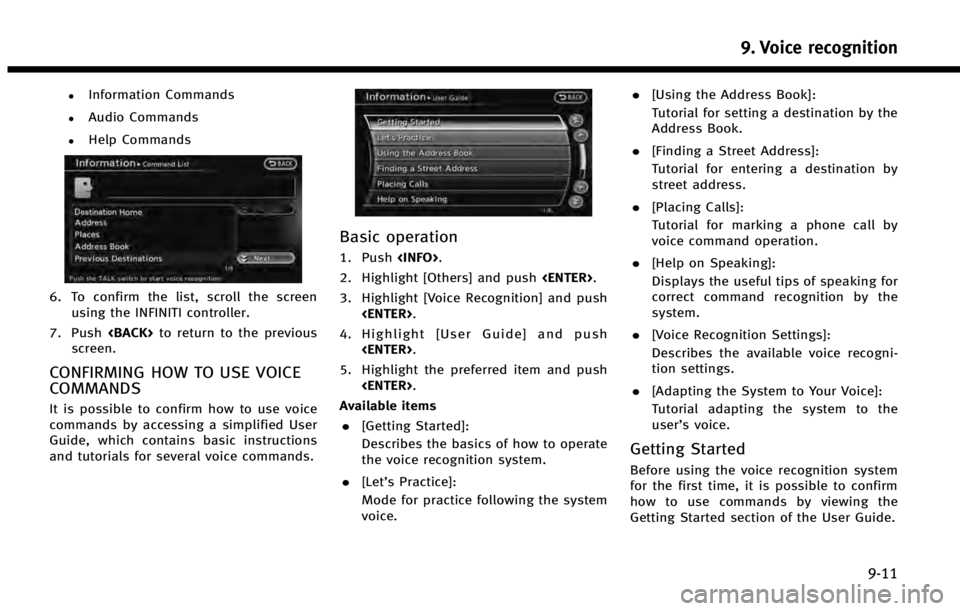
.Information Commands
.Audio Commands
.Help Commands
6. To confirm the list, scroll the screenusing the INFINITI controller.
7. Push
screen.
CONFIRMING HOW TO USE VOICE
COMMANDS
It is possible to confirm how to use voice
commands by accessing a simplified User
Guide, which contains basic instructions
and tutorials for several voice commands.
Basic operation
1. Push
2. Highlight [Others] and push
3. Highlight [Voice Recognition] and push
4. Highlight [User Guide] and push
5. Highlight the preferred item and push
Available items . [Getting Started]:
Describes the basics of how to operate
the voice recognition system.
. [Let’s Practice]:
Mode for practice following the system
voice. .
[Using the Address Book]:
Tutorial for setting a destination by the
Address Book.
. [Finding a Street Address]:
Tutorial for entering a destination by
street address.
. [Placing Calls]:
Tutorial for marking a phone call by
voice command operation.
. [Help on Speaking]:
Displays the useful tips of speaking for
correct command recognition by the
system.
. [Voice Recognition Settings]:
Describes the available voice recogni-
tion settings.
. [Adapting the System to Your Voice]:
Tutorial adapting the system to the
user’s voice.
Getting Started
Before using the voice recognition system
for the first time, it is possible to confirm
how to use commands by viewing the
Getting Started section of the User Guide.
9. Voice recognition
9-11
Page 207 of 267
![INFINITI QX80 2014 Navigation Manual SYSTEM FEEDBACK ANNOUNCE-
MENT MODES
It is possible to select two modes, long or
short, for the announcement by the sys-
tem.
How to set
1. Push<SETTING>.
2. Highlight [Others] and push <ENTER>.
3. Hi INFINITI QX80 2014 Navigation Manual SYSTEM FEEDBACK ANNOUNCE-
MENT MODES
It is possible to select two modes, long or
short, for the announcement by the sys-
tem.
How to set
1. Push<SETTING>.
2. Highlight [Others] and push <ENTER>.
3. Hi](/img/42/35043/w960_35043-206.png)
SYSTEM FEEDBACK ANNOUNCE-
MENT MODES
It is possible to select two modes, long or
short, for the announcement by the sys-
tem.
How to set
1. Push
2. Highlight [Others] and push
3. Highlight [Voice Recognition] and push
4. Highlight [Minimize Voice Feedback]
and push
nates, and the system announcement
mode switches to the short mode.
5. Push
screen. Push
Page 210 of 267
![INFINITI QX80 2014 Navigation Manual 9. Voice recognition
9-18
.[Continuous Learning]:Have the system learn the voice
commands of the user in succession,
without selecting commands one by
one.
VOICE COMMAND EXAMPLES
To use the voice reco INFINITI QX80 2014 Navigation Manual 9. Voice recognition
9-18
.[Continuous Learning]:Have the system learn the voice
commands of the user in succession,
without selecting commands one by
one.
VOICE COMMAND EXAMPLES
To use the voice reco](/img/42/35043/w960_35043-209.png)
9. Voice recognition
9-18
.[Continuous Learning]:Have the system learn the voice
commands of the user in succession,
without selecting commands one by
one.
VOICE COMMAND EXAMPLES
To use the voice recognition function,
speaking one command is sometimes
sufficient, but at other times it is necessary
to speak two or more commands. As
examples, some additional basic opera-
tions by voice commands are described
here.
Example 1: Switching map to 2D
(Plan View) mode
1. Push
wheel.
2. The system announces, “Please say a
command”. 3. After the tone sounds and the icon on
the screen changes from [
]to[],
speak “Plan View Map”.
4. Voice feedback will be provided when
the command is accepted, and the map
is displayed in 2D (Plan View).
Example 2: Setting destination
using places list
1. Push
wheel. 2. The system announces,
“Please say a
command”.
3. After the tone sounds and the icon on the screen changes from [
]to[],
speak “Places”.
4. If a route is already set, choose “Near
Current Location” ,“Along Route” or
“Near Destination”.
5. After the tone sounds and the icon on the screen changes again, speak
“Along Route”.
Page 211 of 267
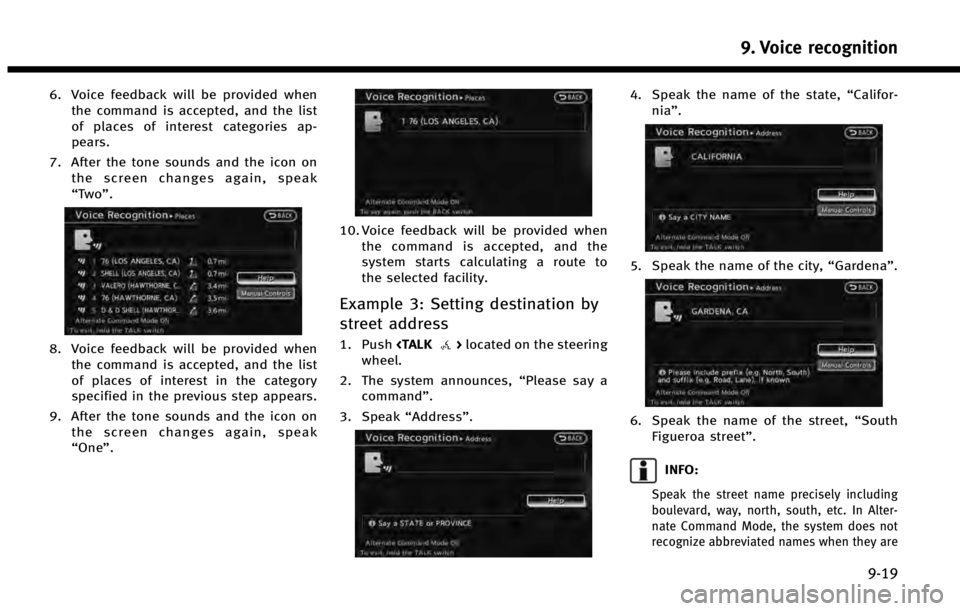
6. Voice feedback will be provided whenthe command is accepted, and the list
of places of interest categories ap-
pears.
7. After the tone sounds and the icon on the screen changes again, speak
“Two ”.
8. Voice feedback will be provided when
the command is accepted, and the list
of places of interest in the category
specified in the previous step appears.
9. After the tone sounds and the icon on the screen changes again, speak
“One”.
10. Voice feedback will be provided whenthe command is accepted, and the
system starts calculating a route to
the selected facility.
Example 3: Setting destination by
street address
1. Push
wheel.
2. The system announces, “Please say a
command”.
3. Speak “Address”.
4. Speak the name of the state, “Califor-
nia”.
5. Speak the name of the city, “Gardena”.
6. Speak the name of the street, “South
Figueroa street”.
INFO:
Speak the street name precisely including
boulevard, way, north, south, etc. In Alter-
nate Command Mode, the system does not
recognize abbreviated names when they are
9. Voice recognition
9-19
Page 213 of 267
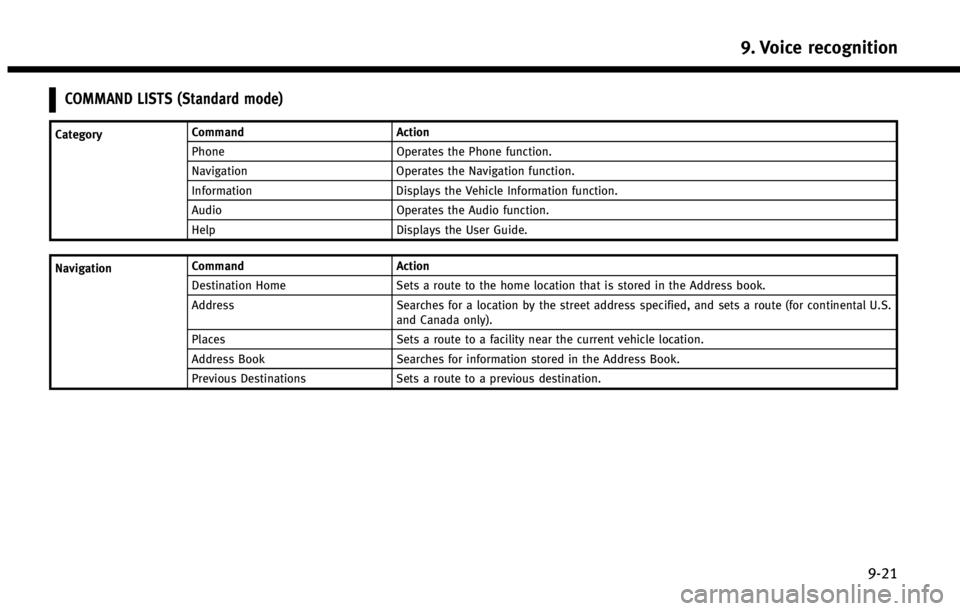
COMMAND LISTS (Standard mode)
CategoryCommand Action
Phone Operates the Phone function.
Navigation Operates the Navigation function.
Information Displays the Vehicle Information function.
Audio Operates the Audio function.
Help Displays the User Guide.
Navigation Command
Action
Destination Home Sets a route to the home location that is stored in the Address book.
Address Searches for a location by the street address specified, and sets a route (for continental U.S.
and Canada only).
Places Sets a route to a facility near the current vehicle location.
Address Book Searches for information stored in the Address Book.
Previous Destinations Sets a route to a previous destination.
9. Voice recognition
9-21
Page 216 of 267
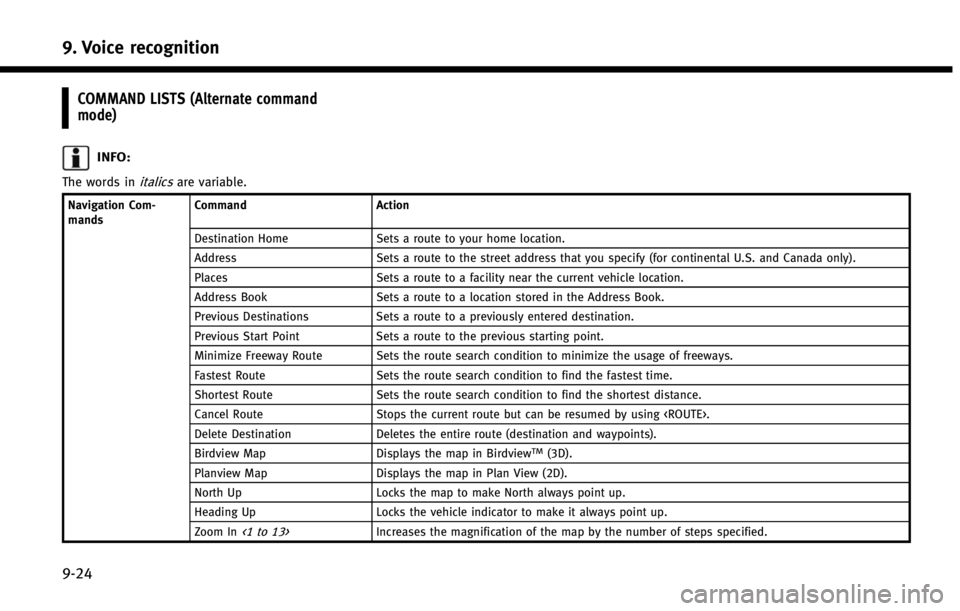
9. Voice recognition
9-24
COMMAND LISTS (Alternate command
mode)
INFO:
The words initalicsare variable.
Navigation Com-
mandsCommand
Action
Destination Home Sets a route to your home location.
Address Sets a route to the street address that you specify (for continental U.S. and Canada only).
Places Sets a route to a facility near the current vehicle location.
Address Book Sets a route to a location stored in the Address Book.
Previous Destinations Sets a route to a previously entered destination.
Previous Start Point Sets a route to the previous starting point.
Minimize Freeway Route Sets the route search condition to minimize the usage of freeways.
Fastest Route Sets the route search condition to find the fastest time.
Shortest Route Sets the route search condition to find the shortest distance.
Cancel Route Stops the current route but can be resumed by using
Delete Destination Deletes the entire route (destination and waypoints).
Birdview Map Displays the map in Birdview
TM(3D).
Planview Map Displays the map in Plan View (2D).
North Up Locks the map to make North always point up.
Heading Up Locks the vehicle indicator to make it always point up.
Zoom In
<1 to 13>Increases the magnification of the map by the number of steps specified.