phone INFINITI QX80 2014 Navigation Manual
[x] Cancel search | Manufacturer: INFINITI, Model Year: 2014, Model line: QX80, Model: INFINITI QX80 2014Pages: 267, PDF Size: 3.09 MB
Page 43 of 267
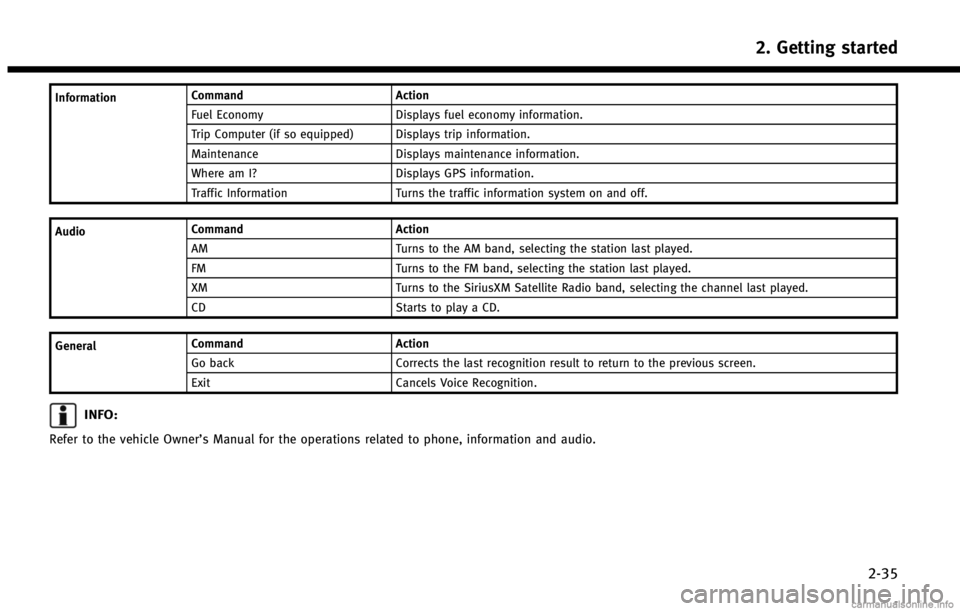
InformationCommand
Action
Fuel Economy Displays fuel economy information.
Trip Computer (if so equipped) Displays trip information.
Maintenance Displays maintenance information.
Where am I? Displays GPS information.
Traffic Information Turns the traffic information system on and off.
Audio Command
Action
AM Turns to the AM band, selecting the station last played.
FM Turns to the FM band, selecting the station last played.
XM Turns to the SiriusXM Satellite Radio band, selecting the channel last played.
CD Starts to play a CD.
General Command
Action
Go back Corrects the last recognition result to return to the previous screen.
Exit Cancels Voice Recognition.
INFO:
Refer to the vehicle OwnerŌĆÖs Manual for the operations related to phone, information and audio.
2. Getting started
2-35
Page 67 of 267
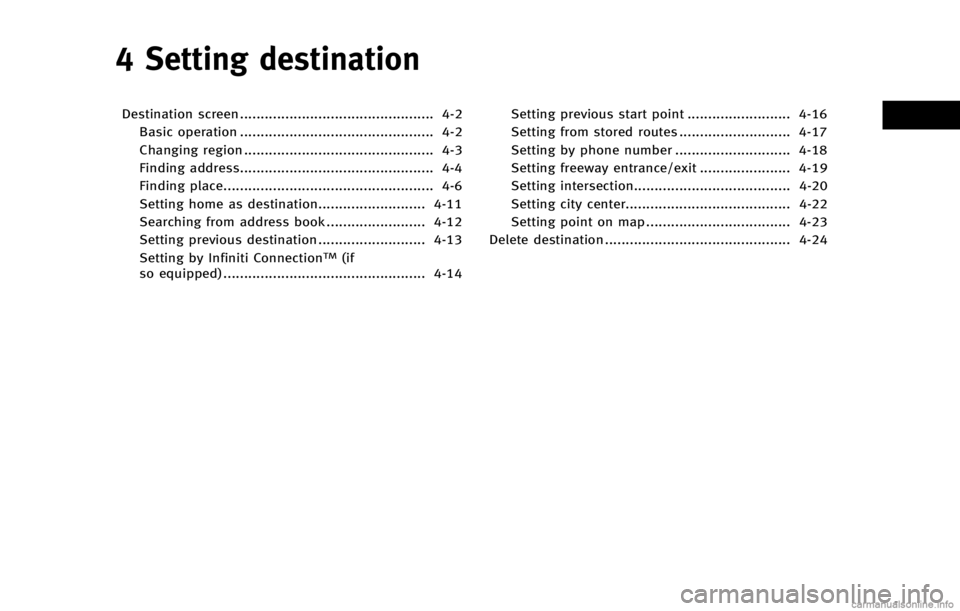
4 Setting destination
Destination screen ............................................... 4-2Basic operation ............................................... 4-2
Changing region .............................................. 4-3
Finding address............................................... 4-4
Finding place................................................... 4-6
Setting home as destination.......................... 4-11
Searching from address book ........................ 4-12
Setting previous destination .......................... 4-13
Setting by Infiniti Connection
TM(if
so equipped) ................................................. 4-14 Setting previous start point ......................... 4-16
Setting from stored routes ........................... 4-17
Setting by phone number ............................ 4-18
Setting freeway entrance/exit ...................... 4-19
Setting intersection...................................... 4-20
Setting city center........................................ 4-22
Setting point on map ................................... 4-23
Delete destination ............................................. 4-24
Page 68 of 267

4. Setting destination
4-2
DESTINATION SCREEN
There are several methods that can be
used to set a destination. Understand the
advantages of each method and select the
best method for finding and setting a
preferred destination.
BASIC OPERATION
1. Push
2. Highlight the preferred destination setting method and push
Available setting items . [Street Address] :
Searches for a destination by address.
. [Places] :
Searches for a destination from various
categories of business or locations, or
searches from the facilities in ZAGAT. .
[Home] :
Searches for a route from the current
location to the previously stored home
destination.
. [Address Book] :
Searches for a destination from the list
of the stored locations.
. [Previous Destination] :
Searches for a destination from the
previous destinations.
. [Connected Search] (if so equipped) :
Searches for a destination by connect-
ing to the Infiniti Connection
TMData
Center.
Available setting items (next page screen) . [Delete Destination] :
Deletes the currently set destination.
. [Previous Start Point] :
Sets the previous starting point as the
destination.
. [Stored Routes] :
Selects a stored route.
. [Phone Number] :
Searches for a point of interest by a
telephone number. .
[Freeway Entrance/Exit] :
Searches for a destination from a
freeway entrance/exit.
. [Intersection] :
Searches for a destination from inter-
sections.
. [City Center] :
Sets the center of a city as the
destination.
INFO:
.
[Connected Search] is a feature of Infiniti
Connection. Use of this feature is dependent
upon a valid subscription and the telematics
device being in operative condition, as well
as cellular connectivity, navigation map
data and GPS satellite signal reception
being available.
.[Phone Number] cannot be used to search
for a location with a residential phone
number.
Page 84 of 267
![INFINITI QX80 2014 Navigation Manual 4. Setting destination
4-18
5. The entire route is shown on the map.Highlight [Start] after confirming the
location of the displayed destination,
and push <ENTER>. The system sets the
destination to t INFINITI QX80 2014 Navigation Manual 4. Setting destination
4-18
5. The entire route is shown on the map.Highlight [Start] after confirming the
location of the displayed destination,
and push <ENTER>. The system sets the
destination to t](/img/42/35043/w960_35043-83.png)
4. Setting destination
4-18
5. The entire route is shown on the map.Highlight [Start] after confirming the
location of the displayed destination,
and push
destination to the selected location and
starts calculating a route.
INFO:
.
Even after setting a destination, the location
of the destination can be adjusted, the
location can be stored, etc.
ŌĆ£Procedures after setting destinationŌĆØ
(page 5-2)
.The stored route includes only locations
(destination and waypoints) and route
calculation conditions, not the route itself.
Therefore, when the destination is set using
a stored route, a different route may be
suggested if the current vehicle location is
different from the one when the route was stored.
SETTING BY PHONE NUMBER
If the phone number of a facility is known,
it is possible to search for a facility by
entering the phone number, and have the
system calculate a route.
INFO:
.
Telephone numbers that were stored for
stored destinations can also be used.
.If the area code of the specified telephone
number does not exist in the map data, the
system cannot search for the location.
.Only the locations included in the database
in the map data can be searched by the
phone number. Residential phone numbers
cannot be used to search for a location.
1. Push
2. Highlight [Next Page] and push
3. Highlight [Phone Number] and push
screen is displayed.
4. Enter the telephone number including
the area code.
5. After finishing the entry, highlight [List] and push
ŌĆ£Number input screenŌĆØ
Page 96 of 267
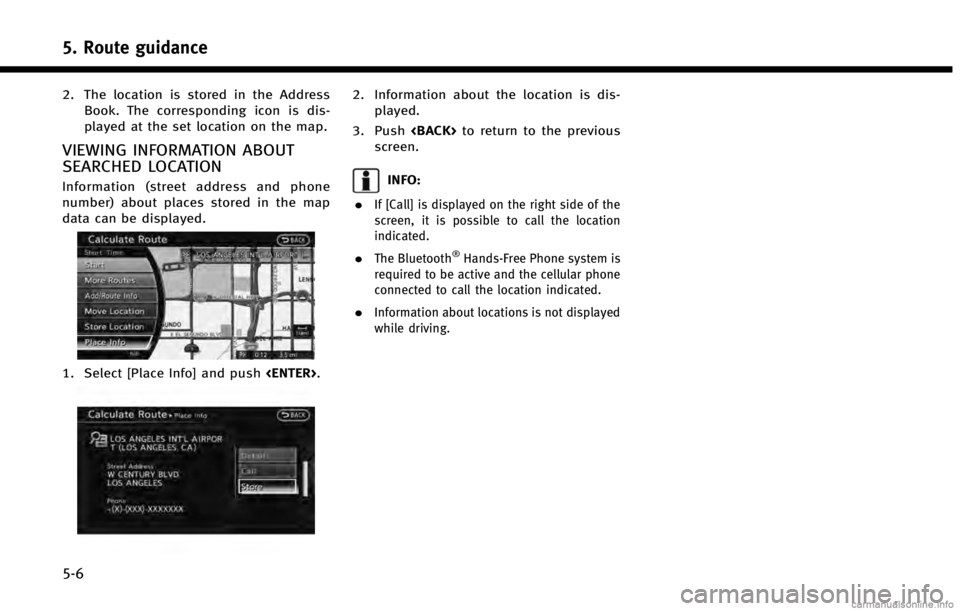
5. Route guidance
5-6
2. The location is stored in the AddressBook. The corresponding icon is dis-
played at the set location on the map.
VIEWING INFORMATION ABOUT
SEARCHED LOCATION
Information (street address and phone
number) about places stored in the map
data can be displayed.
1. Select [Place Info] and push
2. Information about the location is dis-
played.
3. Push
screen.
INFO:
.
If [Call] is displayed on the right side of the
screen, it is possible to call the location
indicated.
.The Bluetooth®Hands-Free Phone system is
required to be active and the cellular phone
connected to call the location indicated.
.Information about locations is not displayed
while driving.
Page 132 of 267
![INFINITI QX80 2014 Navigation Manual 6. Storing location/route
6-10
1. Push<DEST>.
2. Highlight [Address Book] and push <ENTER>.
3. Highlight [Store/Edit] and push <ENTER>.
MINOR ADJUSTMENT OF HOME OR
STORED ADDRESS
When [Edit] is select INFINITI QX80 2014 Navigation Manual 6. Storing location/route
6-10
1. Push<DEST>.
2. Highlight [Address Book] and push <ENTER>.
3. Highlight [Store/Edit] and push <ENTER>.
MINOR ADJUSTMENT OF HOME OR
STORED ADDRESS
When [Edit] is select](/img/42/35043/w960_35043-131.png)
6. Storing location/route
6-10
1. Push
2. Highlight [Address Book] and push
3. Highlight [Store/Edit] and push
MINOR ADJUSTMENT OF HOME OR
STORED ADDRESS
When [Edit] is selected, you can edit the
following items of the home or stored
location can be edited.
. [Show Icon on Map]
. [Name] (only for stored locations)
. [Voicetag] (only for stored locations)
. [Icon]
. [Sound]
. [Direction] .
[Distance]
. [Phone No.]
. [Group] (only for stored locations)
. [Entry Numbers] (only for stored loca-
tions)
Show Icon on Map
Displays the home icon or the stored
address icon on the map.
1. Highlight [Show Icon on Map] and push
2. The indicator illuminates when the item is set. Then the system displays the
icon on the map.
Name (only for stored locations)
Changes the name of a stored location.
1. Highlight [Name] and push
A character input screen is displayed.
2. Enter the preferred name for the stored location.
ŌĆ£How to input letters and num-
bersŌĆØ (page 2-16)
3. Highlight [OK] and push
The name is stored.
Page 135 of 267
![INFINITI QX80 2014 Navigation Manual Distance
Sets the alarm to sound when reaching a
specific distance to the home or stored
address.
1. Highlight [Distance] and push<ENTER>.
2. Highlight the preferred distance option
and push <ENTER>. INFINITI QX80 2014 Navigation Manual Distance
Sets the alarm to sound when reaching a
specific distance to the home or stored
address.
1. Highlight [Distance] and push<ENTER>.
2. Highlight the preferred distance option
and push <ENTER>.](/img/42/35043/w960_35043-134.png)
Distance
Sets the alarm to sound when reaching a
specific distance to the home or stored
address.
1. Highlight [Distance] and push
2. Highlight the preferred distance option
and push
selected distance illuminates. Available distance options:
. 150 feet (50 m)
. 300 feet (100 m)
. 1000 feet (300 m)
. 1500 feet (500 m)
INFO:
Once the direction and the distance to sound an
alarm are set, the system will sound the alarm
when the vehicle enters the triggering zone.
*1Stored location icon
*2Vehicle icon
*3Trigger zone
Phone number
Stores the telephone number of the home
or a stored location.
1. Highlight [Phone No.] and push
screen is displayed.
2. Enter the telephone number of thehome or stored location.
ŌĆ£Number input screenŌĆØ
(page 2-17)
6. Storing location/route
6-13
Page 136 of 267
![INFINITI QX80 2014 Navigation Manual 6. Storing location/route
6-14
3. Highlight [OK] and push<ENTER>. The
telephone number is stored.
INFO:
If the phone number of the home or a location is
stored, the phone number can be used to search
INFINITI QX80 2014 Navigation Manual 6. Storing location/route
6-14
3. Highlight [OK] and push<ENTER>. The
telephone number is stored.
INFO:
If the phone number of the home or a location is
stored, the phone number can be used to search](/img/42/35043/w960_35043-135.png)
6. Storing location/route
6-14
3. Highlight [OK] and push
telephone number is stored.
INFO:
If the phone number of the home or a location is
stored, the phone number can be used to search
for the destination even if it is not included in
the map data.
Group (only for stored locations)
This groups the stored locations.
By grouping the stored locations, the [By
Group] option of the sort function can be
used more effectively in the [Sort Entries]
mode.
1. Highlight [Group] and push
2. Highlight the preferred group and push
When the indicator of the selected
group illuminates, the stored location
is classified into the applicable group.
Entry Numbers (only for stored
locations)
Switches the entry numbers of any two
stored locations in the list.
1. Highlight [Entry Numbers] and push
A list of stored locations is displayed.
2. Highlight the stored addresses that youwant to change and push
The position numbers of the selected
stored locations are changed.
EDITING STORED ROUTE
Page 152 of 267
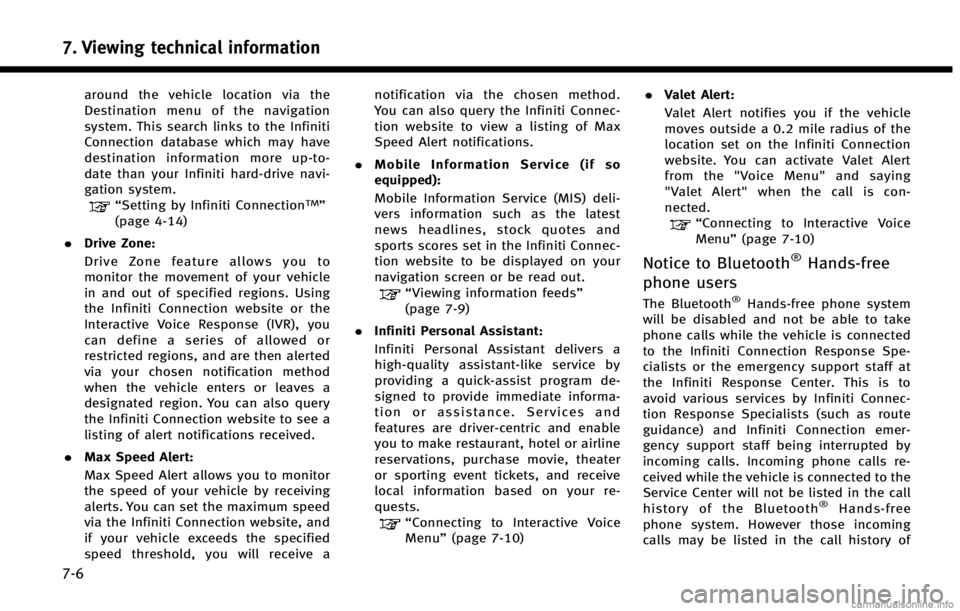
7. Viewing technical information
7-6
around the vehicle location via the
Destination menu of the navigation
system. This search links to the Infiniti
Connection database which may have
destination information more up-to-
date than your Infiniti hard-drive navi-
gation system.
ŌĆ£Setting by Infiniti ConnectionTMŌĆØ
(page 4-14)
. Drive Zone:
Drive Zone feature allows you to
monitor the movement of your vehicle
in and out of specified regions. Using
the Infiniti Connection website or the
Interactive Voice Response (IVR), you
can define a series of allowed or
restricted regions, and are then alerted
via your chosen notification method
when the vehicle enters or leaves a
designated region. You can also query
the Infiniti Connection website to see a
listing of alert notifications received.
. Max Speed Alert:
Max Speed Alert allows you to monitor
the speed of your vehicle by receiving
alerts. You can set the maximum speed
via the Infiniti Connection website, and
if your vehicle exceeds the specified
speed threshold, you will receive a notification via the chosen method.
You can also query the Infiniti Connec-
tion website to view a listing of Max
Speed Alert notifications.
. Mobile Information Service (if so
equipped):
Mobile Information Service (MIS) deli-
vers information such as the latest
news headlines, stock quotes and
sports scores set in the Infiniti Connec-
tion website to be displayed on your
navigation screen or be read out.
ŌĆ£Viewing information feedsŌĆØ
(page 7-9)
. Infiniti Personal Assistant:
Infiniti Personal Assistant delivers a
highŌĆÉ quality assistantŌĆÉ like service by
providing a quickŌĆÉassist program de-
signed to provide immediate informa-
tion or assistance. Services and
features are driverŌĆÉcentric and enable
you to make restaurant, hotel or airline
reservations, purchase movie, theater
or sporting event tickets, and receive
local information based on your re-
quests.
ŌĆ£Connecting to Interactive Voice
MenuŌĆØ (page 7-10) .
Valet Alert:
Valet Alert notifies you if the vehicle
moves outside a 0.2 mile radius of the
location set on the Infiniti Connection
website. You can activate Valet Alert
from the "Voice Menu" and saying
"Valet Alert" when the call is con-
nected.
ŌĆ£Connecting to Interactive Voice
MenuŌĆØ (page 7-10)
Notice to Bluetooth®Hands-free
phone users
The Bluetooth®Hands-free phone system
will be disabled and not be able to take
phone calls while the vehicle is connected
to the Infiniti Connection Response Spe-
cialists or the emergency support staff at
the Infiniti Response Center. This is to
avoid various services by Infiniti Connec-
tion Response Specialists (such as route
guidance) and Infiniti Connection emer-
gency support staff being interrupted by
incoming calls. Incoming phone calls re-
ceived while the vehicle is connected to the
Service Center will not be listed in the call
history of the Bluetooth
®Hands-free
phone system. However those incoming
calls may be listed in the call history of
Page 153 of 267
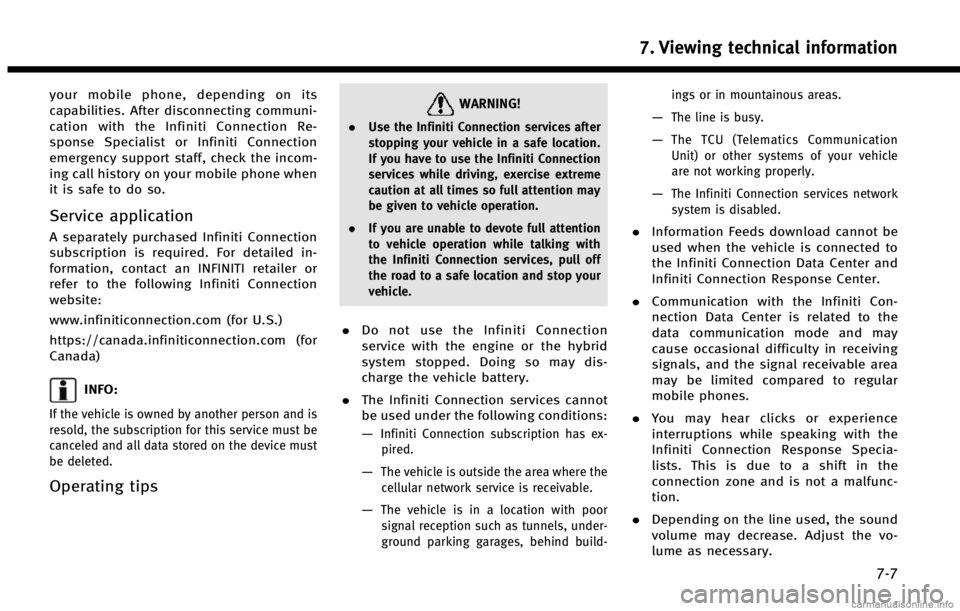
your mobile phone, depending on its
capabilities. After disconnecting communi-
cation with the Infiniti Connection Re-
sponse Specialist or Infiniti Connection
emergency support staff, check the incom-
ing call history on your mobile phone when
it is safe to do so.
Service application
A separately purchased Infiniti Connection
subscription is required. For detailed in-
formation, contact an INFINITI retailer or
refer to the following Infiniti Connection
website:
www.infiniticonnection.com (for U.S.)
https://canada.infiniticonnection.com (for
Canada)
INFO:
If the vehicle is owned by another person and is
resold, the subscription for this service must be
canceled and all data stored on the device must
be deleted.
Operating tips
WARNING!
.Use the Infiniti Connection services after
stopping your vehicle in a safe location.
If you have to use the Infiniti Connection
services while driving, exercise extreme
caution at all times so full attention may
be given to vehicle operation.
. If you are unable to devote full attention
to vehicle operation while talking with
the Infiniti Connection services, pull off
the road to a safe location and stop your
vehicle.
.Do not use the Infiniti Connection
service with the engine or the hybrid
system stopped. Doing so may dis-
charge the vehicle battery.
. The Infiniti Connection services cannot
be used under the following conditions:
ŌĆö
Infiniti Connection subscription has ex-
pired.
ŌĆöThe vehicle is outside the area where thecellular network service is receivable.
ŌĆöThe vehicle is in a location with poorsignal reception such as tunnels, under-
ground parking garages, behind build- ings or in mountainous areas.
ŌĆöThe line is busy.
ŌĆöThe TCU (Telematics Communication
Unit) or other systems of your vehicle
are not working properly.
ŌĆöThe Infiniti Connection services network
system is disabled.
. Information Feeds download cannot be
used when the vehicle is connected to
the Infiniti Connection Data Center and
Infiniti Connection Response Center.
. Communication with the Infiniti Con-
nection Data Center is related to the
data communication mode and may
cause occasional difficulty in receiving
signals, and the signal receivable area
may be limited compared to regular
mobile phones.
. You may hear clicks or experience
interruptions while speaking with the
Infiniti Connection Response Specia-
lists. This is due to a shift in the
connection zone and is not a malfunc-
tion.
. Depending on the line used, the sound
volume may decrease. Adjust the vo-
lume as necessary.
7. Viewing technical information
7-7