climate control INFINITI QX80 2016 Quick Reference Guide
[x] Cancel search | Manufacturer: INFINITI, Model Year: 2016, Model line: QX80, Model: INFINITI QX80 2016Pages: 32, PDF Size: 2.62 MB
Page 2 of 32

*See your Owner ’s Manual for information.
1 INSTRUMENT BRIGHTNESS CONTROL SWITCH*
2 TRIP COMPUTER SWITCHES
3 HEADLIGHT AND TURN SIGNAL SWITCH
4 WIPER AND WASHER SWITCH
5 STEERING WHEEL SWITCHES FOR AUDIO*/ BLUETOOTH®/NAVIGATION
6 CRUISE CONTROL
7 POWER LIFTGATE SWITCH
8 WARNING SYSTEMS SWITCH*
9 BACKUP COLLISION INTERVENTION
(BCI) SWITCH*
10 TILT/TELESCOPIC STEERING WHEEL SWITCH*
11 DYNAMIC DRIVER ASSISTANCE SWITCH*
12 POWER LIFTGATE MAIN SWITCH*
13 HOOD RELEASE*
14 CONTROL PANEL DISPLAY SCREEN*
15 AUDIO SYSTEM
16 HEATER AND AIR CONDITIONER (automatic)
17 CLIMATE-CONTROLLED SEAT SWITCHES*
18 TIP-UP 2ND ROW SEAT SWITCHES
19 HEATED STEERING WHEEL SWITCH*
20 POWER OUTLET*
21 FRONT PASSENGER AIR BAG STATUS LIGHT*
22 FOUR-WHEEL DRIVE (4WD) SHIFT SWITCH*
1 2
3 4
5 6
7
12
8
13
14
15
1617
18
21
18
1917
20
22
1011Behind steering wheel
on column
Behind
shift lever
9
Page 3 of 32
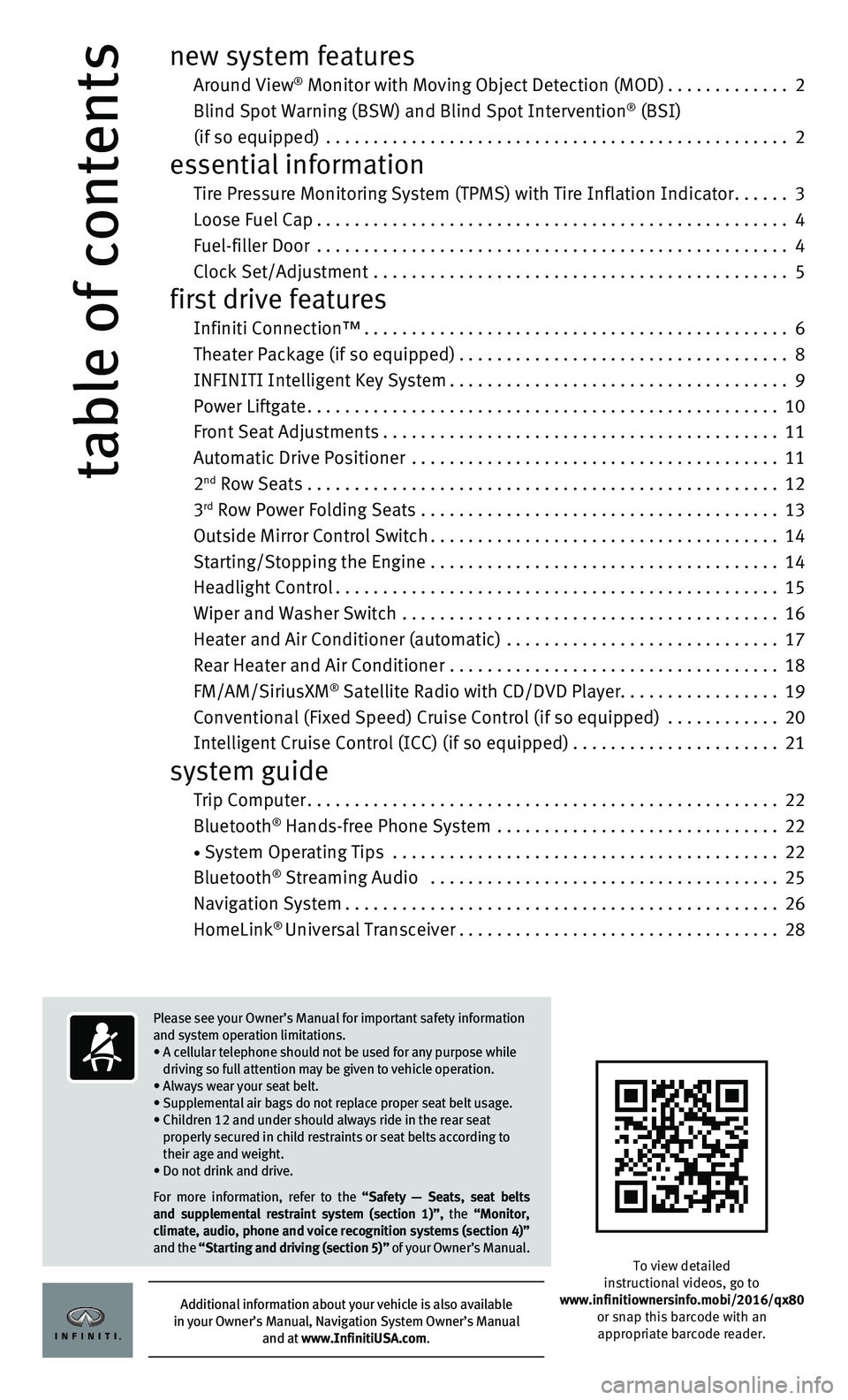
table of contents
new system features
Around View® Monitor with Moving Object Detection (MOD).............2
Blind Spot Warning (BSW) and Blind Spot Intervention® (BSI)
(if so equipped)
.................................................2
essential information
Tire Pressure Monitoring System (TPMS) with Tire Inflation Indicator......3
Loose Fuel Cap..................................................4
Fuel-filler Door ..................................................4
Clock Set/Adjustment ............................................5
first drive features
Infiniti Connection™.............................................6
Theater Package (if so equipped)...................................8
INFINITI Intelligent Key System....................................9
Power Liftgate..................................................10
Front Seat Adjustments..........................................11
Automatic Drive Positioner .......................................11
2nd Row Seats . . . . . . . . . . . . . . . . . . . . . . . . . . . . . . . . . . . .\
. . . . . . . . . . . . . . 12
3rd Row Power Folding Seats ......................................13
Outside Mirror Control Switch.....................................14
Starting/Stopping the Engine .....................................14
Headlight Control...............................................15
Wiper and Washer Switch ........................................16
Heater and Air Conditioner (automatic) .............................17
Rear Heater and Air Conditioner ...................................18
FM/AM/SiriusXM® Satellite Radio with CD/DVD Player.................19
Conventional (Fixed Speed) Cruise Control (if so equipped) ............20
Intelligent Cruise Control (ICC) (if so equipped)......................21
system guide
Trip Computer..................................................22
Bluetooth® Hands-free Phone System ..............................22
• System Operating Tips .........................................22
Bluetooth® Streaming Audio .....................................25
Navigation System..............................................26
HomeLink® Universal Transceiver..................................28
To view detailed
instructional videos, go to
www.infinitiownersinfo.mobi/2016/qx80 or snap this barcode with an appropriate barcode reader.
Please see your Owner’s Manual for important safety information
and system operation limitations.
• A cellular telephone should not be used for any purpose while
driving so full attention may be given to vehicle operation.
• Always wear your seat belt.
• Supplemental air bags do not replace proper seat belt usage.
• Children 12 and under should always ride in the rear seat properly secured in child restraints or seat belts according to
their age and weight.
• Do not drink and drive.
For more information, refer to the “Safety — Seats, seat belts
and supplemental restraint system (section 1)”, the “Monitor,
climate, audio, phone and voice recognition systems (section 4)”
and the “Starting and driving (section 5)” of your Owner’s Manual.
Additional information about your vehicle is also available
in your Owner’s Manual, Navigation System Owner’s Manual
and at www.InfinitiUSA.com.
Page 4 of 32
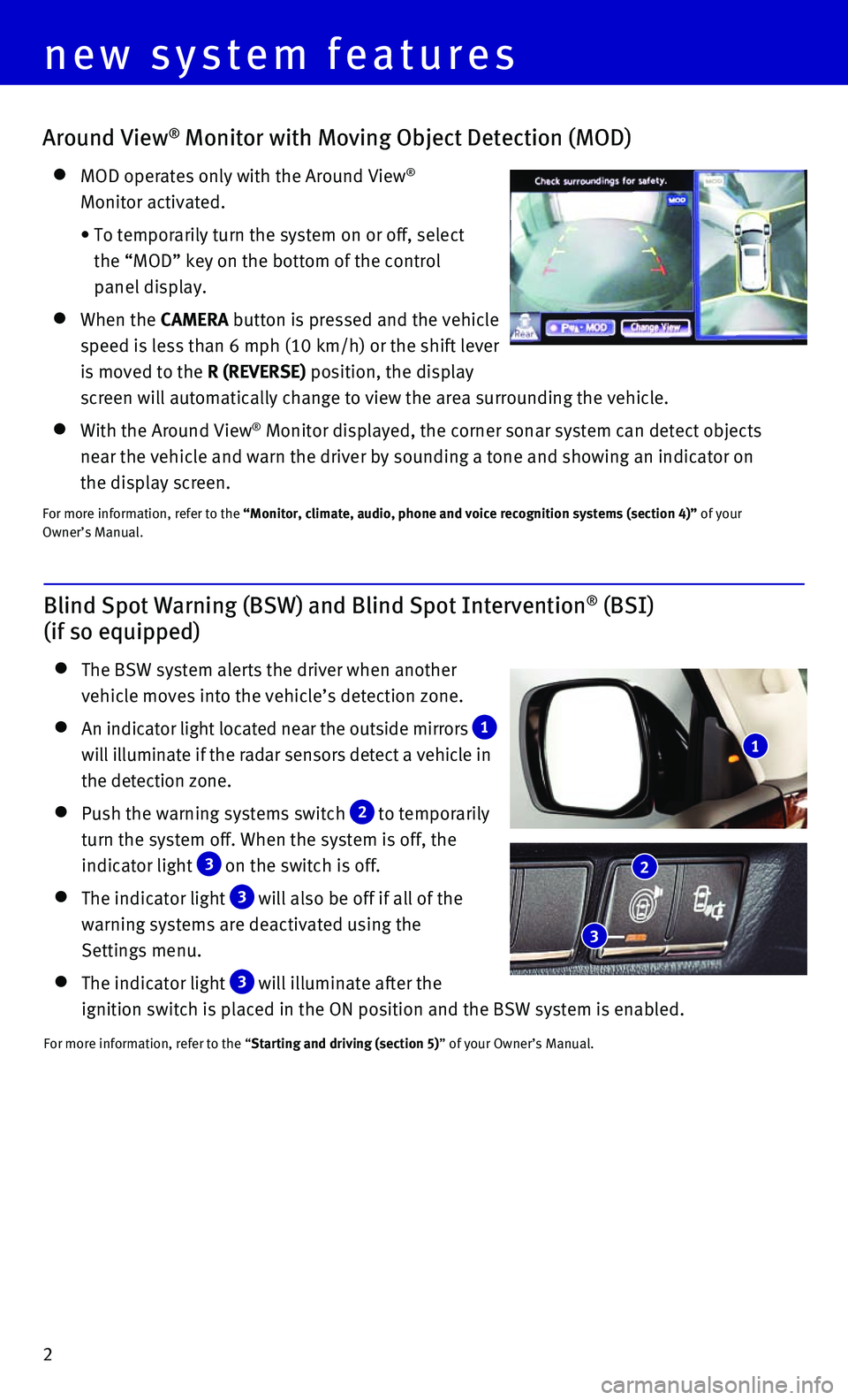
2
Around View® Monitor with Moving Object Detection (MOD)
MOD operates only with the Around View®
Monitor activated.
• To temporarily turn the system on or off, select
the “MOD” key on the bottom of the control
panel display.
When the CAMERA button is pressed and the vehicle
speed is less than 6 mph (10 km/h) or the shift lever
is moved to the R (REVERSE) position, the display
screen will automatically change to view the area surrounding the vehicl\
e.
With the Around View® Monitor displayed, the corner sonar system can detect objects
near the vehicle and warn the driver by sounding a tone and showing an i\
ndicator on
the display screen.
For more information, refer to the “Monitor, climate, audio, phone and voice recognition systems (secti\
on 4)” of your
Owner’s Manual.
Blind Spot Warning (BSW) and Blind Spot Intervention® (BSI)
(if so equipped)
The BSW system alerts the driver when another
vehicle moves into the vehicle’s detection zone.
An indicator light located near the outside mirrors 1
will illuminate if the radar sensors detect a vehicle in
the detection zone.
Push the warning systems switch 2 to temporarily
turn the system off. When the system is off, the
indicator light
3 on the switch is off.
The indicator light 3 will also be off if all of the
warning systems are deactivated using the
Settings menu.
The indicator light 3 will illuminate after the
ignition switch is placed in the ON position and the BSW system is enabl\
ed.
For more information, refer to the “Starting and driving (section 5)” of your Owner’s Manual.
1
2
3
new system features
Page 7 of 32
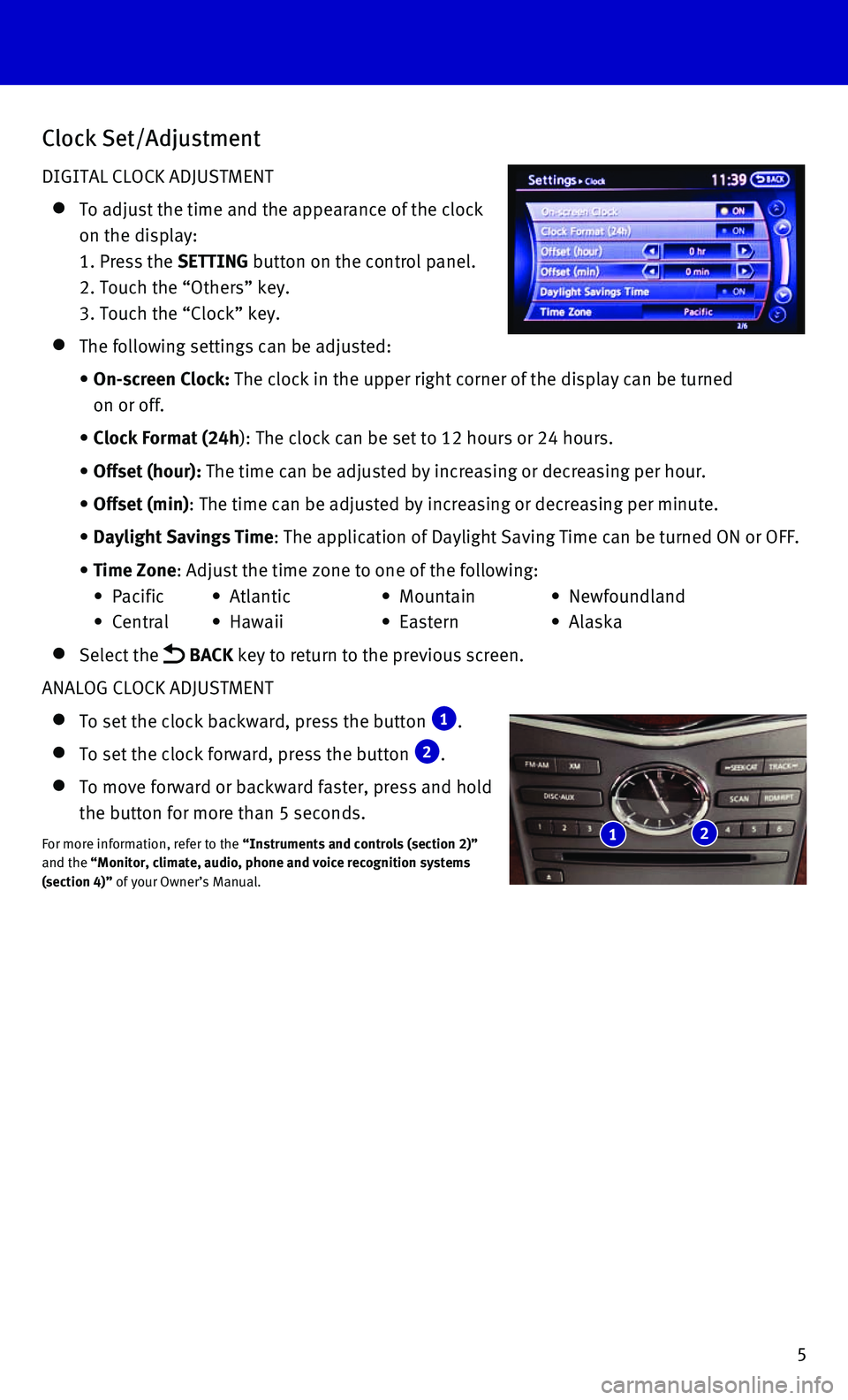
5
Clock Set/Adjustment
DIGITAL CLOCK ADJUSTMENT
To adjust the time and the appearance of the clock
on the display:
1. Press the SETTING button on the control panel.
2. Touch the “Others” key.
3. Touch the “Clock” key.
The following settings can be adjusted:
• On-screen Clock: The clock in the upper right corner of the display can be turned
on or off.
• Clock Format (24h): The clock can be set to 12 hours or 24 hours.
• Offset (hour): The time can be adjusted by increasing or decreasing per hour.
• Offset (min): The time can be adjusted by increasing or decreasing per minute.
• Daylight Savings Time: The application of Daylight Saving Time can be turned ON or OFF.
• Time Zone: Adjust the time zone to one of the following:
• Pacific • Atlantic • Mountain • Newfoundland
• Central • Hawaii • Eastern • Alaska
Select the BACK key to return to the previous screen.
ANALOG CLOCK ADJUSTMENT
To set the clock backward, press the button 1.
To set the clock forward, press the button 2.
To move forward or backward faster, press and hold
the button for more than 5 seconds.
For more information, refer to the “Instruments and controls (section 2)”
and the “Monitor, climate, audio, phone and voice recognition systems
(section 4)” of your Owner’s Manual. 1 2
Page 10 of 32
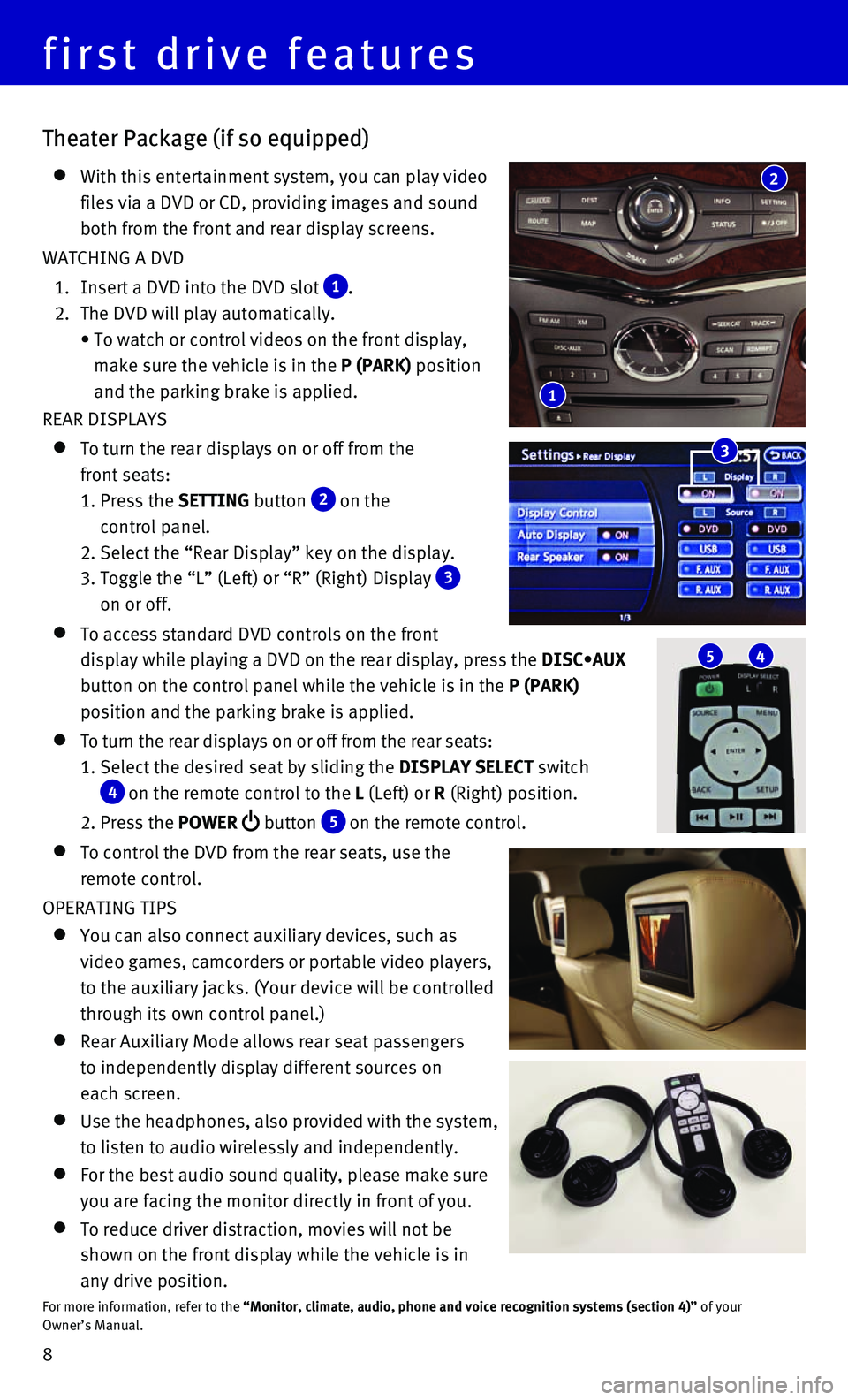
8
first drive features
Theater Package (if so equipped)
With this entertainment system, you can play video
files via a DVD or CD, providing images and sound
both from the front and rear display screens.
WATCHING A DVD
1. Insert a DVD into the DVD slot 1.
2. The DVD will play automatically.
• To watch or control videos on the front display,
make sure the vehicle is in the P (PARK) position
and the parking brake is applied.
REAR DISPLAYS
To turn the rear displays on or off from the
front seats:
1. Press the SETTING button 2 on the
control panel.
2. Select the “Rear Display” key on the display.
3. Toggle the “L” (Left) or “R” (Right) Display 3 on or off.
To access standard DVD controls on the front
display while playing a DVD on the rear display, press the DISC•AUX
button on the control panel while the vehicle is in the P (PARK)
position and the parking brake is applied.
To turn the rear displays on or off from the rear seats:
1. Select the desired seat by sliding the DISPLAY SELECT switch
4 on the remote control to the L (Left) or R (Right) position.
2. Press the POWER button 5 on the remote control.
To control the DVD from the rear seats, use the
remote control.
OPERATING TIPS
You can also connect auxiliary devices, such as
video games, camcorders or portable video players,
to the auxiliary jacks. (Your device will be controlled
through its own control panel.)
Rear Auxiliary Mode allows rear seat passengers
to independently display different sources on
each screen.
Use the headphones, also provided with the system,
to listen to audio wirelessly and independently.
For the best audio sound quality, please make sure
you are facing the monitor directly in front of you.
To reduce driver distraction, movies will not be
shown on the front display while the vehicle is in
any drive position.
For more information, refer to the “Monitor, climate, audio, phone and voice recognition systems (secti\
on 4)” of your
Owner’s Manual.
5 4
1
2
3
Page 11 of 32
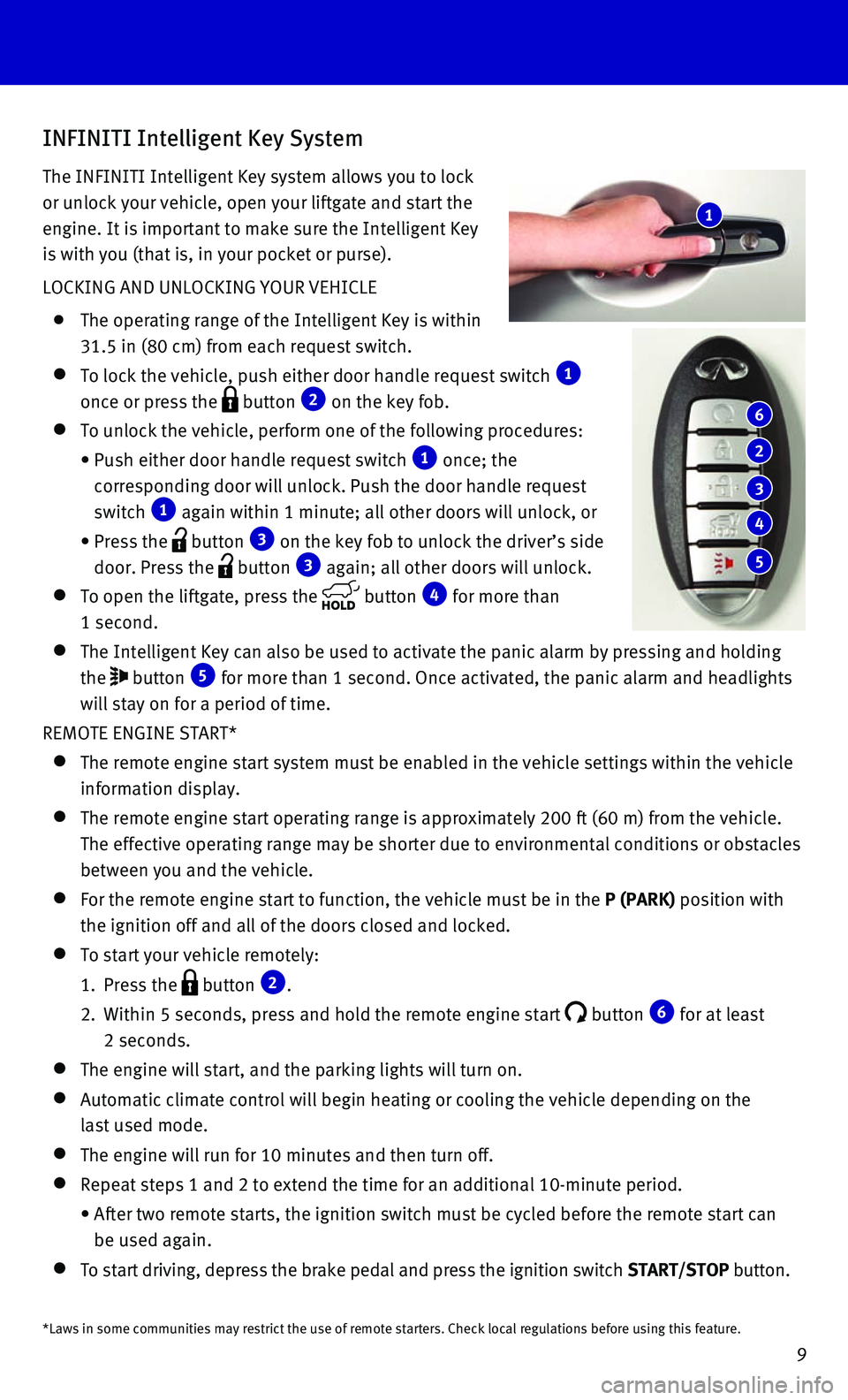
9
INFINITI Intelligent Key System
The INFINITI Intelligent Key system allows you to lock
or unlock your vehicle, open your liftgate and start the
engine. It is important to make sure the Intelligent Key
is with you (that is, in your pocket or purse).
LOCKING AND UNLOCKING YOUR VEHICLE
The operating range of the Intelligent Key is within
31.5 in (80 cm) from each request switch.
To lock the vehicle, push either door handle request switch 1
once or press the button 2 on the key fob.
To unlock the vehicle, perform one of the following procedures:
• Push either door handle request switch 1 once; the
corresponding door will unlock. Push the door handle request
switch 1 again within 1 minute; all other doors will unlock, or
• Press the button 3 on the key fob to unlock the driver’s side
door. Press the button 3 again; all other doors will unlock.
To open the liftgate, press the button 4 for more than
1 second.
The Intelligent Key can also be used to activate the panic alarm by pres\
sing and holding
the button 5 for more than 1 second. Once activated, the panic alarm and headlights \
will stay on for a period of time.
REMOTE ENGINE START*
The remote engine start system must be enabled in the vehicle settings w\
i thin the vehicle
information display.
The remote engine start operating range is approximately 200 ft (60 m)\
fro m the vehicle.
The effective operating range may be shorter due to environmental condit\
ions or obstacles
between you and the vehicle.
For the remote engine start to function, the vehicle must be in the P (PARK) position with
the ignition off and all of the doors closed and locked.
To start your vehicle remotely:
1. Press the button 2.
2. Within 5 seconds, press and hold the remote engine start button 6 for at least
2 seconds.
The engine will start, and the parking lights will turn on.
Automatic climate control will begin heating or cooling the vehicle depe\
nd ing on the
last used mode.
The engine will run for 10 minutes and then turn off.
Repeat steps 1 and 2 to extend the time for an additional 10-minute peri\
od .
• After two remote starts, the ignition switch must be cycled before the r\
emote start can
be used again.
To start driving, depress the brake pedal and press the ignition switch \
START/STOP button.
1
6
2
3
4
5
*Laws in some communities may restrict the use of remote starters. Check\
local regulations before using this feature.
Page 20 of 32

18
first drive features
7 AUTOMATIC INTAKE AIR CONTROL
In the automatic mode, air intake will be controlled automatically.
This mode helps to adjust the inside vehicle temperature more effectivel\
y.
To manually control air recirculation inside the vehicle, press the air \
recirculation
button
8. The indicator light on the button will illuminate.
To return to the automatic control mode, press and hold the auto-recircu\
lat ion
button
7 until the indicator light on the button illuminates.
9 UPPER VENT BUTTON
When the upper vent button is pressed, the air flow against the driver’s or
passenger’s upper body becomes gentle. The indicator light on the but\
ton
will illuminate.
In this mode, air from the upper vent flows to control the cabin tempera\
ture without
blowing air directly on the occupants.
10 A/C BUTTON
Press the A/C button to manually turn the A/C on or off.
When on, this system not only provides cooler air but also removes humid\
i ty from the
air to help avoid window fogging.
11 REAR BUTTON
This button will allow the front controls to operate
the front or rear climate control systems.
To operate the rear climate control system from
the front, press the REAR button so that the
light illuminates and the “Rear Air-conditioning”
screen is displayed.
To adjust the front climate control system, press
the REAR button again.
For more information, refer to the “Instrument and controls (section 2)” and
the “Monitor, climate, audio, phone and voice recognition systems (section 4\
) ” of your Owner’s Manual.
Rear Heater and Air Conditioner
To activate the system:
1. Press the REAR button 1 on the front control
panel until the “Rear Air-conditioning” screen
is displayed.
• The indicator light will illuminate.
• The fan speed, temperature, AUTO and OFF buttons will
now control the rear climate control system.
2. Press the REAR button 1 again, and the screen will return to what was
previously displayed.
• The indicator light will stay illuminated to indicate that the rear clim\
ate control system
is active.
1
Page 21 of 32

19
FM/AM/SiriusXM®* Satellite Radio with CD/DVD Player
1 ON•OFF BUTTON/VOL (volume) CONTROL KNOB
Press the ON•OFF button to turn the system on or off.
Turn the VOL (volume) control knob right or left to increase or decrease the volum\
e.
2 SEEK•CAT AND TRACK BUTTONS
To scan quickly and stop at the previous or next broadcast station, pres\
s the
SEEK•CAT button or the TRACK button.
For satellite radio, press the SEEK•CAT button or the TRACK button to switch to
the first channel of the previous or next category.
To change tracks on a CD, press the SEEK•CAT button or the TRACK button.
To rewind or fast forward a track on a CD, press and hold the SEEK•CAT button
or the TRACK
button.
4
1
5 6 2
3
OFF button 2 — Turns off the rear climate control
system and REAR button indicator light.
Fan speed control buttons 3 — Press or to
increase or decrease fan speed.
Temperature increase and decrease buttons 4 — Adjusts the rear temperature up or down .
AUTO button 5 — System automatically works to keep air flow and fan speed at a
constant temperature.
MODE button 6 — Changes the air flow mode. The air flow modes are:
The air outlet is fixed at foot level.
The air outlet is fixed at the head and foot level.
The air outlet is fixed at the head level.
For more information, refer to the “Monitor, climate, audio, phone and voice recognition systems (section 4\
) ” of your
Owner’s Manual.
2 5 3 4 6
*SiriusXM® Satellite Radio is only available on vehicles equipped with an optional\
SiriusXM® Satellite Radio subscription service.
Page 22 of 32

20
first drive features
Conventional (Fixed Speed) Cruise Control (if so equipped)
The cruise control system enables you to set a
constant cruising speed once the vehicle has
reached 25 mph (40 km/h).
The system will automatically maintain the set
speed until you tap the brake pedal, accelerate,
cancel or turn the system off.
To activate the cruise control, push the ON/OFF
switch 1. The CRUISE indicator light in the
instrument panel will illuminate.
To set a cruising speed, accelerate the vehicle to the desired speed, pu\
sh the COAST/SET
switch 2 and release. Take your foot off the accelerator pedal. Your vehicle wil\
l maintain
the set speed.
To reset at a faster cruising speed, push and hold the ACCEL/RES switch 3.
When the vehicle attains the desired speed, release the switch.
To reset at a slower cruising speed, push and hold the COAST/SET switch 2.
Release the switch when the vehicle slows to the desired speed.
To cancel the preset speed, push the CANCEL switch 4.
To turn off cruise control, push the ON/OFF switch 1. The CRUISE indicator light
in the instrument panel will extinguish.
For more information, refer to the “Starting and driving (section 5)” of your Owner’s Manual.
4
3
2
1
3 AUDIO BUTTON/TUNE/FOLDER KNOB
Press the AUDIO button to go to the audio settings menu.
To manually tune the radio, turn the TUNE/FOLDER knob left or right.
4 STATION PRESET BUTTONS
Twelve stations can be set for the FM band, six for the AM band and 18 f\
or
satellite radio.
To store a station in a preset, you must first select a radio band by pr\
essing the
FM•AM 5 or XM 6 button then tune to the desired FM, AM or satellite radio station.
Next press and hold the desired station preset button (1-6) until the preset number is
updated on the display and the sound is briefly muted. The channel indic\
ator will then
display, and the sound will resume. Programing is now complete.
To retrieve a previously set station, select the radio band where the pr\
eset was stored
then press the corresponding station select button (1-6).
For more information, refer to the “Monitor, climate, audio, phone and voice recognition systems (section 4\
) ” of your
Owner’s Manual.
Page 27 of 32
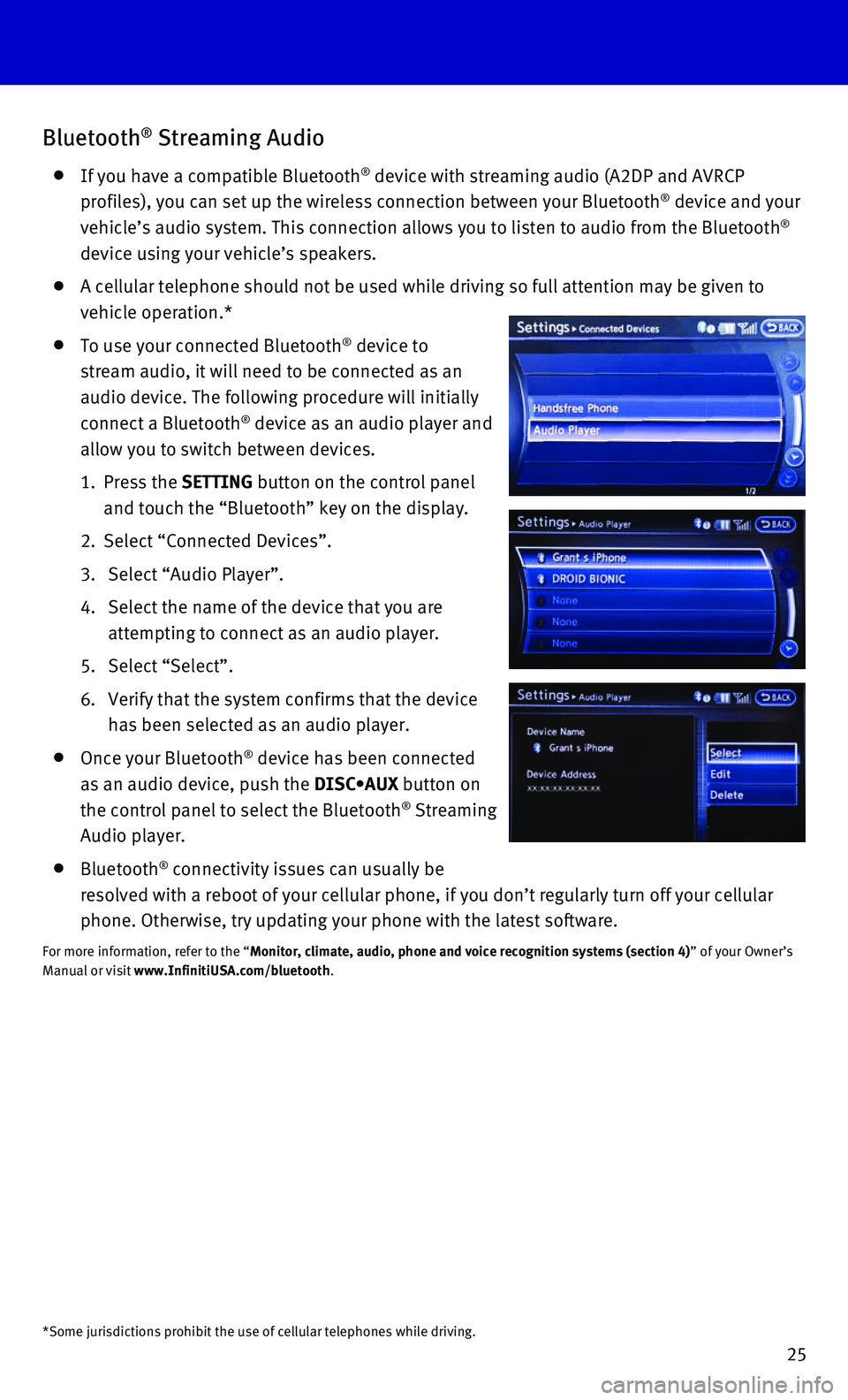
25
Bluetooth® Streaming Audio
If you have a compatible Bluetooth® device with streaming audio (A2DP and AVRCP
profiles), you can set up the wireless connection between your Bluetoot\
h® device and your
vehicle’s audio system. This connection allows you to listen to audio\
from the Bluetooth®
device using your vehicle’s speakers.
A cellular telephone should not be used while driving so full attention \
may be given to
vehicle operation.*
To use your connected Bluetooth® device to
stream audio, it will need to be connected as an
audio device. The following procedure will initially
connect a Bluetooth
® device as an audio player and
allow you to switch between devices.
1. Press the SETTING button on the control panel
and touch the “Bluetooth” key on the display.
2. Select “Connected Devices”.
3. Select “Audio Player”.
4. Select the name of the device that you are
attempting to connect as an audio player.
5. Select “Select”.
6. Verify that the system confirms that the device
has been selected as an audio player.
Once your Bluetooth® device has been connected
as an audio device, push the DISC•AUX button on
the control panel to select the Bluetooth
® Streaming
Audio player.
Bluetooth® connectivity issues can usually be
resolved with a reboot of your cellular phone, if you don’t regularly\
turn off your cellular
phone. Otherwise, try updating your phone with the latest software.
For more information, refer to the “Monitor, climate, audio, phone and voice recognition systems (section 4\
) ” of your Owner’s
Manual or visit www.InfinitiUSA.com/bluetooth.
*Some jurisdictions prohibit the use of cellular telephones while drivin\
g.