phone INFINITI QX80 2016 Quick Reference Guide
[x] Cancel search | Manufacturer: INFINITI, Model Year: 2016, Model line: QX80, Model: INFINITI QX80 2016Pages: 32, PDF Size: 2.62 MB
Page 3 of 32
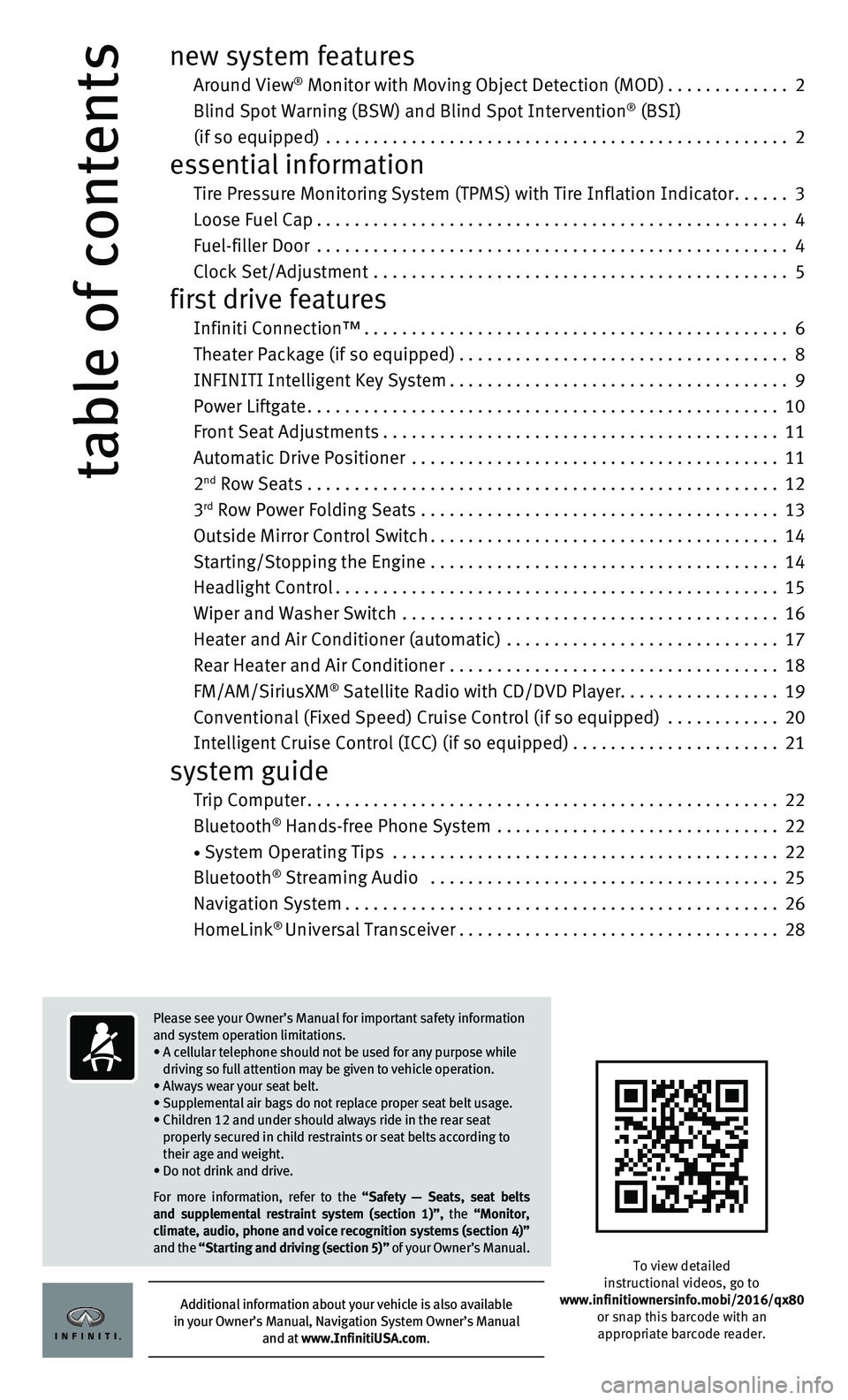
table of contents
new system features
Around View® Monitor with Moving Object Detection (MOD).............2
Blind Spot Warning (BSW) and Blind Spot Intervention® (BSI)
(if so equipped)
.................................................2
essential information
Tire Pressure Monitoring System (TPMS) with Tire Inflation Indicator......3
Loose Fuel Cap..................................................4
Fuel-filler Door ..................................................4
Clock Set/Adjustment ............................................5
first drive features
Infiniti Connection™.............................................6
Theater Package (if so equipped)...................................8
INFINITI Intelligent Key System....................................9
Power Liftgate..................................................10
Front Seat Adjustments..........................................11
Automatic Drive Positioner .......................................11
2nd Row Seats . . . . . . . . . . . . . . . . . . . . . . . . . . . . . . . . . . . .\
. . . . . . . . . . . . . . 12
3rd Row Power Folding Seats ......................................13
Outside Mirror Control Switch.....................................14
Starting/Stopping the Engine .....................................14
Headlight Control...............................................15
Wiper and Washer Switch ........................................16
Heater and Air Conditioner (automatic) .............................17
Rear Heater and Air Conditioner ...................................18
FM/AM/SiriusXM® Satellite Radio with CD/DVD Player.................19
Conventional (Fixed Speed) Cruise Control (if so equipped) ............20
Intelligent Cruise Control (ICC) (if so equipped)......................21
system guide
Trip Computer..................................................22
Bluetooth® Hands-free Phone System ..............................22
• System Operating Tips .........................................22
Bluetooth® Streaming Audio .....................................25
Navigation System..............................................26
HomeLink® Universal Transceiver..................................28
To view detailed
instructional videos, go to
www.infinitiownersinfo.mobi/2016/qx80 or snap this barcode with an appropriate barcode reader.
Please see your Owner’s Manual for important safety information
and system operation limitations.
• A cellular telephone should not be used for any purpose while
driving so full attention may be given to vehicle operation.
• Always wear your seat belt.
• Supplemental air bags do not replace proper seat belt usage.
• Children 12 and under should always ride in the rear seat properly secured in child restraints or seat belts according to
their age and weight.
• Do not drink and drive.
For more information, refer to the “Safety — Seats, seat belts
and supplemental restraint system (section 1)”, the “Monitor,
climate, audio, phone and voice recognition systems (section 4)”
and the “Starting and driving (section 5)” of your Owner’s Manual.
Additional information about your vehicle is also available
in your Owner’s Manual, Navigation System Owner’s Manual
and at www.InfinitiUSA.com.
Page 4 of 32
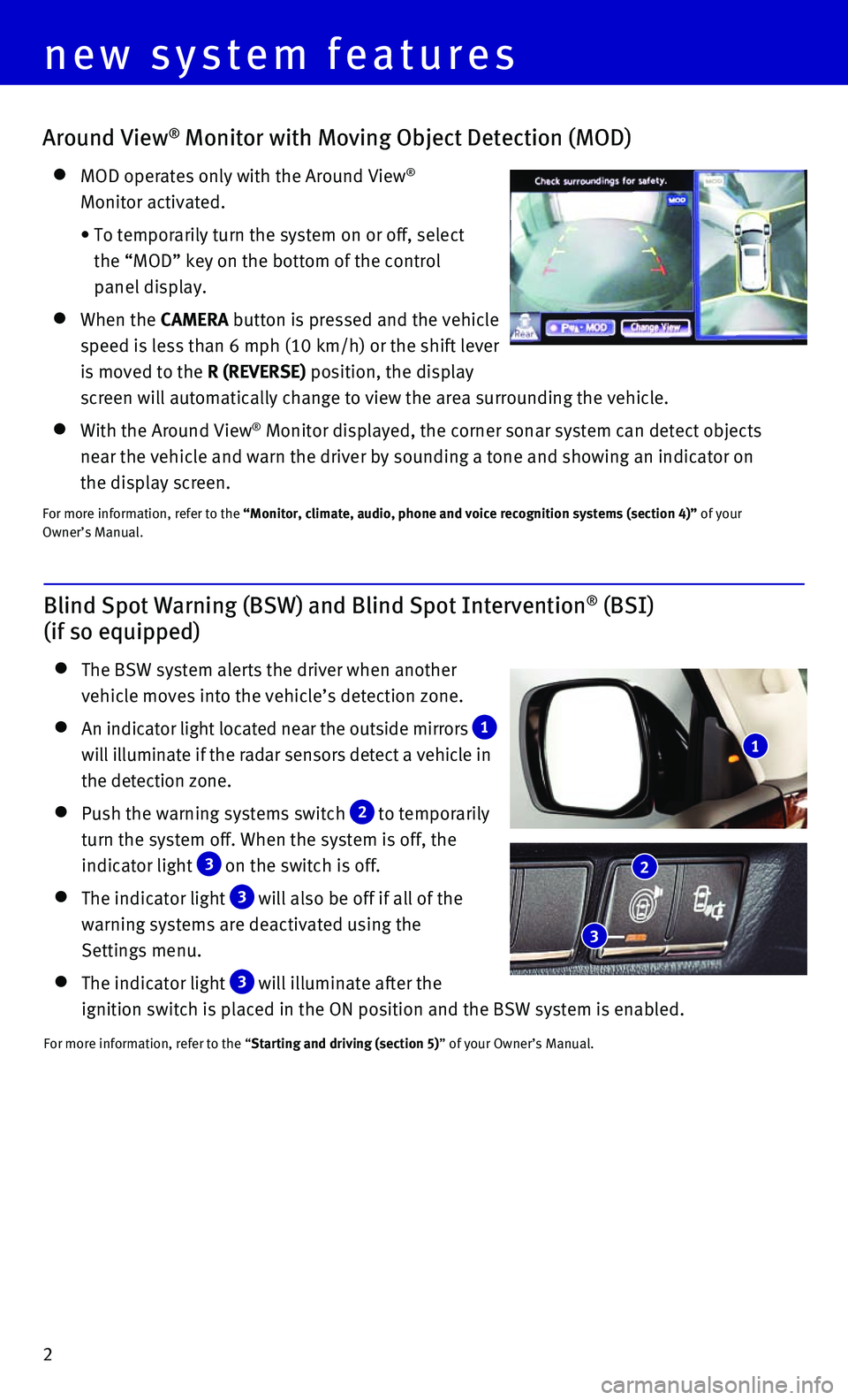
2
Around View® Monitor with Moving Object Detection (MOD)
MOD operates only with the Around View®
Monitor activated.
• To temporarily turn the system on or off, select
the “MOD” key on the bottom of the control
panel display.
When the CAMERA button is pressed and the vehicle
speed is less than 6 mph (10 km/h) or the shift lever
is moved to the R (REVERSE) position, the display
screen will automatically change to view the area surrounding the vehicl\
e.
With the Around View® Monitor displayed, the corner sonar system can detect objects
near the vehicle and warn the driver by sounding a tone and showing an i\
ndicator on
the display screen.
For more information, refer to the “Monitor, climate, audio, phone and voice recognition systems (secti\
on 4)” of your
Owner’s Manual.
Blind Spot Warning (BSW) and Blind Spot Intervention® (BSI)
(if so equipped)
The BSW system alerts the driver when another
vehicle moves into the vehicle’s detection zone.
An indicator light located near the outside mirrors 1
will illuminate if the radar sensors detect a vehicle in
the detection zone.
Push the warning systems switch 2 to temporarily
turn the system off. When the system is off, the
indicator light
3 on the switch is off.
The indicator light 3 will also be off if all of the
warning systems are deactivated using the
Settings menu.
The indicator light 3 will illuminate after the
ignition switch is placed in the ON position and the BSW system is enabl\
ed.
For more information, refer to the “Starting and driving (section 5)” of your Owner’s Manual.
1
2
3
new system features
Page 7 of 32
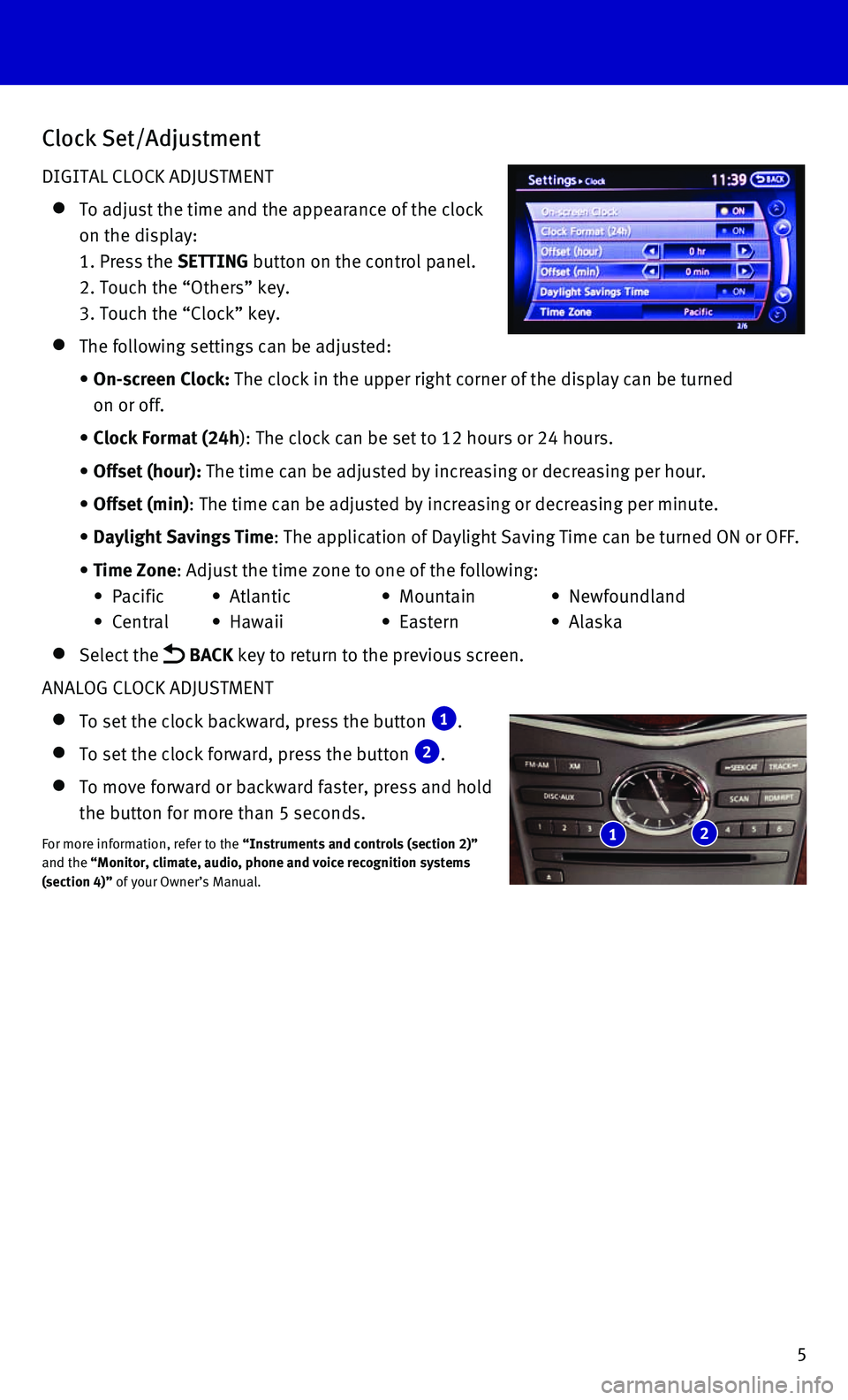
5
Clock Set/Adjustment
DIGITAL CLOCK ADJUSTMENT
To adjust the time and the appearance of the clock
on the display:
1. Press the SETTING button on the control panel.
2. Touch the “Others” key.
3. Touch the “Clock” key.
The following settings can be adjusted:
• On-screen Clock: The clock in the upper right corner of the display can be turned
on or off.
• Clock Format (24h): The clock can be set to 12 hours or 24 hours.
• Offset (hour): The time can be adjusted by increasing or decreasing per hour.
• Offset (min): The time can be adjusted by increasing or decreasing per minute.
• Daylight Savings Time: The application of Daylight Saving Time can be turned ON or OFF.
• Time Zone: Adjust the time zone to one of the following:
• Pacific • Atlantic • Mountain • Newfoundland
• Central • Hawaii • Eastern • Alaska
Select the BACK key to return to the previous screen.
ANALOG CLOCK ADJUSTMENT
To set the clock backward, press the button 1.
To set the clock forward, press the button 2.
To move forward or backward faster, press and hold
the button for more than 5 seconds.
For more information, refer to the “Instruments and controls (section 2)”
and the “Monitor, climate, audio, phone and voice recognition systems
(section 4)” of your Owner’s Manual. 1 2
Page 10 of 32
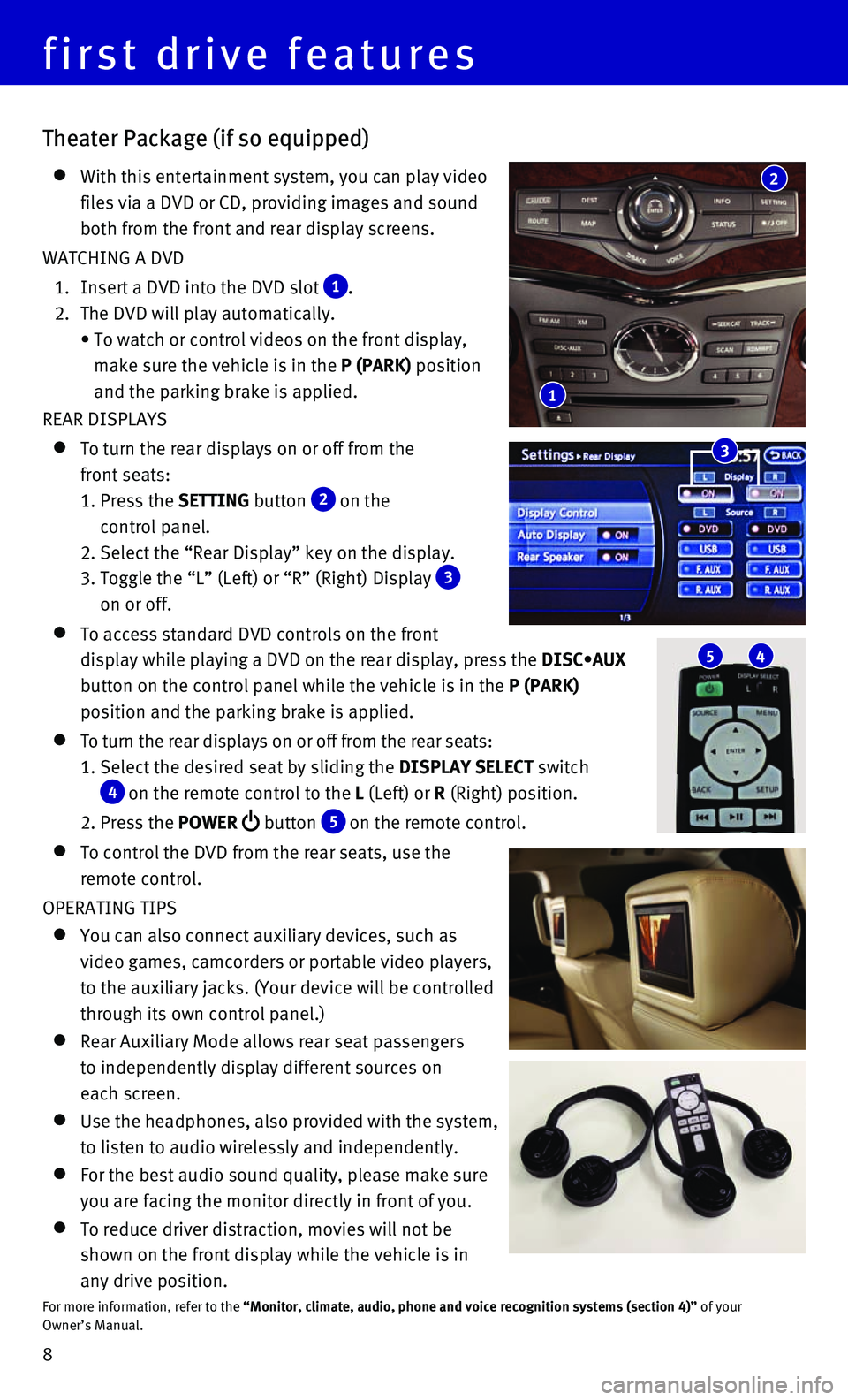
8
first drive features
Theater Package (if so equipped)
With this entertainment system, you can play video
files via a DVD or CD, providing images and sound
both from the front and rear display screens.
WATCHING A DVD
1. Insert a DVD into the DVD slot 1.
2. The DVD will play automatically.
• To watch or control videos on the front display,
make sure the vehicle is in the P (PARK) position
and the parking brake is applied.
REAR DISPLAYS
To turn the rear displays on or off from the
front seats:
1. Press the SETTING button 2 on the
control panel.
2. Select the “Rear Display” key on the display.
3. Toggle the “L” (Left) or “R” (Right) Display 3 on or off.
To access standard DVD controls on the front
display while playing a DVD on the rear display, press the DISC•AUX
button on the control panel while the vehicle is in the P (PARK)
position and the parking brake is applied.
To turn the rear displays on or off from the rear seats:
1. Select the desired seat by sliding the DISPLAY SELECT switch
4 on the remote control to the L (Left) or R (Right) position.
2. Press the POWER button 5 on the remote control.
To control the DVD from the rear seats, use the
remote control.
OPERATING TIPS
You can also connect auxiliary devices, such as
video games, camcorders or portable video players,
to the auxiliary jacks. (Your device will be controlled
through its own control panel.)
Rear Auxiliary Mode allows rear seat passengers
to independently display different sources on
each screen.
Use the headphones, also provided with the system,
to listen to audio wirelessly and independently.
For the best audio sound quality, please make sure
you are facing the monitor directly in front of you.
To reduce driver distraction, movies will not be
shown on the front display while the vehicle is in
any drive position.
For more information, refer to the “Monitor, climate, audio, phone and voice recognition systems (secti\
on 4)” of your
Owner’s Manual.
5 4
1
2
3
Page 20 of 32

18
first drive features
7 AUTOMATIC INTAKE AIR CONTROL
In the automatic mode, air intake will be controlled automatically.
This mode helps to adjust the inside vehicle temperature more effectivel\
y.
To manually control air recirculation inside the vehicle, press the air \
recirculation
button
8. The indicator light on the button will illuminate.
To return to the automatic control mode, press and hold the auto-recircu\
lat ion
button
7 until the indicator light on the button illuminates.
9 UPPER VENT BUTTON
When the upper vent button is pressed, the air flow against the driver’s or
passenger’s upper body becomes gentle. The indicator light on the but\
ton
will illuminate.
In this mode, air from the upper vent flows to control the cabin tempera\
ture without
blowing air directly on the occupants.
10 A/C BUTTON
Press the A/C button to manually turn the A/C on or off.
When on, this system not only provides cooler air but also removes humid\
i ty from the
air to help avoid window fogging.
11 REAR BUTTON
This button will allow the front controls to operate
the front or rear climate control systems.
To operate the rear climate control system from
the front, press the REAR button so that the
light illuminates and the “Rear Air-conditioning”
screen is displayed.
To adjust the front climate control system, press
the REAR button again.
For more information, refer to the “Instrument and controls (section 2)” and
the “Monitor, climate, audio, phone and voice recognition systems (section 4\
) ” of your Owner’s Manual.
Rear Heater and Air Conditioner
To activate the system:
1. Press the REAR button 1 on the front control
panel until the “Rear Air-conditioning” screen
is displayed.
• The indicator light will illuminate.
• The fan speed, temperature, AUTO and OFF buttons will
now control the rear climate control system.
2. Press the REAR button 1 again, and the screen will return to what was
previously displayed.
• The indicator light will stay illuminated to indicate that the rear clim\
ate control system
is active.
1
Page 21 of 32

19
FM/AM/SiriusXM®* Satellite Radio with CD/DVD Player
1 ON•OFF BUTTON/VOL (volume) CONTROL KNOB
Press the ON•OFF button to turn the system on or off.
Turn the VOL (volume) control knob right or left to increase or decrease the volum\
e.
2 SEEK•CAT AND TRACK BUTTONS
To scan quickly and stop at the previous or next broadcast station, pres\
s the
SEEK•CAT button or the TRACK button.
For satellite radio, press the SEEK•CAT button or the TRACK button to switch to
the first channel of the previous or next category.
To change tracks on a CD, press the SEEK•CAT button or the TRACK button.
To rewind or fast forward a track on a CD, press and hold the SEEK•CAT button
or the TRACK
button.
4
1
5 6 2
3
OFF button 2 — Turns off the rear climate control
system and REAR button indicator light.
Fan speed control buttons 3 — Press or to
increase or decrease fan speed.
Temperature increase and decrease buttons 4 — Adjusts the rear temperature up or down .
AUTO button 5 — System automatically works to keep air flow and fan speed at a
constant temperature.
MODE button 6 — Changes the air flow mode. The air flow modes are:
The air outlet is fixed at foot level.
The air outlet is fixed at the head and foot level.
The air outlet is fixed at the head level.
For more information, refer to the “Monitor, climate, audio, phone and voice recognition systems (section 4\
) ” of your
Owner’s Manual.
2 5 3 4 6
*SiriusXM® Satellite Radio is only available on vehicles equipped with an optional\
SiriusXM® Satellite Radio subscription service.
Page 22 of 32

20
first drive features
Conventional (Fixed Speed) Cruise Control (if so equipped)
The cruise control system enables you to set a
constant cruising speed once the vehicle has
reached 25 mph (40 km/h).
The system will automatically maintain the set
speed until you tap the brake pedal, accelerate,
cancel or turn the system off.
To activate the cruise control, push the ON/OFF
switch 1. The CRUISE indicator light in the
instrument panel will illuminate.
To set a cruising speed, accelerate the vehicle to the desired speed, pu\
sh the COAST/SET
switch 2 and release. Take your foot off the accelerator pedal. Your vehicle wil\
l maintain
the set speed.
To reset at a faster cruising speed, push and hold the ACCEL/RES switch 3.
When the vehicle attains the desired speed, release the switch.
To reset at a slower cruising speed, push and hold the COAST/SET switch 2.
Release the switch when the vehicle slows to the desired speed.
To cancel the preset speed, push the CANCEL switch 4.
To turn off cruise control, push the ON/OFF switch 1. The CRUISE indicator light
in the instrument panel will extinguish.
For more information, refer to the “Starting and driving (section 5)” of your Owner’s Manual.
4
3
2
1
3 AUDIO BUTTON/TUNE/FOLDER KNOB
Press the AUDIO button to go to the audio settings menu.
To manually tune the radio, turn the TUNE/FOLDER knob left or right.
4 STATION PRESET BUTTONS
Twelve stations can be set for the FM band, six for the AM band and 18 f\
or
satellite radio.
To store a station in a preset, you must first select a radio band by pr\
essing the
FM•AM 5 or XM 6 button then tune to the desired FM, AM or satellite radio station.
Next press and hold the desired station preset button (1-6) until the preset number is
updated on the display and the sound is briefly muted. The channel indic\
ator will then
display, and the sound will resume. Programing is now complete.
To retrieve a previously set station, select the radio band where the pr\
eset was stored
then press the corresponding station select button (1-6).
For more information, refer to the “Monitor, climate, audio, phone and voice recognition systems (section 4\
) ” of your
Owner’s Manual.
Page 24 of 32
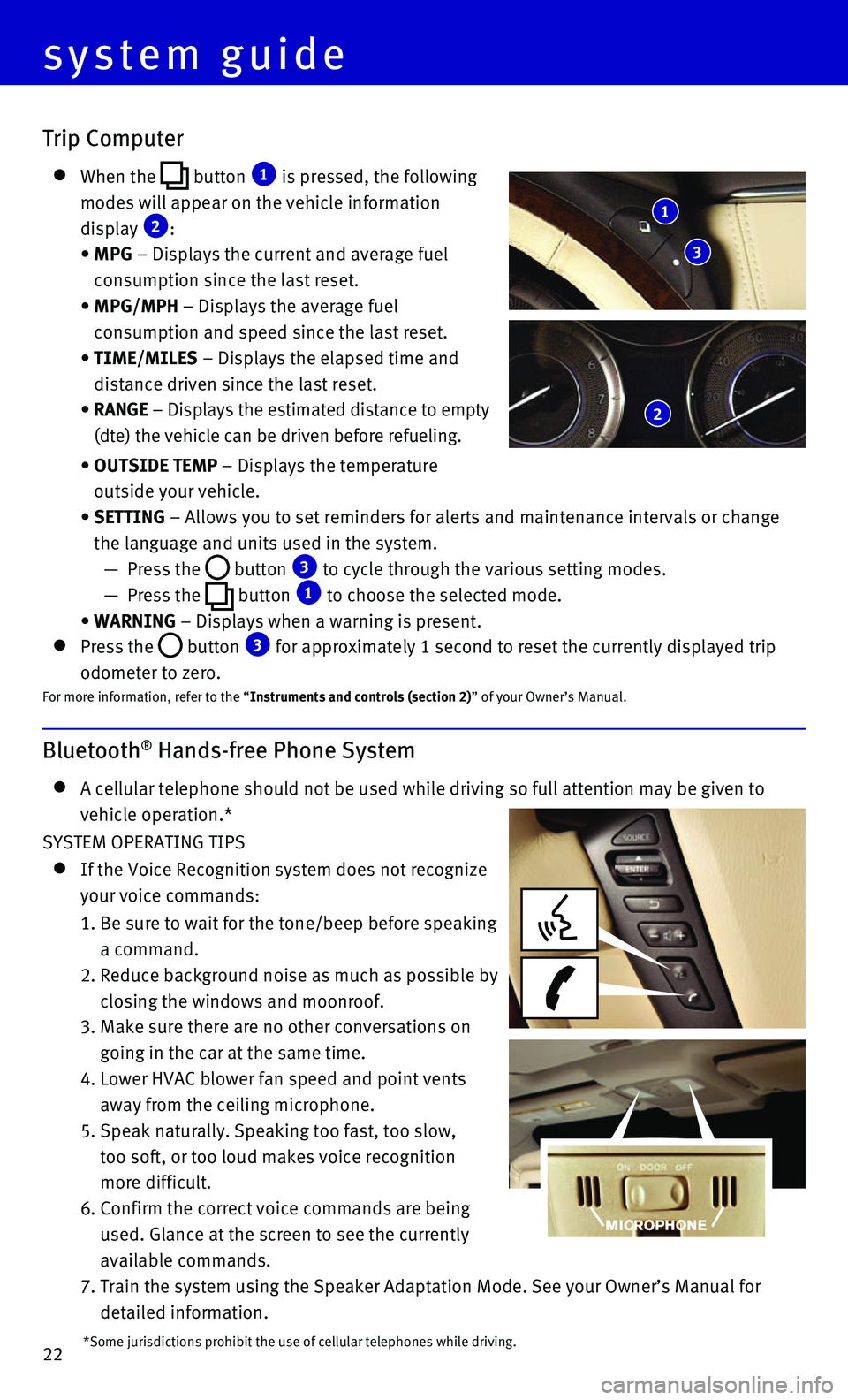
22
system guide
Bluetooth® Hands-free Phone System
A cellular telephone should not be used while driving so full attention \
may be given to
vehicle operation.*
SYSTEM OPERATING TIPS
If the Voice Recognition system does not recognize
your voice commands:
1. Be sure to wait for the tone/beep before speaking
a command.
2. Reduce background noise as much as possible by
closing the windows and moonroof.
3. Make sure there are no other conversations on
going in the car at the same time.
4. Lower HVAC blower fan speed and point vents
away from the ceiling microphone.
5. Speak naturally. Speaking too fast, too slow,
too soft, or too loud makes voice recognition
more difficult.
6. Confirm the correct voice commands are being
used. Glance at the screen to see the currently
available commands.
7. Train the system using the Speaker Adaptation Mode. See your Owner’s \
Manual for
detailed information.
Trip Computer
When the button 1 is pressed, the following
modes will appear on the vehicle information
display 2:
• MPG – Displays the current and average fuel
consumption since the last reset.
• MPG/MPH – Displays the average fuel
consumption and speed since the last reset.
• TIME/MILES – Displays the elapsed time and
distance driven since the last reset.
• RANGE – Displays the estimated distance to empty
(dte) the vehicle can be driven before refueling.
• OUTSIDE TEMP – Displays the temperature
outside your vehicle.
• SETTING – Allows you to set reminders for alerts and maintenance intervals o\
r change
the language and units used in the system.
— Press the button 3 to cycle through the various setting modes.
— Press the button 1 to choose the selected mode.
• WARNING – Displays when a warning is present.
Press the button 3 for approximately 1 second to reset the currently displayed trip
odometer to zero.For more information, refer to the “Instruments and controls (section 2)” of your Owner’s Manual.
1
3
2
*Some jurisdictions prohibit the use of cellular telephones while drivin\
g.
Page 25 of 32
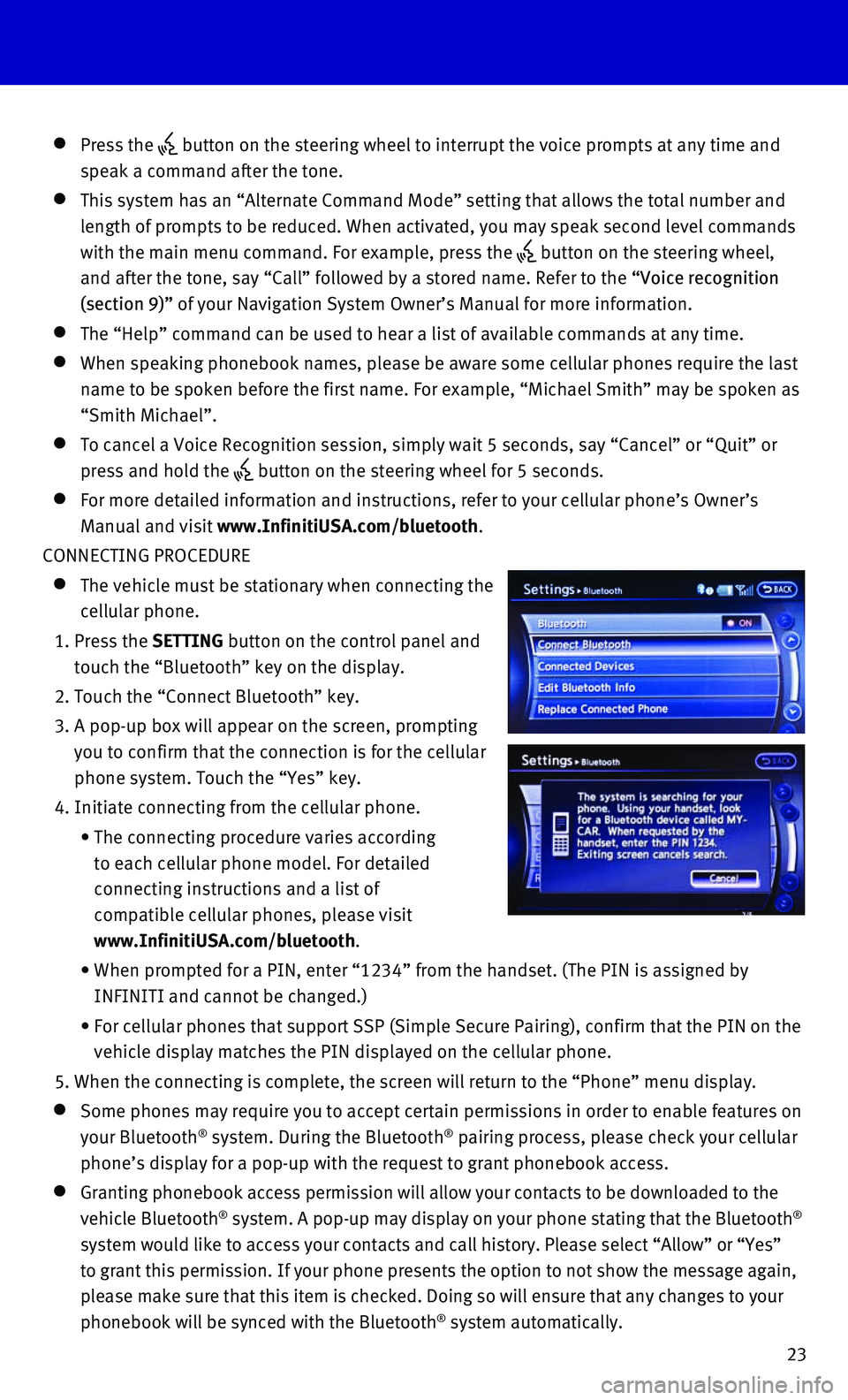
23
Press the button on the steering wheel to interrupt the voice prompts at any time\
and
speak a command after the tone.
This system has an “Alternate Command Mode” setting that allows th\
e total number and
length of prompts to be reduced. When activated, you may speak second le\
vel commands
with the main menu command. For example, press the
button on the steering wheel,
and after the tone, say “Call” followed by a stored name. Refer to\
the “Voice recognition
(section 9)” of your Navigation System Owner’s Manual for more information.
The “Help” command can be used to hear a list of available command\
s at any time.
When speaking phonebook names, please be aware some cellular phones require the last
name to be spoken before the first name. For example, “Michael Smith”\
may be spoken as
“Smith Michael”.
To cancel a Voice Recognition session, simply wait 5 seconds, say “Ca\
ncel” or “Quit” or
press and hold the button on the steering wheel for 5 seconds.
For more detailed information and instructions, refer to your cellular p\
hone’s Owner’s
Manual and visit www.InfinitiUSA.com/bluetooth.
CONNECTING PROCEDURE
The vehicle must be stationary when connecting the
cellular phone.
1. Press the SETTING button on the control panel and
touch the “Bluetooth” key on the display.
2. Touch the “Connect Bluetooth” key.
3. A pop-up box will appear on the screen, prompting
you to confirm that the connection is for the cellular
phone system. Touch the “Yes” key.
4. Initiate connecting from the cellular phone.
• The connecting procedure varies according
to each cellular phone model. For detailed
connecting instructions and a list of
compatible cellular phones, please visit
www.InfinitiUSA.com/bluetooth.
• When prompted for a PIN, enter “1234” from the handset. (The PIN \
is assigned by
INFINITI and cannot be changed.)
• For cellular phones that support SSP (Simple Secure Pairing), confirm \
that the PIN on the
vehicle display matches the PIN displayed on the cellular phone.
5. When the connecting is complete, the screen will return to the “Phone\
” menu display.
Some phones may require you to accept certain permissions in order to en\
able features on
your Bluetooth® system. During the Bluetooth® pairing process, please check your cellular
phone’s display for a pop-up with the request to grant phonebook acce\
ss.
Granting phonebook access permission will allow your contacts to be down\
loaded to the
vehicle Bluetooth® system. A pop-up may display on your phone stating that the Bluetooth®
system would like to access your contacts and call history. Please selec\
t “Allow” or “Yes”
to grant this permission. If your phone presents the option to not show \
the message again,
please make sure that this item is checked. Doing so will ensure that an\
y changes to your
phonebook will be synced with the Bluetooth
® system automatically.
Page 26 of 32
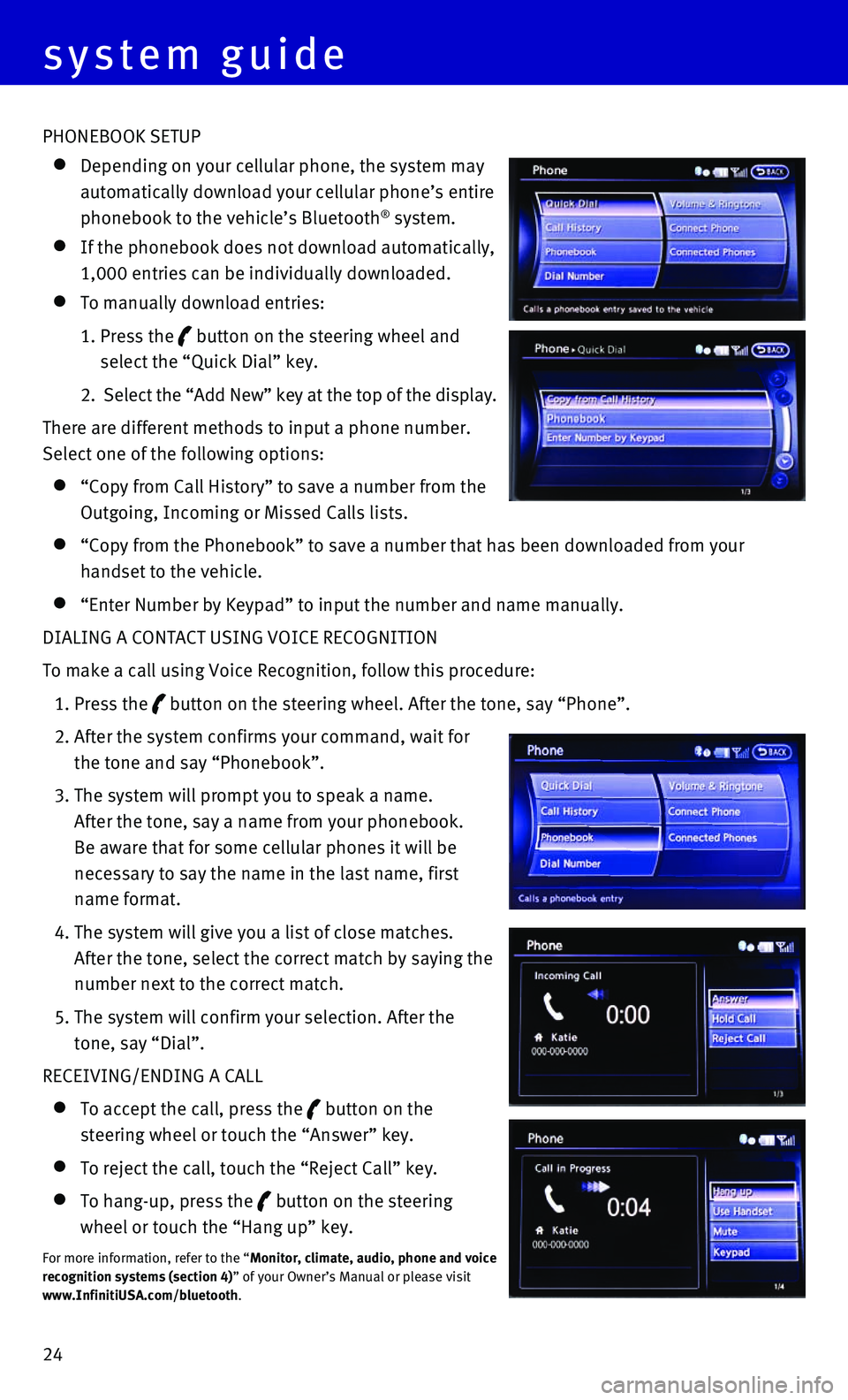
24 PHONEBOOK SETUP
Depending on your cellular phone, the system may
automatically download your cellular phone’s entire
phonebook to the vehicle’s Bluetooth® system.
If the phonebook does not download automatically,
1,000 entries can be individually downloaded.
To manually download entries:
1. Press the button on the steering wheel and
select the “Quick Dial” key.
2. Select the “Add New” key at the top of the display.
There are different methods to input a phone number.
Select one of the following options:
“Copy from Call History” to save a number from the
Outgoing, Incoming or Missed Calls lists.
“Copy from the Phonebook” to save a number that has been downloade\
d from your
handset to the vehicle.
“Enter Number by Keypad” to input the number and name manually.
DIALING A CONTACT USING VOICE RECOGNITION
To make a call using Voice Recognition, follow this procedure:
1. Press the button on the steering wheel. After the tone, say “Phone”.
2. After the system confirms your command, wait for
the tone and say “Phonebook”.
3. The system will prompt you to speak a name.
After the tone, say a name from your phonebook.
Be aware that for some cellular phones it will be
necessary to say the name in the last name, first
name format.
4. The system will give you a list of close matches.
After the tone, select the correct match by saying the
number next to the correct match.
5. The system will confirm your selection. After the
tone, say “Dial”.
RECEIVING/ENDING A CALL
To accept the call, press the button on the
steering wheel or touch the “Answer” key.
To reject the call, touch the “Reject Call” key.
To hang-up, press the button on the steering
wheel or touch the “Hang up” key.
For more information, refer to the “Monitor, climate, audio, phone and voice
recognition systems (section 4)” of your Owner’s Manual or please visit
www.InfinitiUSA.com/bluetooth.
system guide