light INFINITI QX80 2017 Navigation Manual
[x] Cancel search | Manufacturer: INFINITI, Model Year: 2017, Model line: QX80, Model: INFINITI QX80 2017Pages: 268, PDF Size: 11.86 MB
Page 69 of 268
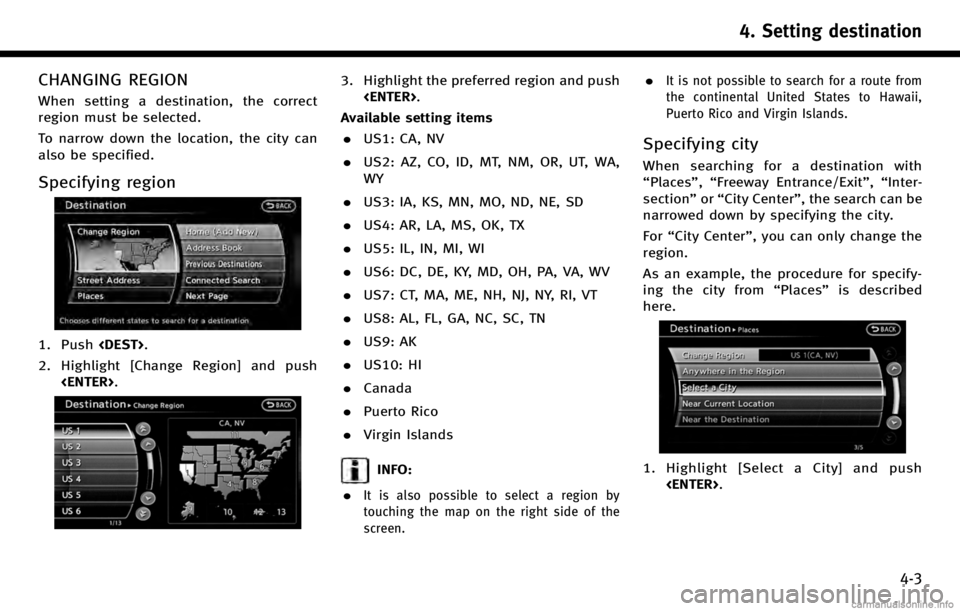
CHANGING REGION
When setting a destination, the correct
region must be selected.
To narrow down the location, the city can
also be specified.
Specifying region
1. Push
2. Highlight [Change Region] and push
3. Highlight the preferred region and push
Available setting items . US1: CA, NV
. US2: AZ, CO, ID, MT, NM, OR, UT, WA,
WY
. US3: IA, KS, MN, MO, ND, NE, SD
. US4: AR, LA, MS, OK, TX
. US5: IL, IN, MI, WI
. US6: DC, DE, KY, MD, OH, PA, VA, WV
. US7: CT, MA, ME, NH, NJ, NY, RI, VT
. US8: AL, FL, GA, NC, SC, TN
. US9: AK
. US10: HI
. Canada
. Puerto Rico
. Virgin Islands
INFO:
.
It is also possible to select a region by
touching the map on the right side of the
screen.
.It is not possible to search for a route from
the continental United States to Hawaii,
Puerto Rico and Virgin Islands.
Specifying city
When searching for a destination with
“Places”, “Freeway Entrance/Exit”, “Inter-
section” or“City Center”, the search can be
narrowed down by specifying the city.
For “City Center”, you can only change the
region.
As an example, the procedure for specify-
ing the city from “Places”is described
here.
1. Highlight [Select a City] and push
4. Setting destination
4-3
Page 70 of 268
![INFINITI QX80 2017 Navigation Manual 4. Setting destination
4-4
2. Enter the name of the city, highlight[List] and push <ENTER>.
A list screen is displayed.
INFO:
.The same screen will be displayed when a location is searched by “Stree INFINITI QX80 2017 Navigation Manual 4. Setting destination
4-4
2. Enter the name of the city, highlight[List] and push <ENTER>.
A list screen is displayed.
INFO:
.The same screen will be displayed when a location is searched by “Stree](/img/42/35071/w960_35071-69.png)
4. Setting destination
4-4
2. Enter the name of the city, highlight[List] and push
A list screen is displayed.
INFO:
.The same screen will be displayed when a location is searched by “Street Ad-
dress”, “Freeway Entrance/Exit” or“In-
tersection” , and when [City] is
highlighted and
“Finding address” (page 4-4)
.Highlight [Last 5 Cities] and push
recently set as destinations.
3. Highlight the city of the destination from the list and push
INFO:
There are instances when the destination
list screen number will be less than what
was shown in the matches screen, but this
is due to the system automatically deter-
mining that some destinations are dupli-
cates. The“Matches” destinations includes
duplicates. When the [LIST] is highlighted
and
further analysis to remove the duplicates,
so the number is sometimes less.
FINDING ADDRESS
When the address of the destination is
known, use the following method to enter
the address and then have the system
calculate a route. A location near the
preferred destination can also be searched
by entering the house number if the map
data contains the relevant data.
1. Push
and push
screen is displayed.
Page 71 of 268
![INFINITI QX80 2017 Navigation Manual 2. Enter the house number, highlight [OK]and push <ENTER>. If the house number
is not available, highlight [No House #]
and push <ENTER>. A street name input
screen is displayed.
3. Enter the name of INFINITI QX80 2017 Navigation Manual 2. Enter the house number, highlight [OK]and push <ENTER>. If the house number
is not available, highlight [No House #]
and push <ENTER>. A street name input
screen is displayed.
3. Enter the name of](/img/42/35071/w960_35071-70.png)
2. Enter the house number, highlight [OK]and push
is not available, highlight [No House #]
and push
screen is displayed.
3. Enter the name of the street. After
finishing the entry, highlight [List] and
push
displayed.
INFO:
When [City] is highlighted and
pushed, a city can be specified by typing the
city name.
“Specifying city” (page 4-3)
4. Highlight the correct street of the
destination from the list and push
INFO:
In some cases, when a street name has
been entered, the number of matching
destinations in the “Matches”column may
be different from the number displayed on
the list screen. If this occurs, enter more
characters to further reduce the number of
matches.
5. The entire route is shown on the map. Highlight [Start] after confirming the
location of the displayed destination,
and push
destination to the selected location and
starts calculating a route.
INFO:
Even after setting a destination, the location
of the destination can be adjusted, the route
can be stored, etc.
“Procedures after setting destination”
(page 5-2)
Voice command
1. Push
wheel.
2. After the tone sounds, speak a com- mand.
To set the destination from a street
address:
“Navigation”“ Address”(Standard
Mode)
“Address” (Alternate Command Mode)
4. Setting destination
4-5
Page 72 of 268

4. Setting destination
4-6
INFO:
When using a voice command to set a street
name, it is recommended that the complete
street name is stated.
Examples:Correct input –North Elm Street
East Jefferson Boulevard
Incorrect input –Elm Street
East Jefferson
FINDING PLACE
There are 3 methods that can be used to
set the destination to places of interest:
typing the name, choosing a category or
selecting a ZAGAT reviewed location. To
help improve searching, different start
points can be chosen to search from such
as near current location, near the destina-
tion or city center.
Finding nearby place
1. Push
2. Highlight [Places] and push
3. Highlight the preferred nearby category
from the list and push
A list screen is displayed.
INFO:
Highlight [Customize Nearby Places] to
customize the 5 nearby categories to show the categories that you frequently use.
4. Highlight the preferred destination
from the list, and push
position of the selected location is
displayed in the preview on the right
side of the screen.
INFO:
.A maximum of 100 facilities can be displayed on the list screen.
.To search for facilities along your route, select [Show Along Route].
Page 73 of 268
![INFINITI QX80 2017 Navigation Manual 5. The entire route is shown on the map.Highlight [Start] after confirming the
location of the displayed destination,
and push <ENTER>. The system sets the
destination to the selected location and
sta INFINITI QX80 2017 Navigation Manual 5. The entire route is shown on the map.Highlight [Start] after confirming the
location of the displayed destination,
and push <ENTER>. The system sets the
destination to the selected location and
sta](/img/42/35071/w960_35071-72.png)
5. The entire route is shown on the map.Highlight [Start] after confirming the
location of the displayed destination,
and push
destination to the selected location and
starts calculating a route.
INFO:
.
If there is a route already set, the newly
selected location can substitute a previously
set destination or can be added to a route
already set.
.To review the destination location again,
highlight [Move Location] and push
Other settings:
The destination can also be set by pushing
map screen and selecting [Nearby Places].
Voice command
1. Push
wheel.
2. After the tone sounds, speak a com- mand.
To display the nearby category list and
select the destination from it:
“Navigation”“ Places”(Standard Mode)
“Places” (Alternate Command Mode)
Searching by other methods
1. Push
2. Highlight [Places] and push
3. Highlight [All Categories or Name] and
push
4. Setting destination
4-7
Page 74 of 268
![INFINITI QX80 2017 Navigation Manual 4. Setting destination
4-8
4. Set the narrowing down conditions forthe landmarks and push <ENTER>.
INFO:
Highlight [Change Region] and push
<ENTER>to change the region. A screen for
selecting a region INFINITI QX80 2017 Navigation Manual 4. Setting destination
4-8
4. Set the narrowing down conditions forthe landmarks and push <ENTER>.
INFO:
Highlight [Change Region] and push
<ENTER>to change the region. A screen for
selecting a region](/img/42/35071/w960_35071-73.png)
4. Setting destination
4-8
4. Set the narrowing down conditions forthe landmarks and push
INFO:
Highlight [Change Region] and push
selecting a region is displayed.
“Changing region” (page 4-3)
INFO:
If [Select a City] is highlighted and
is pushed, a city name input screen is
displayed. Specify the city to be searched
before narrowing down the categories.
“Specifying city” (page 4-3)
5. Highlight the main category from the
list and push
INFO:
To select a category by directly inputting the
category name, highlight [Category Search]
and push
screen is displayed.
6. Highlight the subcategory and push
INFO:
Subcategories may not exist depending on
the category that is selected.
Page 75 of 268
![INFINITI QX80 2017 Navigation Manual 7. Enter the name of the destinationfacility and highlight [List], and then
push <ENTER>.
The facility list is displayed.
INFO:
.It is not necessary to enter the facility name completely. It is also p INFINITI QX80 2017 Navigation Manual 7. Enter the name of the destinationfacility and highlight [List], and then
push <ENTER>.
The facility list is displayed.
INFO:
.It is not necessary to enter the facility name completely. It is also p](/img/42/35071/w960_35071-74.png)
7. Enter the name of the destinationfacility and highlight [List], and then
push
The facility list is displayed.
INFO:
.It is not necessary to enter the facility name completely. It is also possible to
display the list screen only by high-
lighting [List] without entering the facil-
ity name and pushing
.The number of narrowed down points are
displayed in the “Matches”column.
.Up to two keywords (part of the facility
name) can be entered by highlighting
[AND Search] and pushing
entering the first facility name.
INFO:
The facility name can also be entered
directly by highlighting [Choose Name] on
the main category list screen and pushing
8. Highlight the preferred destination from the list, and push
INFO:
.By highlighting [Sort] and pushing
[By Name] or [By Dist.]. When selecting
[By Dist.], the position of the selected
location is displayed in the preview on
the right side of the screen.
.In some cases, when a facility name has
been entered, the number of matching
destinations in the “Matches”column
may be different from the number displayed on the list screen. If this
occurs, enter more characters to further
reduce the number of matches.
.The search conditions can be changed by
highlighting [Refine] and pushing
9. The entire route is shown on the map.
Highlight [Start] after confirming the
location of the displayed destination
and push
destination to the selected location and
starts calculating a route.
INFO:
Even after setting a destination, the location
of the destination can be adjusted, the route
can be stored, etc.
“Procedures after setting destination”
(page 5-2)
4. Setting destination
4-9
Page 76 of 268
![INFINITI QX80 2017 Navigation Manual 4. Setting destination
4-10
Searching for restaurant using ZA-
GAT
1. Push<DEST>.
2. Highlight [Places] and push <ENTER>.
3. Highlight [ZAGAT] and push<ENTER>.
4. Highlight the preferred state and pus INFINITI QX80 2017 Navigation Manual 4. Setting destination
4-10
Searching for restaurant using ZA-
GAT
1. Push<DEST>.
2. Highlight [Places] and push <ENTER>.
3. Highlight [ZAGAT] and push<ENTER>.
4. Highlight the preferred state and pus](/img/42/35071/w960_35071-75.png)
4. Setting destination
4-10
Searching for restaurant using ZA-
GAT
1. Push
2. Highlight [Places] and push
3. Highlight [ZAGAT] and push
4. Highlight the preferred state and push
5. Highlight the preferred city and push
6. Highlight [RESTAURANT] and push
7. Highlight the preferred category andpush
played.
8. Highlight the preferred sorting order and push
displayed.
Page 77 of 268
![INFINITI QX80 2017 Navigation Manual 9. Highlight the preferred destination fa-cility from the list, and then push
<ENTER>.
INFO:
.By highlighting [Sort] and pushing<ENTER>, sorting options can be selected
to re-sort the list.
.The searc INFINITI QX80 2017 Navigation Manual 9. Highlight the preferred destination fa-cility from the list, and then push
<ENTER>.
INFO:
.By highlighting [Sort] and pushing<ENTER>, sorting options can be selected
to re-sort the list.
.The searc](/img/42/35071/w960_35071-76.png)
9. Highlight the preferred destination fa-cility from the list, and then push
INFO:
.By highlighting [Sort] and pushing
to re-sort the list.
.The search conditions can be changed by highlighting [Refine].
.By highlighting [Ratings] and pushing
ratings can be displayed.
10. The entire route is shown on the map. Highlight [Start] after confirming the
location of the displayed destination
and pushing
the destination to the selected location
and starts calculating a route.
INFO:
Even after setting a destination, the location
of the destination can be adjusted, the route
can be stored, etc.
“Procedures after setting destination”
(page 5-2)
*C2009 Zagat Survey, LLC. Zagat Survey is
a registered trademark of Zagat Survey,
LLC.
SETTING HOME AS DESTINATION
The home location can be set as the
destination to which the system calculates
a route. This function is especially useful
when searching for a route to return to the
home location.
1. Push
2. Highlight [Home] and push
3. The home location is displayed, and the
system sets the home location as the
destination.
4. Setting destination
4-11
Page 78 of 268
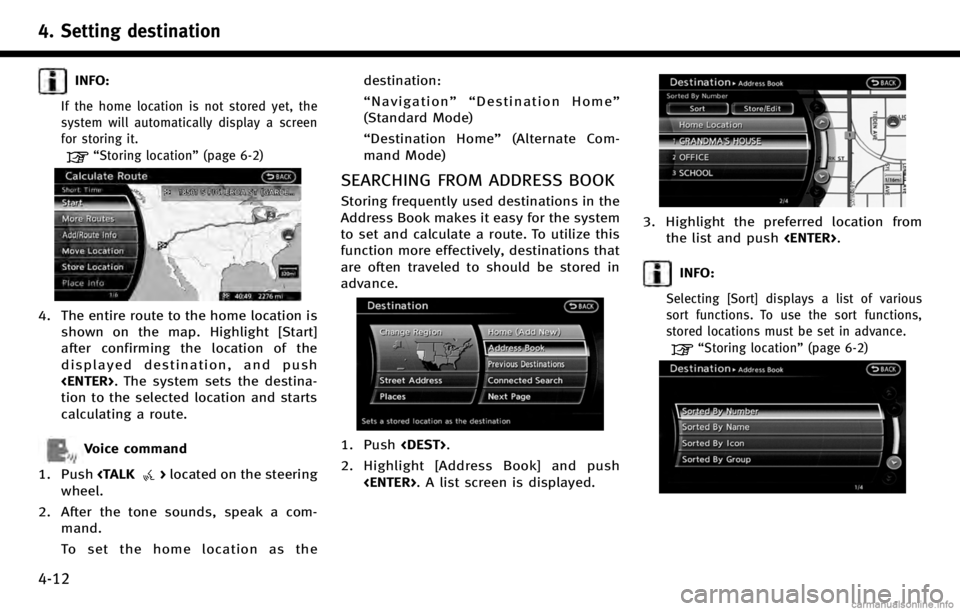
4. Setting destination
4-12
INFO:
If the home location is not stored yet, the
system will automatically display a screen
for storing it.
“Storing location”(page 6-2)
4. The entire route to the home location is
shown on the map. Highlight [Start]
after confirming the location of the
displayed destination, and push
tion to the selected location and starts
calculating a route.
Voice command
1. Push
wheel.
2. After the tone sounds, speak a com- mand.
To set the home location as the destination:
“
Navigation”“ Destination Home”
(Standard Mode)
“ Destination Home” (Alternate Com-
mand Mode)
SEARCHING FROM ADDRESS BOOK
Storing frequently used destinations in the
Address Book makes it easy for the system
to set and calculate a route. To utilize this
function more effectively, destinations that
are often traveled to should be stored in
advance.
1. Push
2. Highlight [Address Book] and push
3. Highlight the preferred location fromthe list and push
INFO:
Selecting [Sort] displays a list of various
sort functions. To use the sort functions,
stored locations must be set in advance.
“Storing location” (page 6-2)