display INFINITI QX80 2018 Infiniti Connection
[x] Cancel search | Manufacturer: INFINITI, Model Year: 2018, Model line: QX80, Model: INFINITI QX80 2018Pages: 284, PDF Size: 1.34 MB
Page 145 of 284
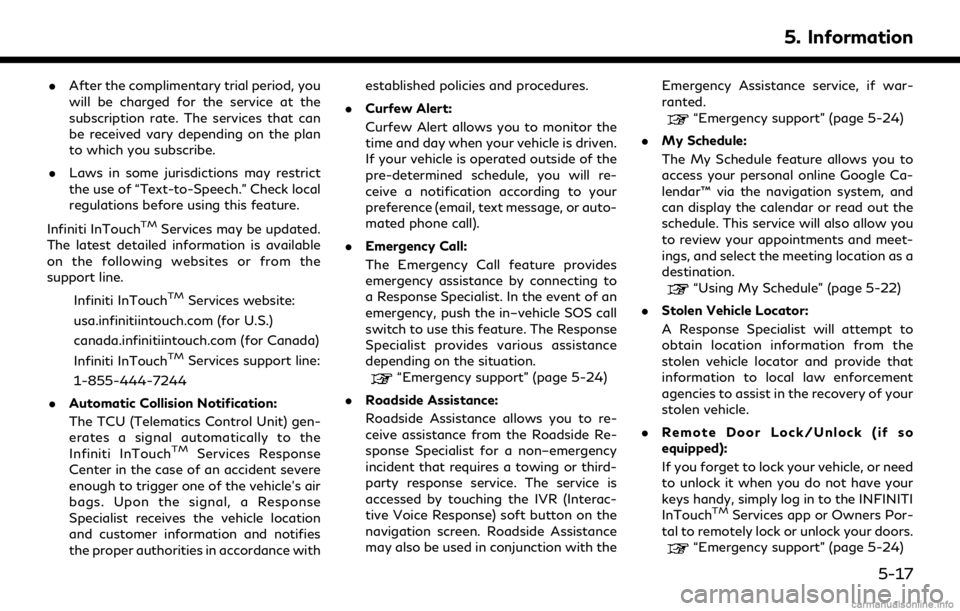
.After the complimentary trial period, you
will be charged for the service at the
subscription rate. The services that can
be received vary depending on the plan
to which you subscribe.
. Laws in some jurisdictions may restrict
the use of “Text-to-Speech.” Check local
regulations before using this feature.
Infiniti InTouch
TMServices may be updated.
The latest detailed information is available
on the following websites or from the
support line.
Infiniti InTouch
TMServices website:
usa.infinitiintouch.com (for U.S.)
canada.infinitiintouch.com (for Canada)
Infiniti InTouch
TMServices support line:
1-855-444-7244
. Automatic Collision Notification:
The TCU (Telematics Control Unit) gen-
erates a signal automatically to the
Infiniti InTouch
TMServices Response
Center in the case of an accident severe
enough to trigger one of the vehicle’s air
bags. Upon the signal, a Response
Specialist receives the vehicle location
and customer information and notifies
the proper authorities in accordance with established policies and procedures.
. Curfew Alert:
Curfew Alert allows you to monitor the
time and day when your vehicle is driven.
If your vehicle is operated outside of the
pre-determined schedule, you will re-
ceive a notification according to your
preference (email, text message, or auto-
mated phone call).
. Emergency Call:
The Emergency Call feature provides
emergency assistance by connecting to
a Response Specialist. In the event of an
emergency, push the in–vehicle SOS call
switch to use this feature. The Response
Specialist provides various assistance
depending on the situation.
“Emergency support” (page 5-24)
. Roadside Assistance:
Roadside Assistance allows you to re-
ceive assistance from the Roadside Re-
sponse Specialist for a non–emergency
incident that requires a towing or third-
party response service. The service is
accessed by touching the IVR (Interac-
tive Voice Response) soft button on the
navigation screen. Roadside Assistance
may also be used in conjunction with the Emergency Assistance service, if war-
ranted.
“Emergency support” (page 5-24)
. My Schedule:
The My Schedule feature allows you to
access your personal online Google Ca-
lendar™ via the navigation system, and
can display the calendar or read out the
schedule. This service will also allow you
to review your appointments and meet-
ings, and select the meeting location as a
destination.
“Using My Schedule” (page 5-22)
. Stolen Vehicle Locator:
A Response Specialist will attempt to
obtain location information from the
stolen vehicle locator and provide that
information to local law enforcement
agencies to assist in the recovery of your
stolen vehicle.
. Remote Door Lock/Unlock (if so
equipped):
If you forget to lock your vehicle, or need
to unlock it when you do not have your
keys handy, simply log in to the INFINITI
InTouch
TMServices app or Owners Por-
tal to remotely lock or unlock your doors.
“Emergency support” (page 5-24)
5. Information
5-17
Page 147 of 284
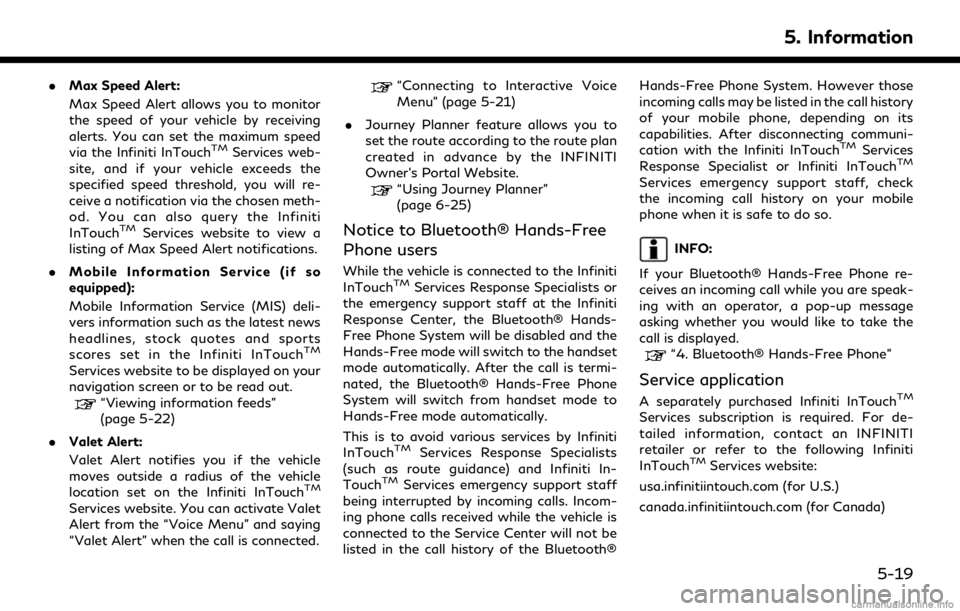
.Max Speed Alert:
Max Speed Alert allows you to monitor
the speed of your vehicle by receiving
alerts. You can set the maximum speed
via the Infiniti InTouch
TMServices web-
site, and if your vehicle exceeds the
specified speed threshold, you will re-
ceive a notification via the chosen meth-
od. You can also query the Infiniti
InTouch
TMServices website to view a
listing of Max Speed Alert notifications.
. Mobile Information Service (if so
equipped):
Mobile Information Service (MIS) deli-
vers information such as the latest news
headlines, stock quotes and sports
scores set in the Infiniti InTouch
TM
Services website to be displayed on your
navigation screen or to be read out.
“Viewing information feeds”
(page 5-22)
. Valet Alert:
Valet Alert notifies you if the vehicle
moves outside a radius of the vehicle
location set on the Infiniti InTouch
TM
Services website. You can activate Valet
Alert from the “Voice Menu” and saying
“Valet Alert” when the call is connected.
“Connecting to Interactive Voice
Menu” (page 5-21)
. Journey Planner feature allows you to
set the route according to the route plan
created in advance by the INFINITI
Owner’s Portal Website.
“Using Journey Planner”
(page 6-25)
Notice to Bluetooth® Hands-Free
Phone users
While the vehicle is connected to the Infiniti
InTouchTMServices Response Specialists or
the emergency support staff at the Infiniti
Response Center, the Bluetooth® Hands-
Free Phone System will be disabled and the
Hands-Free mode will switch to the handset
mode automatically. After the call is termi-
nated, the Bluetooth® Hands-Free Phone
System will switch from handset mode to
Hands-Free mode automatically.
This is to avoid various services by Infiniti
InTouch
TMServices Response Specialists
(such as route guidance) and Infiniti In-
Touch
TMServices emergency support staff
being interrupted by incoming calls. Incom-
ing phone calls received while the vehicle is
connected to the Service Center will not be
listed in the call history of the Bluetooth® Hands-Free Phone System. However those
incoming calls may be listed in the call history
of your mobile phone, depending on its
capabilities. After disconnecting communi-
cation with the Infiniti InTouch
TMServices
Response Specialist or Infiniti InTouchTM
Services emergency support staff, check
the incoming call history on your mobile
phone when it is safe to do so.
INFO:
If your Bluetooth® Hands-Free Phone re-
ceives an incoming call while you are speak-
ing with an operator, a pop-up message
asking whether you would like to take the
call is displayed.
“4. Bluetooth® Hands-Free Phone”
Service application
A separately purchased Infiniti InTouchTM
Services subscription is required. For de-
tailed information, contact an INFINITI
retailer or refer to the following Infiniti
InTouch
TMServices website:
usa.infinitiintouch.com (for U.S.)
canada.infinitiintouch.com (for Canada)
5. Information
5-19
Page 149 of 284
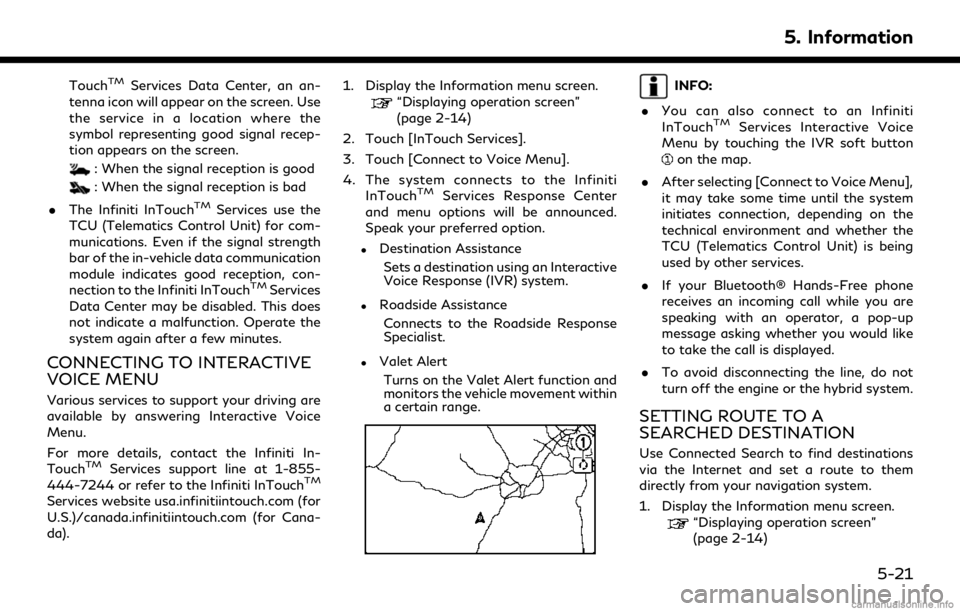
TouchTMServices Data Center, an an-
tenna icon will appear on the screen. Use
the service in a location where the
symbol representing good signal recep-
tion appears on the screen.
: When the signal reception is good
: When the signal reception is bad
. The Infiniti InTouch
TMServices use the
TCU (Telematics Control Unit) for com-
munications. Even if the signal strength
bar of the in-vehicle data communication
module indicates good reception, con-
nection to the Infiniti InTouch
TMServices
Data Center may be disabled. This does
not indicate a malfunction. Operate the
system again after a few minutes.
CONNECTING TO INTERACTIVE
VOICE MENU
Various services to support your driving are
available by answering Interactive Voice
Menu.
For more details, contact the Infiniti In-
Touch
TMServices support line at 1-855-
444-7244 or refer to the Infiniti InTouchTM
Services website usa.infinitiintouch.com (for
U.S.)/canada.infinitiintouch.com (for Cana-
da). 1. Display the Information menu screen.
“Displaying operation screen”
(page 2-14)
2. Touch [InTouch Services].
3. Touch [Connect to Voice Menu].
4. The system connects to the Infiniti InTouch
TMServices Response Center
and menu options will be announced.
Speak your preferred option.
.Destination Assistance
Sets a destination using an Interactive
Voice Response (IVR) system.
.Roadside AssistanceConnects to the Roadside Response
Specialist.
.Valet AlertTurns on the Valet Alert function and
monitors the vehicle movement within
a certain range.
INFO:
. You can also connect to an Infiniti
InTouch
TMServices Interactive Voice
Menu by touching the IVR soft button
on the map.
. After selecting [Connect to Voice Menu],
it may take some time until the system
initiates connection, depending on the
technical environment and whether the
TCU (Telematics Control Unit) is being
used by other services.
. If your Bluetooth® Hands-Free phone
receives an incoming call while you are
speaking with an operator, a pop-up
message asking whether you would like
to take the call is displayed.
. To avoid disconnecting the line, do not
turn off the engine or the hybrid system.
SETTING ROUTE TO A
SEARCHED DESTINATION
Use Connected Search to find destinations
via the Internet and set a route to them
directly from your navigation system.
1. Display the Information menu screen.
“Displaying operation screen”
(page 2-14)
5. Information
5-21
Page 150 of 284
![INFINITI QX80 2018 Infiniti Connection 5. Information
2. Touch [InTouch Services].
3. Touch [Connected Search]. A keyboardis displayed.
4. Enter the keyword and touch [Search]. The system will connect to the Internet
and the search results INFINITI QX80 2018 Infiniti Connection 5. Information
2. Touch [InTouch Services].
3. Touch [Connected Search]. A keyboardis displayed.
4. Enter the keyword and touch [Search]. The system will connect to the Internet
and the search results](/img/42/35074/w960_35074-149.png)
5. Information
2. Touch [InTouch Services].
3. Touch [Connected Search]. A keyboardis displayed.
4. Enter the keyword and touch [Search]. The system will connect to the Internet
and the search results will be displayed.
5. Touch a preferred destination from the list and touch [Start] to start the route
guidance.
USING MY SCHEDULE
Allows you to provide in-vehicle access to
your personal Google CalendarTM.
1. Display the Information menu screen.
“Control buttons and touch screen
display” (page 2-3)
2. Touch [InTouch Services].
3. Touch [My Schedule].
My Schedule allows you to see your Google
Calendar
TMevents in your vehicle.
VIEWING INFORMATION FEEDS
Contents of the various Infiniti InTouchTM
Services information can be downloaded.
Downloading information feeds
1. Display the Information menu screen.“Displaying operation screen”
(page 2-14)
2. Touch [InTouch Services].
3. Touch [Mobile Info. Service]. A folder list screen is displayed.
INFO:
If the folder list is not available, a pop-up
message appears. Touching [Yes] on the
pop-up message will update the folder
list.
4. Touch the preferred folder. A Channel list screen is displayed.
5. Touch the preferred channel.
6. Touch the preferred information feed. The content is announced by the system
(Text-to-Speech) while the vehicle is
being driven, or if parked, you can read
the content on the display.
INFO:
. Touch [Menu] during communication
with the Infiniti InTouch
TMServices Data
Center to cancel the connection.
. A message is displayed when the com-
munication is disconnected while down-
loading information due to a poor
communication status. Select [Yes] to
restart the download.
. Laws in some jurisdictions may restrict
the use of “Text-to-Speech”. Check local
regulations before using this feature.
. Some terminology such as personal
names, place names, special terms, sym-
bols, etc. may not be announced cor-
rectly. This is not a malfunction.
. The system will pause announcements
when interrupted by the voice guidance
given by the navigation system. When
the voice guidance finishes, the system
will restart the announcement.
. The volume can be adjusted when the
system announces the information.
“Volume settings” (page 2-27)
. The selected content is read out while
the vehicle is being driven, or if parked,
you can read the content on the display.
5-22
Page 151 of 284
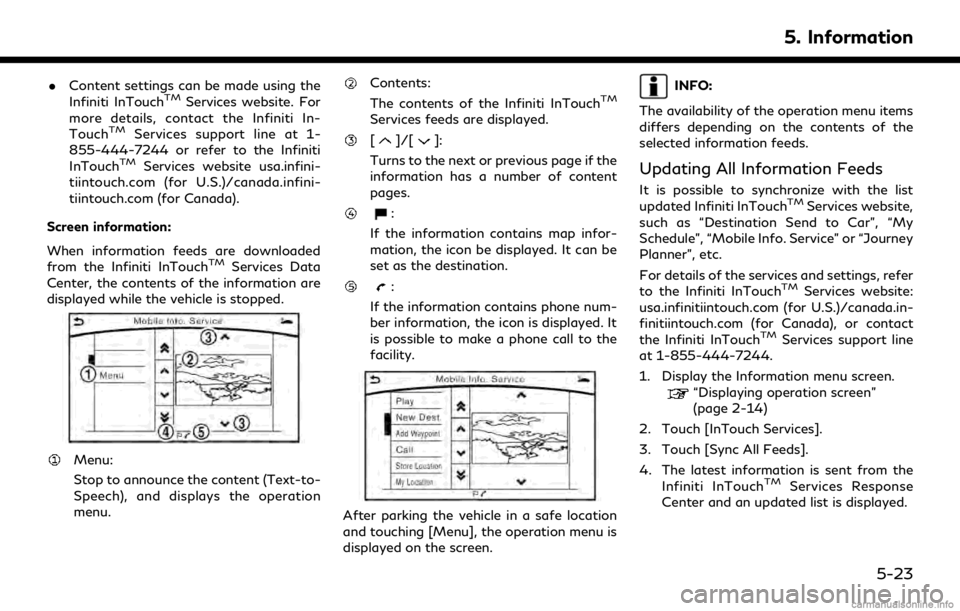
.Content settings can be made using the
Infiniti InTouchTMServices website. For
more details, contact the Infiniti In-
Touch
TMServices support line at 1-
855-444-7244 or refer to the Infiniti
InTouch
TMServices website usa.infini-
tiintouch.com (for U.S.)/canada.infini-
tiintouch.com (for Canada).
Screen information:
When information feeds are downloaded
from the Infiniti InTouch
TMServices Data
Center, the contents of the information are
displayed while the vehicle is stopped.
Menu:
Stop to announce the content (Text-to-
Speech), and displays the operation
menu.
Contents:
The contents of the Infiniti InTouchTM
Services feeds are displayed.
[]/[]:
Turns to the next or previous page if the
information has a number of content
pages.
:
If the information contains map infor-
mation, the icon be displayed. It can be
set as the destination.
:
If the information contains phone num-
ber information, the icon is displayed. It
is possible to make a phone call to the
facility.
After parking the vehicle in a safe location
and touching [Menu], the operation menu is
displayed on the screen.
INFO:
The availability of the operation menu items
differs depending on the contents of the
selected information feeds.
Updating All Information Feeds
It is possible to synchronize with the list
updated Infiniti InTouchTMServices website,
such as “Destination Send to Car”, “My
Schedule”, “Mobile Info. Service” or “Journey
Planner”, etc.
For details of the services and settings, refer
to the Infiniti InTouch
TMServices website:
usa.infinitiintouch.com (for U.S.)/canada.in-
finitiintouch.com (for Canada), or contact
the Infiniti InTouch
TMServices support line
at 1-855-444-7244.
1. Display the Information menu screen.
“Displaying operation screen”
(page 2-14)
2. Touch [InTouch Services].
3. Touch [Sync All Feeds].
4. The latest information is sent from the Infiniti InTouch
TMServices Response
Center and an updated list is displayed.
5. Information
5-23
Page 152 of 284
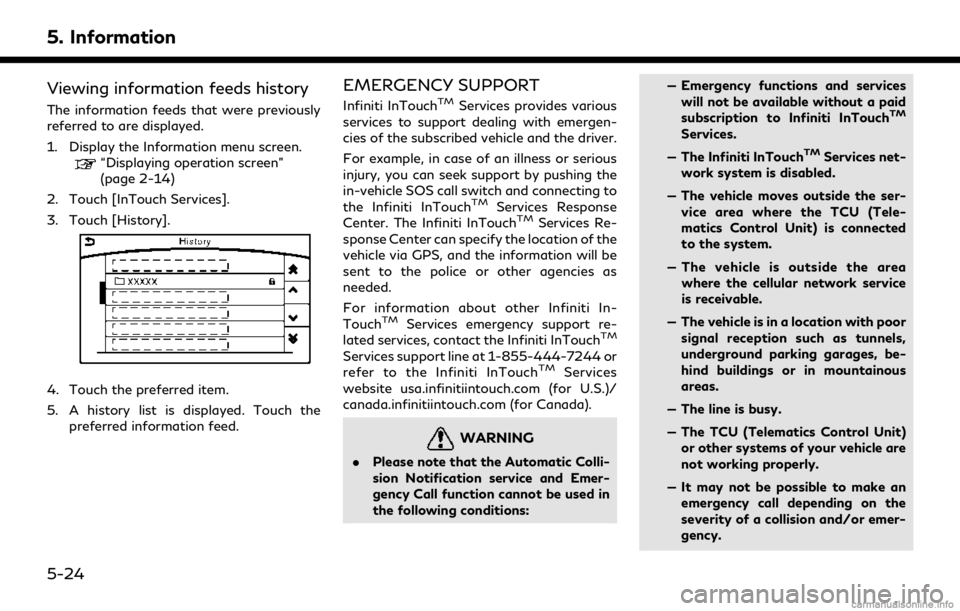
5. Information
Viewing information feeds history
The information feeds that were previously
referred to are displayed.
1. Display the Information menu screen.
“Displaying operation screen”
(page 2-14)
2. Touch [InTouch Services].
3. Touch [History].
4. Touch the preferred item.
5. A history list is displayed. Touch the preferred information feed.
EMERGENCY SUPPORT
Infiniti InTouchTMServices provides various
services to support dealing with emergen-
cies of the subscribed vehicle and the driver.
For example, in case of an illness or serious
injury, you can seek support by pushing the
in-vehicle SOS call switch and connecting to
the Infiniti InTouch
TMServices Response
Center. The Infiniti InTouchTMServices Re-
sponse Center can specify the location of the
vehicle via GPS, and the information will be
sent to the police or other agencies as
needed.
For information about other Infiniti In-
Touch
TMServices emergency support re-
lated services, contact the Infiniti InTouchTM
Services support line at 1-855-444-7244 or
refer to the Infiniti InTouchTMServices
website usa.infinitiintouch.com (for U.S.)/
canada.infinitiintouch.com (for Canada).
WARNING
. Please note that the Automatic Colli-
sion Notification service and Emer-
gency Call function cannot be used in
the following conditions: — Emergency functions and services
will not be available without a paid
subscription to Infiniti InTouch
TM
Services.
— The Infiniti InTouch
TMServices net-
work system is disabled.
— The vehicle moves outside the ser- vice area where the TCU (Tele-
matics Control Unit) is connected
to the system.
— The vehicle is outside the area where the cellular network service
is receivable.
— The vehicle is in a location with poor signal reception such as tunnels,
underground parking garages, be-
hind buildings or in mountainous
areas.
— The line is busy.
— The TCU (Telematics Control Unit) or other systems of your vehicle are
not working properly.
— It may not be possible to make an emergency call depending on the
severity of a collision and/or emer-
gency.
5-24
Page 154 of 284
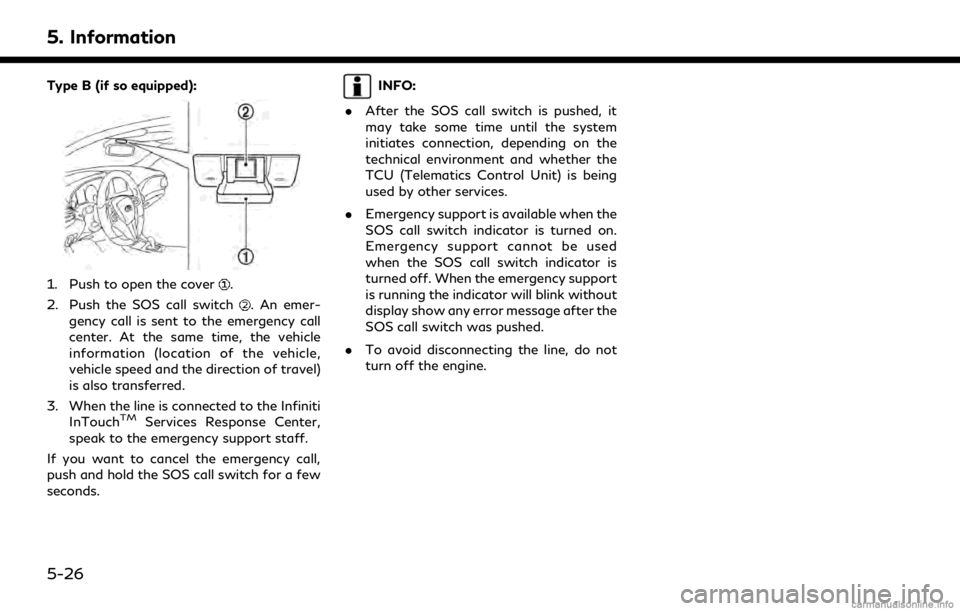
5. Information
Type B (if so equipped):
1. Push to open the cover.
2. Push the SOS call switch
. An emer-
gency call is sent to the emergency call
center. At the same time, the vehicle
information (location of the vehicle,
vehicle speed and the direction of travel)
is also transferred.
3. When the line is connected to the Infiniti InTouch
TMServices Response Center,
speak to the emergency support staff.
If you want to cancel the emergency call,
push and hold the SOS call switch for a few
seconds.
INFO:
. After the SOS call switch is pushed, it
may take some time until the system
initiates connection, depending on the
technical environment and whether the
TCU (Telematics Control Unit) is being
used by other services.
. Emergency support is available when the
SOS call switch indicator is turned on.
Emergency support cannot be used
when the SOS call switch indicator is
turned off. When the emergency support
is running the indicator will blink without
display show any error message after the
SOS call switch was pushed.
. To avoid disconnecting the line, do not
turn off the engine.
5-26
Page 155 of 284
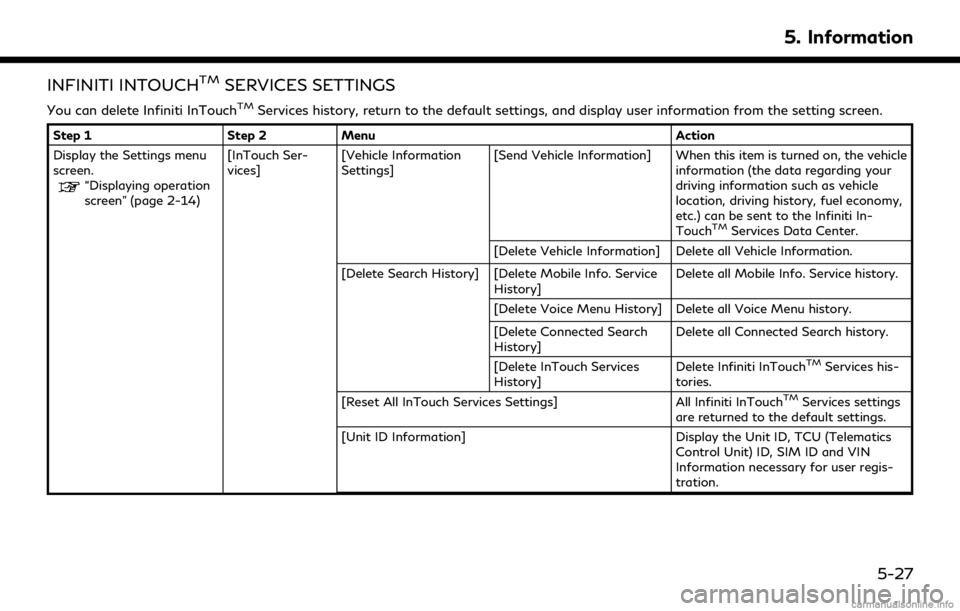
INFINITI INTOUCHTMSERVICES SETTINGS
You can delete Infiniti InTouchTMServices history, return to the default settings, and display user information from the setting screen.
Step 1Step 2Menu Action
Display the Settings menu
screen.
“Displaying operation
screen” (page 2-14) [InTouch Ser-
vices]
[Vehicle Information
Settings] [Send Vehicle Information] When this item is turned on, the vehicle
information (the data regarding your
driving information such as vehicle
location, driving history, fuel economy,
etc.) can be sent to the Infiniti In-
Touch
TMServices Data Center.
[Delete Vehicle Information] Delete all Vehicle Information.
[Delete Search History] [Delete Mobile Info. Service History] Delete all Mobile Info. Service history.
[Delete Voice Menu History] Delete all Voice Menu history.
[Delete Connected Search
History] Delete all Connected Search history.
[Delete InTouch Services
History] Delete Infiniti InTouch
TMServices his-
tories.
[Reset All InTouch Services Settings] All Infiniti InTouch
TMServices settings
are returned to the default settings.
[Unit ID Information] Display the Unit ID, TCU (Telematics
Control Unit) ID, SIM ID and VIN
Information necessary for user regis-
tration.
5. Information
5-27
Page 157 of 284
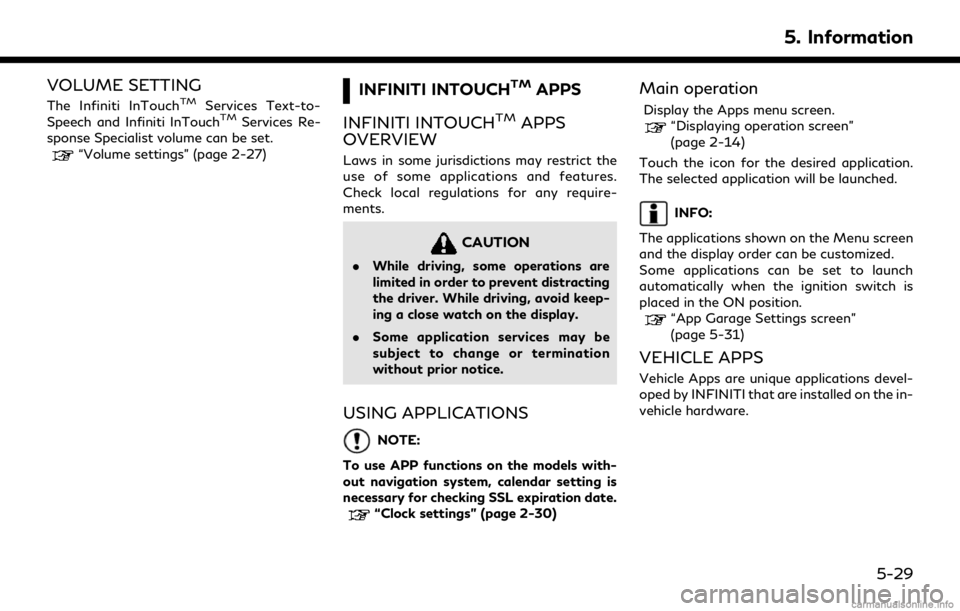
VOLUME SETTING
The Infiniti InTouchTMServices Text-to-
Speech and Infiniti InTouchTMServices Re-
sponse Specialist volume can be set.
“Volume settings” (page 2-27)
INFINITI INTOUCHTMAPPS
INFINITI INTOUCH
TMAPPS
OVERVIEW
Laws in some jurisdictions may restrict the
use of some applications and features.
Check local regulations for any require-
ments.
CAUTION
. While driving, some operations are
limited in order to prevent distracting
the driver. While driving, avoid keep-
ing a close watch on the display.
. Some application services may be
subject to change or termination
without prior notice.
USING APPLICATIONS
NOTE:
To use APP functions on the models with-
out navigation system, calendar setting is
necessary for checking SSL expiration date.
“Clock settings” (page 2-30)
Main operation
Display the Apps menu screen.“Displaying operation screen”
(page 2-14)
Touch the icon for the desired application.
The selected application will be launched.
INFO:
The applications shown on the Menu screen
and the display order can be customized.
Some applications can be set to launch
automatically when the ignition switch is
placed in the ON position.
“App Garage Settings screen”
(page 5-31)
VEHICLE APPS
Vehicle Apps are unique applications devel-
oped by INFINITI that are installed on the in-
vehicle hardware.
5. Information
5-29
Page 158 of 284
![INFINITI QX80 2018 Infiniti Connection 5. Information
App Garage screen
1. Display the Apps menu screen.“Displaying operation screen”
(page 2-14)
2. Touch [App Garage].
Available settings . [App Garage Settings]
Touch to view Apps info INFINITI QX80 2018 Infiniti Connection 5. Information
App Garage screen
1. Display the Apps menu screen.“Displaying operation screen”
(page 2-14)
2. Touch [App Garage].
Available settings . [App Garage Settings]
Touch to view Apps info](/img/42/35074/w960_35074-157.png)
5. Information
App Garage screen
1. Display the Apps menu screen.“Displaying operation screen”
(page 2-14)
2. Touch [App Garage].
Available settings . [App Garage Settings]
Touch to view Apps information, man-
age Apps, customize shortcuts on the
menu screen and set notifications.
. Available application list
Display the installed Vehicle Apps.
When a listed application is selected, the
application will start.
5-30