audio INFINITI QX80 2019 Infiniti Connection
[x] Cancel search | Manufacturer: INFINITI, Model Year: 2019, Model line: QX80, Model: INFINITI QX80 2019Pages: 283, PDF Size: 1.59 MB
Page 238 of 283
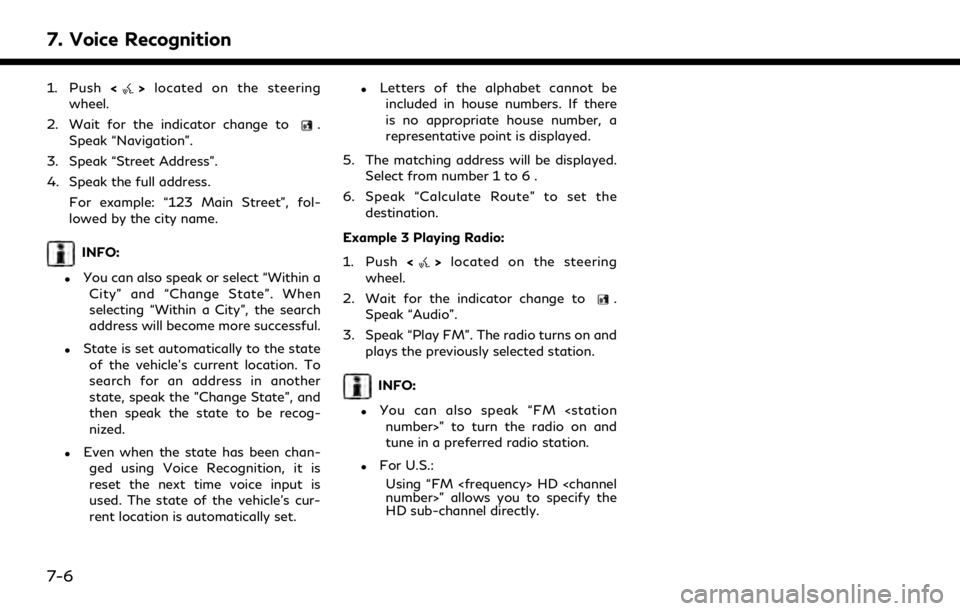
7. Voice Recognition
1. Push<>located on the steering
wheel.
2. Wait for the indicator change to
.
Speak “Navigation”.
3. Speak “Street Address”.
4. Speak the full address.
For example: “123 Main Street”, fol-
lowed by the city name.
INFO:
.You can also speak or select “Within aCity” and “Change State”. When
selecting “Within a City”, the search
address will become more successful.
.State is set automatically to the stateof the vehicle’s current location. To
search for an address in another
state, speak the "Change State", and
then speak the state to be recog-
nized.
.Even when the state has been chan-ged using Voice Recognition, it is
reset the next time voice input is
used. The state of the vehicle’s cur-
rent location is automatically set.
.Letters of the alphabet cannot beincluded in house numbers. If there
is no appropriate house number, a
representative point is displayed.
5. The matching address will be displayed. Select from number 1 to 6 .
6. Speak “Calculate Route” to set the destination.
Example 3 Playing Radio:
1. Push <
>located on the steering
wheel.
2. Wait for the indicator change to
.
Speak “Audio”.
3. Speak “Play FM”. The radio turns on and plays the previously selected station.
INFO:
.You can also speak “FM
tune in a preferred radio station.
.For U.S.:
Using “FM
HD sub-channel directly.
7-6
Page 241 of 283
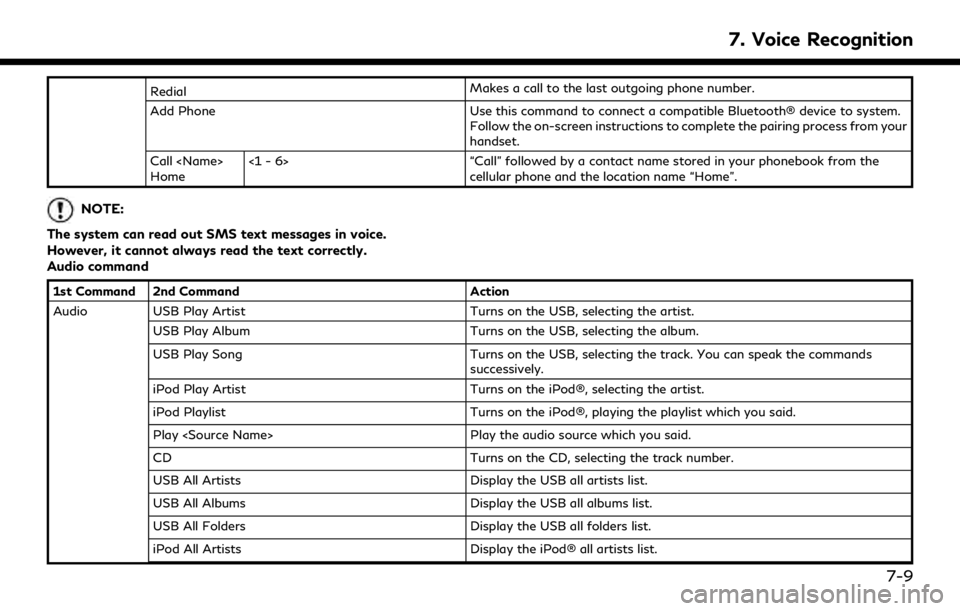
RedialMakes a call to the last outgoing phone number.
Add Phone Use this command to connect a compatible Bluetooth® device to system. Follow the on-screen instructions to complete the pairing process from your
handset.
Call
Home <1 - 6> “Call” followed by a contact name stored in your phonebook from the
cellular phone and the location name “Home”.
NOTE:
The system can read out SMS text messages in voice.
However, it cannot always read the text correctly.
Audio command
1st Command 2nd Command Action
Audio USB Play Artist Turns on the USB, selecting the artist.
USB Play Album Turns on the USB, selecting the album.
USB Play Song Turns on the USB, selecting the track. You can speak the commands
successively.
iPod Play Artist Turns on the iPod®, selecting the artist.
iPod Playlist Turns on the iPod®, playing the playlist which you said.
Play
CD Turns on the CD, selecting the track number.
USB All Artists Display the USB all artists list.
USB All Albums Display the USB all albums list.
USB All Folders Display the USB all folders list.
iPod All Artists Display the iPod® all artists list.
7. Voice Recognition
7-9
Page 242 of 283
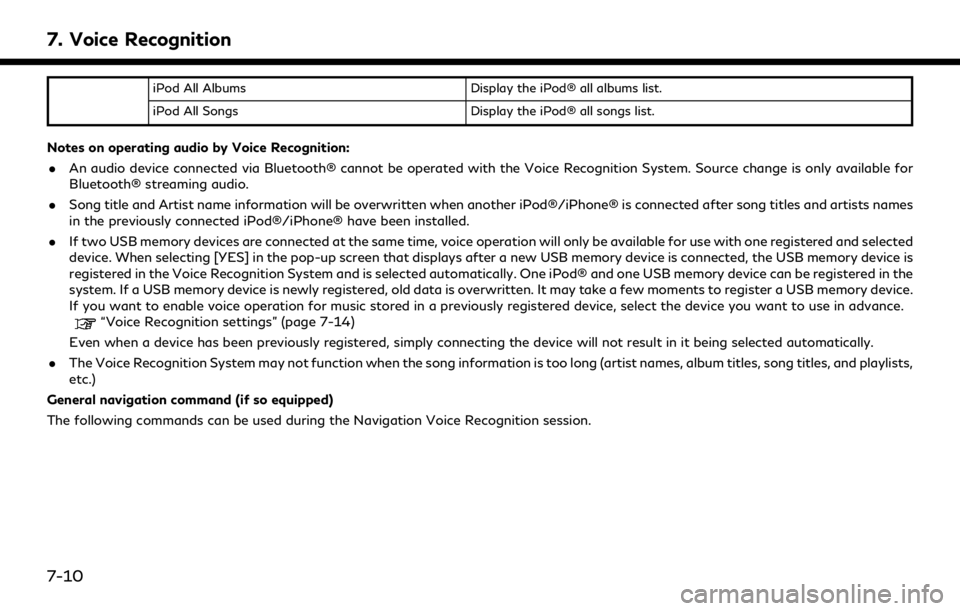
7. Voice Recognition
iPod All AlbumsDisplay the iPod® all albums list.
iPod All Songs Display the iPod® all songs list.
Notes on operating audio by Voice Recognition:
. An audio device connected via Bluetooth® cannot be operated with the Voice Recognition System. Source change is only available for
Bluetooth® streaming audio.
. Song title and Artist name information will be overwritten when another iPod®/iPhone® is connected after song titles and artists names
in the previously connected iPod®/iPhone® have been installed.
. If two USB memory devices are connected at the same time, voice operation will only be available for use with one registered and selected
device. When selecting [YES] in the pop-up screen that displays after a new USB memory device is connected, the USB memory device is
registered in the Voice Recognition System and is selected automatically. One iPod® and one USB memory device can be registered in the
system. If a USB memory device is newly registered, old data is overwritten. It may take a few moments to register a USB memory device.
If you want to enable voice operation for music stored in a previously registered device, select the device you want to use in advance.
“Voice Recognition settings” (page 7-14)
Even when a device has been previously registered, simply connecting the device will not result in it being selected automatically.
. The Voice Recognition System may not function when the song information is too long (artist names, album titles, song titles, and playlists,
etc.)
General navigation command (if so equipped)
The following commands can be used during the Navigation Voice Recognition session.
7-10
Page 246 of 283
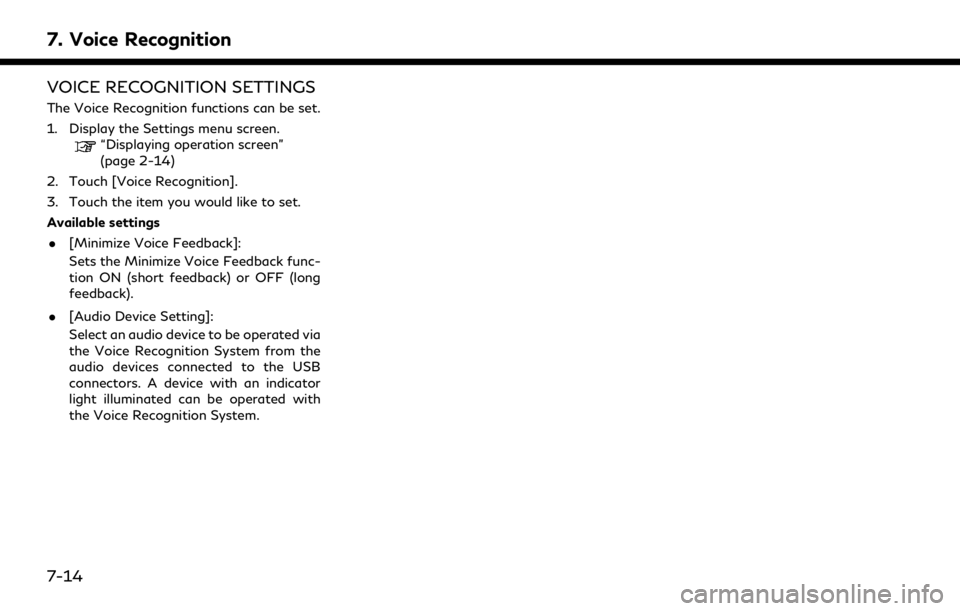
7. Voice Recognition
VOICE RECOGNITION SETTINGS
The Voice Recognition functions can be set.
1. Display the Settings menu screen.
“Displaying operation screen”
(page 2-14)
2. Touch [Voice Recognition].
3. Touch the item you would like to set.
Available settings
. [Minimize Voice Feedback]:
Sets the Minimize Voice Feedback func-
tion ON (short feedback) or OFF (long
feedback).
. [Audio Device Setting]:
Select an audio device to be operated via
the Voice Recognition System from the
audio devices connected to the USB
connectors. A device with an indicator
light illuminated can be operated with
the Voice Recognition System.
7-14
Page 247 of 283
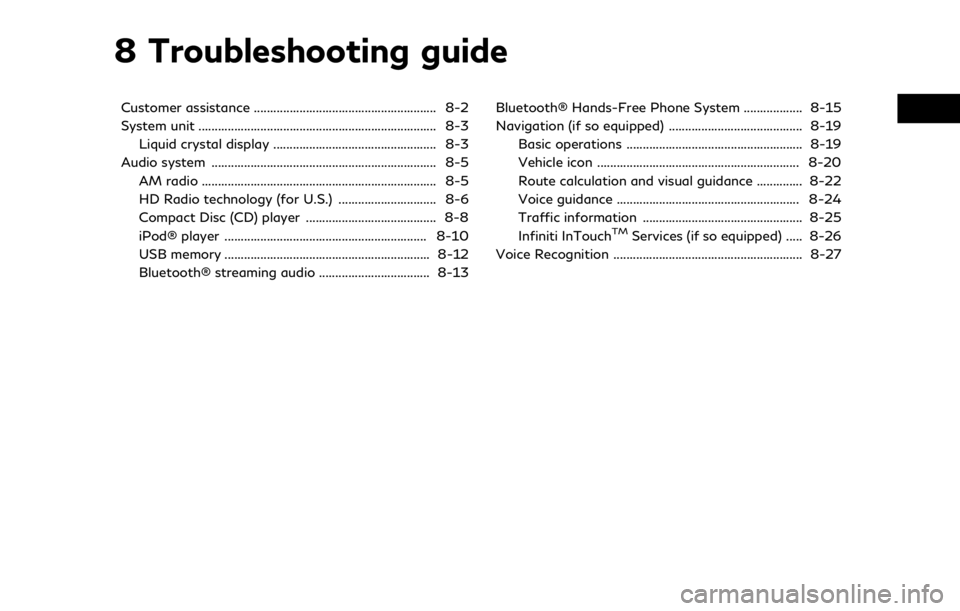
8 Troubleshooting guide
Customer assistance ........................................................ 8-2
System unit ........................................................................\
. 8-3Liquid crystal display .................................................. 8-3
Audio system ..................................................................... 8-5 AM radio ........................................................................\
8-5
HD Radio technology (for U.S.) .............................. 8-6
Compact Disc (CD) player ........................................ 8-8
iPod® player .............................................................. 8-10
USB memory ............................................................... 8-12
Bluetooth® streaming audio .................................. 8-13 Bluetooth® Hands-Free Phone System .................. 8-15
Navigation (if so equipped) ......................................... 8-19
Basic operations ...................................................... 8-19
Vehicle icon .............................................................. 8-20
Route calculation and visual guidance .............. 8-22
Voice guidance ........................................................ 8-24
Traffic information ................................................. 8-25
Infiniti InTouch
TMServices (if so equipped) ..... 8-26
Voice Recognition .......................................................... 8-27
Page 251 of 283
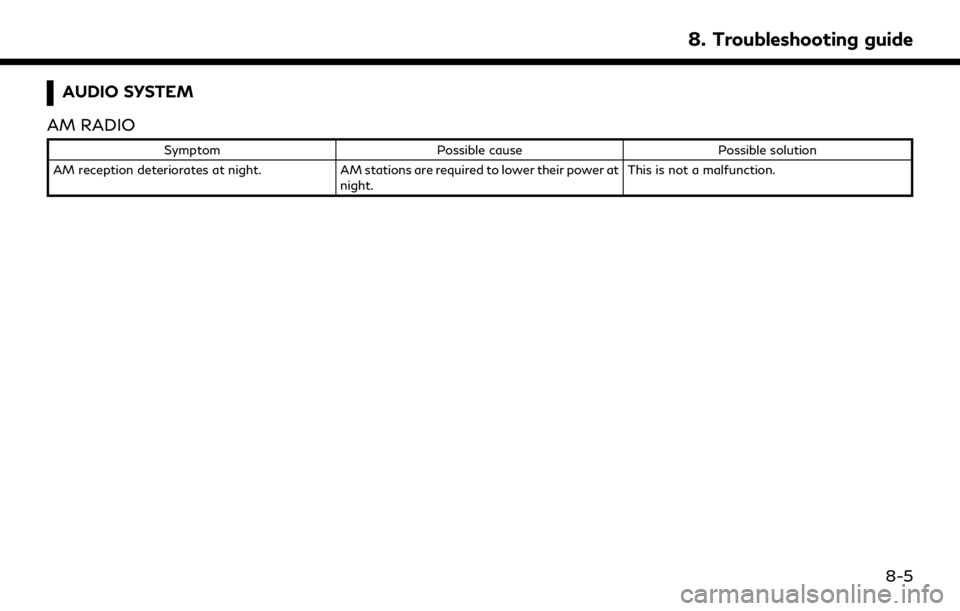
AUDIO SYSTEM
AM RADIO
Symptom Possible cause Possible solution
AM reception deteriorates at night. AM stations are required to lower their power at
night. This is not a malfunction.
8. Troubleshooting guide
8-5
Page 252 of 283
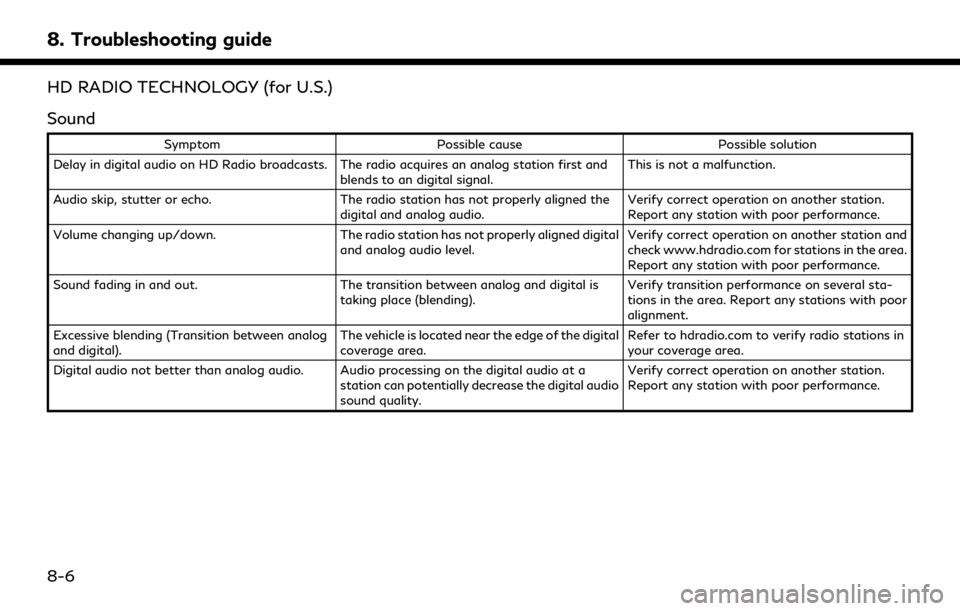
8. Troubleshooting guide
HD RADIO TECHNOLOGY (for U.S.)
Sound
SymptomPossible cause Possible solution
Delay in digital audio on HD Radio broadcasts. The radio acquires an analog station first and blends to an digital signal.This is not a malfunction.
Audio skip, stutter or echo. The radio station has not properly aligned the
digital and analog audio. Verify correct operation on another station.
Report any station with poor performance.
Volume changing up/down. The radio station has not properly aligned digital
and analog audio level. Verify correct operation on another station and
check www.hdradio.com for stations in the area.
Report any station with poor performance.
Sound fading in and out. The transition between analog and digital is
taking place (blending). Verify transition performance on several sta-
tions in the area. Report any stations with poor
alignment.
Excessive blending (Transition between analog
and digital). The vehicle is located near the edge of the digital
coverage area.Refer to hdradio.com to verify radio stations in
your coverage area.
Digital audio not better than analog audio. Audio processing on the digital audio at a station can potentially decrease the digital audio
sound quality.Verify correct operation on another station.
Report any station with poor performance.
8-6
Page 254 of 283
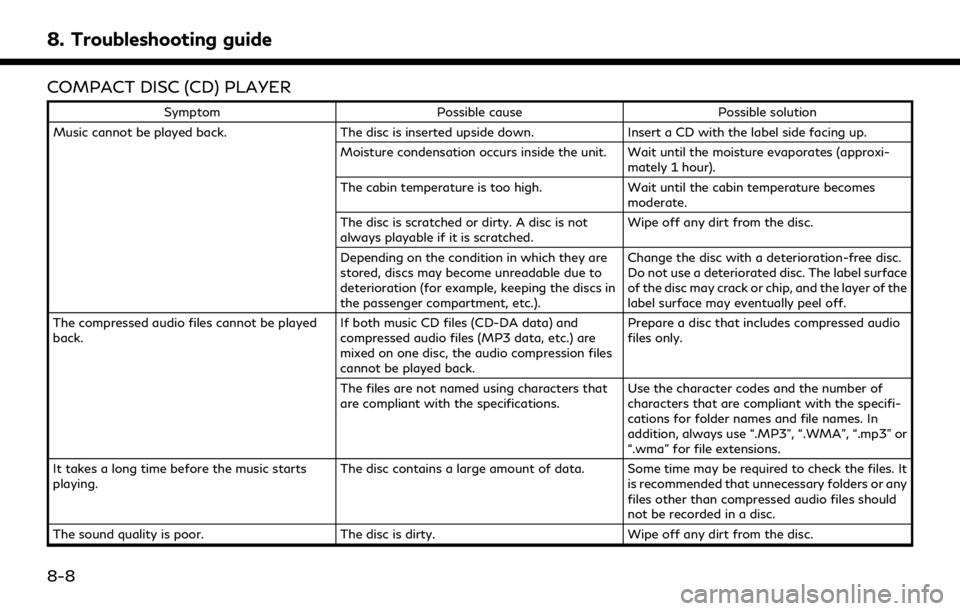
8. Troubleshooting guide
COMPACT DISC (CD) PLAYER
SymptomPossible cause Possible solution
Music cannot be played back. The disc is inserted upside down.Insert a CD with the label side facing up.
Moisture condensation occurs inside the unit. Wait until the moisture evaporates (approxi- mately 1 hour).
The cabin temperature is too high. Wait until the cabin temperature becomes
moderate.
The disc is scratched or dirty. A disc is not
always playable if it is scratched. Wipe off any dirt from the disc.
Depending on the condition in which they are
stored, discs may become unreadable due to
deterioration (for example, keeping the discs in
the passenger compartment, etc.). Change the disc with a deterioration-free disc.
Do not use a deteriorated disc. The label surface
of the disc may crack or chip, and the layer of the
label surface may eventually peel off.
The compressed audio files cannot be played
back. If both music CD files (CD-DA data) and
compressed audio files (MP3 data, etc.) are
mixed on one disc, the audio compression files
cannot be played back.Prepare a disc that includes compressed audio
files only.
The files are not named using characters that
are compliant with the specifications. Use the character codes and the number of
characters that are compliant with the specifi-
cations for folder names and file names. In
addition, always use “.MP3”, “.WMA”, “.mp3” or
“.wma” for file extensions.
It takes a long time before the music starts
playing. The disc contains a large amount of data. Some time may be required to check the files. It
is recommended that unnecessary folders or any
files other than compressed audio files should
not be recorded in a disc.
The sound quality is poor. The disc is dirty.Wipe off any dirt from the disc.
8-8
Page 256 of 283
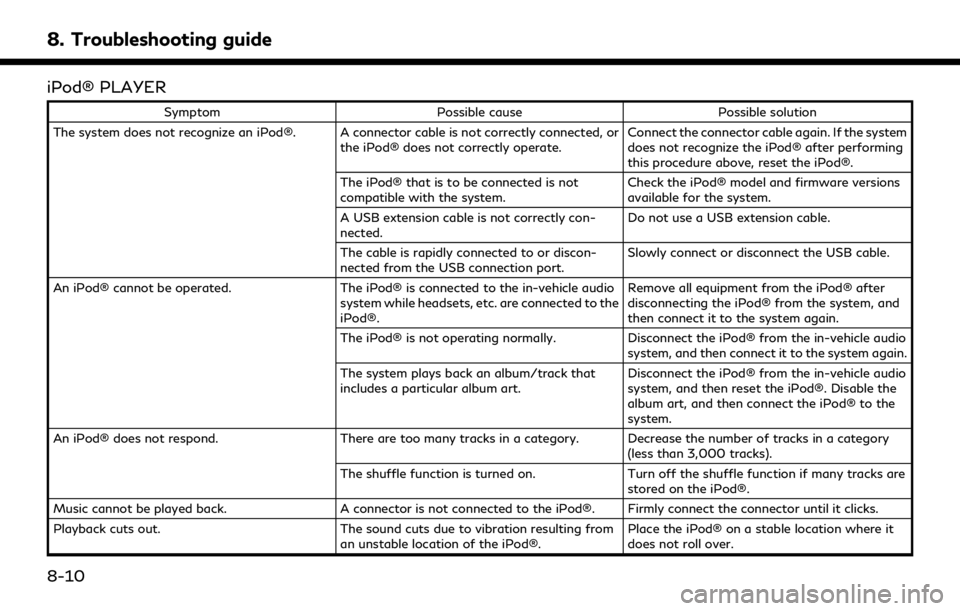
8. Troubleshooting guide
iPod® PLAYER
SymptomPossible cause Possible solution
The system does not recognize an iPod®. A connector cable is not correctly connected, or the iPod® does not correctly operate.Connect the connector cable again. If the system
does not recognize the iPod® after performing
this procedure above, reset the iPod®.
The iPod® that is to be connected is not
compatible with the system. Check the iPod® model and firmware versions
available for the system.
A USB extension cable is not correctly con-
nected. Do not use a USB extension cable.
The cable is rapidly connected to or discon-
nected from the USB connection port. Slowly connect or disconnect the USB cable.
An iPod® cannot be operated. The iPod® is connected to the in-vehicle audio
system while headsets, etc. are connected to the
iPod®. Remove all equipment from the iPod® after
disconnecting the iPod® from the system, and
then connect it to the system again.
The iPod® is not operating normally. Disconnect the iPod® from the in-vehicle audio
system, and then connect it to the system again.
The system plays back an album/track that
includes a particular album art. Disconnect the iPod® from the in-vehicle audio
system, and then reset the iPod®. Disable the
album art, and then connect the iPod® to the
system.
An iPod® does not respond. There are too many tracks in a category. Decrease the number of tracks in a category
(less than 3,000 tracks).
The shuffle function is turned on. Turn off the shuffle function if many tracks are
stored on the iPod®.
Music cannot be played back. A connector is not connected to the iPod®. Firmly connect the connector until it clicks.
Playback cuts out. The sound cuts due to vibration resulting from
an unstable location of the iPod®. Place the iPod® on a stable location where it
does not roll over.
8-10
Page 257 of 283
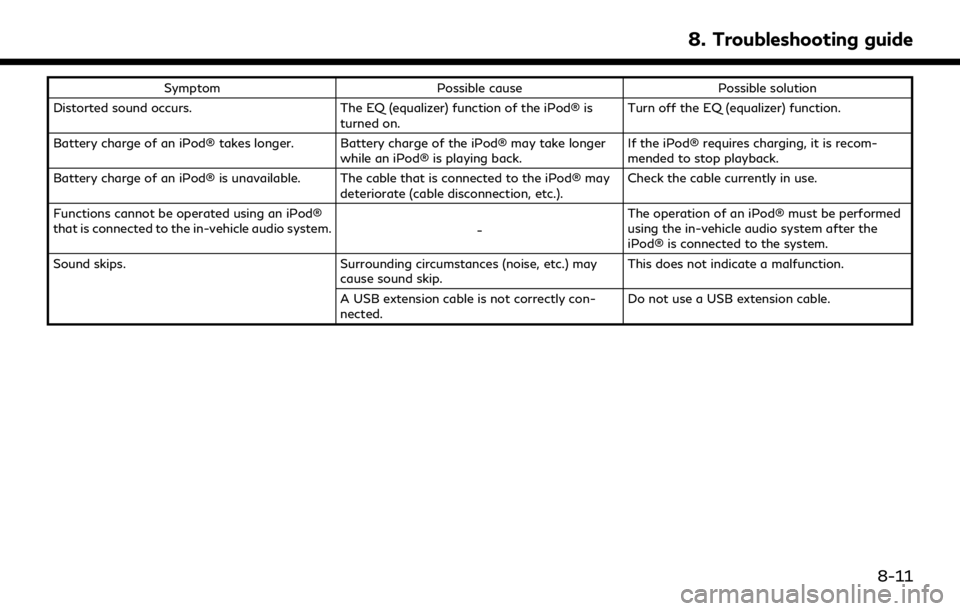
SymptomPossible cause Possible solution
Distorted sound occurs. The EQ (equalizer) function of the iPod® is
turned on. Turn off the EQ (equalizer) function.
Battery charge of an iPod® takes longer. Battery charge of the iPod® may take longer while an iPod® is playing back.If the iPod® requires charging, it is recom-
mended to stop playback.
Battery charge of an iPod® is unavailable. The cable that is connected to the iPod® may deteriorate (cable disconnection, etc.).Check the cable currently in use.
Functions cannot be operated using an iPod®
that is connected to the in-vehicle audio system. -The operation of an iPod® must be performed
using the in-vehicle audio system after the
iPod® is connected to the system.
Sound skips. Surrounding circumstances (noise, etc.) may
cause sound skip. This does not indicate a malfunction.
A USB extension cable is not correctly con-
nected. Do not use a USB extension cable.
8. Troubleshooting guide
8-11