navigation INFINITI QX80 2019 Infiniti Connection
[x] Cancel search | Manufacturer: INFINITI, Model Year: 2019, Model line: QX80, Model: INFINITI QX80 2019Pages: 283, PDF Size: 1.59 MB
Page 265 of 283
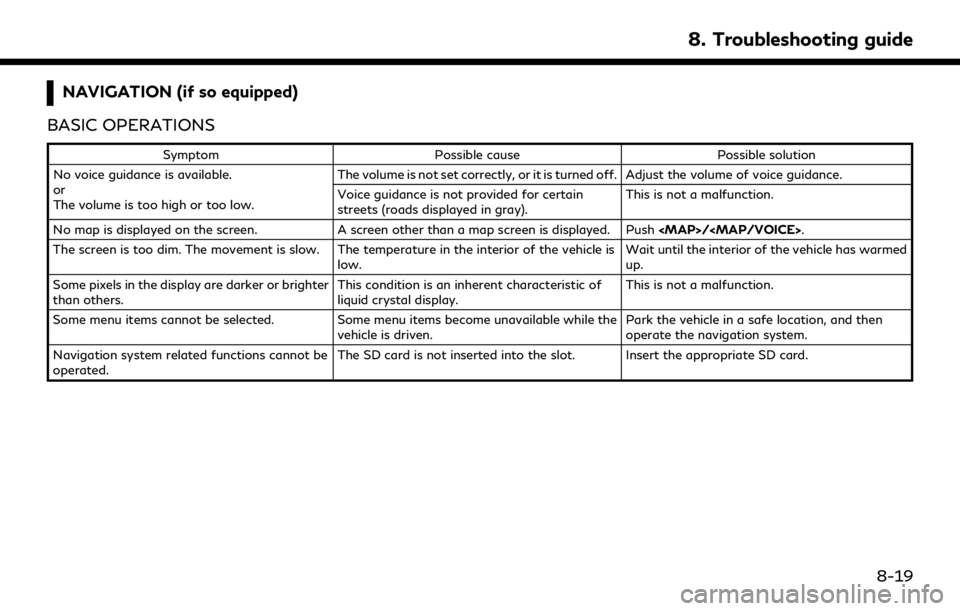
NAVIGATION (if so equipped)
BASIC OPERATIONS
Symptom Possible cause Possible solution
No voice guidance is available.
or
The volume is too high or too low. The volume is not set correctly, or it is turned off. Adjust the volume of voice guidance.
Voice guidance is not provided for certain
streets (roads displayed in gray).
This is not a malfunction.
No map is displayed on the screen. A screen other than a map screen is displayed. Push
Page 266 of 283
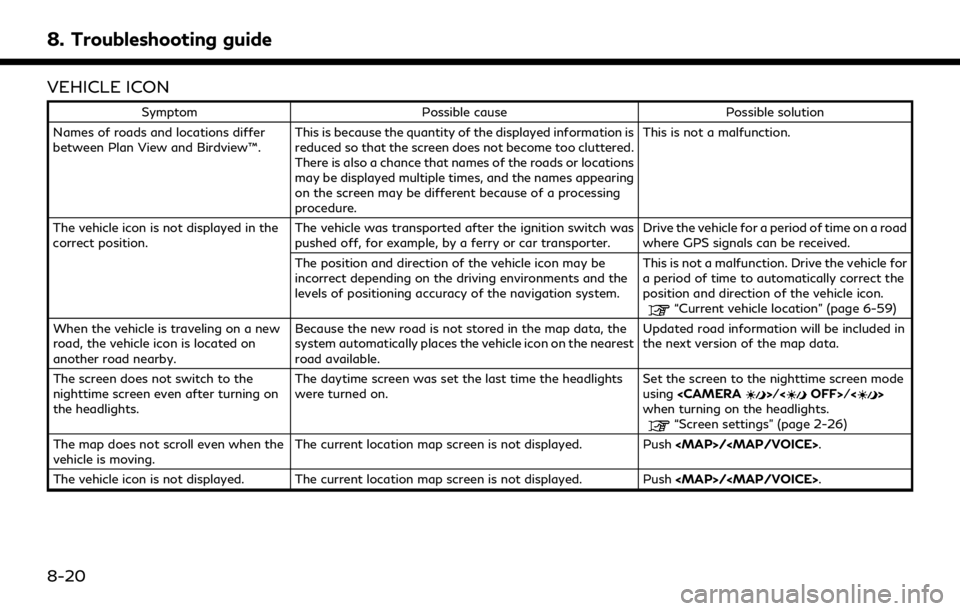
8. Troubleshooting guide
VEHICLE ICON
SymptomPossible cause Possible solution
Names of roads and locations differ
between Plan View and Birdview™. This is because the quantity of the displayed information is
reduced so that the screen does not become too cluttered.
There is also a chance that names of the roads or locations
may be displayed multiple times, and the names appearing
on the screen may be different because of a processing
procedure. This is not a malfunction.
The vehicle icon is not displayed in the
correct position. The vehicle was transported after the ignition switch was
pushed off, for example, by a ferry or car transporter. Drive the vehicle for a period of time on a road
where GPS signals can be received.
The position and direction of the vehicle icon may be
incorrect depending on the driving environments and the
levels of positioning accuracy of the navigation system. This is not a malfunction. Drive the vehicle for
a period of time to automatically correct the
position and direction of the vehicle icon.
“Current vehicle location” (page 6-59)
When the vehicle is traveling on a new
road, the vehicle icon is located on
another road nearby. Because the new road is not stored in the map data, the
system automatically places the vehicle icon on the nearest
road available. Updated road information will be included in
the next version of the map data.
The screen does not switch to the
nighttime screen even after turning on
the headlights. The daytime screen was set the last time the headlights
were turned on.
Set the screen to the nighttime screen mode
using
when turning on the headlights.
“Screen settings” (page 2-26)
The map does not scroll even when the
vehicle is moving. The current location map screen is not displayed. Push
The vehicle icon is not displayed. The current location map screen is not displayed. Push
8-20
Page 271 of 283
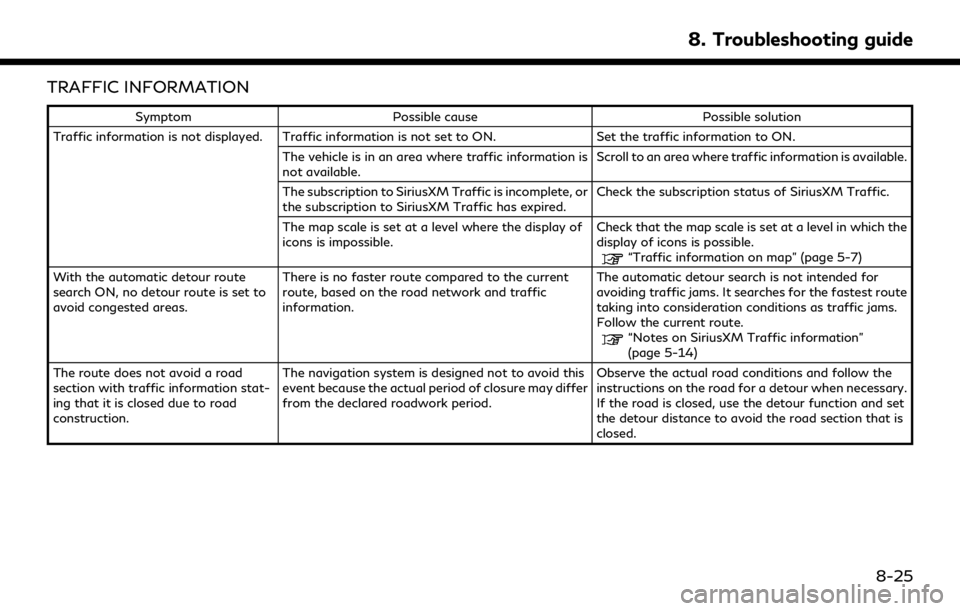
TRAFFIC INFORMATION
SymptomPossible cause Possible solution
Traffic information is not displayed. Traffic information is not set to ON. Set the traffic information to ON.
The vehicle is in an area where traffic information is
not available. Scroll to an area where traffic information is available.
The subscription to SiriusXM Traffic is incomplete, or
the subscription to SiriusXM Traffic has expired. Check the subscription status of SiriusXM Traffic.
The map scale is set at a level where the display of
icons is impossible. Check that the map scale is set at a level in which the
display of icons is possible.
“Traffic information on map” (page 5-7)
With the automatic detour route
search ON, no detour route is set to
avoid congested areas. There is no faster route compared to the current
route, based on the road network and traffic
information. The automatic detour search is not intended for
avoiding traffic jams. It searches for the fastest route
taking into consideration conditions as traffic jams.
Follow the current route.
“Notes on SiriusXM Traffic information”
(page 5-14)
The route does not avoid a road
section with traffic information stat-
ing that it is closed due to road
construction. The navigation system is designed not to avoid this
event because the actual period of closure may differ
from the declared roadwork period.
Observe the actual road conditions and follow the
instructions on the road for a detour when necessary.
If the road is closed, use the detour function and set
the detour distance to avoid the road section that is
closed.
8. Troubleshooting guide
8-25
Page 275 of 283
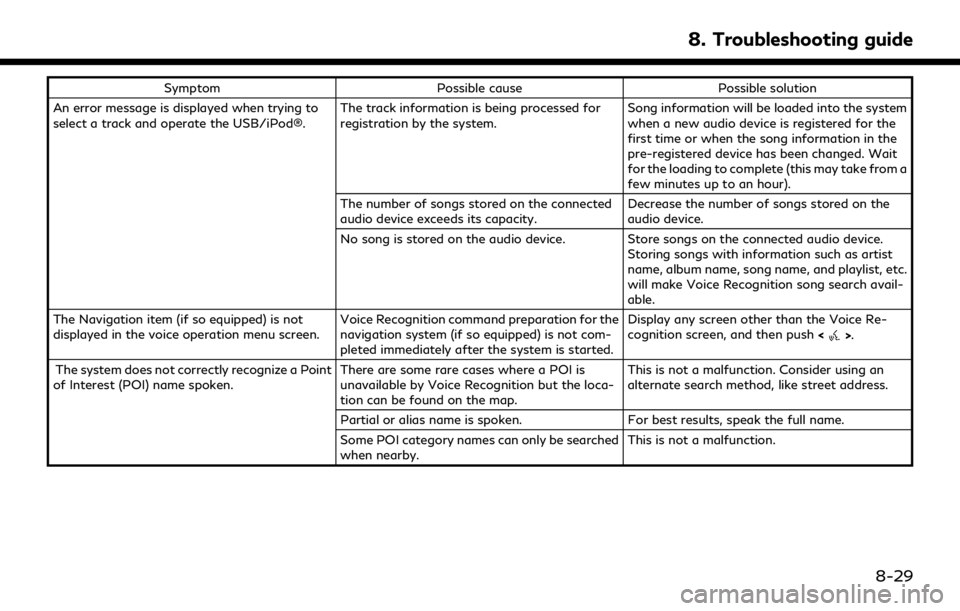
SymptomPossible cause Possible solution
An error message is displayed when trying to
select a track and operate the USB/iPod®. The track information is being processed for
registration by the system.Song information will be loaded into the system
when a new audio device is registered for the
first time or when the song information in the
pre-registered device has been changed. Wait
for the loading to complete (this may take from a
few minutes up to an hour).
The number of songs stored on the connected
audio device exceeds its capacity. Decrease the number of songs stored on the
audio device.
No song is stored on the audio device. Store songs on the connected audio device. Storing songs with information such as artist
name, album name, song name, and playlist, etc.
will make Voice Recognition song search avail-
able.
The Navigation item (if so equipped) is not
displayed in the voice operation menu screen. Voice Recognition command preparation for the
navigation system (if so equipped) is not com-
pleted immediately after the system is started.Display any screen other than the Voice Re-
cognition screen, and then push
<
>.
The system does not correctly recognize a Point
of Interest (POI) name spoken. There are some rare cases where a POI is
unavailable by Voice Recognition but the loca-
tion can be found on the map.This is not a malfunction. Consider using an
alternate search method, like street address.
Partial or alias name is spoken. For best results, speak the full name.
Some POI category names can only be searched
when nearby. This is not a malfunction.
8. Troubleshooting guide
8-29
Page 278 of 283
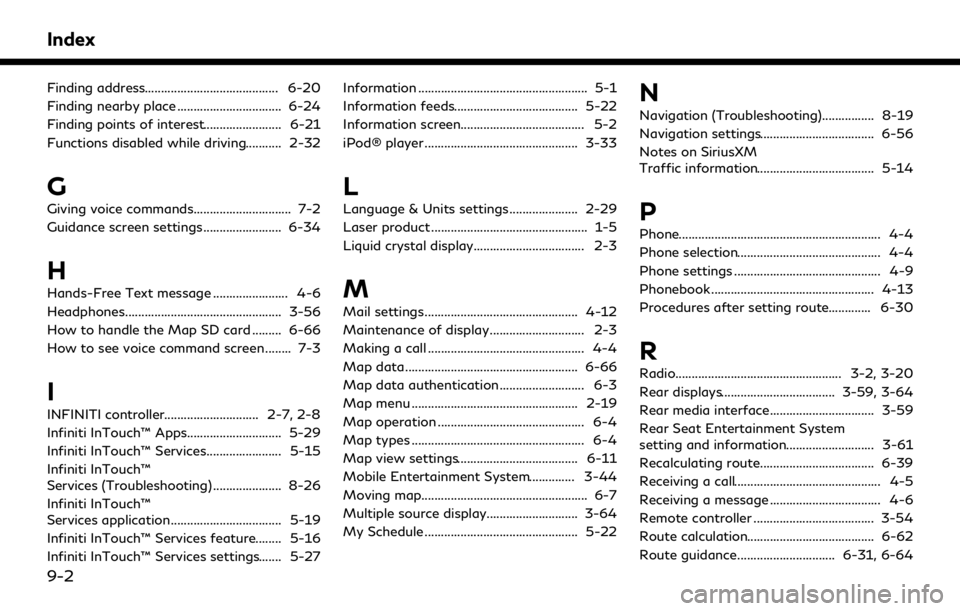
Index
Finding address......................................... 6-20
Finding nearby place ................................ 6-24
Finding points of interest........................ 6-21
Functions disabled while driving........... 2-32
G
Giving voice commands.............................. 7-2
Guidance screen settings........................ 6-34
H
Hands-Free Text message ....................... 4-6
Headphones................................................ 3-56
How to handle the Map SD card ......... 6-66
How to see voice command screen ........ 7-3
I
INFINITI controller............................. 2-7, 2-8
Infiniti InTouch™ Apps............................. 5-29
Infiniti InTouch™ Services....................... 5-15
Infiniti InTouch™
Services (Troubleshooting) ..................... 8-26
Infiniti InTouch™
Services application.................................. 5-19
Infiniti InTouch™ Services feature........ 5-16
Infiniti InTouch™ Services settings....... 5-27Information .................................................... 5-1
Information feeds...................................... 5-22
Information screen...................................... 5-2
iPod® player ............................................... 3-33
L
Language & Units settings..................... 2-29
Laser product ................................................ 1-5
Liquid crystal display.................................. 2-3
M
Mail settings............................................... 4-12
Maintenance of display............................. 2-3
Making a call ................................................ 4-4
Map data..................................................... 6-66
Map data authentication.......................... 6-3
Map menu ................................................... 2-19
Map operation ............................................. 6-4
Map types ..................................................... 6-4
Map view settings..................................... 6-11
Mobile Entertainment System.............. 3-44
Moving map................................................... 6-7
Multiple source display............................ 3-64
My Schedule ............................................... 5-22
N
Navigation (Troubleshooting)................ 8-19
Navigation settings................................... 6-56
Notes on SiriusXM
Traffic information.................................... 5-14
P
Phone.............................................................. 4-4
Phone selection............................................ 4-4
Phone settings ............................................. 4-9
Phonebook .................................................. 4-13
Procedures after setting route............. 6-30
R
Radio................................................... 3-2, 3-20
Rear displays................................... 3-59, 3-64
Rear media interface................................ 3-59
Rear Seat Entertainment System
setting and information........................... 3-61
Recalculating route................................... 6-39
Receiving a call............................................. 4-5
Receiving a message .................................. 4-6
Remote controller ..................................... 3-54
Route calculation....................................... 6-62
Route guidance.............................. 6-31, 6-64
9-2