USB INFINITI QX80 2019 Infiniti Connection
[x] Cancel search | Manufacturer: INFINITI, Model Year: 2019, Model line: QX80, Model: INFINITI QX80 2019Pages: 283, PDF Size: 1.59 MB
Page 258 of 283
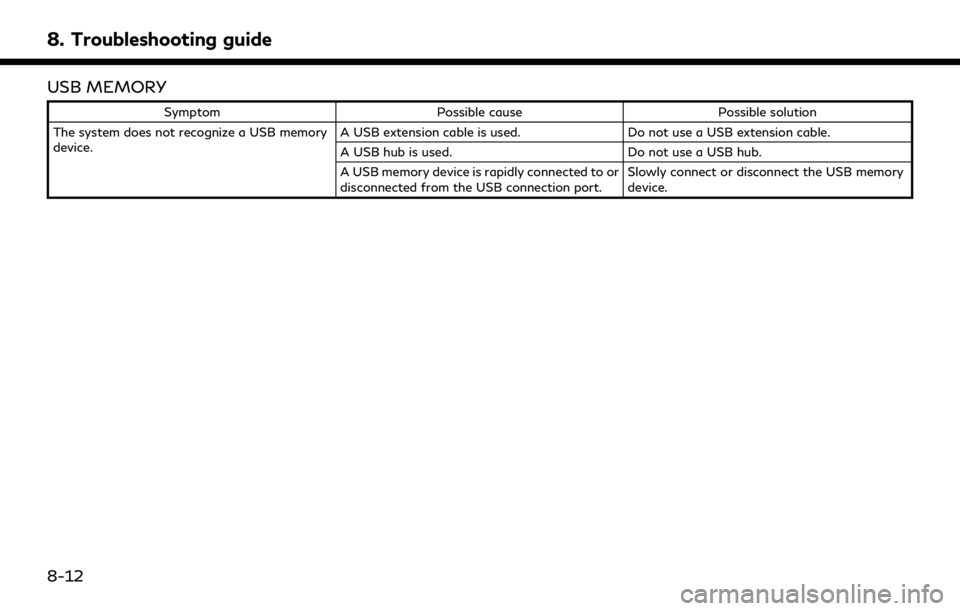
8. Troubleshooting guide
USB MEMORY
SymptomPossible cause Possible solution
The system does not recognize a USB memory
device. A USB extension cable is used.
Do not use a USB extension cable.
A USB hub is used. Do not use a USB hub.
A USB memory device is rapidly connected to or
disconnected from the USB connection port. Slowly connect or disconnect the USB memory
device.
8-12
Page 274 of 283
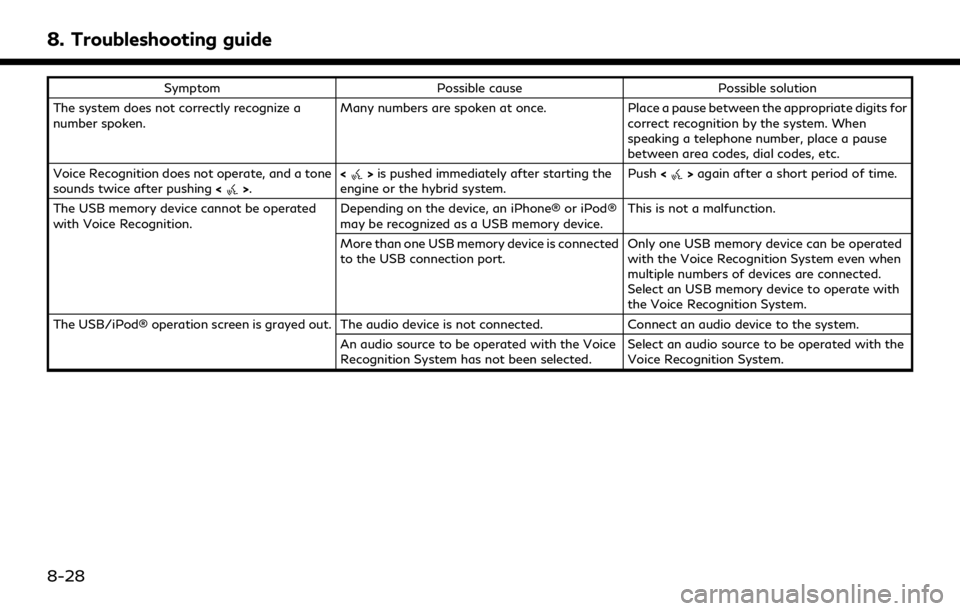
8. Troubleshooting guide
SymptomPossible cause Possible solution
The system does not correctly recognize a
number spoken. Many numbers are spoken at once.
Place a pause between the appropriate digits for
correct recognition by the system. When
speaking a telephone number, place a pause
between area codes, dial codes, etc.
Voice Recognition does not operate, and a tone
sounds twice after pushing <
>.<>
is pushed immediately after starting the
engine or the hybrid system. Push
<>again after a short period of time.
The USB memory device cannot be operated
with Voice Recognition. Depending on the device, an iPhone® or iPod®
may be recognized as a USB memory device.This is not a malfunction.
More than one USB memory device is connected
to the USB connection port. Only one USB memory device can be operated
with the Voice Recognition System even when
multiple numbers of devices are connected.
Select an USB memory device to operate with
the Voice Recognition System.
The USB/iPod® operation screen is grayed out. The audio device is not connected. Connect an audio device to the system.
An audio source to be operated with the Voice
Recognition System has not been selected. Select an audio source to be operated with the
Voice Recognition System.
8-28
Page 275 of 283
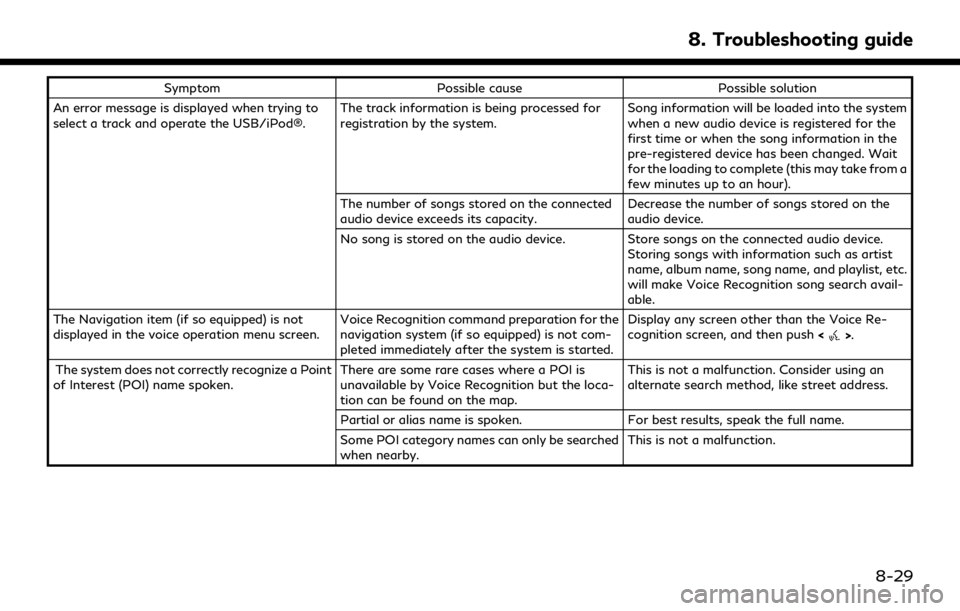
SymptomPossible cause Possible solution
An error message is displayed when trying to
select a track and operate the USB/iPod®. The track information is being processed for
registration by the system.Song information will be loaded into the system
when a new audio device is registered for the
first time or when the song information in the
pre-registered device has been changed. Wait
for the loading to complete (this may take from a
few minutes up to an hour).
The number of songs stored on the connected
audio device exceeds its capacity. Decrease the number of songs stored on the
audio device.
No song is stored on the audio device. Store songs on the connected audio device. Storing songs with information such as artist
name, album name, song name, and playlist, etc.
will make Voice Recognition song search avail-
able.
The Navigation item (if so equipped) is not
displayed in the voice operation menu screen. Voice Recognition command preparation for the
navigation system (if so equipped) is not com-
pleted immediately after the system is started.Display any screen other than the Voice Re-
cognition screen, and then push
<
>.
The system does not correctly recognize a Point
of Interest (POI) name spoken. There are some rare cases where a POI is
unavailable by Voice Recognition but the loca-
tion can be found on the map.This is not a malfunction. Consider using an
alternate search method, like street address.
Partial or alias name is spoken. For best results, speak the full name.
Some POI category names can only be searched
when nearby. This is not a malfunction.
8. Troubleshooting guide
8-29
Page 277 of 283
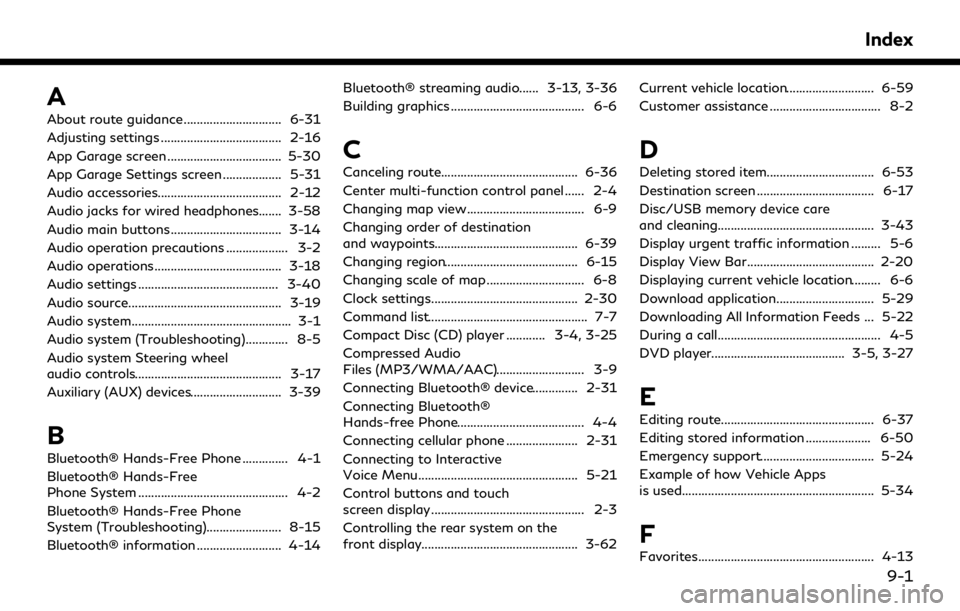
A
About route guidance .............................. 6-31
Adjusting settings ..................................... 2-16
App Garage screen ................................... 5-30
App Garage Settings screen .................. 5-31
Audio accessories...................................... 2-12
Audio jacks for wired headphones....... 3-58
Audio main buttons .................................. 3-14
Audio operation precautions ................... 3-2
Audio operations....................................... 3-18
Audio settings ........................................... 3-40
Audio source............................................... 3-19
Audio system................................................. 3-1
Audio system (Troubleshooting)............. 8-5
Audio system Steering wheel
audio controls............................................. 3-17
Auxiliary (AUX) devices............................ 3-39
B
Bluetooth® Hands-Free Phone .............. 4-1
Bluetooth® Hands-Free
Phone System .............................................. 4-2
Bluetooth® Hands-Free Phone
System (Troubleshooting)....................... 8-15
Bluetooth® information .......................... 4-14Bluetooth® streaming audio...... 3-13, 3-36
Building graphics ......................................... 6-6
C
Canceling route.......................................... 6-36
Center multi-function control panel ...... 2-4
Changing map view.................................... 6-9
Changing order of destination
and waypoints............................................ 6-39
Changing region......................................... 6-15
Changing scale of map .............................. 6-8
Clock settings............................................. 2-30
Command list................................................. 7-7
Compact Disc (CD) player ............ 3-4, 3-25
Compressed Audio
Files (MP3/WMA/AAC)........................... 3-9
Connecting Bluetooth® device.............. 2-31
Connecting Bluetooth®
Hands-free Phone....................................... 4-4
Connecting cellular phone ...................... 2-31
Connecting to Interactive
Voice Menu................................................. 5-21
Control buttons and touch
screen display............................................... 2-3
Controlling the rear system on the
front display................................................ 3-62
Current vehicle location........................... 6-59
Customer assistance .................................. 8-2
D
Deleting stored item................................. 6-53
Destination screen .................................... 6-17
Disc/USB memory device care
and cleaning................................................ 3-43
Display urgent traffic information ......... 5-6
Display View Bar....................................... 2-20
Displaying current vehicle location......... 6-6
Download application.............................. 5-29
Downloading All Information Feeds ... 5-22
During a call.................................................. 4-5
DVD player......................................... 3-5, 3-27
E
Editing route............................................... 6-37
Editing stored information .................... 6-50
Emergency support................................... 5-24
Example of how Vehicle Apps
is used........................................................... 5-34
F
Favorites...................................................... 4-13
Index
9-1
Page 279 of 283
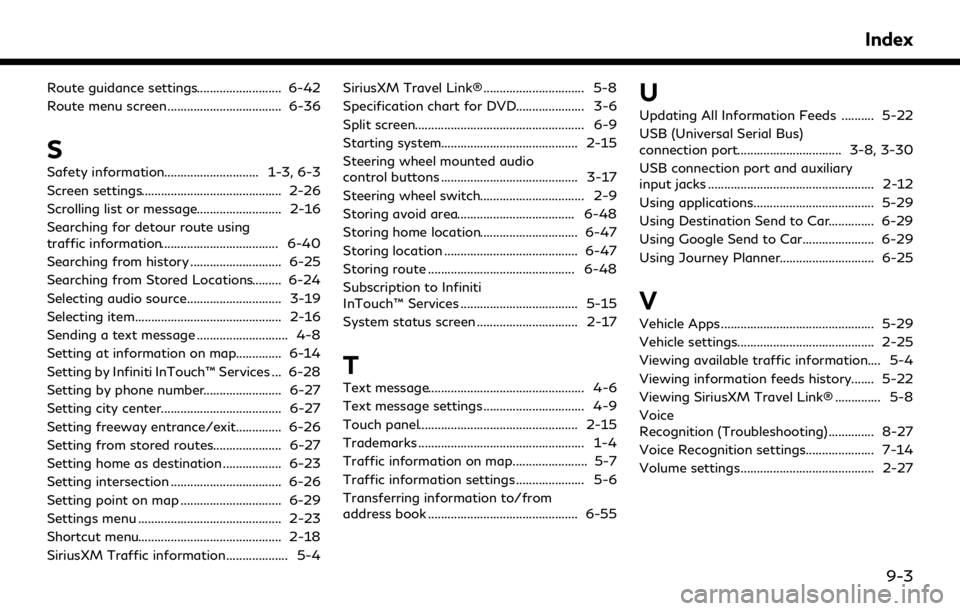
Route guidance settings.......................... 6-42
Route menu screen................................... 6-36
S
Safety information............................. 1-3, 6-3
Screen settings........................................... 2-26
Scrolling list or message.......................... 2-16
Searching for detour route using
traffic information.................................... 6-40
Searching from history ............................ 6-25
Searching from Stored Locations......... 6-24
Selecting audio source............................. 3-19
Selecting item............................................. 2-16
Sending a text message ............................ 4-8
Setting at information on map.............. 6-14
Setting by Infiniti InTouch™ Services ... 6-28
Setting by phone number........................ 6-27
Setting city center..................................... 6-27
Setting freeway entrance/exit.............. 6-26
Setting from stored routes..................... 6-27
Setting home as destination .................. 6-23
Setting intersection .................................. 6-26
Setting point on map ............................... 6-29
Settings menu ............................................ 2-23
Shortcut menu............................................ 2-18
SiriusXM Traffic information................... 5-4SiriusXM Travel Link® ............................... 5-8
Specification chart for DVD..................... 3-6
Split screen.................................................... 6-9
Starting system.......................................... 2-15
Steering wheel mounted audio
control buttons .......................................... 3-17
Steering wheel switch................................ 2-9
Storing avoid area.................................... 6-48
Storing home location.............................. 6-47
Storing location ......................................... 6-47
Storing route ............................................. 6-48
Subscription to Infiniti
InTouch™ Services .................................... 5-15
System status screen ............................... 2-17
T
Text message................................................ 4-6
Text message settings ............................... 4-9
Touch panel................................................. 2-15
Trademarks ................................................... 1-4
Traffic information on map....................... 5-7
Traffic information settings ..................... 5-6
Transferring information to/from
address book .............................................. 6-55
U
Updating All Information Feeds .......... 5-22
USB (Universal Serial Bus)
connection port................................ 3-8, 3-30
USB connection port and auxiliary
input jacks ................................................... 2-12
Using applications..................................... 5-29
Using Destination Send to Car.............. 6-29
Using Google Send to Car...................... 6-29
Using Journey Planner............................. 6-25
V
Vehicle Apps ............................................... 5-29
Vehicle settings.......................................... 2-25
Viewing available traffic information.... 5-4
Viewing information feeds history....... 5-22
Viewing SiriusXM Travel Link® .............. 5-8
Voice
Recognition (Troubleshooting).............. 8-27
Voice Recognition settings..................... 7-14
Volume settings......................................... 2-27
Index
9-3