bluetooth INFINITI QX80 2019 Infiniti Connection
[x] Cancel search | Manufacturer: INFINITI, Model Year: 2019, Model line: QX80, Model: INFINITI QX80 2019Pages: 283, PDF Size: 1.59 MB
Page 125 of 283
![INFINITI QX80 2019 Infiniti Connection [Delete Call History] [Delete Outgoing Call History]To delete a single item, select the item you wish to delete from the list. Touch
[Delete All] to delete all items. To delete multiple items, touch [ INFINITI QX80 2019 Infiniti Connection [Delete Call History] [Delete Outgoing Call History]To delete a single item, select the item you wish to delete from the list. Touch
[Delete All] to delete all items. To delete multiple items, touch [](/img/42/35077/w960_35077-124.png)
[Delete Call History] [Delete Outgoing Call History]To delete a single item, select the item you wish to delete from the list. Touch
[Delete All] to delete all items. To delete multiple items, touch [Multiple
Selection].
[Delete Incoming Call History]
[Delete Missed Call History]
[Delete ALL Call History]
The volume of the ringtone, incoming call and outgoing call can also be adjusted.
4. Bluetooth® Hands-Free Phone
4-11
Page 126 of 283
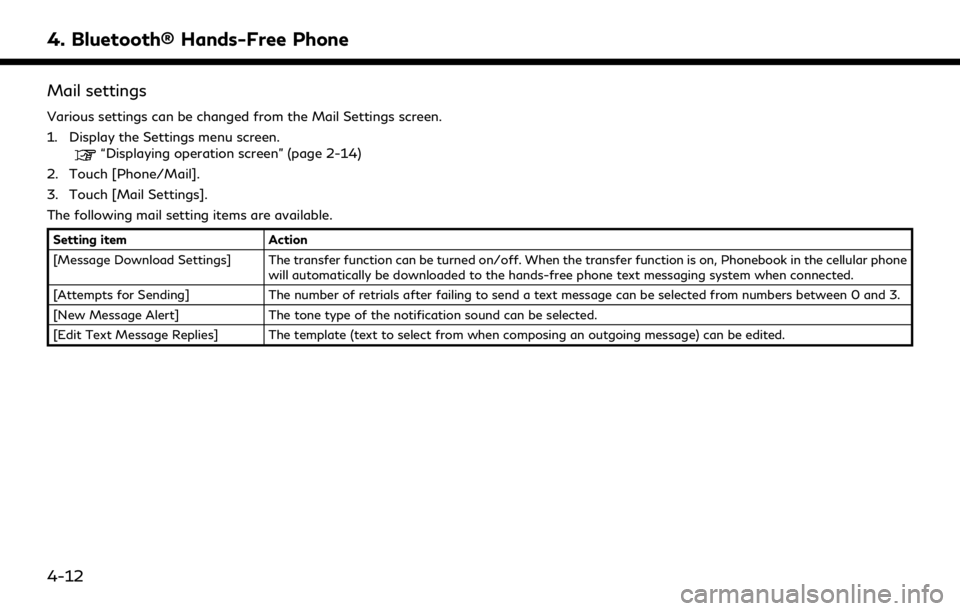
4. Bluetooth® Hands-Free Phone
Mail settings
Various settings can be changed from the Mail Settings screen.
1. Display the Settings menu screen.
“Displaying operation screen” (page 2-14)
2. Touch [Phone/Mail].
3. Touch [Mail Settings].
The following mail setting items are available.
Setting item Action
[Message Download Settings] The transfer function can be turned on/off. When the transfer function is on, Phonebook in the cellular phone will automatically be downloaded to the hands-free phone text messaging system when connected.
[Attempts for Sending] The number of retrials after failing to send a text message can be selected from numbers between 0 and 3.
[New Message Alert] The tone type of the notification sound can be selected.
[Edit Text Message Replies] The template (text to select from when composing an outgoing message) can be edited.
4-12
Page 127 of 283
![INFINITI QX80 2019 Infiniti Connection Phonebook
Information in the phonebook on cellular
phones can be downloaded.
“Phone settings” (page 4-9)
1. Push <
>on the steering wheel.
2. Touch [Phonebook] and select from the list.
This can b INFINITI QX80 2019 Infiniti Connection Phonebook
Information in the phonebook on cellular
phones can be downloaded.
“Phone settings” (page 4-9)
1. Push <
>on the steering wheel.
2. Touch [Phonebook] and select from the list.
This can b](/img/42/35077/w960_35077-126.png)
Phonebook
Information in the phonebook on cellular
phones can be downloaded.
“Phone settings” (page 4-9)
1. Push <
>on the steering wheel.
2. Touch [Phonebook] and select from the list.
This can be viewed on the display and used
to make calls or send text messages.
Favorites
Up to 40 phone numbers can be transferred
to the favorites list from a cellular phone.
1. Push <
>on the steering wheel.
2. Touch [Favorites] and select from the list.
It can be viewed on the display and used to
make calls or send text messages.
Voice Tag:
A custom voice tag can be recorded for
phone numbers on the favorites list and used
to dial the number by speaking it.
1. Push <
>on the steering wheel.
2. Touch [Favorites].
3. Select an item from the list.
4. Touch [Voice Tag].
The following items are available.
Available
items Action
[Register] Touch to record a voice tag for the phone number.
[Re-registra-
tion] Touch to record the voice tag.
[Play] Touch to play the recorded voice tag.
[Delete] Touch to delete the voice tag.
4. Bluetooth® Hands-Free Phone
4-13
Page 128 of 283
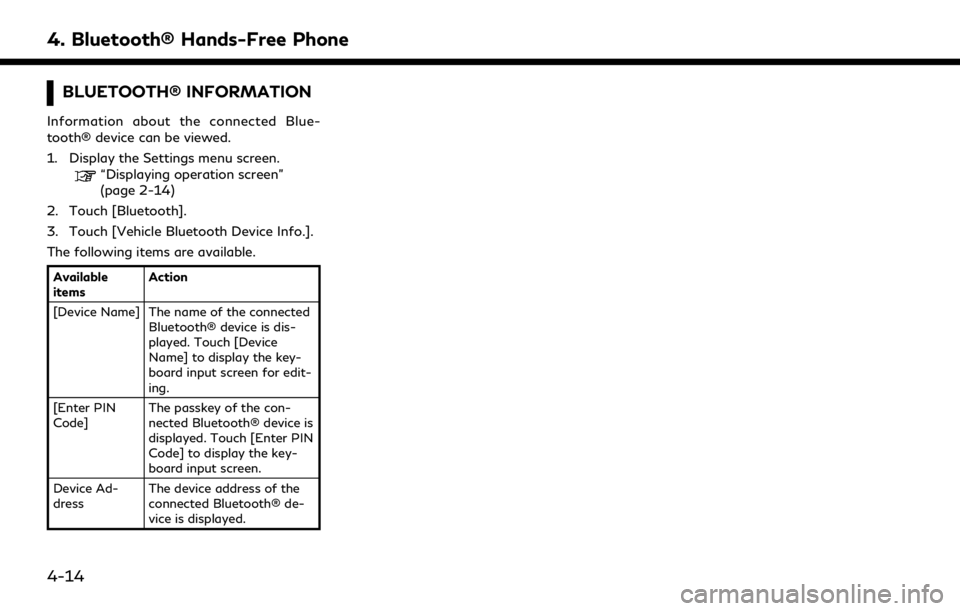
4. Bluetooth® Hands-Free Phone
BLUETOOTH® INFORMATION
Information about the connected Blue-
tooth® device can be viewed.
1. Display the Settings menu screen.
“Displaying operation screen”
(page 2-14)
2. Touch [Bluetooth].
3. Touch [Vehicle Bluetooth Device Info.].
The following items are available.
Available
items Action
[Device Name] The name of the connected Bluetooth® device is dis-
played. Touch [Device
Name] to display the key-
board input screen for edit-
ing.
[Enter PIN
Code] The passkey of the con-
nected Bluetooth® device is
displayed. Touch [Enter PIN
Code] to display the key-
board input screen.
Device Ad-
dress The device address of the
connected Bluetooth® de-
vice is displayed.
4-14
Page 147 of 283
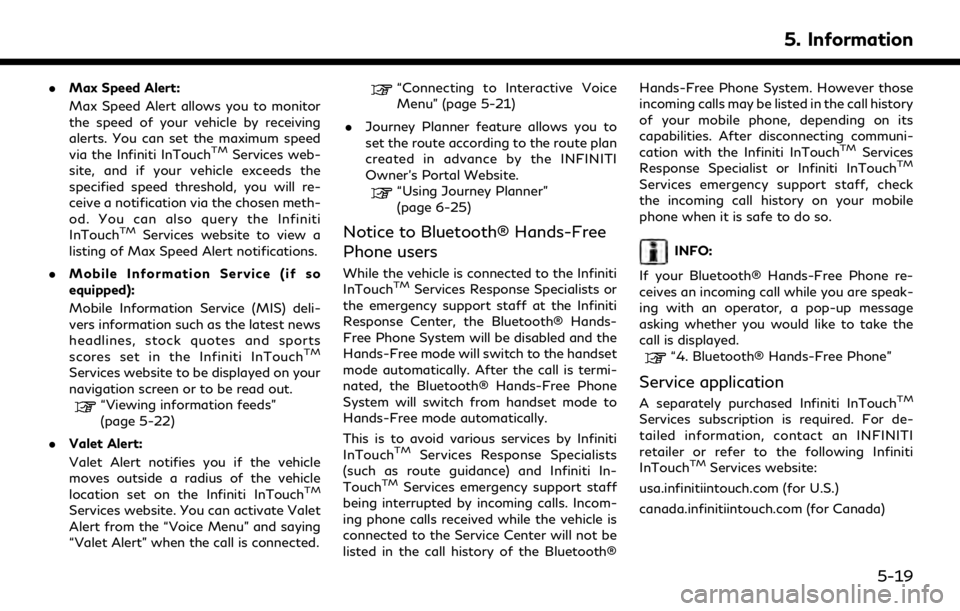
.Max Speed Alert:
Max Speed Alert allows you to monitor
the speed of your vehicle by receiving
alerts. You can set the maximum speed
via the Infiniti InTouch
TMServices web-
site, and if your vehicle exceeds the
specified speed threshold, you will re-
ceive a notification via the chosen meth-
od. You can also query the Infiniti
InTouch
TMServices website to view a
listing of Max Speed Alert notifications.
. Mobile Information Service (if so
equipped):
Mobile Information Service (MIS) deli-
vers information such as the latest news
headlines, stock quotes and sports
scores set in the Infiniti InTouch
TM
Services website to be displayed on your
navigation screen or to be read out.
“Viewing information feeds”
(page 5-22)
. Valet Alert:
Valet Alert notifies you if the vehicle
moves outside a radius of the vehicle
location set on the Infiniti InTouch
TM
Services website. You can activate Valet
Alert from the “Voice Menu” and saying
“Valet Alert” when the call is connected.
“Connecting to Interactive Voice
Menu” (page 5-21)
. Journey Planner feature allows you to
set the route according to the route plan
created in advance by the INFINITI
Owner’s Portal Website.
“Using Journey Planner”
(page 6-25)
Notice to Bluetooth® Hands-Free
Phone users
While the vehicle is connected to the Infiniti
InTouchTMServices Response Specialists or
the emergency support staff at the Infiniti
Response Center, the Bluetooth® Hands-
Free Phone System will be disabled and the
Hands-Free mode will switch to the handset
mode automatically. After the call is termi-
nated, the Bluetooth® Hands-Free Phone
System will switch from handset mode to
Hands-Free mode automatically.
This is to avoid various services by Infiniti
InTouch
TMServices Response Specialists
(such as route guidance) and Infiniti In-
Touch
TMServices emergency support staff
being interrupted by incoming calls. Incom-
ing phone calls received while the vehicle is
connected to the Service Center will not be
listed in the call history of the Bluetooth® Hands-Free Phone System. However those
incoming calls may be listed in the call history
of your mobile phone, depending on its
capabilities. After disconnecting communi-
cation with the Infiniti InTouch
TMServices
Response Specialist or Infiniti InTouchTM
Services emergency support staff, check
the incoming call history on your mobile
phone when it is safe to do so.
INFO:
If your Bluetooth® Hands-Free Phone re-
ceives an incoming call while you are speak-
ing with an operator, a pop-up message
asking whether you would like to take the
call is displayed.
“4. Bluetooth® Hands-Free Phone”
Service application
A separately purchased Infiniti InTouchTM
Services subscription is required. For de-
tailed information, contact an INFINITI
retailer or refer to the following Infiniti
InTouch
TMServices website:
usa.infinitiintouch.com (for U.S.)
canada.infinitiintouch.com (for Canada)
5. Information
5-19
Page 149 of 283
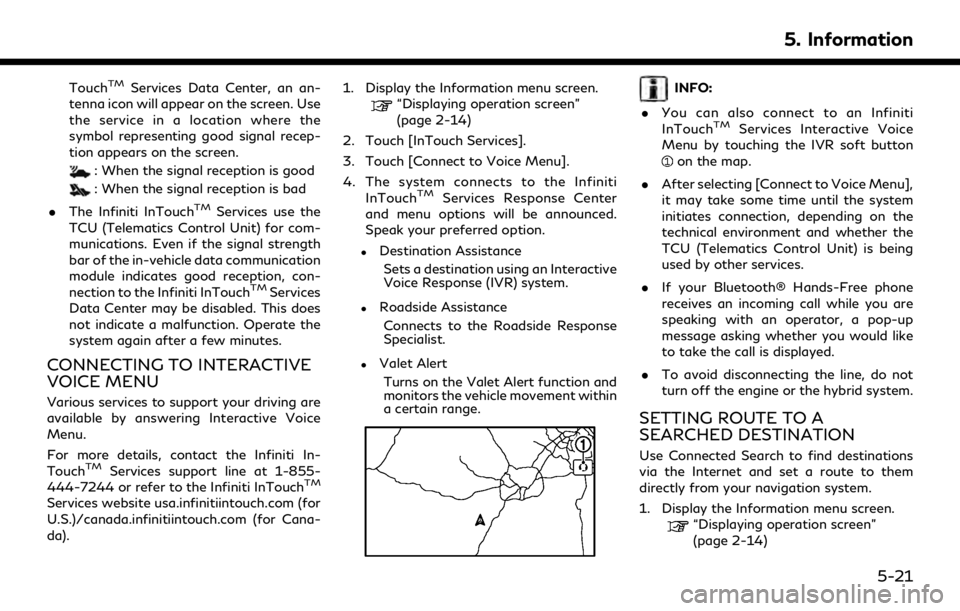
TouchTMServices Data Center, an an-
tenna icon will appear on the screen. Use
the service in a location where the
symbol representing good signal recep-
tion appears on the screen.
: When the signal reception is good
: When the signal reception is bad
. The Infiniti InTouch
TMServices use the
TCU (Telematics Control Unit) for com-
munications. Even if the signal strength
bar of the in-vehicle data communication
module indicates good reception, con-
nection to the Infiniti InTouch
TMServices
Data Center may be disabled. This does
not indicate a malfunction. Operate the
system again after a few minutes.
CONNECTING TO INTERACTIVE
VOICE MENU
Various services to support your driving are
available by answering Interactive Voice
Menu.
For more details, contact the Infiniti In-
Touch
TMServices support line at 1-855-
444-7244 or refer to the Infiniti InTouchTM
Services website usa.infinitiintouch.com (for
U.S.)/canada.infinitiintouch.com (for Cana-
da). 1. Display the Information menu screen.
“Displaying operation screen”
(page 2-14)
2. Touch [InTouch Services].
3. Touch [Connect to Voice Menu].
4. The system connects to the Infiniti InTouch
TMServices Response Center
and menu options will be announced.
Speak your preferred option.
.Destination Assistance
Sets a destination using an Interactive
Voice Response (IVR) system.
.Roadside AssistanceConnects to the Roadside Response
Specialist.
.Valet AlertTurns on the Valet Alert function and
monitors the vehicle movement within
a certain range.
INFO:
. You can also connect to an Infiniti
InTouch
TMServices Interactive Voice
Menu by touching the IVR soft button
on the map.
. After selecting [Connect to Voice Menu],
it may take some time until the system
initiates connection, depending on the
technical environment and whether the
TCU (Telematics Control Unit) is being
used by other services.
. If your Bluetooth® Hands-Free phone
receives an incoming call while you are
speaking with an operator, a pop-up
message asking whether you would like
to take the call is displayed.
. To avoid disconnecting the line, do not
turn off the engine or the hybrid system.
SETTING ROUTE TO A
SEARCHED DESTINATION
Use Connected Search to find destinations
via the Internet and set a route to them
directly from your navigation system.
1. Display the Information menu screen.
“Displaying operation screen”
(page 2-14)
5. Information
5-21
Page 161 of 283
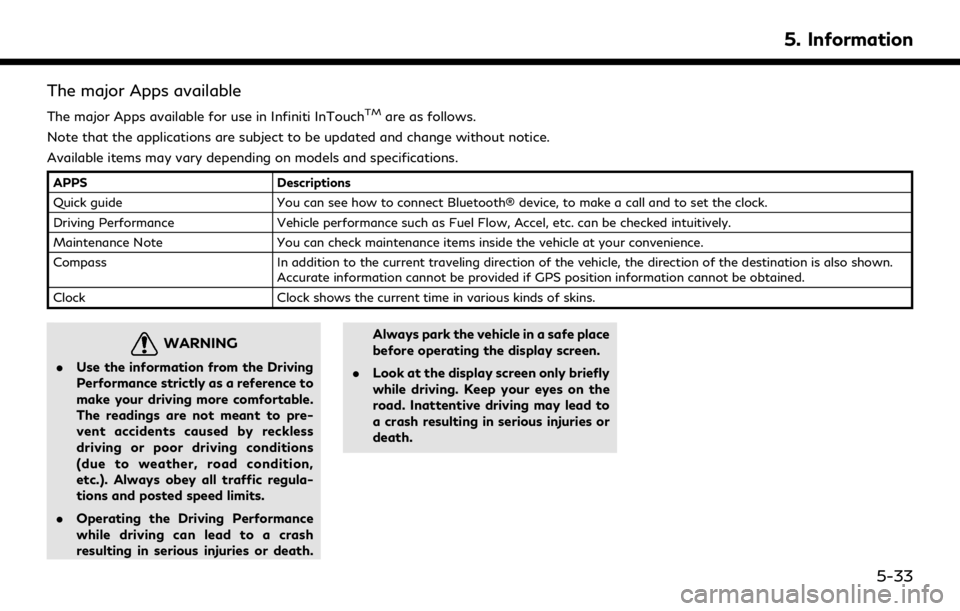
The major Apps available
The major Apps available for use in Infiniti InTouchTMare as follows.
Note that the applications are subject to be updated and change without notice.
Available items may vary depending on models and specifications.
APPS Descriptions
Quick guide You can see how to connect Bluetooth® device, to make a call and to set the clock.
Driving Performance Vehicle performance such as Fuel Flow, Accel, etc. can be checked intuitively.
Maintenance Note You can check maintenance items inside the vehicle at your convenience.
Compass In addition to the current traveling direction of the vehicle, the direction of the destination is also shown.
Accurate information cannot be provided if GPS position information cannot be obtained.
Clock Clock shows the current time in various kinds of skins.
WARNING
.Use the information from the Driving
Performance strictly as a reference to
make your driving more comfortable.
The readings are not meant to pre-
vent accidents caused by reckless
driving or poor driving conditions
(due to weather, road condition,
etc.). Always obey all traffic regula-
tions and posted speed limits.
. Operating the Driving Performance
while driving can lead to a crash
resulting in serious injuries or death. Always park the vehicle in a safe place
before operating the display screen.
. Look at the display screen only briefly
while driving. Keep your eyes on the
road. Inattentive driving may lead to
a crash resulting in serious injuries or
death.
5. Information
5-33
Page 241 of 283
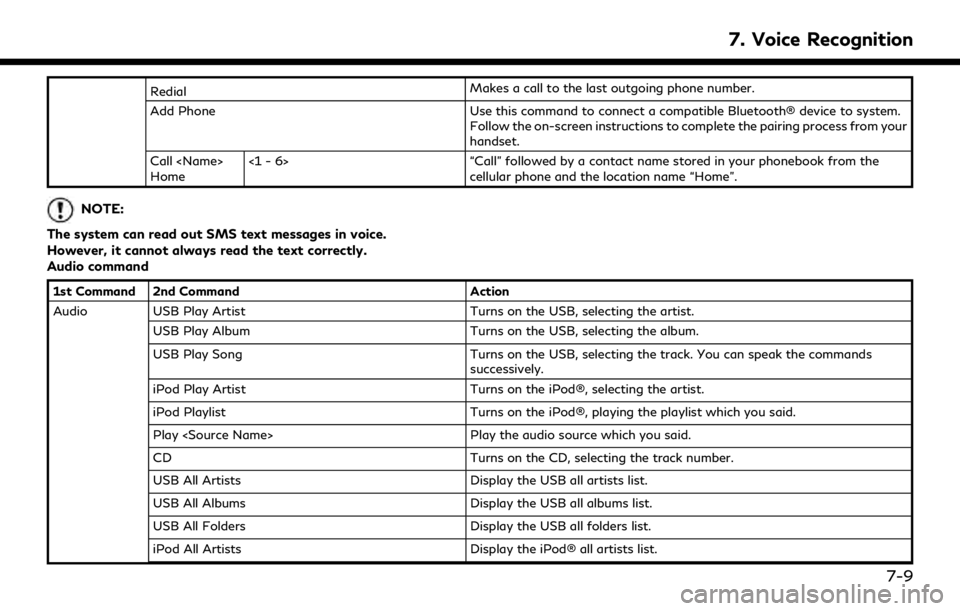
RedialMakes a call to the last outgoing phone number.
Add Phone Use this command to connect a compatible Bluetooth® device to system. Follow the on-screen instructions to complete the pairing process from your
handset.
Call
Home <1 - 6> “Call” followed by a contact name stored in your phonebook from the
cellular phone and the location name “Home”.
NOTE:
The system can read out SMS text messages in voice.
However, it cannot always read the text correctly.
Audio command
1st Command 2nd Command Action
Audio USB Play Artist Turns on the USB, selecting the artist.
USB Play Album Turns on the USB, selecting the album.
USB Play Song Turns on the USB, selecting the track. You can speak the commands
successively.
iPod Play Artist Turns on the iPod®, selecting the artist.
iPod Playlist Turns on the iPod®, playing the playlist which you said.
Play
CD Turns on the CD, selecting the track number.
USB All Artists Display the USB all artists list.
USB All Albums Display the USB all albums list.
USB All Folders Display the USB all folders list.
iPod All Artists Display the iPod® all artists list.
7. Voice Recognition
7-9
Page 242 of 283
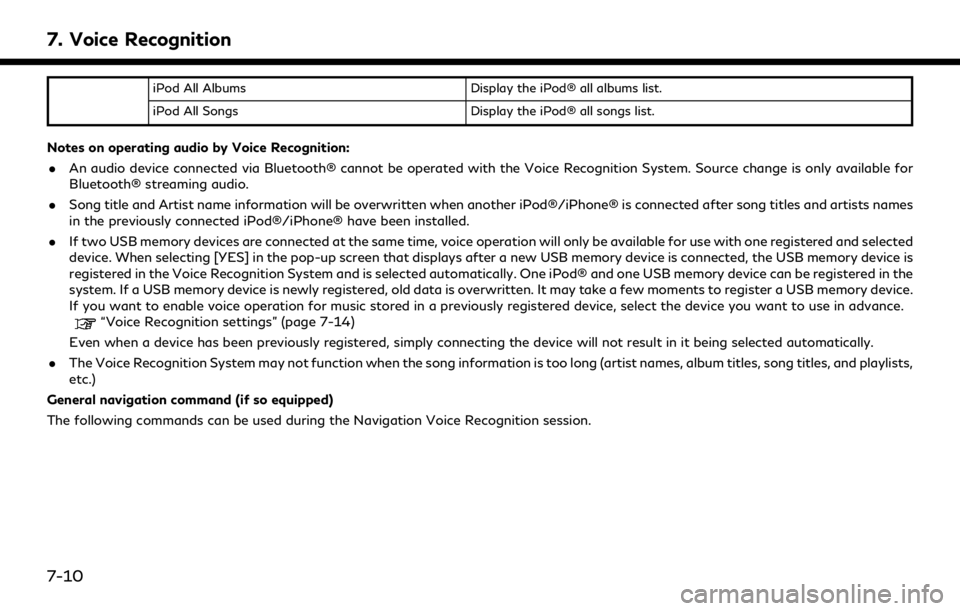
7. Voice Recognition
iPod All AlbumsDisplay the iPod® all albums list.
iPod All Songs Display the iPod® all songs list.
Notes on operating audio by Voice Recognition:
. An audio device connected via Bluetooth® cannot be operated with the Voice Recognition System. Source change is only available for
Bluetooth® streaming audio.
. Song title and Artist name information will be overwritten when another iPod®/iPhone® is connected after song titles and artists names
in the previously connected iPod®/iPhone® have been installed.
. If two USB memory devices are connected at the same time, voice operation will only be available for use with one registered and selected
device. When selecting [YES] in the pop-up screen that displays after a new USB memory device is connected, the USB memory device is
registered in the Voice Recognition System and is selected automatically. One iPod® and one USB memory device can be registered in the
system. If a USB memory device is newly registered, old data is overwritten. It may take a few moments to register a USB memory device.
If you want to enable voice operation for music stored in a previously registered device, select the device you want to use in advance.
“Voice Recognition settings” (page 7-14)
Even when a device has been previously registered, simply connecting the device will not result in it being selected automatically.
. The Voice Recognition System may not function when the song information is too long (artist names, album titles, song titles, and playlists,
etc.)
General navigation command (if so equipped)
The following commands can be used during the Navigation Voice Recognition session.
7-10
Page 247 of 283
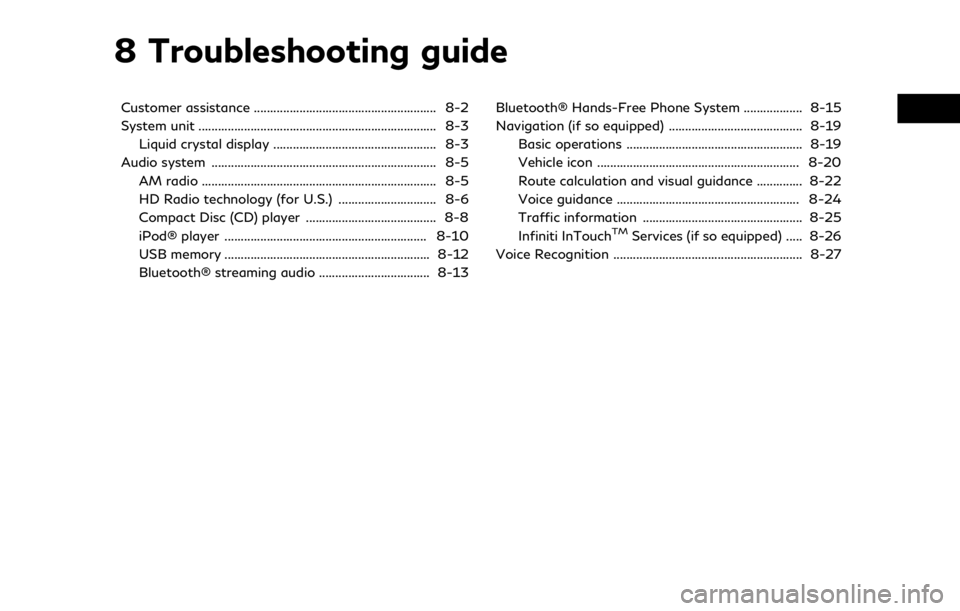
8 Troubleshooting guide
Customer assistance ........................................................ 8-2
System unit ........................................................................\
. 8-3Liquid crystal display .................................................. 8-3
Audio system ..................................................................... 8-5 AM radio ........................................................................\
8-5
HD Radio technology (for U.S.) .............................. 8-6
Compact Disc (CD) player ........................................ 8-8
iPod® player .............................................................. 8-10
USB memory ............................................................... 8-12
Bluetooth® streaming audio .................................. 8-13 Bluetooth® Hands-Free Phone System .................. 8-15
Navigation (if so equipped) ......................................... 8-19
Basic operations ...................................................... 8-19
Vehicle icon .............................................................. 8-20
Route calculation and visual guidance .............. 8-22
Voice guidance ........................................................ 8-24
Traffic information ................................................. 8-25
Infiniti InTouch
TMServices (if so equipped) ..... 8-26
Voice Recognition .......................................................... 8-27