phone INFINITI QX80 2019 Infiniti Connection
[x] Cancel search | Manufacturer: INFINITI, Model Year: 2019, Model line: QX80, Model: INFINITI QX80 2019Pages: 283, PDF Size: 1.59 MB
Page 122 of 283
![INFINITI QX80 2019 Infiniti Connection 4. Bluetooth® Hands-Free Phone
Sending a text message
1. Push<>on the steering wheel.
2. Touch [Text Message].
3. Touch [Compose Message].
The following items are available.
Available item Action
[To INFINITI QX80 2019 Infiniti Connection 4. Bluetooth® Hands-Free Phone
Sending a text message
1. Push<>on the steering wheel.
2. Touch [Text Message].
3. Touch [Compose Message].
The following items are available.
Available item Action
[To](/img/42/35077/w960_35077-121.png)
4. Bluetooth® Hands-Free Phone
Sending a text message
1. Push<>on the steering wheel.
2. Touch [Text Message].
3. Touch [Compose Message].
The following items are available.
Available item Action
[To] [Keypad] Type in the address of the recipient using the
keypad. Touch [OK] to confirm the address.
[Phonebook] Select a recipient from the phonebook and touch
[OK] to confirm.
[Template] Select from list Select an item from the message list. The selected text will be added to the message to be sent.
[Edit Text Message Re-
plies] Select an item in the message list to be edited. Use
the keypad to edit the text and touch [OK] to
complete editing.
[Send] Touch to send the message.
4-8
Page 123 of 283
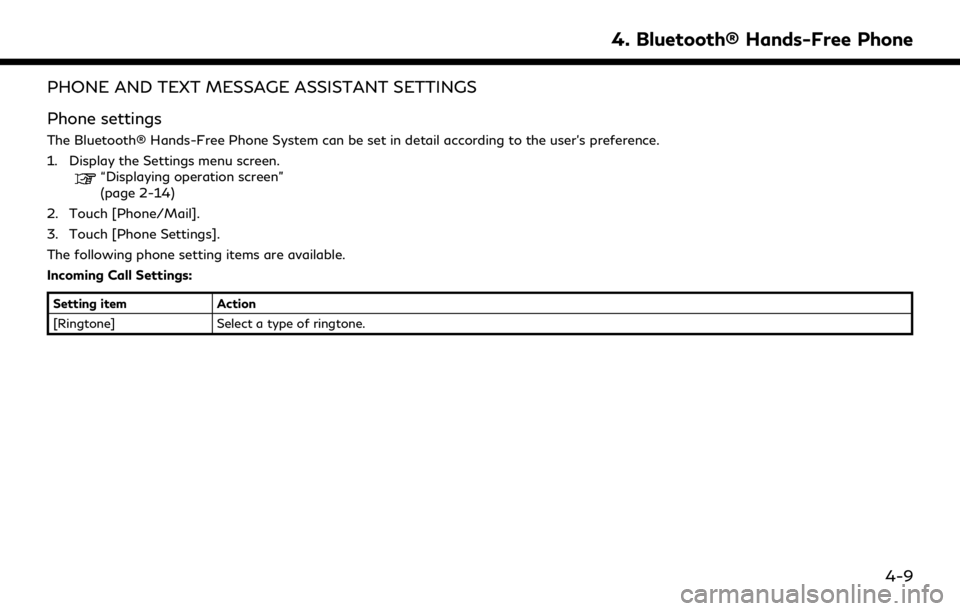
PHONE AND TEXT MESSAGE ASSISTANT SETTINGS
Phone settings
The Bluetooth® Hands-Free Phone System can be set in detail according to the user’s preference.
1. Display the Settings menu screen.
“Displaying operation screen”
(page 2-14)
2. Touch [Phone/Mail].
3. Touch [Phone Settings].
The following phone setting items are available.
Incoming Call Settings:
Setting item Action
[Ringtone] Select a type of ringtone.
4. Bluetooth® Hands-Free Phone
4-9
Page 124 of 283
![INFINITI QX80 2019 Infiniti Connection 4. Bluetooth® Hands-Free Phone
Phonebook/Favorites Settings:
Setting itemAction
[Configure Phone-
book Settings] [Automatic
Transfer Settings][Phonebook Auto
Download] Turn automatic download of the INFINITI QX80 2019 Infiniti Connection 4. Bluetooth® Hands-Free Phone
Phonebook/Favorites Settings:
Setting itemAction
[Configure Phone-
book Settings] [Automatic
Transfer Settings][Phonebook Auto
Download] Turn automatic download of the](/img/42/35077/w960_35077-123.png)
4. Bluetooth® Hands-Free Phone
Phonebook/Favorites Settings:
Setting itemAction
[Configure Phone-
book Settings] [Automatic
Transfer Settings][Phonebook Auto
Download] Turn automatic download of the phonebook from the cellular phone on/off.
[Call History Download] Turn automatic download of the cellular phone call history on/off.
[Manual Phone-
book Transfer] [Transfer and Over-
write] (Depending on
cellular phone) Manually transfer information from the phonebook on the cellular phone.
[Transfer and Add] (De-
pending on cellular
phone)
[Delete Phonebook] To delete a single item, select the item you wish to delete from the list. Touch
[Delete All] to delete all items. To delete multiple items, touch [Multiple
Selection].
[Favorites Settings] [Delete Favorites] To delete a single item, select the item you wish to delete from the list. Touch
[Delete All] to delete all items. To delete multiple items, touch [Multiple
Selection].
[Add to Favor-
ites] [From Phonebook] Select items from the phonebook of the in-vehicle system to add to the
favorites.
[From Outgoing Calls] Select items from the outgoing calls list to the in-vehicle system to add to the favorites.
[From Incoming Calls] Select items from the incoming calls list of the in-vehicle system to add to the favorites.
[From Missed Calls] Select items from the missed calls list of the in-vehicle system to add to the favorites.
4-10
Page 125 of 283
![INFINITI QX80 2019 Infiniti Connection [Delete Call History] [Delete Outgoing Call History]To delete a single item, select the item you wish to delete from the list. Touch
[Delete All] to delete all items. To delete multiple items, touch [ INFINITI QX80 2019 Infiniti Connection [Delete Call History] [Delete Outgoing Call History]To delete a single item, select the item you wish to delete from the list. Touch
[Delete All] to delete all items. To delete multiple items, touch [](/img/42/35077/w960_35077-124.png)
[Delete Call History] [Delete Outgoing Call History]To delete a single item, select the item you wish to delete from the list. Touch
[Delete All] to delete all items. To delete multiple items, touch [Multiple
Selection].
[Delete Incoming Call History]
[Delete Missed Call History]
[Delete ALL Call History]
The volume of the ringtone, incoming call and outgoing call can also be adjusted.
4. Bluetooth® Hands-Free Phone
4-11
Page 126 of 283
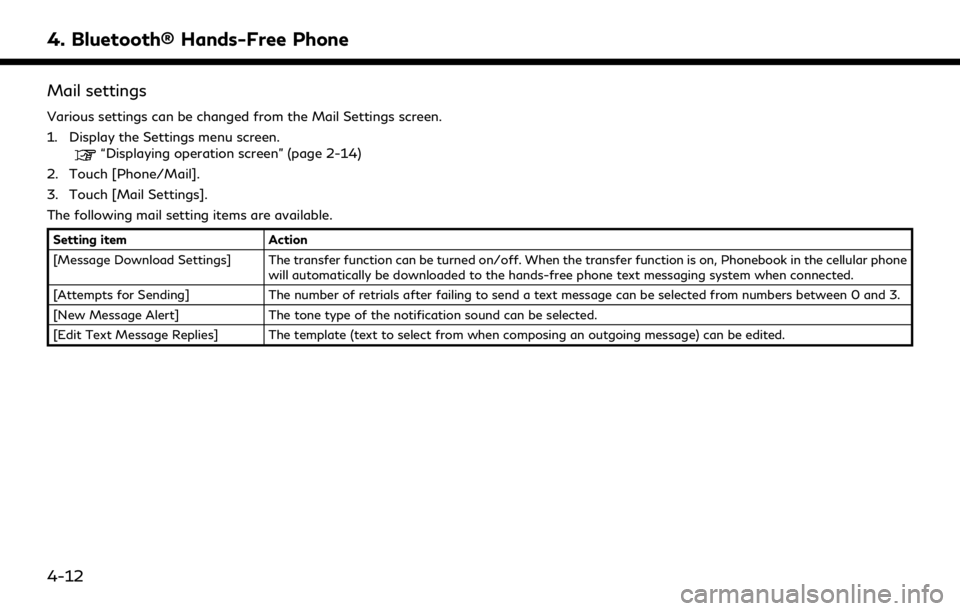
4. Bluetooth® Hands-Free Phone
Mail settings
Various settings can be changed from the Mail Settings screen.
1. Display the Settings menu screen.
“Displaying operation screen” (page 2-14)
2. Touch [Phone/Mail].
3. Touch [Mail Settings].
The following mail setting items are available.
Setting item Action
[Message Download Settings] The transfer function can be turned on/off. When the transfer function is on, Phonebook in the cellular phone will automatically be downloaded to the hands-free phone text messaging system when connected.
[Attempts for Sending] The number of retrials after failing to send a text message can be selected from numbers between 0 and 3.
[New Message Alert] The tone type of the notification sound can be selected.
[Edit Text Message Replies] The template (text to select from when composing an outgoing message) can be edited.
4-12
Page 127 of 283
![INFINITI QX80 2019 Infiniti Connection Phonebook
Information in the phonebook on cellular
phones can be downloaded.
“Phone settings” (page 4-9)
1. Push <
>on the steering wheel.
2. Touch [Phonebook] and select from the list.
This can b INFINITI QX80 2019 Infiniti Connection Phonebook
Information in the phonebook on cellular
phones can be downloaded.
“Phone settings” (page 4-9)
1. Push <
>on the steering wheel.
2. Touch [Phonebook] and select from the list.
This can b](/img/42/35077/w960_35077-126.png)
Phonebook
Information in the phonebook on cellular
phones can be downloaded.
“Phone settings” (page 4-9)
1. Push <
>on the steering wheel.
2. Touch [Phonebook] and select from the list.
This can be viewed on the display and used
to make calls or send text messages.
Favorites
Up to 40 phone numbers can be transferred
to the favorites list from a cellular phone.
1. Push <
>on the steering wheel.
2. Touch [Favorites] and select from the list.
It can be viewed on the display and used to
make calls or send text messages.
Voice Tag:
A custom voice tag can be recorded for
phone numbers on the favorites list and used
to dial the number by speaking it.
1. Push <
>on the steering wheel.
2. Touch [Favorites].
3. Select an item from the list.
4. Touch [Voice Tag].
The following items are available.
Available
items Action
[Register] Touch to record a voice tag for the phone number.
[Re-registra-
tion] Touch to record the voice tag.
[Play] Touch to play the recorded voice tag.
[Delete] Touch to delete the voice tag.
4. Bluetooth® Hands-Free Phone
4-13
Page 128 of 283
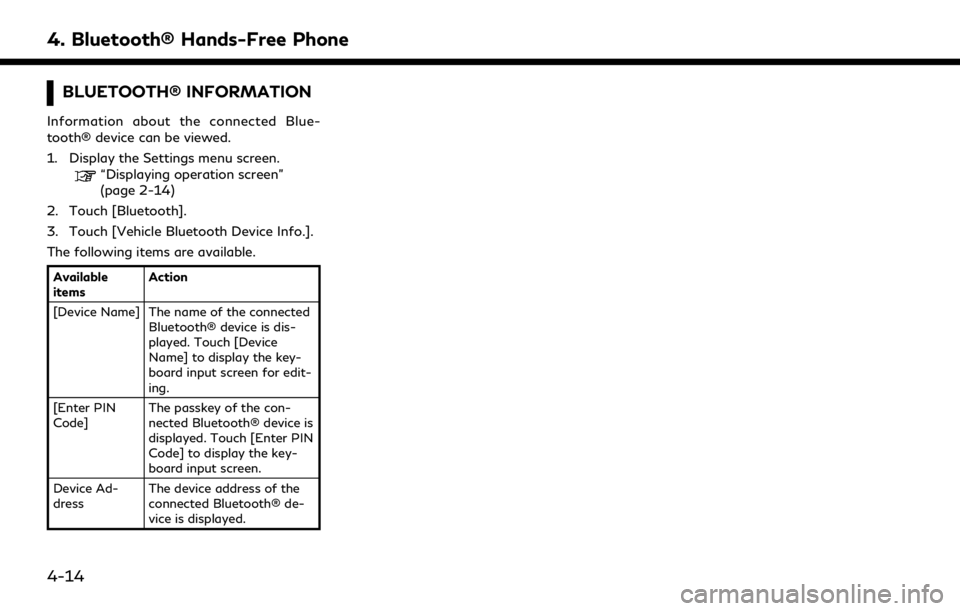
4. Bluetooth® Hands-Free Phone
BLUETOOTH® INFORMATION
Information about the connected Blue-
tooth® device can be viewed.
1. Display the Settings menu screen.
“Displaying operation screen”
(page 2-14)
2. Touch [Bluetooth].
3. Touch [Vehicle Bluetooth Device Info.].
The following items are available.
Available
items Action
[Device Name] The name of the connected Bluetooth® device is dis-
played. Touch [Device
Name] to display the key-
board input screen for edit-
ing.
[Enter PIN
Code] The passkey of the con-
nected Bluetooth® device is
displayed. Touch [Enter PIN
Code] to display the key-
board input screen.
Device Ad-
dress The device address of the
connected Bluetooth® de-
vice is displayed.
4-14
Page 131 of 283
![INFINITI QX80 2019 Infiniti Connection [Eco Drive Report]Displays the Eco Drive Report for “Start”/“Cruise”/“Deceleration”.
[History] Display the Eco Drive Report History screen.
The Eco Drive Report History screen can be scrol INFINITI QX80 2019 Infiniti Connection [Eco Drive Report]Displays the Eco Drive Report for “Start”/“Cruise”/“Deceleration”.
[History] Display the Eco Drive Report History screen.
The Eco Drive Report History screen can be scrol](/img/42/35077/w960_35077-130.png)
[Eco Drive Report]Displays the Eco Drive Report for “Start”/“Cruise”/“Deceleration”.
[History] Display the Eco Drive Report History screen.
The Eco Drive Report History screen can be scrolled.
Touch [<]/[>] to display an older history or the newest history.
[Reset] Resets the Eco Drive Report.
The average for the Reset-to-Reset period is stored as an Eco Drive Report
history.
[Traffic Information] Allows traffic information setup.
“Viewing traffic information” (page 5-4)
[Map Information] Displays the map version, software version and Navi ID.
[InTouch Services] Displays the Infiniti InTouch
TMServices menu.“Infiniti InTouchTMServices” (page 5-15)
[SXM Info] Displays the SiriusXM Travel Link information menu.
“Viewing SiriusXM Travel Link®” (page 5-8)
INFO:
. A SiriusXM Travel Link or SiriusXM Traffic subscription is necessary to receive SiriusXM information services.
. Use of Infiniti InTouch
TMServices features is dependent upon a valid subscription and the telematics device being in operative condition, as
well as cellular phone connectivity, navigation map data and GPS satellite signal reception being available.
5. Information
5-3
Page 145 of 283
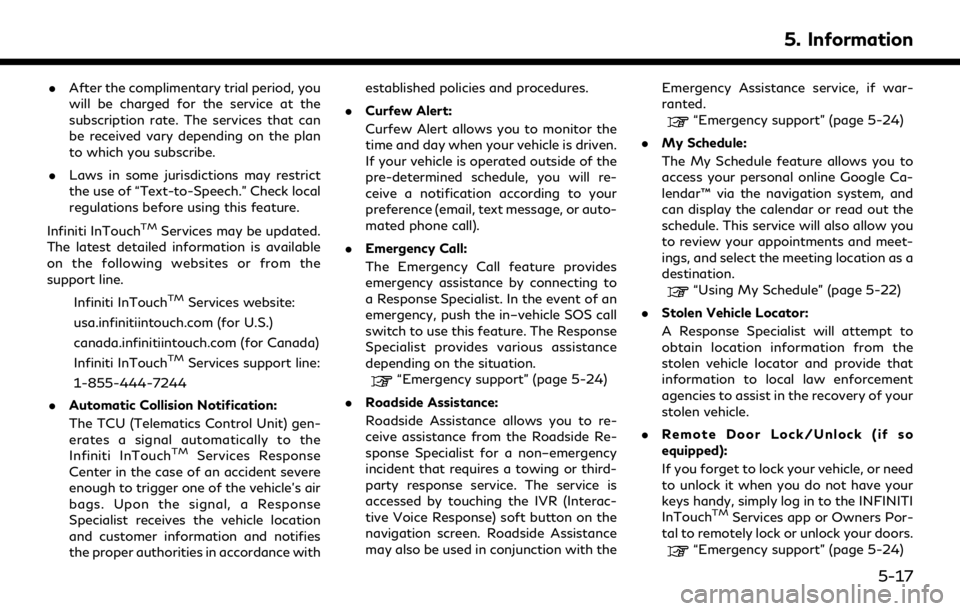
.After the complimentary trial period, you
will be charged for the service at the
subscription rate. The services that can
be received vary depending on the plan
to which you subscribe.
. Laws in some jurisdictions may restrict
the use of “Text-to-Speech.” Check local
regulations before using this feature.
Infiniti InTouch
TMServices may be updated.
The latest detailed information is available
on the following websites or from the
support line.
Infiniti InTouch
TMServices website:
usa.infinitiintouch.com (for U.S.)
canada.infinitiintouch.com (for Canada)
Infiniti InTouch
TMServices support line:
1-855-444-7244
. Automatic Collision Notification:
The TCU (Telematics Control Unit) gen-
erates a signal automatically to the
Infiniti InTouch
TMServices Response
Center in the case of an accident severe
enough to trigger one of the vehicle’s air
bags. Upon the signal, a Response
Specialist receives the vehicle location
and customer information and notifies
the proper authorities in accordance with established policies and procedures.
. Curfew Alert:
Curfew Alert allows you to monitor the
time and day when your vehicle is driven.
If your vehicle is operated outside of the
pre-determined schedule, you will re-
ceive a notification according to your
preference (email, text message, or auto-
mated phone call).
. Emergency Call:
The Emergency Call feature provides
emergency assistance by connecting to
a Response Specialist. In the event of an
emergency, push the in–vehicle SOS call
switch to use this feature. The Response
Specialist provides various assistance
depending on the situation.
“Emergency support” (page 5-24)
. Roadside Assistance:
Roadside Assistance allows you to re-
ceive assistance from the Roadside Re-
sponse Specialist for a non–emergency
incident that requires a towing or third-
party response service. The service is
accessed by touching the IVR (Interac-
tive Voice Response) soft button on the
navigation screen. Roadside Assistance
may also be used in conjunction with the Emergency Assistance service, if war-
ranted.
“Emergency support” (page 5-24)
. My Schedule:
The My Schedule feature allows you to
access your personal online Google Ca-
lendar™ via the navigation system, and
can display the calendar or read out the
schedule. This service will also allow you
to review your appointments and meet-
ings, and select the meeting location as a
destination.
“Using My Schedule” (page 5-22)
. Stolen Vehicle Locator:
A Response Specialist will attempt to
obtain location information from the
stolen vehicle locator and provide that
information to local law enforcement
agencies to assist in the recovery of your
stolen vehicle.
. Remote Door Lock/Unlock (if so
equipped):
If you forget to lock your vehicle, or need
to unlock it when you do not have your
keys handy, simply log in to the INFINITI
InTouch
TMServices app or Owners Por-
tal to remotely lock or unlock your doors.
“Emergency support” (page 5-24)
5. Information
5-17
Page 146 of 283
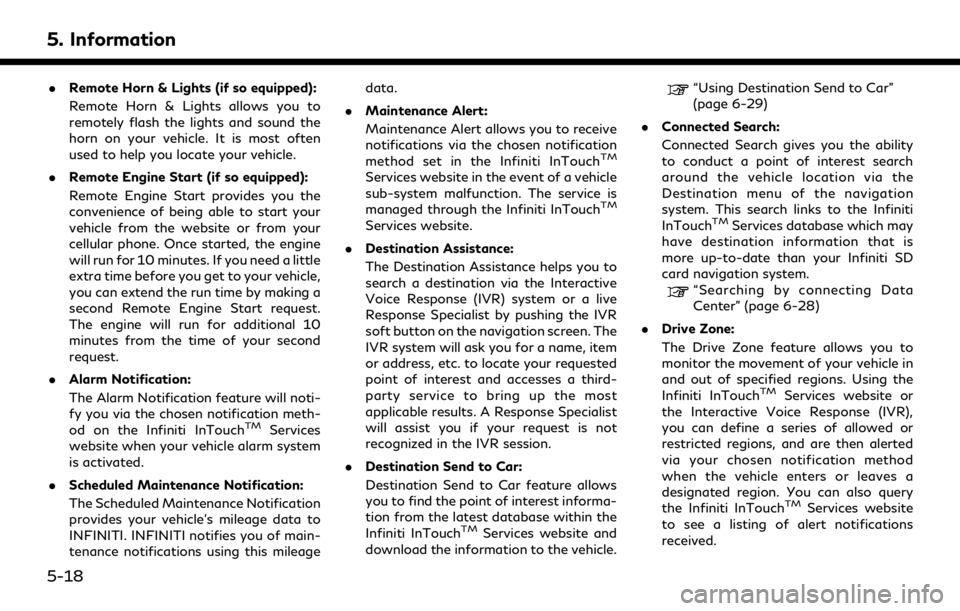
5. Information
.Remote Horn & Lights (if so equipped):
Remote Horn & Lights allows you to
remotely flash the lights and sound the
horn on your vehicle. It is most often
used to help you locate your vehicle.
. Remote Engine Start (if so equipped):
Remote Engine Start provides you the
convenience of being able to start your
vehicle from the website or from your
cellular phone. Once started, the engine
will run for 10 minutes. If you need a little
extra time before you get to your vehicle,
you can extend the run time by making a
second Remote Engine Start request.
The engine will run for additional 10
minutes from the time of your second
request.
. Alarm Notification:
The Alarm Notification feature will noti-
fy you via the chosen notification meth-
od on the Infiniti InTouch
TMServices
website when your vehicle alarm system
is activated.
. Scheduled Maintenance Notification:
The Scheduled Maintenance Notification
provides your vehicle’s mileage data to
INFINITI. INFINITI notifies you of main-
tenance notifications using this mileage data.
. Maintenance Alert:
Maintenance Alert allows you to receive
notifications via the chosen notification
method set in the Infiniti InTouch
TM
Services website in the event of a vehicle
sub-system malfunction. The service is
managed through the Infiniti InTouch
TM
Services website.
. Destination Assistance:
The Destination Assistance helps you to
search a destination via the Interactive
Voice Response (IVR) system or a live
Response Specialist by pushing the IVR
soft button on the navigation screen. The
IVR system will ask you for a name, item
or address, etc. to locate your requested
point of interest and accesses a third-
party service to bring up the most
applicable results. A Response Specialist
will assist you if your request is not
recognized in the IVR session.
. Destination Send to Car:
Destination Send to Car feature allows
you to find the point of interest informa-
tion from the latest database within the
Infiniti InTouch
TMServices website and
download the information to the vehicle.
“Using Destination Send to Car”
(page 6-29)
. Connected Search:
Connected Search gives you the ability
to conduct a point of interest search
around the vehicle location via the
Destination menu of the navigation
system. This search links to the Infiniti
InTouch
TMServices database which may
have destination information that is
more up-to-date than your Infiniti SD
card navigation system.
“Searching by connecting Data
Center” (page 6-28)
. Drive Zone:
The Drive Zone feature allows you to
monitor the movement of your vehicle in
and out of specified regions. Using the
Infiniti InTouch
TMServices website or
the Interactive Voice Response (IVR),
you can define a series of allowed or
restricted regions, and are then alerted
via your chosen notification method
when the vehicle enters or leaves a
designated region. You can also query
the Infiniti InTouch
TMServices website
to see a listing of alert notifications
received.
5-18