navigation update INFINITI QX80 2019 Infiniti Connection
[x] Cancel search | Manufacturer: INFINITI, Model Year: 2019, Model line: QX80, Model: INFINITI QX80 2019Pages: 283, PDF Size: 1.59 MB
Page 2 of 283
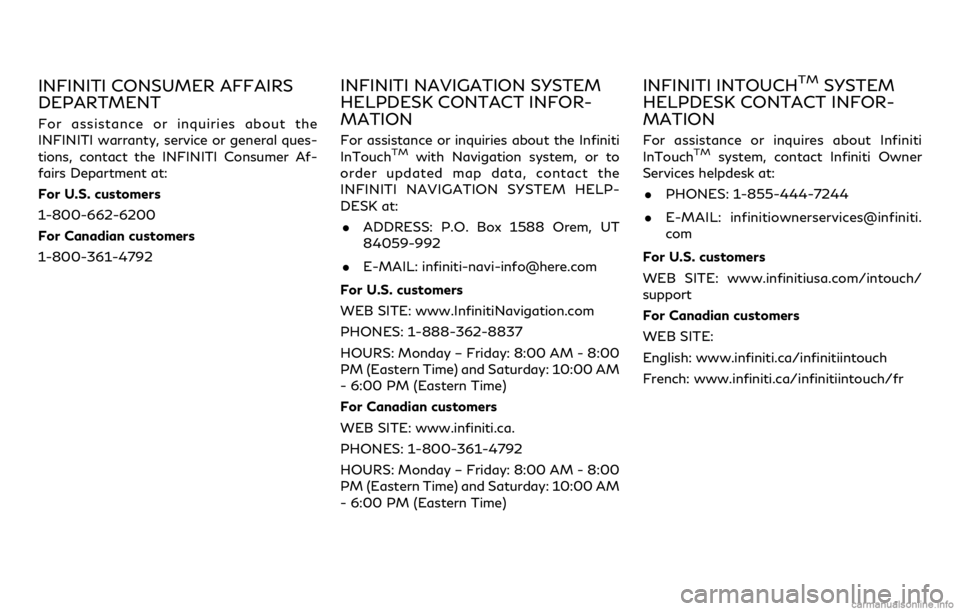
INFINITI CONSUMER AFFAIRS
DEPARTMENT
For assistance or inquiries about the
INFINITI warranty, service or general ques-
tions, contact the INFINITI Consumer Af-
fairs Department at:
For U.S. customers
1-800-662-6200
For Canadian customers
1-800-361-4792
INFINITI NAVIGATION SYSTEM
HELPDESK CONTACT INFOR-
MATION
For assistance or inquiries about the Infiniti
InTouchTMwith Navigation system, or to
order updated map data, contact the
INFINITI NAVIGATION SYSTEM HELP-
DESK at:
. ADDRESS: P.O. Box 1588 Orem, UT
84059-992
. E-MAIL: [email protected]
For U.S. customers
WEB SITE: www.InfinitiNavigation.com
PHONES: 1-888-362-8837
HOURS: Monday – Friday: 8:00 AM - 8:00
PM (Eastern Time) and Saturday: 10:00 AM
- 6:00 PM (Eastern Time)
For Canadian customers
WEB SITE: www.infiniti.ca.
PHONES: 1-800-361-4792
HOURS: Monday – Friday: 8:00 AM - 8:00
PM (Eastern Time) and Saturday: 10:00 AM
- 6:00 PM (Eastern Time)
INFINITI INTOUCHTMSYSTEM
HELPDESK CONTACT INFOR-
MATION
For assistance or inquires about Infiniti
InTouchTMsystem, contact Infiniti Owner
Services helpdesk at:
. PHONES: 1-855-444-7244
. E-MAIL: infinitiownerservices@infiniti.
com
For U.S. customers
WEB SITE: www.infinitiusa.com/intouch/
support
For Canadian customers
WEB SITE:
English: www.infiniti.ca/infinitiintouch
French: www.infiniti.ca/infinitiintouch/fr
Page 48 of 283
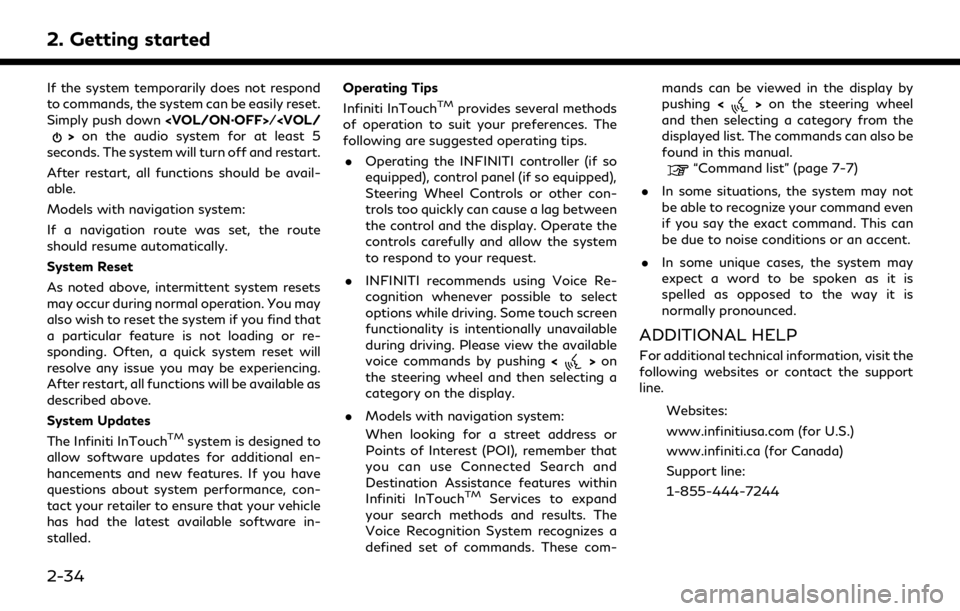
2. Getting started
If the system temporarily does not respond
to commands, the system can be easily reset.
Simply push down
seconds. The system will turn off and restart.
After restart, all functions should be avail-
able.
Models with navigation system:
If a navigation route was set, the route
should resume automatically.
System Reset
As noted above, intermittent system resets
may occur during normal operation. You may
also wish to reset the system if you find that
a particular feature is not loading or re-
sponding. Often, a quick system reset will
resolve any issue you may be experiencing.
After restart, all functions will be available as
described above.
System Updates
The Infiniti InTouch
TMsystem is designed to
allow software updates for additional en-
hancements and new features. If you have
questions about system performance, con-
tact your retailer to ensure that your vehicle
has had the latest available software in-
stalled. Operating Tips
Infiniti InTouch
TMprovides several methods
of operation to suit your preferences. The
following are suggested operating tips.
. Operating the INFINITI controller (if so
equipped), control panel (if so equipped),
Steering Wheel Controls or other con-
trols too quickly can cause a lag between
the control and the display. Operate the
controls carefully and allow the system
to respond to your request.
. INFINITI recommends using Voice Re-
cognition whenever possible to select
options while driving. Some touch screen
functionality is intentionally unavailable
during driving. Please view the available
voice commands by pushing <
>on
the steering wheel and then selecting a
category on the display.
. Models with navigation system:
When looking for a street address or
Points of Interest (POI), remember that
you can use Connected Search and
Destination Assistance features within
Infiniti InTouch
TMServices to expand
your search methods and results. The
Voice Recognition System recognizes a
defined set of commands. These com- mands can be viewed in the display by
pushing
<
>on the steering wheel
and then selecting a category from the
displayed list. The commands can also be
found in this manual.
“Command list” (page 7-7)
. In some situations, the system may not
be able to recognize your command even
if you say the exact command. This can
be due to noise conditions or an accent.
. In some unique cases, the system may
expect a word to be spoken as it is
spelled as opposed to the way it is
normally pronounced.
ADDITIONAL HELP
For additional technical information, visit the
following websites or contact the support
line.
Websites:
www.infinitiusa.com (for U.S.)
www.infiniti.ca (for Canada)
Support line:
1-855-444-7244
2-34
Page 145 of 283
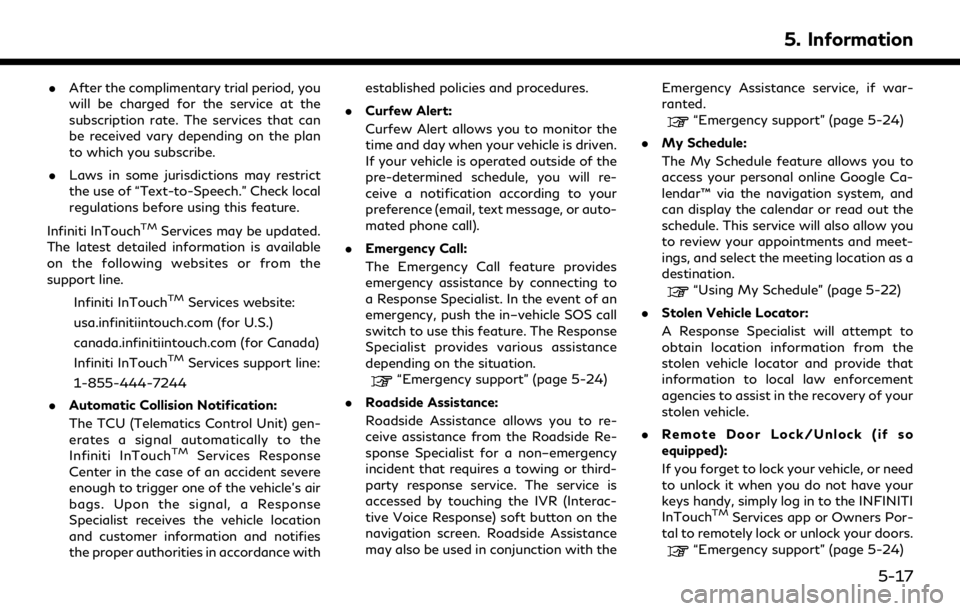
.After the complimentary trial period, you
will be charged for the service at the
subscription rate. The services that can
be received vary depending on the plan
to which you subscribe.
. Laws in some jurisdictions may restrict
the use of “Text-to-Speech.” Check local
regulations before using this feature.
Infiniti InTouch
TMServices may be updated.
The latest detailed information is available
on the following websites or from the
support line.
Infiniti InTouch
TMServices website:
usa.infinitiintouch.com (for U.S.)
canada.infinitiintouch.com (for Canada)
Infiniti InTouch
TMServices support line:
1-855-444-7244
. Automatic Collision Notification:
The TCU (Telematics Control Unit) gen-
erates a signal automatically to the
Infiniti InTouch
TMServices Response
Center in the case of an accident severe
enough to trigger one of the vehicle’s air
bags. Upon the signal, a Response
Specialist receives the vehicle location
and customer information and notifies
the proper authorities in accordance with established policies and procedures.
. Curfew Alert:
Curfew Alert allows you to monitor the
time and day when your vehicle is driven.
If your vehicle is operated outside of the
pre-determined schedule, you will re-
ceive a notification according to your
preference (email, text message, or auto-
mated phone call).
. Emergency Call:
The Emergency Call feature provides
emergency assistance by connecting to
a Response Specialist. In the event of an
emergency, push the in–vehicle SOS call
switch to use this feature. The Response
Specialist provides various assistance
depending on the situation.
“Emergency support” (page 5-24)
. Roadside Assistance:
Roadside Assistance allows you to re-
ceive assistance from the Roadside Re-
sponse Specialist for a non–emergency
incident that requires a towing or third-
party response service. The service is
accessed by touching the IVR (Interac-
tive Voice Response) soft button on the
navigation screen. Roadside Assistance
may also be used in conjunction with the Emergency Assistance service, if war-
ranted.
“Emergency support” (page 5-24)
. My Schedule:
The My Schedule feature allows you to
access your personal online Google Ca-
lendar™ via the navigation system, and
can display the calendar or read out the
schedule. This service will also allow you
to review your appointments and meet-
ings, and select the meeting location as a
destination.
“Using My Schedule” (page 5-22)
. Stolen Vehicle Locator:
A Response Specialist will attempt to
obtain location information from the
stolen vehicle locator and provide that
information to local law enforcement
agencies to assist in the recovery of your
stolen vehicle.
. Remote Door Lock/Unlock (if so
equipped):
If you forget to lock your vehicle, or need
to unlock it when you do not have your
keys handy, simply log in to the INFINITI
InTouch
TMServices app or Owners Por-
tal to remotely lock or unlock your doors.
“Emergency support” (page 5-24)
5. Information
5-17
Page 150 of 283
![INFINITI QX80 2019 Infiniti Connection 5. Information
2. Touch [InTouch Services].
3. Touch [Connected Search]. A keyboardis displayed.
4. Enter the keyword and touch [Search]. The system will connect to the Internet
and the search results INFINITI QX80 2019 Infiniti Connection 5. Information
2. Touch [InTouch Services].
3. Touch [Connected Search]. A keyboardis displayed.
4. Enter the keyword and touch [Search]. The system will connect to the Internet
and the search results](/img/42/35077/w960_35077-149.png)
5. Information
2. Touch [InTouch Services].
3. Touch [Connected Search]. A keyboardis displayed.
4. Enter the keyword and touch [Search]. The system will connect to the Internet
and the search results will be displayed.
5. Touch a preferred destination from the list and touch [Start] to start the route
guidance.
USING MY SCHEDULE
Allows you to provide in-vehicle access to
your personal Google CalendarTM.
1. Display the Information menu screen.
“Control buttons and touch screen
display” (page 2-3)
2. Touch [InTouch Services].
3. Touch [My Schedule].
My Schedule allows you to see your Google
Calendar
TMevents in your vehicle.
VIEWING INFORMATION FEEDS
Contents of the various Infiniti InTouchTM
Services information can be downloaded.
Downloading information feeds
1. Display the Information menu screen.“Displaying operation screen”
(page 2-14)
2. Touch [InTouch Services].
3. Touch [Mobile Info. Service]. A folder list screen is displayed.
INFO:
If the folder list is not available, a pop-up
message appears. Touching [Yes] on the
pop-up message will update the folder
list.
4. Touch the preferred folder. A Channel list screen is displayed.
5. Touch the preferred channel.
6. Touch the preferred information feed. The content is announced by the system
(Text-to-Speech) while the vehicle is
being driven, or if parked, you can read
the content on the display.
INFO:
. Touch [Menu] during communication
with the Infiniti InTouch
TMServices Data
Center to cancel the connection.
. A message is displayed when the com-
munication is disconnected while down-
loading information due to a poor
communication status. Select [Yes] to
restart the download.
. Laws in some jurisdictions may restrict
the use of “Text-to-Speech”. Check local
regulations before using this feature.
. Some terminology such as personal
names, place names, special terms, sym-
bols, etc. may not be announced cor-
rectly. This is not a malfunction.
. The system will pause announcements
when interrupted by the voice guidance
given by the navigation system. When
the voice guidance finishes, the system
will restart the announcement.
. The volume can be adjusted when the
system announces the information.
“Volume settings” (page 2-27)
. The selected content is read out while
the vehicle is being driven, or if parked,
you can read the content on the display.
5-22
Page 181 of 283
![INFINITI QX80 2019 Infiniti Connection Step 1Step 2Setting item Action
Display the Information menu
screen.
“Displaying operation
screen” (page 2-14) [InTouch Services] [Connect to Voice Menu] Connects to the Infiniti InTouch
TMService INFINITI QX80 2019 Infiniti Connection Step 1Step 2Setting item Action
Display the Information menu
screen.
“Displaying operation
screen” (page 2-14) [InTouch Services] [Connect to Voice Menu] Connects to the Infiniti InTouch
TMService](/img/42/35077/w960_35077-180.png)
Step 1Step 2Setting item Action
Display the Information menu
screen.
“Displaying operation
screen” (page 2-14) [InTouch Services] [Connect to Voice Menu] Connects to the Infiniti InTouch
TMServices Interactive Voice
Menu. You can also connect to the Infiniti InTouchTMServices
Interactive Voice Menu using the IVR (Interactive Voice
Response) soft button.
“Searching by using IVR soft button on map” (page 6-29)“Connecting to Interactive Voice Menu” (page 5-21)
[My schedule] Allows accessing to your personal online Google CalendarTMvia
the navigation system and displaying the calendar or read out
the schedule.
[Mobile Info. Service] Delivers information such as the latest news headlines, stock quotes and sports scores set in the Infiniti InTouch
TMServices
website to be displayed on your navigation screen or be read
out.
[Sync All Feeds] Updates information list by connecting to the Infiniti InTouch
TM
Services Data Center.
[Connected Search] Input a keyword of a point of interest and connect and search the Infiniti InTouch
TMServices Data Center.“Searching by connecting Data Center” (page 6-28)
[Send to Car] Searches for a location using Google maps, and downloads the information to set the destination via the Infiniti InTouch
TM
Services Data Center.“Using Google Send-to-Car” (page 6-29)
[Destination Send to Car] Searches for destinations from a points of interest (POI) database accessed within the Infiniti InTouch
TMServices
website.
“Using Destination Send to Car” (page 6-29)
6. Navigation (if so equipped)
6-19
Page 187 of 283
![INFINITI QX80 2019 Infiniti Connection .[By Group]:By selecting a particular group (fa-
mily, friends, leisure, etc.), the se-
lected group is displayed at the top
of the list.
5. The selected destination is displayed. Touch [Start] to sta INFINITI QX80 2019 Infiniti Connection .[By Group]:By selecting a particular group (fa-
mily, friends, leisure, etc.), the se-
lected group is displayed at the top
of the list.
5. The selected destination is displayed. Touch [Start] to sta](/img/42/35077/w960_35077-186.png)
.[By Group]:By selecting a particular group (fa-
mily, friends, leisure, etc.), the se-
lected group is displayed at the top
of the list.
5. The selected destination is displayed. Touch [Start] to start route guidance.
Voice command
1. Push <
>located on the steering
wheel.
2. After the tone sounds, speak a com- mand.
To set the destination from the Stored
Locations:
“ Stored Locations”
SEARCHING FROM HISTORY
A previous destination can be set as a
destination. Up to 100 previous destinations will be
automatically stored. If the number of pre-
vious destinations exceeds 100, the oldest
one will be replaced by the newest one.
1. Display the Navigation menu screen.
“Displaying operation screen”
(page 2-14) 2. Touch [Destination Menu].
3. Touch [Previous Destinations]. A list
screen is displayed.
4. Touch the previous start point or the previous destination from the list.
5. Touch [Start] to start route guidance.
Voice command
1. Push <
>located on the steering
wheel.
2. After the tone sounds, speak a com- mand.
To display the previous destinations list:
“Previous Destinations”
USING JOURNEY PLANNER
It is possible to set a route according to the
route plan created in advance by the
INFINITI Owner’s Portal Website.
INFO:
Use of Infiniti InTouch
TMServices features is
dependent upon a valid subscription and the
telematics device being in operative condi-
tion, as well as cellular connectivity, naviga-
tion map data and GPS satellite signal
reception being available. 1. Display the Navigation menu screen.
“Displaying operation screen”
(page 2-14)
2. Touch [Destination Menu].
3. Touch [Journey Planner]. The system will connect to the Infiniti InTouch
TMSer-
vices Data Center and display the Jour-
ney Planner list screen.
4. Select the preferred route plan from the list.
INFO:
.Touch [Update List] to update the listinformation.
.Touch [Details] to preview the route.
.Touchto display facility informa-
tion.
6. Navigation (if so equipped)
6-25
Page 191 of 283
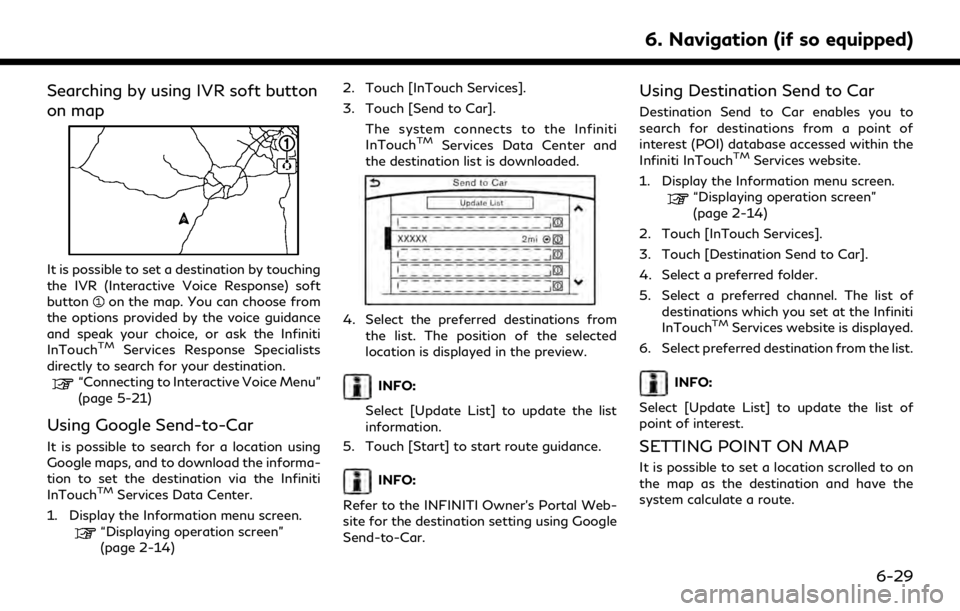
Searching by using IVR soft button
on map
It is possible to set a destination by touching
the IVR (Interactive Voice Response) soft
button
on the map. You can choose from
the options provided by the voice guidance
and speak your choice, or ask the Infiniti
InTouch
TMServices Response Specialists
directly to search for your destination.
“Connecting to Interactive Voice Menu”
(page 5-21)
Using Google Send-to-Car
It is possible to search for a location using
Google maps, and to download the informa-
tion to set the destination via the Infiniti
InTouch
TMServices Data Center.
1. Display the Information menu screen.
“Displaying operation screen”
(page 2-14) 2. Touch [InTouch Services].
3. Touch [Send to Car].
The system connects to the Infiniti
InTouch
TMServices Data Center and
the destination list is downloaded.
4. Select the preferred destinations from
the list. The position of the selected
location is displayed in the preview.
INFO:
Select [Update List] to update the list
information.
5. Touch [Start] to start route guidance.
INFO:
Refer to the INFINITI Owner’s Portal Web-
site for the destination setting using Google
Send-to-Car.
Using Destination Send to Car
Destination Send to Car enables you to
search for destinations from a point of
interest (POI) database accessed within the
Infiniti InTouch
TMServices website.
1. Display the Information menu screen.
“Displaying operation screen”
(page 2-14)
2. Touch [InTouch Services].
3. Touch [Destination Send to Car].
4. Select a preferred folder.
5. Select a preferred channel. The list of destinations which you set at the Infiniti
InTouch
TMServices website is displayed.
6. Select preferred destination from the list.
INFO:
Select [Update List] to update the list of
point of interest.
SETTING POINT ON MAP
It is possible to set a location scrolled to on
the map as the destination and have the
system calculate a route.
6. Navigation (if so equipped)
6-29
Page 228 of 283
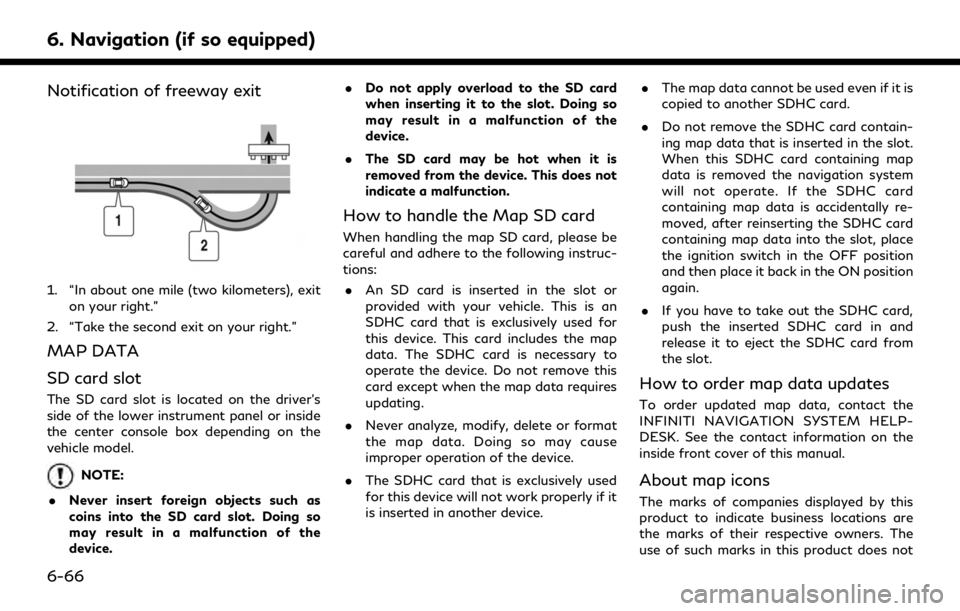
6. Navigation (if so equipped)
Notification of freeway exit
1. “In about one mile (two kilometers), exiton your right.”
2. “Take the second exit on your right.”
MAP DATA
SD card slot
The SD card slot is located on the driver’s
side of the lower instrument panel or inside
the center console box depending on the
vehicle model.
NOTE:
. Never insert foreign objects such as
coins into the SD card slot. Doing so
may result in a malfunction of the
device. .
Do not apply overload to the SD card
when inserting it to the slot. Doing so
may result in a malfunction of the
device.
. The SD card may be hot when it is
removed from the device. This does not
indicate a malfunction.
How to handle the Map SD card
When handling the map SD card, please be
careful and adhere to the following instruc-
tions:
. An SD card is inserted in the slot or
provided with your vehicle. This is an
SDHC card that is exclusively used for
this device. This card includes the map
data. The SDHC card is necessary to
operate the device. Do not remove this
card except when the map data requires
updating.
. Never analyze, modify, delete or format
the map data. Doing so may cause
improper operation of the device.
. The SDHC card that is exclusively used
for this device will not work properly if it
is inserted in another device. .
The map data cannot be used even if it is
copied to another SDHC card.
. Do not remove the SDHC card contain-
ing map data that is inserted in the slot.
When this SDHC card containing map
data is removed the navigation system
will not operate. If the SDHC card
containing map data is accidentally re-
moved, after reinserting the SDHC card
containing map data into the slot, place
the ignition switch in the OFF position
and then place it back in the ON position
again.
. If you have to take out the SDHC card,
push the inserted SDHC card in and
release it to eject the SDHC card from
the slot.
How to order map data updates
To order updated map data, contact the
INFINITI NAVIGATION SYSTEM HELP-
DESK. See the contact information on the
inside front cover of this manual.
About map icons
The marks of companies displayed by this
product to indicate business locations are
the marks of their respective owners. The
use of such marks in this product does not
6-66
Page 248 of 283
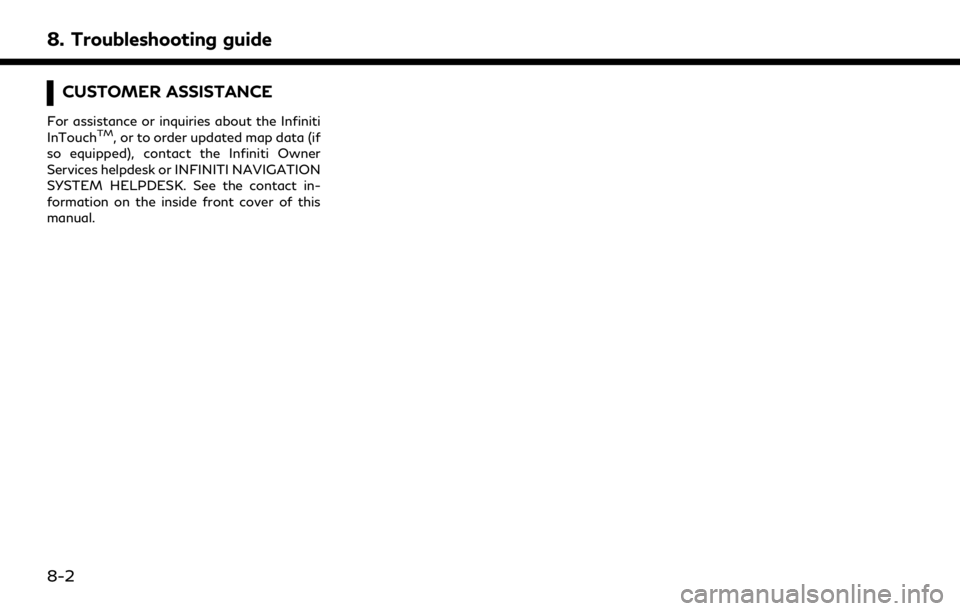
8. Troubleshooting guide
CUSTOMER ASSISTANCE
For assistance or inquiries about the Infiniti
InTouchTM, or to order updated map data (if
so equipped), contact the Infiniti Owner
Services helpdesk or INFINITI NAVIGATION
SYSTEM HELPDESK. See the contact in-
formation on the inside front cover of this
manual.
8-2
Page 266 of 283
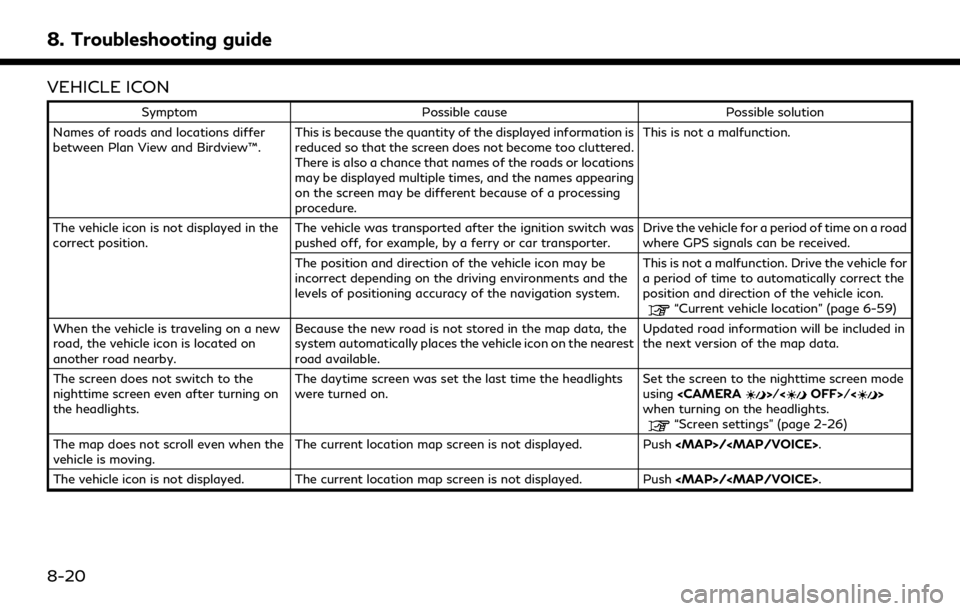
8. Troubleshooting guide
VEHICLE ICON
SymptomPossible cause Possible solution
Names of roads and locations differ
between Plan View and Birdview™. This is because the quantity of the displayed information is
reduced so that the screen does not become too cluttered.
There is also a chance that names of the roads or locations
may be displayed multiple times, and the names appearing
on the screen may be different because of a processing
procedure. This is not a malfunction.
The vehicle icon is not displayed in the
correct position. The vehicle was transported after the ignition switch was
pushed off, for example, by a ferry or car transporter. Drive the vehicle for a period of time on a road
where GPS signals can be received.
The position and direction of the vehicle icon may be
incorrect depending on the driving environments and the
levels of positioning accuracy of the navigation system. This is not a malfunction. Drive the vehicle for
a period of time to automatically correct the
position and direction of the vehicle icon.
“Current vehicle location” (page 6-59)
When the vehicle is traveling on a new
road, the vehicle icon is located on
another road nearby. Because the new road is not stored in the map data, the
system automatically places the vehicle icon on the nearest
road available. Updated road information will be included in
the next version of the map data.
The screen does not switch to the
nighttime screen even after turning on
the headlights. The daytime screen was set the last time the headlights
were turned on.
Set the screen to the nighttime screen mode
using
when turning on the headlights.
“Screen settings” (page 2-26)
The map does not scroll even when the
vehicle is moving. The current location map screen is not displayed. Push