buttons INFINITI QX80 2019 User Guide
[x] Cancel search | Manufacturer: INFINITI, Model Year: 2019, Model line: QX80, Model: INFINITI QX80 2019Pages: 524, PDF Size: 2.44 MB
Page 185 of 524
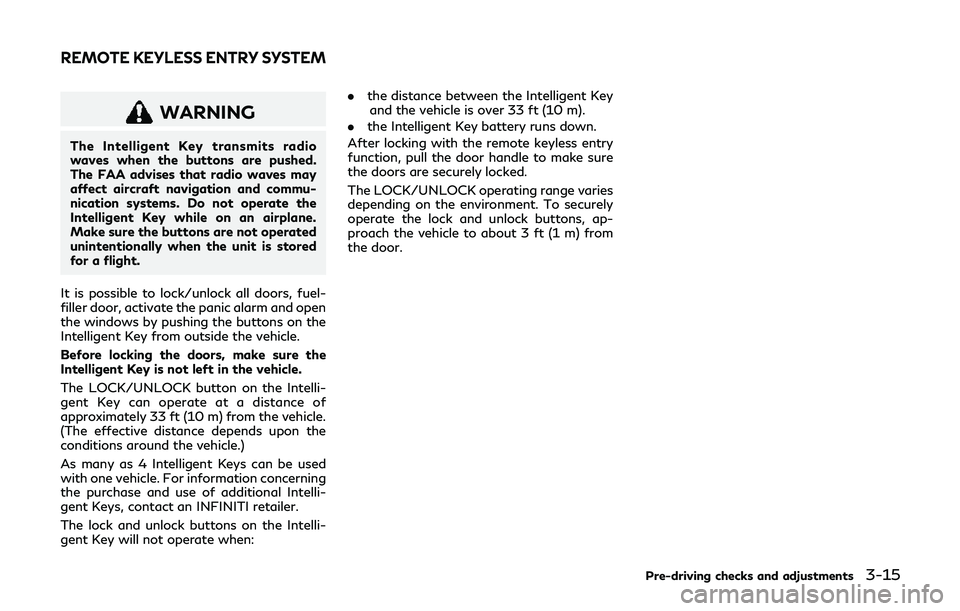
WARNING
The Intelligent Key transmits radio
waves when the buttons are pushed.
The FAA advises that radio waves may
affect aircraft navigation and commu-
nication systems. Do not operate the
Intelligent Key while on an airplane.
Make sure the buttons are not operated
unintentionally when the unit is stored
for a flight.
It is possible to lock/unlock all doors, fuel-
filler door, activate the panic alarm and open
the windows by pushing the buttons on the
Intelligent Key from outside the vehicle.
Before locking the doors, make sure the
Intelligent Key is not left in the vehicle.
The LOCK/UNLOCK button on the Intelli-
gent Key can operate at a distance of
approximately 33 ft (10 m) from the vehicle.
(The effective distance depends upon the
conditions around the vehicle.)
As many as 4 Intelligent Keys can be used
with one vehicle. For information concerning
the purchase and use of additional Intelli-
gent Keys, contact an INFINITI retailer.
The lock and unlock buttons on the Intelli-
gent Key will not operate when: .
the distance between the Intelligent Key
and the vehicle is over 33 ft (10 m).
. the Intelligent Key battery runs down.
After locking with the remote keyless entry
function, pull the door handle to make sure
the doors are securely locked.
The LOCK/UNLOCK operating range varies
depending on the environment. To securely
operate the lock and unlock buttons, ap-
proach the vehicle to about 3 ft (1 m) from
the door.
Pre-driving checks and adjustments3-15
REMOTE KEYLESS ENTRY SYSTEM
Page 187 of 524
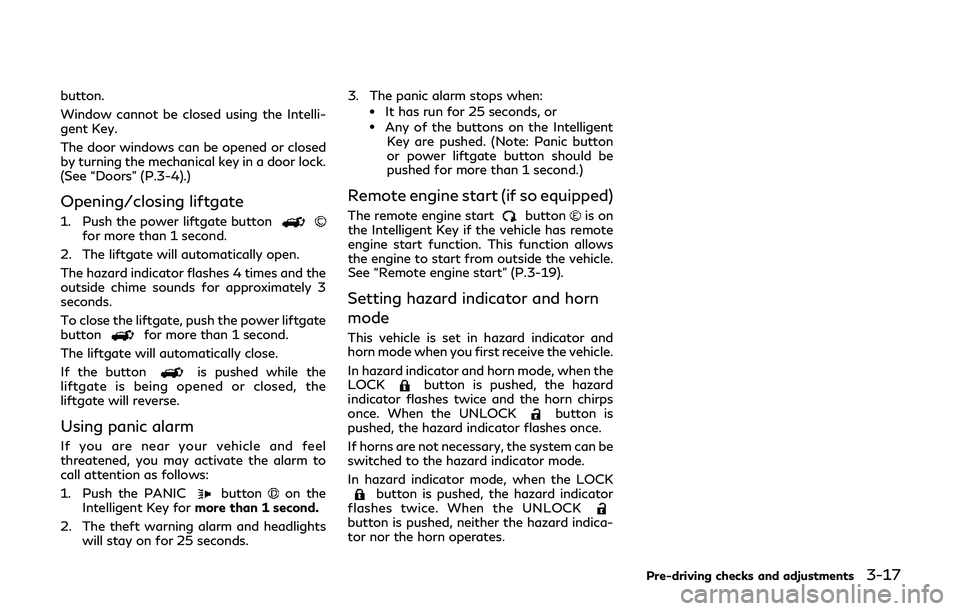
button.
Window cannot be closed using the Intelli-
gent Key.
The door windows can be opened or closed
by turning the mechanical key in a door lock.
(See “Doors” (P.3-4).)
Opening/closing liftgate
1. Push the power liftgate buttonfor more than 1 second.
2. The liftgate will automatically open.
The hazard indicator flashes 4 times and the
outside chime sounds for approximately 3
seconds.
To close the liftgate, push the power liftgate
button
for more than 1 second.
The liftgate will automatically close.
If the button
is pushed while the
liftgate is being opened or closed, the
liftgate will reverse.
Using panic alarm
If you are near your vehicle and feel
threatened, you may activate the alarm to
call attention as follows:
1. Push the PANIC
buttonon the
Intelligent Key for more than 1 second.
2. The theft warning alarm and headlights will stay on for 25 seconds. 3. The panic alarm stops when:
.It has run for 25 seconds, or.Any of the buttons on the Intelligent
Key are pushed. (Note: Panic button
or power liftgate button should be
pushed for more than 1 second.)
Remote engine start (if so equipped)
The remote engine startbuttonis on
the Intelligent Key if the vehicle has remote
engine start function. This function allows
the engine to start from outside the vehicle.
See “Remote engine start” (P.3-19).
Setting hazard indicator and horn
mode
This vehicle is set in hazard indicator and
horn mode when you first receive the vehicle.
In hazard indicator and horn mode, when the
LOCK
button is pushed, the hazard
indicator flashes twice and the horn chirps
once. When the UNLOCK
button is
pushed, the hazard indicator flashes once.
If horns are not necessary, the system can be
switched to the hazard indicator mode.
In hazard indicator mode, when the LOCK
button is pushed, the hazard indicator
flashes twice. When the UNLOCK
button is pushed, neither the hazard indica-
tor nor the horn operates.
Pre-driving checks and adjustments3-17
Page 188 of 524
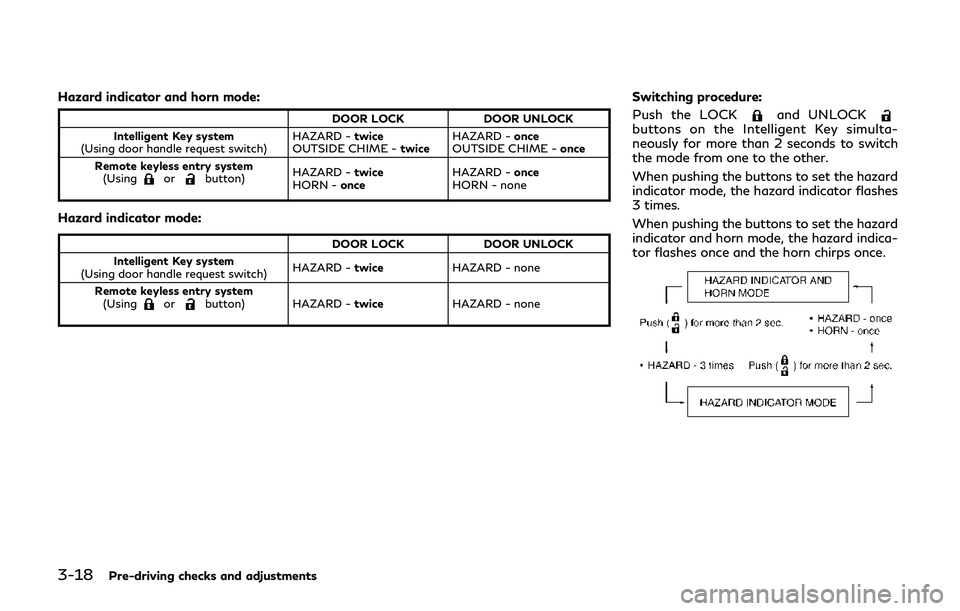
3-18Pre-driving checks and adjustments
Hazard indicator and horn mode:
DOOR LOCKDOOR UNLOCK
Intelligent Key system
(Using door handle request switch) HAZARD -
twice
OUTSIDE CHIME - twiceHAZARD -
once
OUTSIDE CHIME - once
Remote keyless entry system (Using
orbutton) HAZARD -
twice
HORN - once HAZARD -
once
HORN - none
Hazard indicator mode:
DOOR LOCK DOOR UNLOCK
Intelligent Key system
(Using door handle request switch) HAZARD -
twice HAZARD - none
Remote keyless entry system (Using
orbutton) HAZARD - twiceHAZARD - none
Switching procedure:
Push the LOCK
and UNLOCKbuttons on the Intelligent Key simulta-
neously for more than 2 seconds to switch
the mode from one to the other.
When pushing the buttons to set the hazard
indicator mode, the hazard indicator flashes
3 times.
When pushing the buttons to set the hazard
indicator and horn mode, the hazard indica-
tor flashes once and the horn chirps once.
Page 202 of 524
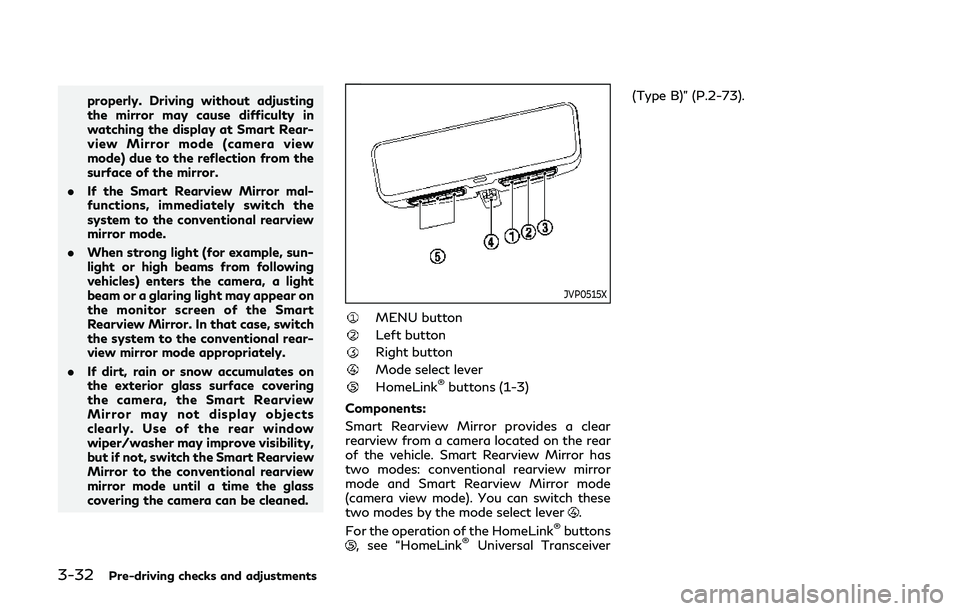
3-32Pre-driving checks and adjustments
properly. Driving without adjusting
the mirror may cause difficulty in
watching the display at Smart Rear-
view Mirror mode (camera view
mode) due to the reflection from the
surface of the mirror.
. If the Smart Rearview Mirror mal-
functions, immediately switch the
system to the conventional rearview
mirror mode.
. When strong light (for example, sun-
light or high beams from following
vehicles) enters the camera, a light
beam or a glaring light may appear on
the monitor screen of the Smart
Rearview Mirror. In that case, switch
the system to the conventional rear-
view mirror mode appropriately.
. If dirt, rain or snow accumulates on
the exterior glass surface covering
the camera, the Smart Rearview
Mirror may not display objects
clearly. Use of the rear window
wiper/washer may improve visibility,
but if not, switch the Smart Rearview
Mirror to the conventional rearview
mirror mode until a time the glass
covering the camera can be cleaned.
JVP0515X
MENU button
Left button
Right button
Mode select lever
HomeLink®buttons (1-3)
Components:
Smart Rearview Mirror provides a clear
rearview from a camera located on the rear
of the vehicle. Smart Rearview Mirror has
two modes: conventional rearview mirror
mode and Smart Rearview Mirror mode
(camera view mode). You can switch these
two modes by the mode select lever
.
For the operation of the HomeLink®buttons, see “HomeLink®Universal Transceiver (Type B)” (P.2-73).
Page 203 of 524
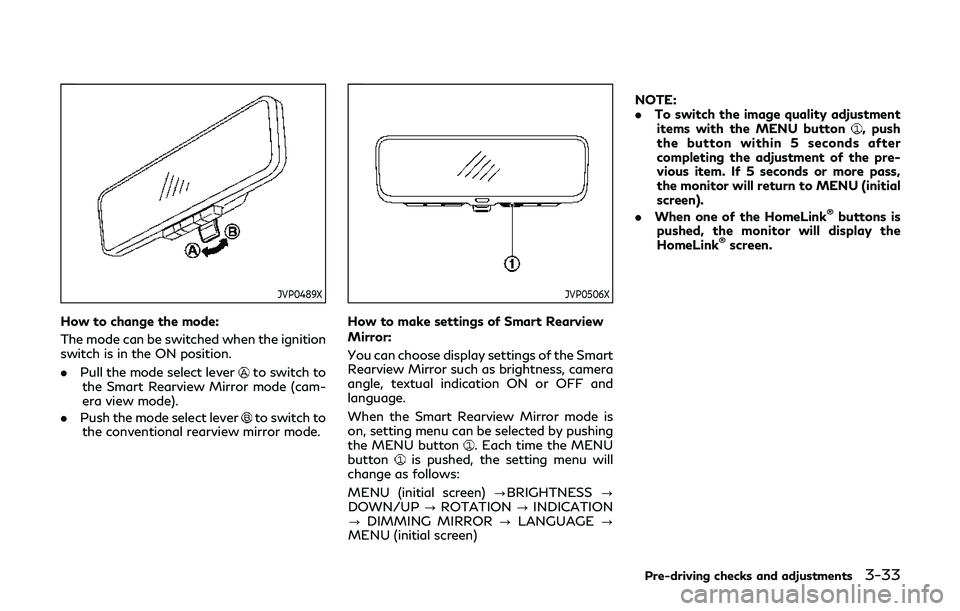
JVP0489X
How to change the mode:
The mode can be switched when the ignition
switch is in the ON position.
.Pull the mode select lever
to switch to
the Smart Rearview Mirror mode (cam-
era view mode).
. Push the mode select lever
to switch to
the conventional rearview mirror mode.
JVP0506X
How to make settings of Smart Rearview
Mirror:
You can choose display settings of the Smart
Rearview Mirror such as brightness, camera
angle, textual indication ON or OFF and
language.
When the Smart Rearview Mirror mode is
on, setting menu can be selected by pushing
the MENU button
. Each time the MENU
buttonis pushed, the setting menu will
change as follows:
MENU (initial screen) ?BRIGHTNESS?
DOWN/UP ?ROTATION ?INDICATION
? DIMMING MIRROR ?LANGUAGE ?
MENU (initial screen) NOTE:
.
To switch the image quality adjustment
items with the MENU button
, push
the button within 5 seconds after
completing the adjustment of the pre-
vious item. If 5 seconds or more pass,
the monitor will return to MENU (initial
screen).
. When one of the HomeLink
®buttons is
pushed, the monitor will display the
HomeLink
®screen.
Pre-driving checks and adjustments3-33
Page 206 of 524
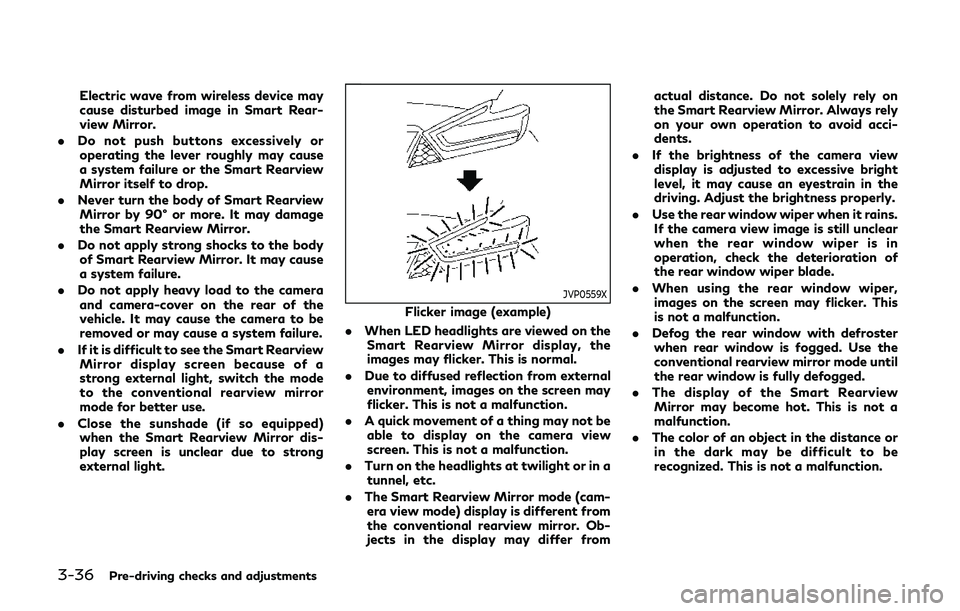
3-36Pre-driving checks and adjustments
Electric wave from wireless device may
cause disturbed image in Smart Rear-
view Mirror.
. Do not push buttons excessively or
operating the lever roughly may cause
a system failure or the Smart Rearview
Mirror itself to drop.
. Never turn the body of Smart Rearview
Mirror by 90° or more. It may damage
the Smart Rearview Mirror.
. Do not apply strong shocks to the body
of Smart Rearview Mirror. It may cause
a system failure.
. Do not apply heavy load to the camera
and camera-cover on the rear of the
vehicle. It may cause the camera to be
removed or may cause a system failure.
. If it is difficult to see the Smart Rearview
Mirror display screen because of a
strong external light, switch the mode
to the conventional rearview mirror
mode for better use.
. Close the sunshade (if so equipped)
when the Smart Rearview Mirror dis-
play screen is unclear due to strong
external light.
JVP0559X
Flicker image (example)
. When LED headlights are viewed on the
Smart Rearview Mirror display, the
images may flicker. This is normal.
. Due to diffused reflection from external
environment, images on the screen may
flicker. This is not a malfunction.
. A quick movement of a thing may not be
able to display on the camera view
screen. This is not a malfunction.
. Turn on the headlights at twilight or in a
tunnel, etc.
. The Smart Rearview Mirror mode (cam-
era view mode) display is different from
the conventional rearview mirror. Ob-
jects in the display may differ from actual distance. Do not solely rely on
the Smart Rearview Mirror. Always rely
on your own operation to avoid acci-
dents.
. If the brightness of the camera view
display is adjusted to excessive bright
level, it may cause an eyestrain in the
driving. Adjust the brightness properly.
. Use the rear window wiper when it rains.
If the camera view image is still unclear
when the rear window wiper is in
operation, check the deterioration of
the rear window wiper blade.
. When using the rear window wiper,
images on the screen may flicker. This
is not a malfunction.
. Defog the rear window with defroster
when rear window is fogged. Use the
conventional rearview mirror mode until
the rear window is fully defogged.
. The display of the Smart Rearview
Mirror may become hot. This is not a
malfunction.
. The color of an object in the distance or
in the dark may be difficult to be
recognized. This is not a malfunction.
Page 240 of 524
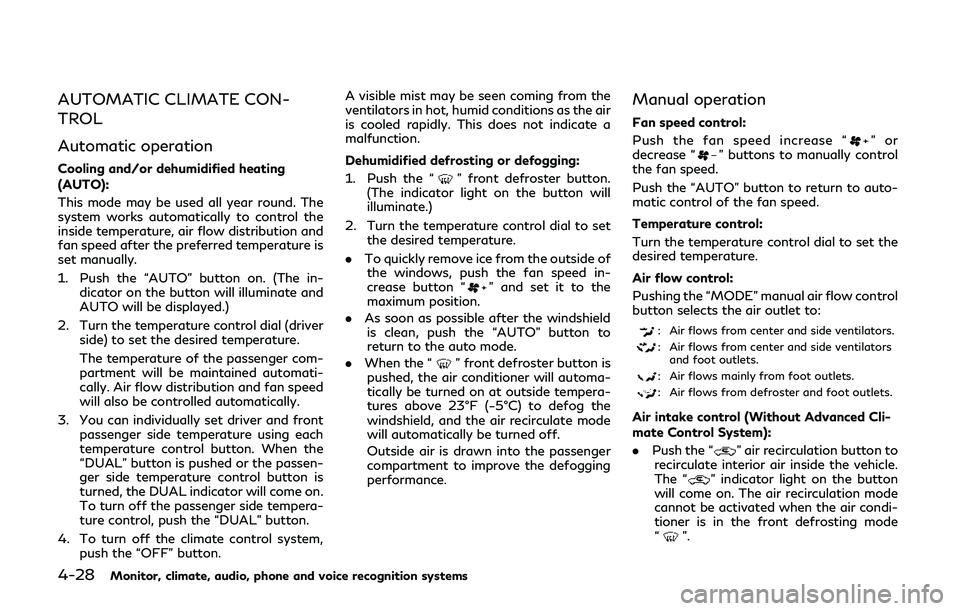
4-28Monitor, climate, audio, phone and voice recognition systems
AUTOMATIC CLIMATE CON-
TROL
Automatic operation
Cooling and/or dehumidified heating
(AUTO):
This mode may be used all year round. The
system works automatically to control the
inside temperature, air flow distribution and
fan speed after the preferred temperature is
set manually.
1. Push the “AUTO” button on. (The in-dicator on the button will illuminate and
AUTO will be displayed.)
2. Turn the temperature control dial (driver side) to set the desired temperature.
The temperature of the passenger com-
partment will be maintained automati-
cally. Air flow distribution and fan speed
will also be controlled automatically.
3. You can individually set driver and front passenger side temperature using each
temperature control button. When the
“DUAL” button is pushed or the passen-
ger side temperature control button is
turned, the DUAL indicator will come on.
To turn off the passenger side tempera-
ture control, push the “DUAL” button.
4. To turn off the climate control system, push the “OFF” button. A visible mist may be seen coming from the
ventilators in hot, humid conditions as the air
is cooled rapidly. This does not indicate a
malfunction.
Dehumidified defrosting or defogging:
1. Push the “” front defroster button.
(The indicator light on the button will
illuminate.)
2. Turn the temperature control dial to set the desired temperature.
. To quickly remove ice from the outside of
the windows, push the fan speed in-
crease button “
” and set it to the
maximum position.
. As soon as possible after the windshield
is clean, push the “AUTO” button to
return to the auto mode.
. When the “
” front defroster button is
pushed, the air conditioner will automa-
tically be turned on at outside tempera-
tures above 23°F (−5°C) to defog the
windshield, and the air recirculate mode
will automatically be turned off.
Outside air is drawn into the passenger
compartment to improve the defogging
performance.
Manual operation
Fan speed control:
Push the fan speed increase “
”or
decrease “” buttons to manually control
the fan speed.
Push the “AUTO” button to return to auto-
matic control of the fan speed.
Temperature control:
Turn the temperature control dial to set the
desired temperature.
Air flow control:
Pushing the “MODE” manual air flow control
button selects the air outlet to:
: Air flows from center and side ventilators.
: Air flows from center and side ventilators and foot outlets.
: Air flows mainly from foot outlets.
: Air flows from defroster and foot outlets.
Air intake control (Without Advanced Cli-
mate Control System):
. Push the “
” air recirculation button to
recirculate interior air inside the vehicle.
The “
” indicator light on the button
will come on. The air recirculation mode
cannot be activated when the air condi-
tioner is in the front defrosting mode
“
”.
Page 241 of 524
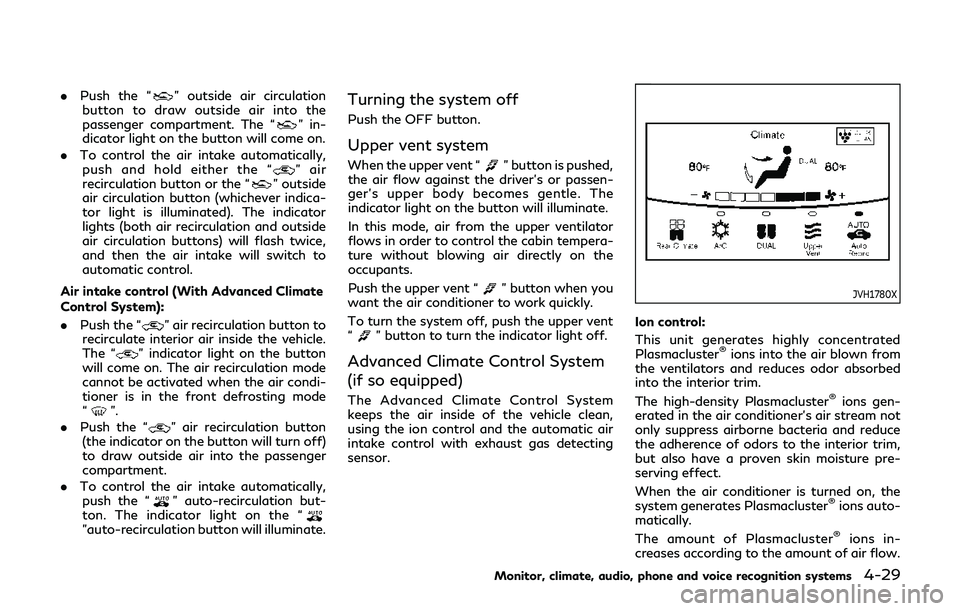
.Push the “” outside air circulation
button to draw outside air into the
passenger compartment. The “
” in-
dicator light on the button will come on.
. To control the air intake automatically,
push and hold either the “
” air
recirculation button or the “” outside
air circulation button (whichever indica-
tor light is illuminated). The indicator
lights (both air recirculation and outside
air circulation buttons) will flash twice,
and then the air intake will switch to
automatic control.
Air intake control (With Advanced Climate
Control System):
. Push the “
” air recirculation button to
recirculate interior air inside the vehicle.
The “
” indicator light on the button
will come on. The air recirculation mode
cannot be activated when the air condi-
tioner is in the front defrosting mode
“
”.
. Push the “
” air recirculation button
(the indicator on the button will turn off)
to draw outside air into the passenger
compartment.
. To control the air intake automatically,
push the “
” auto-recirculation but-
ton. The indicator light on the “
”auto-recirculation button will illuminate.
Turning the system off
Push the OFF button.
Upper vent system
When the upper vent “” button is pushed,
the air flow against the driver’s or passen-
ger’s upper body becomes gentle. The
indicator light on the button will illuminate.
In this mode, air from the upper ventilator
flows in order to control the cabin tempera-
ture without blowing air directly on the
occupants.
Push the upper vent “
” button when you
want the air conditioner to work quickly.
To turn the system off, push the upper vent
“
” button to turn the indicator light off.
Advanced Climate Control System
(if so equipped)
The Advanced Climate Control System
keeps the air inside of the vehicle clean,
using the ion control and the automatic air
intake control with exhaust gas detecting
sensor.
JVH1780X
Ion control:
This unit generates highly concentrated
Plasmacluster
®ions into the air blown from
the ventilators and reduces odor absorbed
into the interior trim.
The high-density Plasmacluster
®ions gen-
erated in the air conditioner’s air stream not
only suppress airborne bacteria and reduce
the adherence of odors to the interior trim,
but also have a proven skin moisture pre-
serving effect.
When the air conditioner is turned on, the
system generates Plasmacluster
®ions auto-
matically.
The amount of Plasmacluster
®ions in-
creases according to the amount of air flow.
Monitor, climate, audio, phone and voice recognition systems4-29
Page 246 of 524
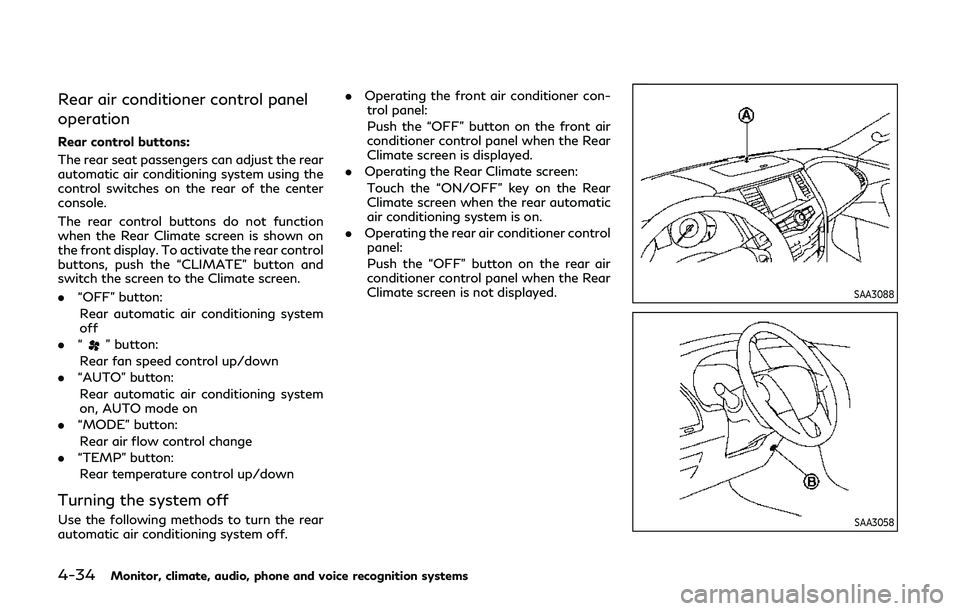
4-34Monitor, climate, audio, phone and voice recognition systems
Rear air conditioner control panel
operation
Rear control buttons:
The rear seat passengers can adjust the rear
automatic air conditioning system using the
control switches on the rear of the center
console.
The rear control buttons do not function
when the Rear Climate screen is shown on
the front display. To activate the rear control
buttons, push the “CLIMATE” button and
switch the screen to the Climate screen.
.“OFF” button:
Rear automatic air conditioning system
off
. “
” button:
Rear fan speed control up/down
. “AUTO” button:
Rear automatic air conditioning system
on, AUTO mode on
. “MODE” button:
Rear air flow control change
. “TEMP” button:
Rear temperature control up/down
Turning the system off
Use the following methods to turn the rear
automatic air conditioning system off. .
Operating the front air conditioner con-
trol panel:
Push the “OFF” button on the front air
conditioner control panel when the Rear
Climate screen is displayed.
. Operating the Rear Climate screen:
Touch the “ON/OFF” key on the Rear
Climate screen when the rear automatic
air conditioning system is on.
. Operating the rear air conditioner control
panel:
Push the “OFF” button on the rear air
conditioner control panel when the Rear
Climate screen is not displayed.
SAA3088
SAA3058
Page 440 of 524
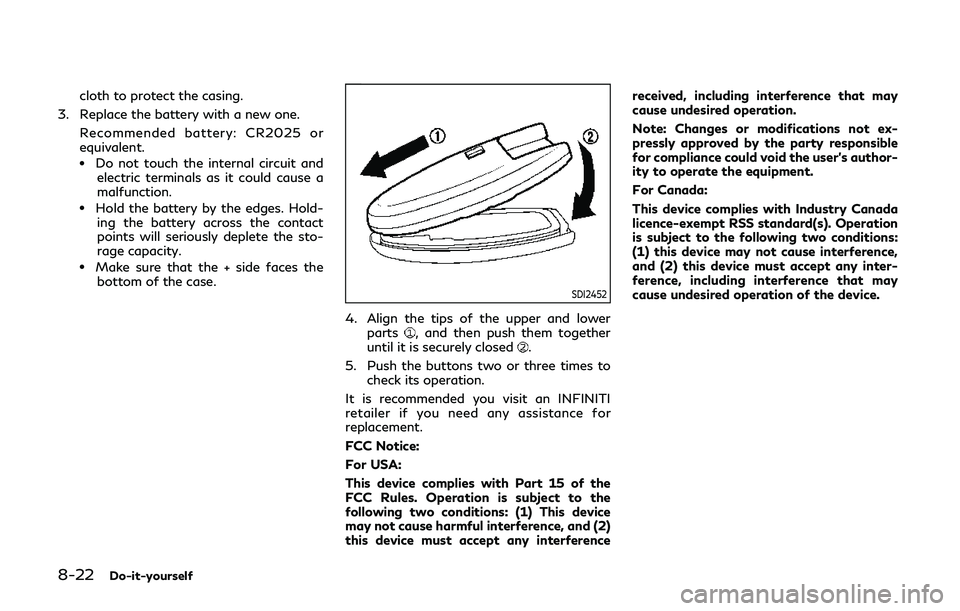
8-22Do-it-yourself
cloth to protect the casing.
3. Replace the battery with a new one. Recommended battery: CR2025 or
equivalent.
.Do not touch the internal circuit andelectric terminals as it could cause a
malfunction.
.Hold the battery by the edges. Hold-
ing the battery across the contact
points will seriously deplete the sto-
rage capacity.
.Make sure that the + side faces thebottom of the case.
SDI2452
4. Align the tips of the upper and lower
parts, and then push them together
until it is securely closed.
5. Push the buttons two or three times to check its operation.
It is recommended you visit an INFINITI
retailer if you need any assistance for
replacement.
FCC Notice:
For USA:
This device complies with Part 15 of the
FCC Rules. Operation is subject to the
following two conditions: (1) This device
may not cause harmful interference, and (2)
this device must accept any interference received, including interference that may
cause undesired operation.
Note: Changes or modifications not ex-
pressly approved by the party responsible
for compliance could void the user’s author-
ity to operate the equipment.
For Canada:
This device complies with Industry Canada
licence-exempt RSS standard(s). Operation
is subject to the following two conditions:
(1) this device may not cause interference,
and (2) this device must accept any inter-
ference, including interference that may
cause undesired operation of the device.