key INFINITI QX80 2019 Quick Reference Guide
[x] Cancel search | Manufacturer: INFINITI, Model Year: 2019, Model line: QX80, Model: INFINITI QX80 2019Pages: 24, PDF Size: 3.4 MB
Page 2 of 24
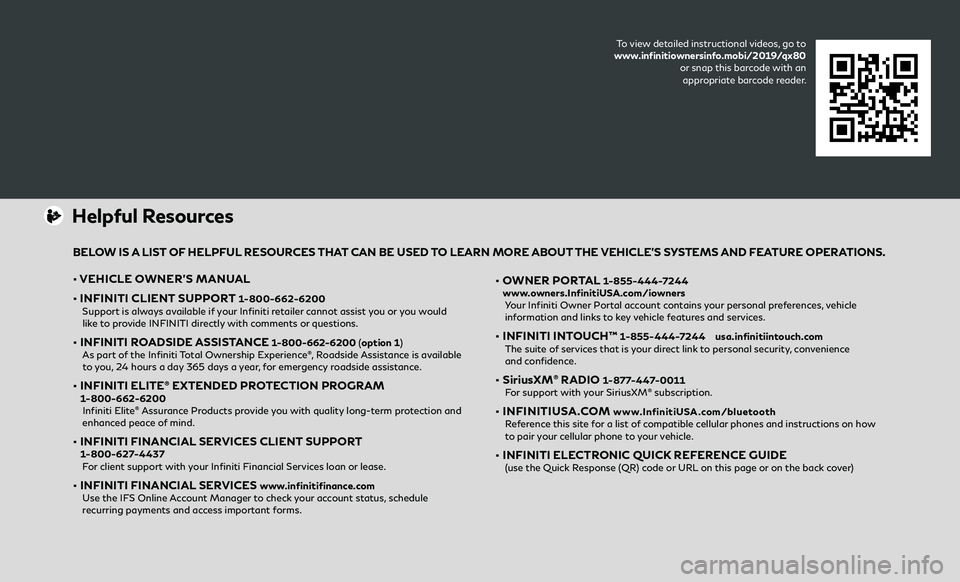
Helpful Resources
• VEHICLE OWNER’S MANUAL
• INFINITI CLIENT SUPPORT
1-800-662-6200 Support is always available if your Infiniti retailer cannot assist you or you would like to provide INFINITI directly with comments or questions.
• INFINITI ROADSIDE ASSISTANCE 1-800-662-6200 ( option 1)
As part of the Infiniti Total Ownership Experience®, Roadside Assistance is available
to you, 24 hours a day 365 days a year, for emergency roadside assistance.
• INFINITI ELITE® EXTENDED PROTECTION PROGRAM 1-800-662-6200
Infiniti Elite® Assurance Products provide you with quality long-term protection and
enhanced peace of mind.
• INFINITI FINANCIAL SERVICES CLIENT SUPPORT 1-800-627-4437
For client support with your Infiniti Financial Services loan or lease.
• INFINITI FINANCIAL SERVICES www.infinitifinance.com
Use the IFS Online Account Manager to check your account status, schedule recurring payments and access important forms.
• OWNER PORTAL 1-855-444-7244
www.owners.InfinitiUSA.com/iowners
Your Infiniti Owner Portal account contains your personal preferences, vehicle information and links to key vehicle features and services.
• INFINITI INTOUCH™ 1-855-444-7244 usa.infinitiintouch.com
The suite of services that is your direct link to personal security, convenience and confidence.
• SiriusXM® RADIO 1-877-447-0011
For support with your SiriusXM® subscription.
• INFINITIUSA.COM www.InfinitiUSA.com/bluetooth
Reference this site for a list of compatible cellular phones and instructions on how to pair your cellular phone to your vehicle.
• INFINITI ELECTRONIC QUICK REFERENCE GUIDE
(use the Quick Response (QR) code or URL on this page or on the back cover)
BELOW IS A LIST OF HELPFUL RESOURCES THAT CAN BE USED TO LEARN MORE ABOUT THE VEHICLE’S SYSTEMS AND FEATURE OPERATIONS.
To view detailed instructional videos, go to
www.infinitiownersinfo.mobi/2019/qx80 or snap this barcode with an appropriate barcode reader.
Page 13 of 24

10
Infiniti Mobile Entertainment System (MES) (if so equipped)
With this entertainment system, you can play video files on
both the front and rear display screens.
Watching a DVD:
• Insert a D VD into the DVD slot and the DVD
will play automatically. The front display will only
work when the vehicle is in park and the parking
brake is engaged.
• Press the DISC button on the control panel to bring
up the DVD menu and display settings.
Watching videos from a USB device:
• Connect your compatible device to the USB connection
port or AUX jacks located inside the tray in the center
console box.
• The source can be changed on the rear displays using the remote by pressing the HOME button
.
POWER – Turn display screen on and off
DISPLAY SELECT – Change display
c
ontrols between right and left screen
HOME – Change video source
MENU – Change menu display
ENTER /Selection Buttons – Control and
select buttons
BACK – Previous menu button
SETUP – Bring up display menu
Video Controls – Play, stop, fast forward
and rewind buttons
Volume – Control audio level
REAR DISPLAYS
To turn the rear displays on and off from the
front seats:
1.
Pr
ess the AUDIO button
on the
control panel.
2. Select the “Rear Display” key on the display.
Please see your INFINITI InTouch™ Owner’s Manual for
important safety information, system limitations, and
additional operating and feature information.
Page 14 of 24
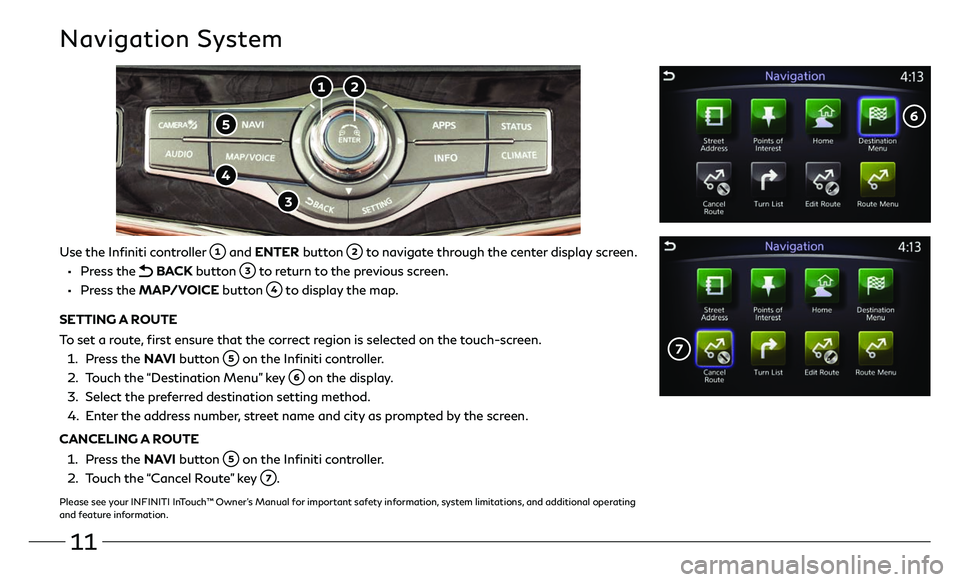
11
Navigation System
Use the Infiniti controller and ENTER button to navigate through the center display screen.
• Press the BACK button to return to the previous screen.
• Press the MAP /VOICE button to display the map.
SETTING A ROUTE
To set a route, first ensure that the correct region is selected on the touch-screen.
1.
Pr
ess the NAVI button
on the Infiniti controller.
2.
T
ouch the “Destination Menu” key
on the display.
3
.
Select the pr
eferred destination setting method.
4.
E
nter the address number, street name and city as prompted by the screen.
CANCELING A ROUTE
1. Pr
ess the NAVI button
on the Infiniti controller.
2.
T
ouch the “Cancel Route” key
.
Please see your INFINITI InTouch™ Owner’s Manual for important safety information, system limitations, and additional operating
and feature information.
Page 15 of 24
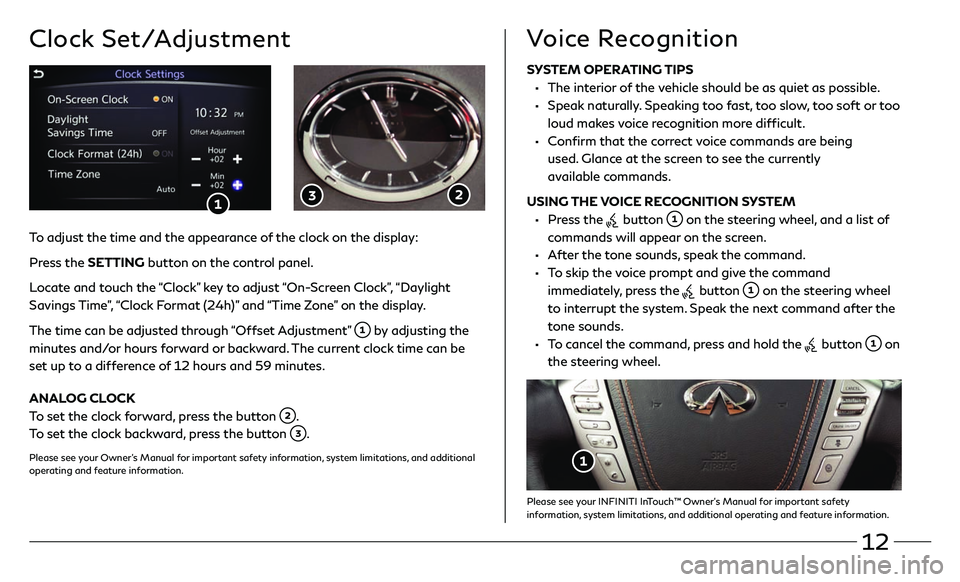
12
Clock Set/Adjustment
SYSTEM OPERATING TIPS
• The interior of the vehicle should be as quiet as possible.
• Speak naturally. Speaking too fast, too slow, too soft or too loud makes voice recognition more difficult.
• Confirm that the correct voice commands are being used. Glance at the screen to see the currently
available commands.
USING THE VOICE RECOGNITION SYSTEM
• Press the button on the steering wheel, and a list of
commands will appear on the screen.
• After the tone sounds, speak the command.
• To skip the voice prompt and give the command immediately, press the
button on the steering wheel
to interrupt the system. Speak the next command after the
tone sounds.
• To cancel the command, press and hold the button on
the steering wheel.
Please see your INFINITI InTouch™ Owner’s Manual for important safety
information, system limitations, and additional operating and feature information.
Voice Recognition
To adjust the time and the appearance of the clock on the display:
Press the SETTING button on the control panel.
Locate and touch the “Clock” key to adjust “On-Screen Clock”, “Daylight
Savings Time”, “Clock Format (24h)” and “Time Zone” on the display.
The time can be adjusted through “Offset Adjustment”
by adjusting the
minutes and/or hours forward or backward. The current clock time can be
set up to a difference of 12 hours and 59 minutes.
ANALOG CLOCK
To set the clock forward, press the button
.
To set the clock backward, press the button
.
Please see your Owner’s Manual for important safety information, system limitations, and additional
operating and feature information.
Page 16 of 24
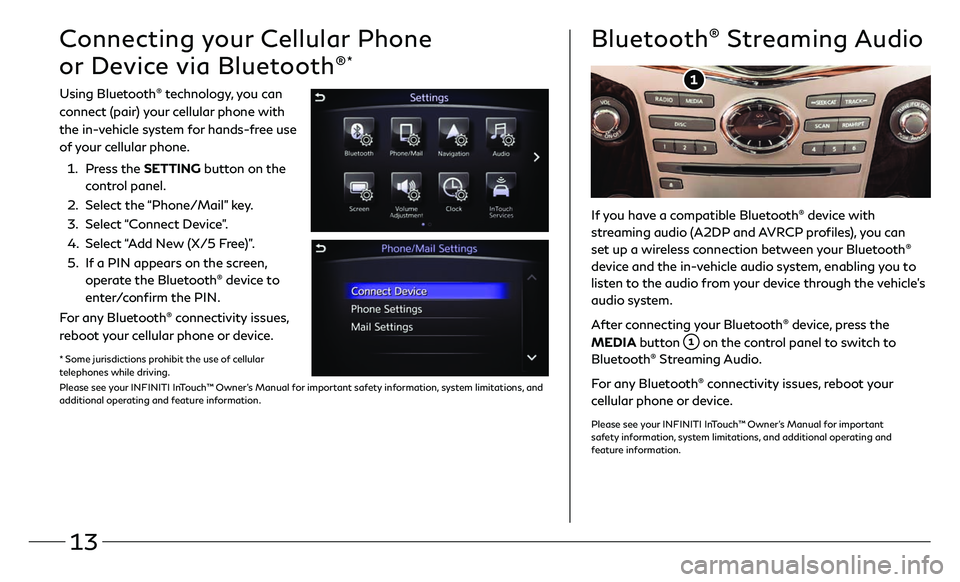
13
Connecting your Cellular Phone
or Device via Bluetooth
®*
Using Bluetooth® technology, you can
connect (pair) your cellular phone with
the in-vehicle system for hands-free use
of your cellular phone.
1.
Pr
ess the SETTING button on the
control panel.
2.
Select the
“Phone/Mail” key.
3
.
Select
“Connect Device”.
4.
Select
“Add New (X/5 Free)”.
5.
I
f a PIN appears on the screen,
operate the Bluetooth
® device to
enter/confirm the PIN.
For any Bluetooth
® connectivity issues,
reboot your cellular phone or device.
* Some jurisdictions prohibit the use of cellular
telephones while driving.
Please see your INFINITI InTouch™ Owner’s Manual for important safety information, system limitations, and
additional operating and feature information.
If you have a compatible Bluetooth® device with
streaming audio (A2DP and AVRCP profiles), you can
set up a wireless connection between your Bluetooth
®
device and the in-vehicle audio system, enabling you to
listen to the audio from your device through the vehicle’s
audio system.
After connecting your Bluetooth
® device, press the
MEDIA button
on the control panel to switch to
Bluetooth® Streaming Audio.
For any Bluetooth
® connectivity issues, reboot your
cellular phone or device.
Please see your INFINITI InTouch™ Owner’s Manual for important
safety information, system limitations, and additional operating and
feature information.
Bluetooth® Streaming Audio
Page 17 of 24
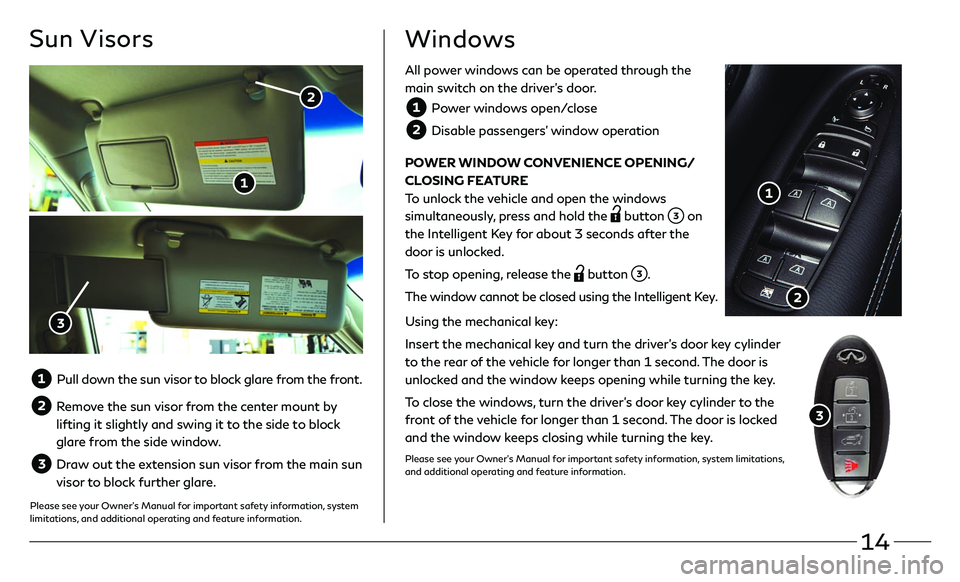
14
Sun Visors
Pull down the sun visor to block glare from the front.
Remove the sun visor from the center mount by
lifting it slightly and swing it to the side to block
glare from the side window.
Draw out the extension sun visor from the main sun
visor to block further glare.
Please see your Owner’s Manual for important safety information, system
limitations, and additional operating and feature information.
All power windows can be operated through the
main switch on the driver’s door.
Power windows open/close
Disable passengers’ window operation
POWER WINDOW CONVENIENCE OPENING/
CLOSING FEATURE
To unlock the vehicle and open the windows
simultaneously, press and hold the
button on
the Intelligent Key for about 3 seconds after the
door is unlocked.
To stop opening, release the
button .
The window cannot be closed using the Intelligent Key.
Using the mechanical key:
Insert the mechanical key and turn the driver’s door key cylinder
to the rear of the vehicle for longer than 1 second. The door is
unlocked and the window keeps opening while turning the key.
To close the windows, turn the driver’s door key cylinder to the
front of the vehicle for longer than 1 second. The door is locked
and the window keeps closing while turning the key.
Please see your Owner’s Manual for important safety information, system limitations,
and additional operating and feature information.
Windows
Page 20 of 24
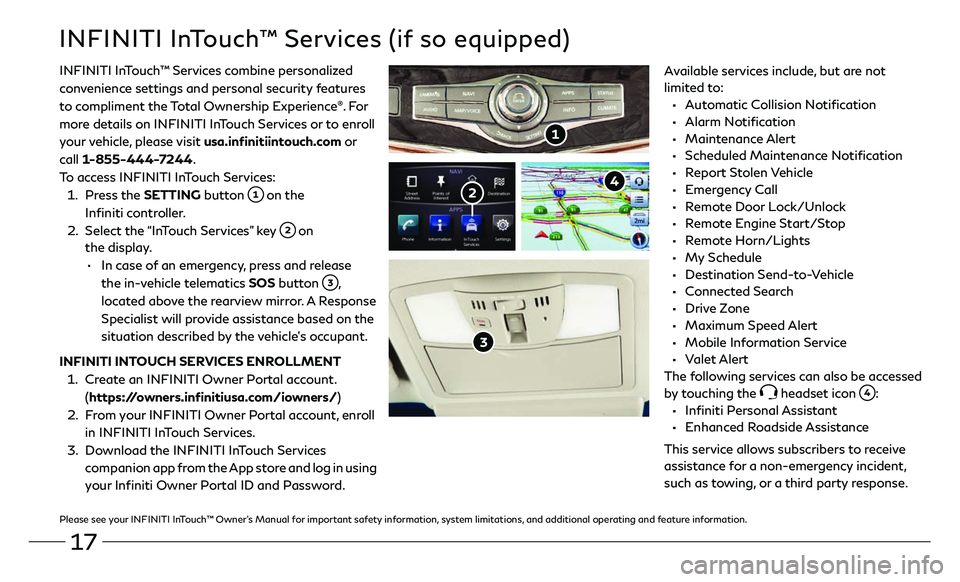
17
INFINITI InTouch™ Services (if so equipped)
Available services include, but are not
limited to:
• Automatic Collision Notification
• Alarm Notification
• Maintenance Alert
• Scheduled Maintenance Notification
• Report Stolen Vehicle
• Emergency Call
• Remote Door Lock/Unlock
• Remote Engine Start/Stop
• Remote Horn/Lights
• My Schedule
• Destination Send-to-Vehicle
• Connected Search
• Drive Zone
• Maximum Speed Alert
• Mobile Information Service
• Valet Alert
The f ollowing services can also be accessed
by touching the
headset icon :
• Infiniti Personal Assistant
• Enhanced Roadside Assistance
This servic e allows subscribers to receive
assistance for a non-emergency incident,
such as towing, or a third party response.
INFINITI InTouch
™
Services combine personalized
convenience settings and personal security features
to compliment the Total Ownership Experience
®. Fo r
more details on INFINITI InTouch Services or to enroll
your vehicle, please visit usa.infinitiintouch.com or
call 1-855-444-7244.
To access INFINITI InTouch Services:
1.
Press the SETTING button
on the
Infiniti controller.
2.
Select the
“InTouch Services” key
on
the display.
•
In case of an emergency, press and release
the in-vehicle telematics SOS button
,
located above the rearview mirror. A Response
Specialist will provide assistance based on the
situation described by the vehicle’s occupant.
INFINITI INTOUCH SERVICES ENROLLMENT
1.
Cr
eate an INFINITI Owner Portal account.
(https://owners.infinitiusa.com/iowners/)
2.
F
rom your INFINITI Owner Portal account, enroll
in INFINITI InTouch Services.
3
.
Do
wnload the INFINITI InTouch Services
companion app from the App store and log in using
your Infiniti Owner Portal ID and Password.
Please see your INFINITI InTouch™ Owner’s Manual for important safety information, system limitations, and additional operating and feature information.