USB INFINITI QX80 2020 Infiniti Connection
[x] Cancel search | Manufacturer: INFINITI, Model Year: 2020, Model line: QX80, Model: INFINITI QX80 2020Pages: 276, PDF Size: 1.16 MB
Page 5 of 276
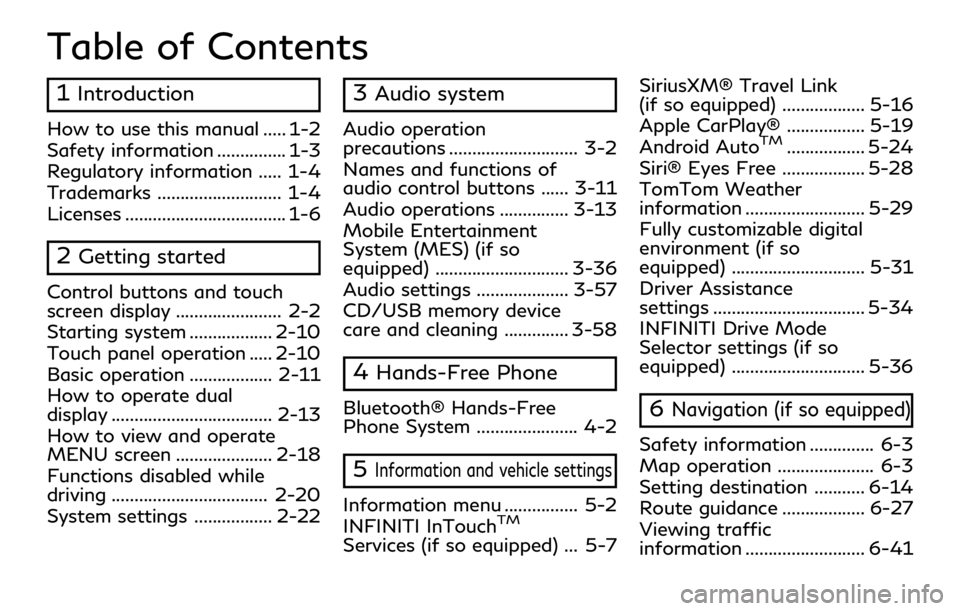
Table of Contents
1Introduction
How to use this manual ..... 1-2
Safety information ............... 1-3
Regulatory information ..... 1-4
Trademarks ........................... 1-4
Licenses ................................... 1-6
2Getting started
Control buttons and touch
screen display ....................... 2-2
Starting system .................. 2-10
Touch panel operation ..... 2-10
Basic operation .................. 2-11
How to operate dual
display ................................... 2-13
How to view and operate
MENU screen ..................... 2-18
Functions disabled while
driving .................................. 2-20
System settings ................. 2-22
3Audio system
Audio operation
precautions ............................ 3-2
Names and functions of
audio control buttons ...... 3-11
Audio operations ............... 3-13
Mobile Entertainment
System (MES) (if so
equipped) ............................. 3-36
Audio settings .................... 3-57
CD/USB memory device
care and cleaning .............. 3-58
4Hands-Free Phone
Bluetooth® Hands-Free
Phone System ...................... 4-2
5Information and vehicle settings
Information menu ................ 5-2
INFINITI InTouchTM
Services (if so equipped) ... 5-7SiriusXM® Travel Link
(if so equipped) .................. 5-16
Apple CarPlay® ................. 5-19
Android Auto
TM................. 5-24
Siri® Eyes Free .................. 5-28
TomTom Weather
information .......................... 5-29
Fully customizable digital
environment (if so
equipped) ............................. 5-31
Driver Assistance
settings ................................. 5-34
INFINITI Drive Mode
Selector settings (if so
equipped) ............................. 5-36
6Navigation (if so equipped)
Safety information .............. 6-3
Map operation ..................... 6-3
Setting destination ........... 6-14
Route guidance .................. 6-27
Viewing traffic
information .......................... 6-41
Page 13 of 276
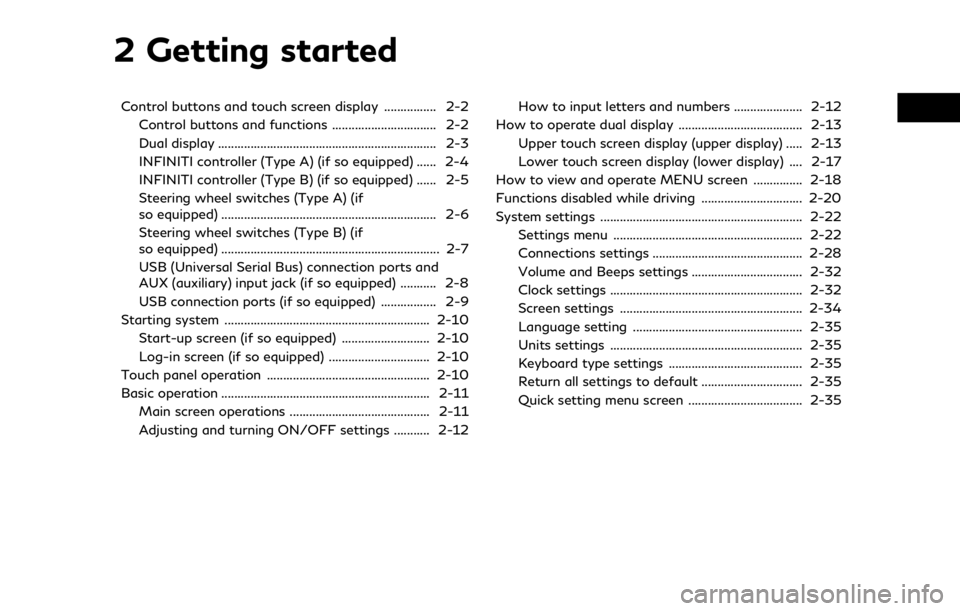
2 Getting started
Control buttons and touch screen display ................ 2-2Control buttons and functions ................................ 2-2
Dual display ................................................................... 2-3
INFINITI controller (Type A) (if so equipped) ...... 2-4
INFINITI controller (Type B) (if so equipped) ...... 2-5
Steering wheel switches (Type A) (if
so equipped) .................................................................. 2-6
Steering wheel switches (Type B) (if
so equipped) ................................................................... 2-7
USB (Universal Serial Bus) connection ports and
AUX (auxiliary) input jack (if so equipped) ........... 2-8
USB connection ports (if so equipped) ................. 2-9
Starting system ............................................................... 2-10 Start-up screen (if so equipped) ........................... 2-10
Log-in screen (if so equipped) ............................... 2-10
Touch panel operation .................................................. 2-10
Basic operation ................................................................ 2-11 Main screen operations ........................................... 2-11
Adjusting and turning ON/OFF settings ........... 2-12 How to input letters and numbers ..................... 2-12
How to operate dual display ...................................... 2-13
Upper touch screen display (upper display) ..... 2-13
Lower touch screen display (lower display) .... 2-17
How to view and operate MENU screen ............... 2-18
Functions disabled while driving ............................... 2-20
System settings .............................................................. 2-22
Settings menu .......................................................... 2-22
Connections settings .............................................. 2-28
Volume and Beeps settings .................................. 2-32
Clock settings ........................................................... 2-32
Screen settings ........................................................ 2-34
Language setting .................................................... 2-35
Units settings ........................................................... 2-35
Keyboard type settings ......................................... 2-35
Return all settings to default ............................... 2-35
Quick setting menu screen ................................... 2-35
Page 14 of 276
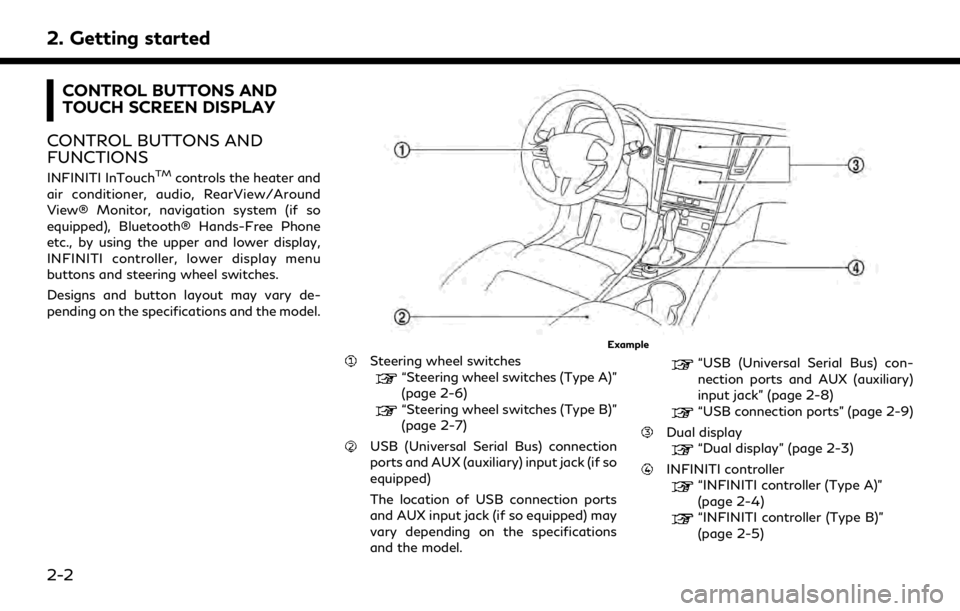
2. Getting started
CONTROL BUTTONS AND
TOUCH SCREEN DISPLAY
CONTROL BUTTONS AND
FUNCTIONS
INFINITI InTouchTMcontrols the heater and
air conditioner, audio, RearView/Around
View® Monitor, navigation system (if so
equipped), Bluetooth® Hands-Free Phone
etc., by using the upper and lower display,
INFINITI controller, lower display menu
buttons and steering wheel switches.
Designs and button layout may vary de-
pending on the specifications and the model.
Example
Steering wheel switches
“Steering wheel switches (Type A)”
(page 2-6)
“Steering wheel switches (Type B)”
(page 2-7)
USB (Universal Serial Bus) connection
ports and AUX (auxiliary) input jack (if so
equipped)
The location of USB connection ports
and AUX input jack (if so equipped) may
vary depending on the specifications
and the model.
“USB (Universal Serial Bus) con-
nection ports and AUX (auxiliary)
input jack” (page 2-8)
“USB connection ports” (page 2-9)
Dual display
“Dual display” (page 2-3)
INFINITI controller“INFINITI controller (Type A)”
(page 2-4)
“INFINITI controller (Type B)”
(page 2-5)
2-2
Page 20 of 276
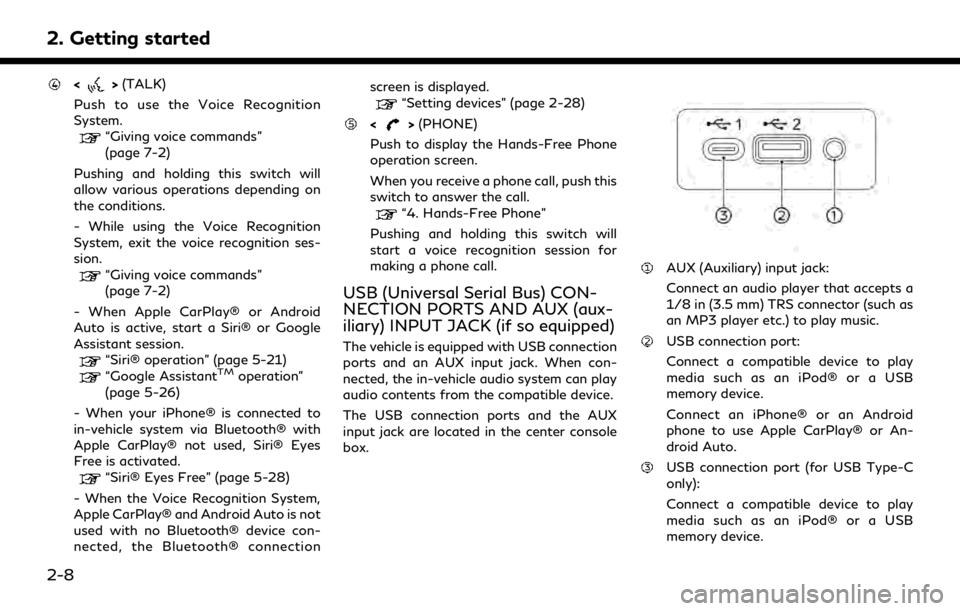
2. Getting started
<>(TALK)
Push to use the Voice Recognition
System.
“Giving voice commands”
(page 7-2)
Pushing and holding this switch will
allow various operations depending on
the conditions.
- While using the Voice Recognition
System, exit the voice recognition ses-
sion.
“Giving voice commands”
(page 7-2)
- When Apple CarPlay® or Android
Auto is active, start a Siri® or Google
Assistant session.
“Siri® operation” (page 5-21)“Google AssistantTMoperation”
(page 5-26)
- When your iPhone® is connected to
in-vehicle system via Bluetooth® with
Apple CarPlay® not used, Siri® Eyes
Free is activated.
“Siri® Eyes Free” (page 5-28)
- When the Voice Recognition System,
Apple CarPlay® and Android Auto is not
used with no Bluetooth® device con-
nected, the Bluetooth® connection screen is displayed.
“Setting devices” (page 2-28)
<>
(PHONE)
Push to display the Hands-Free Phone
operation screen.
When you receive a phone call, push this
switch to answer the call.
“4. Hands-Free Phone”
Pushing and holding this switch will
start a voice recognition session for
making a phone call.
USB (Universal Serial Bus) CON-
NECTION PORTS AND AUX (aux-
iliary) INPUT JACK (if so equipped)
The vehicle is equipped with USB connection
ports and an AUX input jack. When con-
nected, the in-vehicle audio system can play
audio contents from the compatible device.
The USB connection ports and the AUX
input jack are located in the center console
box.
AUX (Auxiliary) input jack:
Connect an audio player that accepts a
1/8 in (3.5 mm) TRS connector (such as
an MP3 player etc.) to play music.
USB connection port:
Connect a compatible device to play
media such as an iPod® or a USB
memory device.
Connect an iPhone® or an Android
phone to use Apple CarPlay® or An-
droid Auto.
USB connection port (for USB Type-C
only):
Connect a compatible device to play
media such as an iPod® or a USB
memory device.
2-8
Page 21 of 276
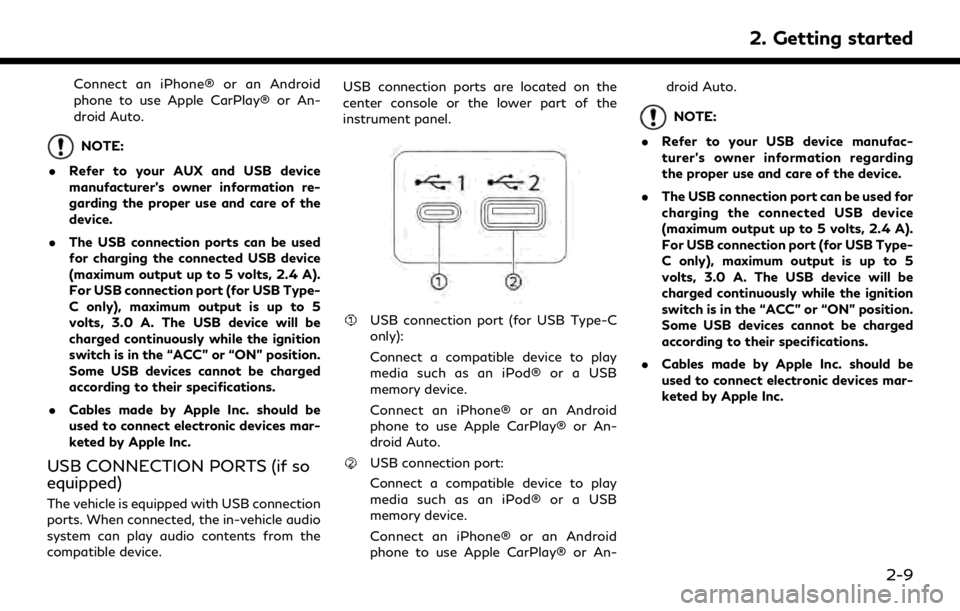
Connect an iPhone® or an Android
phone to use Apple CarPlay® or An-
droid Auto.
NOTE:
. Refer to your AUX and USB device
manufacturer’s owner information re-
garding the proper use and care of the
device.
. The USB connection ports can be used
for charging the connected USB device
(maximum output up to 5 volts, 2.4 A).
For USB connection port (for USB Type-
C only), maximum output is up to 5
volts, 3.0 A. The USB device will be
charged continuously while the ignition
switch is in the “ACC” or “ON” position.
Some USB devices cannot be charged
according to their specifications.
. Cables made by Apple Inc. should be
used to connect electronic devices mar-
keted by Apple Inc.
USB CONNECTION PORTS (if so
equipped)
The vehicle is equipped with USB connection
ports. When connected, the in-vehicle audio
system can play audio contents from the
compatible device. USB connection ports are located on the
center console or the lower part of the
instrument panel.
USB connection port (for USB Type-C
only):
Connect a compatible device to play
media such as an iPod® or a USB
memory device.
Connect an iPhone® or an Android
phone to use Apple CarPlay® or An-
droid Auto.
USB connection port:
Connect a compatible device to play
media such as an iPod® or a USB
memory device.
Connect an iPhone® or an Android
phone to use Apple CarPlay® or An-droid Auto.
NOTE:
. Refer to your USB device manufac-
turer’s owner information regarding
the proper use and care of the device.
. The USB connection port can be used for
charging the connected USB device
(maximum output up to 5 volts, 2.4 A).
For USB connection port (for USB Type-
C only), maximum output is up to 5
volts, 3.0 A. The USB device will be
charged continuously while the ignition
switch is in the “ACC” or “ON” position.
Some USB devices cannot be charged
according to their specifications.
. Cables made by Apple Inc. should be
used to connect electronic devices mar-
keted by Apple Inc.
2. Getting started
2-9
Page 34 of 276
![INFINITI QX80 2020 Infiniti Connection 2. Getting started
SYSTEM SETTINGS
The system settings can be changed for personal convenience.
SETTINGS MENU
Push<MENU> and touch [Settings] to display the settings menu screen on the lower display.
INFINITI QX80 2020 Infiniti Connection 2. Getting started
SYSTEM SETTINGS
The system settings can be changed for personal convenience.
SETTINGS MENU
Push<MENU> and touch [Settings] to display the settings menu screen on the lower display.](/img/42/35001/w960_35001-33.png)
2. Getting started
SYSTEM SETTINGS
The system settings can be changed for personal convenience.
SETTINGS MENU
Push
Page 40 of 276
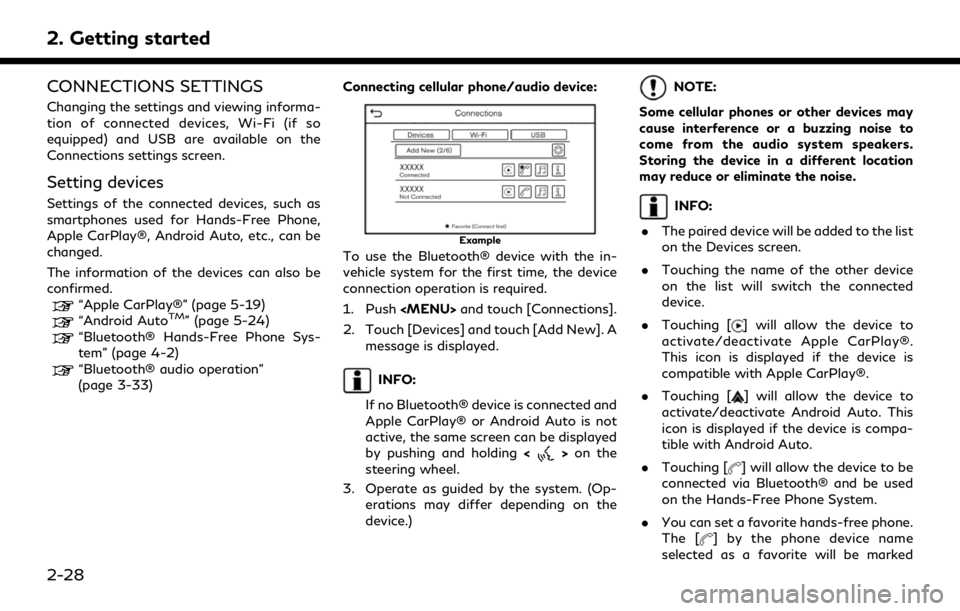
2. Getting started
CONNECTIONS SETTINGS
Changing the settings and viewing informa-
tion of connected devices, Wi-Fi (if so
equipped) and USB are available on the
Connections settings screen.
Setting devices
Settings of the connected devices, such as
smartphones used for Hands-Free Phone,
Apple CarPlay®, Android Auto, etc., can be
changed.
The information of the devices can also be
confirmed.
“Apple CarPlay®” (page 5-19)“Android AutoTM” (page 5-24)“Bluetooth® Hands-Free Phone Sys-
tem” (page 4-2)
“Bluetooth® audio operation”
(page 3-33)Connecting cellular phone/audio device:
Example
To use the Bluetooth® device with the in-
vehicle system for the first time, the device
connection operation is required.
1. Push
Page 44 of 276

2. Getting started
.Accessibility may be disabled depending
on radio wave reception.
. When the automatic connection is active
on your device and the Network Name
(SSID) is already registered, turning
[Vehicle Hotspot] on will automatically
connect the device to the vehicle.
. When using wireless Apple CarPlay® (if
so equipped), the Wi-Fi hotspot function
cannot be used.
. The other wireless communication may
cause interference with the Wi-Fi Hot-
spot function and a delay may occur.
. When operating the device in the vehicle,
always obey the legal requirements in
the state or province where you are
driving.
Displaying USB device information
The information of the connected USB
device can be viewed.
“USB memory device player”
(page 3-24)
1. Push
Page 49 of 276
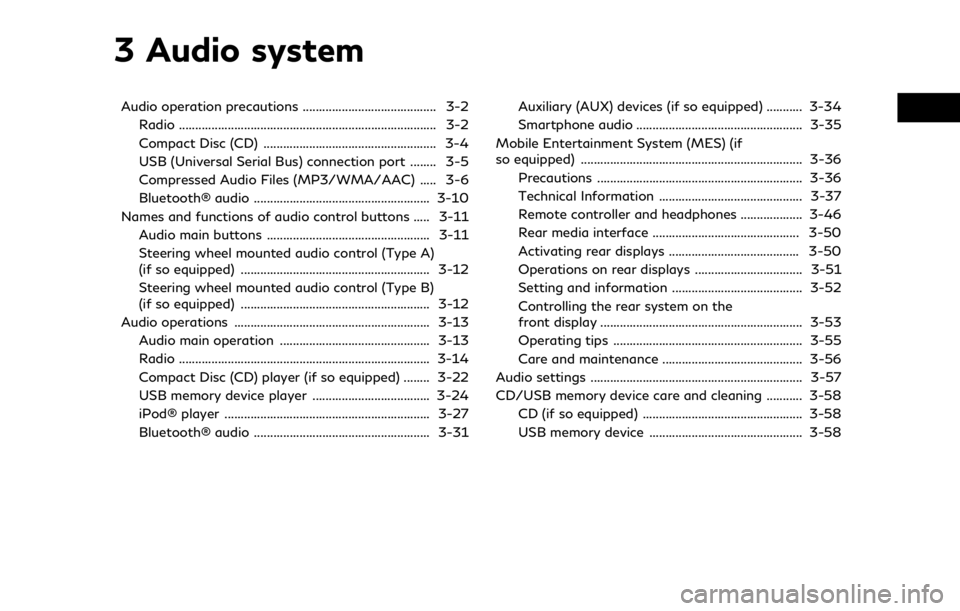
3 Audio system
Audio operation precautions ......................................... 3-2Radio ........................................................................\
....... 3-2
Compact Disc (CD) ..................................................... 3-4
USB (Universal Serial Bus) connection port ........ 3-5
Compressed Audio Files (MP3/WMA/AAC) ..... 3-6
Bluetooth® audio ...................................................... 3-10
Names and functions of audio control buttons ..... 3-11
Audio main buttons .................................................. 3-11
Steering wheel mounted audio control (Type A)
(if so equipped) .......................................................... 3-12
Steering wheel mounted audio control (Type B)
(if so equipped) .......................................................... 3-12
Audio operations ............................................................ 3-13 Audio main operation .............................................. 3-13
Radio ........................................................................\
..... 3-14
Compact Disc (CD) player (if so equipped) ........ 3-22
USB memory device player .................................... 3-24
iPod® player ............................................................... 3-27
Bluetooth® audio ...................................................... 3-31 Auxiliary (AUX) devices (if so equipped) ........... 3-34
Smartphone audio ................................................... 3-35
Mobile Entertainment System (MES) (if
so equipped) .................................................................... 3-36 Precautions ............................................................... 3-36
Technical Information ............................................ 3-37
Remote controller and headphones ................... 3-46
Rear media interface ............................................. 3-50
Activating rear displays ........................................ 3-50
Operations on rear displays ................................. 3-51
Setting and information ........................................ 3-52
Controlling the rear system on the
front display .............................................................. 3-53
Operating tips .......................................................... 3-55
Care and maintenance ........................................... 3-56
Audio settings ................................................................. 3-57
CD/USB memory device care and cleaning ........... 3-58 CD (if so equipped) ................................................. 3-58
USB memory device ............................................... 3-58
Page 53 of 276
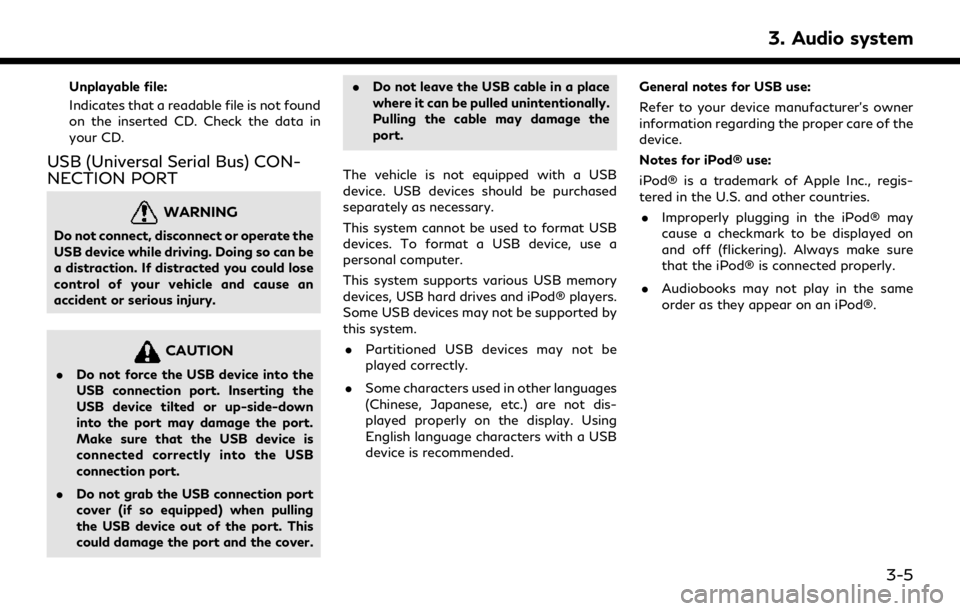
Unplayable file:
Indicates that a readable file is not found
on the inserted CD. Check the data in
your CD.
USB (Universal Serial Bus) CON-
NECTION PORT
WARNING
Do not connect, disconnect or operate the
USB device while driving. Doing so can be
a distraction. If distracted you could lose
control of your vehicle and cause an
accident or serious injury.
CAUTION
.Do not force the USB device into the
USB connection port. Inserting the
USB device tilted or up-side-down
into the port may damage the port.
Make sure that the USB device is
connected correctly into the USB
connection port.
. Do not grab the USB connection port
cover (if so equipped) when pulling
the USB device out of the port. This
could damage the port and the cover. .
Do not leave the USB cable in a place
where it can be pulled unintentionally.
Pulling the cable may damage the
port.
The vehicle is not equipped with a USB
device. USB devices should be purchased
separately as necessary.
This system cannot be used to format USB
devices. To format a USB device, use a
personal computer.
This system supports various USB memory
devices, USB hard drives and iPod® players.
Some USB devices may not be supported by
this system. . Partitioned USB devices may not be
played correctly.
. Some characters used in other languages
(Chinese, Japanese, etc.) are not dis-
played properly on the display. Using
English language characters with a USB
device is recommended. General notes for USB use:
Refer to your device manufacturer’s owner
information regarding the proper care of the
device.
Notes for iPod® use:
iPod® is a trademark of Apple Inc., regis-
tered in the U.S. and other countries.
. Improperly plugging in the iPod® may
cause a checkmark to be displayed on
and off (flickering). Always make sure
that the iPod® is connected properly.
. Audiobooks may not play in the same
order as they appear on an iPod®.
3. Audio system
3-5