climate settings INFINITI QX80 2020 Owner's Manual
[x] Cancel search | Manufacturer: INFINITI, Model Year: 2020, Model line: QX80, Model: INFINITI QX80 2020Pages: 516, PDF Size: 1.89 MB
Page 217 of 516
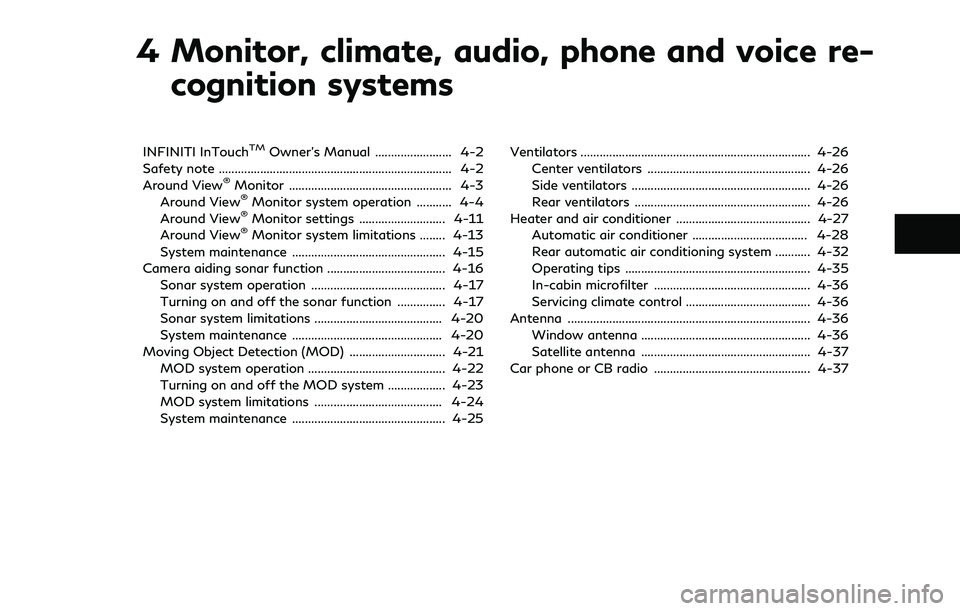
4 Monitor, climate, audio, phone and voice re-cognition systems
INFINITI InTouchTMOwner’s Manual ........................ 4-2
Safety note ........................................................................\
. 4-2
Around View
®Monitor ................................................... 4-3
Around View®Monitor system operation ........... 4-4
Around View®Monitor settings ........................... 4-11
Around View®Monitor system limitations ........ 4-13
System maintenance ................................................ 4-15
Camera aiding sonar function ..................................... 4-16 Sonar system operation .......................................... 4-17
Turning on and off the sonar function ............... 4-17
Sonar system limitations ........................................ 4-20
System maintenance ............................................... 4-20
Moving Object Detection (MOD) .............................. 4-21
MOD system operation ........................................... 4-22
Turning on and off the MOD system .................. 4-23
MOD system limitations ........................................ 4-24
System maintenance ................................................ 4-25 Ventilators ........................................................................\
4-26
Center ventilators ................................................... 4-26
Side ventilators ........................................................ 4-26
Rear ventilators ....................................................... 4-26
Heater and air conditioner .......................................... 4-27 Automatic air conditioner .................................... 4-28
Rear automatic air conditioning system ........... 4-32
Operating tips .......................................................... 4-35
In-cabin microfilter ................................................. 4-36
Servicing climate control ....................................... 4-36
Antenna ........................................................................\
.... 4-36 Window antenna ..................................................... 4-36
Satellite antenna ..................................................... 4-37
Car phone or CB radio ................................................. 4-37
Page 218 of 516
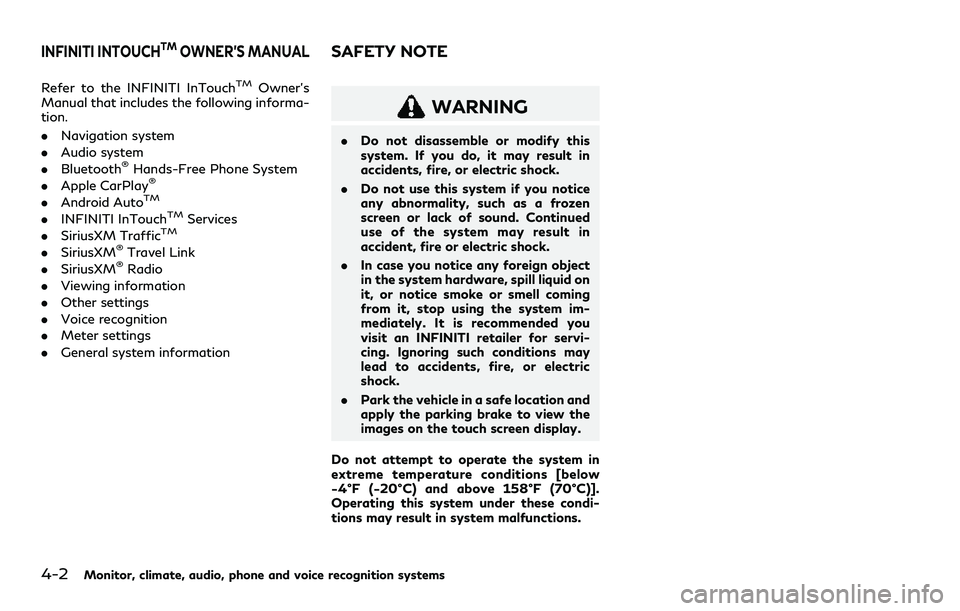
4-2Monitor, climate, audio, phone and voice recognition systems
Refer to the INFINITI InTouchTMOwner’s
Manual that includes the following informa-
tion.
. Navigation system
. Audio system
. Bluetooth
®Hands-Free Phone System
. Apple CarPlay®
.Android AutoTM
.INFINITI InTouchTMServices
. SiriusXM TrafficTM
.SiriusXM®Travel Link
. SiriusXM®Radio
. Viewing information
. Other settings
. Voice recognition
. Meter settings
. General system information
WARNING
.Do not disassemble or modify this
system. If you do, it may result in
accidents, fire, or electric shock.
. Do not use this system if you notice
any abnormality, such as a frozen
screen or lack of sound. Continued
use of the system may result in
accident, fire or electric shock.
. In case you notice any foreign object
in the system hardware, spill liquid on
it, or notice smoke or smell coming
from it, stop using the system im-
mediately. It is recommended you
visit an INFINITI retailer for servi-
cing. Ignoring such conditions may
lead to accidents, fire, or electric
shock.
. Park the vehicle in a safe location and
apply the parking brake to view the
images on the touch screen display.
Do not attempt to operate the system in
extreme temperature conditions [below
−4°F (−20°C) and above 158°F (70°C)].
Operating this system under these condi-
tions may result in system malfunctions.
INFINITI INTOUCHTMOWNER’S MANUALSAFETY NOTE
Page 227 of 516
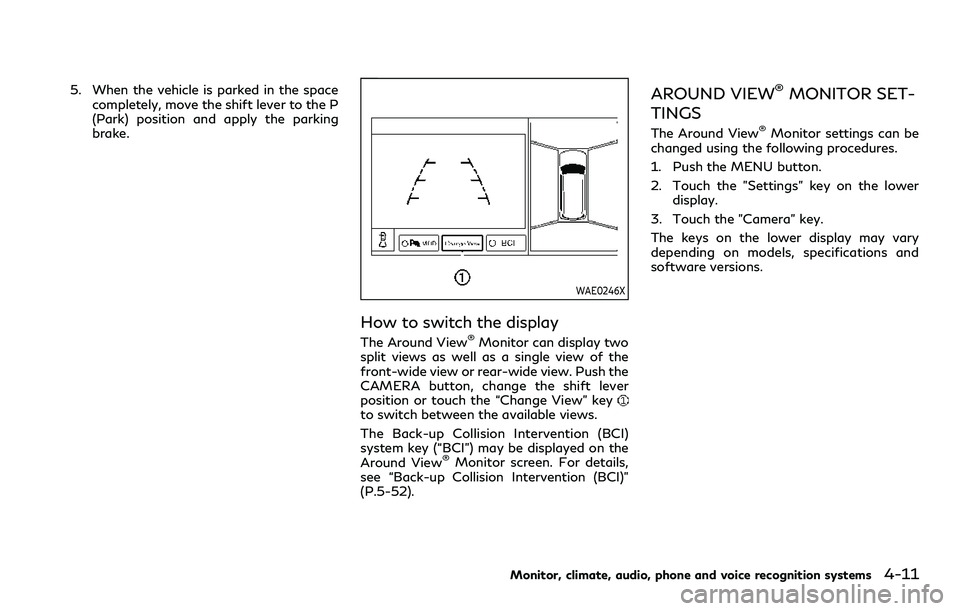
5. When the vehicle is parked in the spacecompletely, move the shift lever to the P
(Park) position and apply the parking
brake.
WAE0246X
How to switch the display
The Around View®Monitor can display two
split views as well as a single view of the
front-wide view or rear-wide view. Push the
CAMERA button, change the shift lever
position or touch the “Change View” key
to switch between the available views.
The Back-up Collision Intervention (BCI)
system key (“BCI”) may be displayed on the
Around View
®Monitor screen. For details,
see “Back-up Collision Intervention (BCI)”
(P.5-52).
AROUND VIEW®MONITOR SET-
TINGS
The Around View®Monitor settings can be
changed using the following procedures.
1. Push the MENU button.
2. Touch the "Settings" key on the lower display.
3. Touch the "Camera" key.
The keys on the lower display may vary
depending on models, specifications and
software versions.
Monitor, climate, audio, phone and voice recognition systems4-11
Page 228 of 516
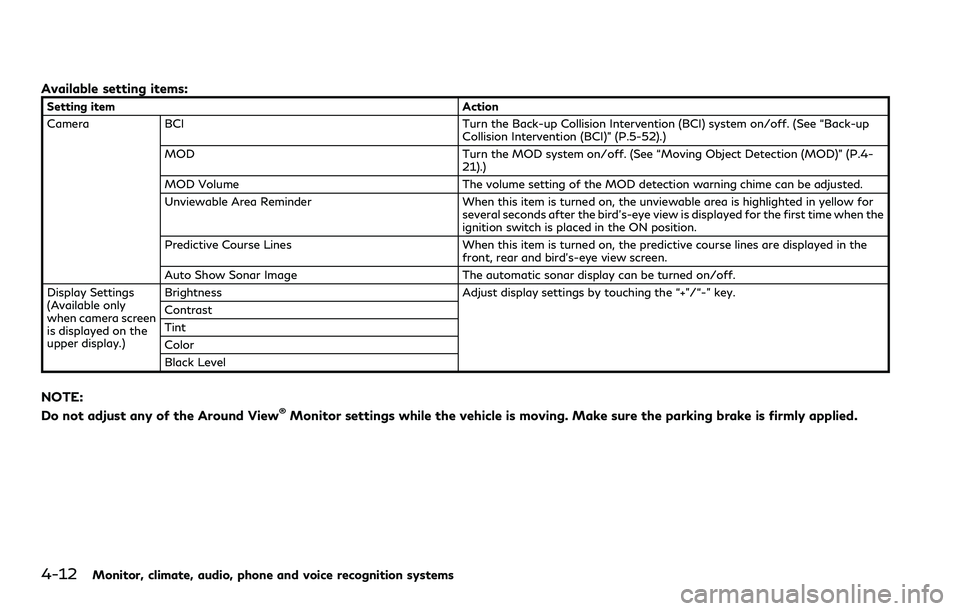
4-12Monitor, climate, audio, phone and voice recognition systems
Available setting items:
Setting itemAction
Camera BCI Turn the Back-up Collision Intervention (BCI) system on/off. (See “Back-up
Collision Intervention (BCI)” (P.5-52).)
MOD Turn the MOD system on/off. (See “Moving Object Detection (MOD)” (P.4-
21).)
MOD Volume The volume setting of the MOD detection warning chime can be adjusted.
Unviewable Area Reminder When this item is turned on, the unviewable area is highlighted in yellow for
several seconds after the bird’s-eye view is displayed for the first time when the
ignition switch is placed in the ON position.
Predictive Course Lines When this item is turned on, the predictive course lines are displayed in the
front, rear and bird’s-eye view screen.
Auto Show Sonar Image The automatic sonar display can be turned on/off.
Display Settings
(Available only
when camera screen
is displayed on the
upper display.) Brightness
Adjust display settings by touching the “+”/“-” key.
Contrast
Tint
Color
Black Level
NOTE:
Do not adjust any of the Around View®Monitor settings while the vehicle is moving. Make sure the parking brake is firmly applied.
Page 234 of 516
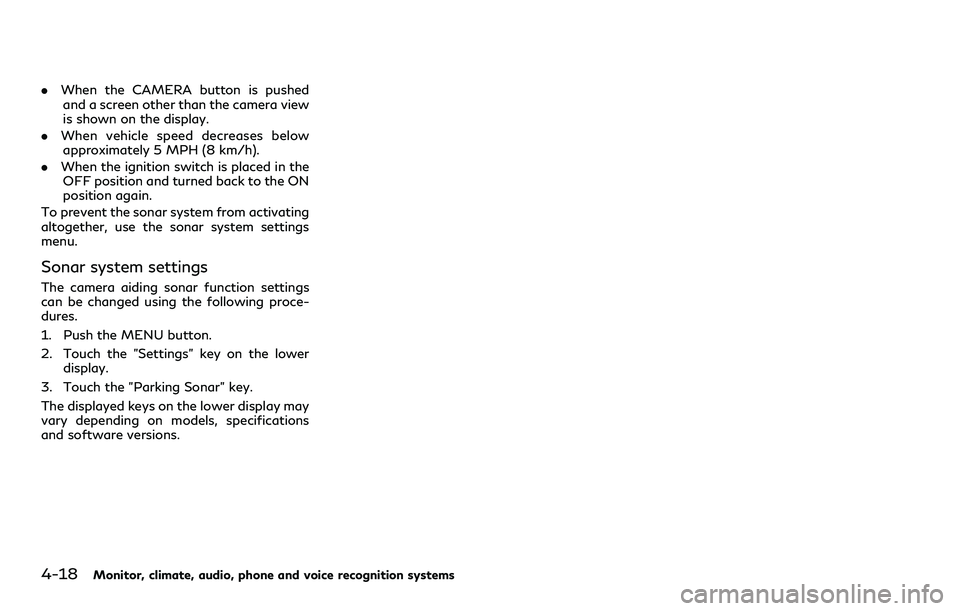
4-18Monitor, climate, audio, phone and voice recognition systems
.When the CAMERA button is pushed
and a screen other than the camera view
is shown on the display.
. When vehicle speed decreases below
approximately 5 MPH (8 km/h).
. When the ignition switch is placed in the
OFF position and turned back to the ON
position again.
To prevent the sonar system from activating
altogether, use the sonar system settings
menu.
Sonar system settings
The camera aiding sonar function settings
can be changed using the following proce-
dures.
1. Push the MENU button.
2. Touch the "Settings" key on the lower display.
3. Touch the "Parking Sonar" key.
The displayed keys on the lower display may
vary depending on models, specifications
and software versions.
Page 235 of 516
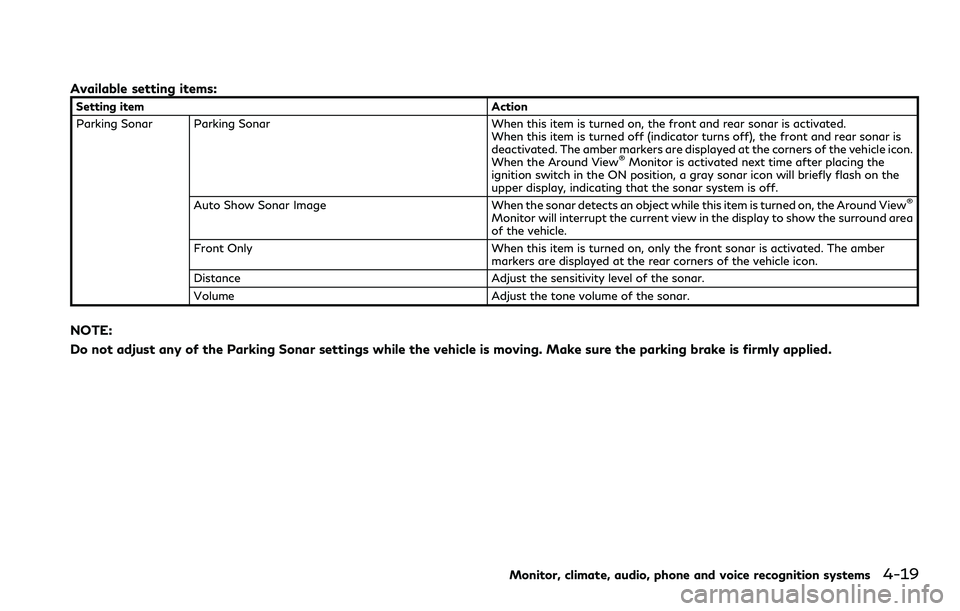
Available setting items:
Setting itemAction
Parking Sonar Parking Sonar When this item is turned on, the front and rear sonar is activated.
When this item is turned off (indicator turns off), the front and rear sonar is
deactivated. The amber markers are displayed at the corners of the vehicle icon.
When the Around View
®Monitor is activated next time after placing the
ignition switch in the ON position, a gray sonar icon will briefly flash on the
upper display, indicating that the sonar system is off.
Auto Show Sonar Image When the sonar detects an object while this item is turned on, the Around View
®
Monitor will interrupt the current view in the display to show the surround area
of the vehicle.
Front Only When this item is turned on, only the front sonar is activated. The amber markers are displayed at the rear corners of the vehicle icon.
Distance Adjust the sensitivity level of the sonar.
Volume Adjust the tone volume of the sonar.
NOTE:
Do not adjust any of the Parking Sonar settings while the vehicle is moving. Make sure the parking brake is firmly applied.
Monitor, climate, audio, phone and voice recognition systems4-19
Page 236 of 516
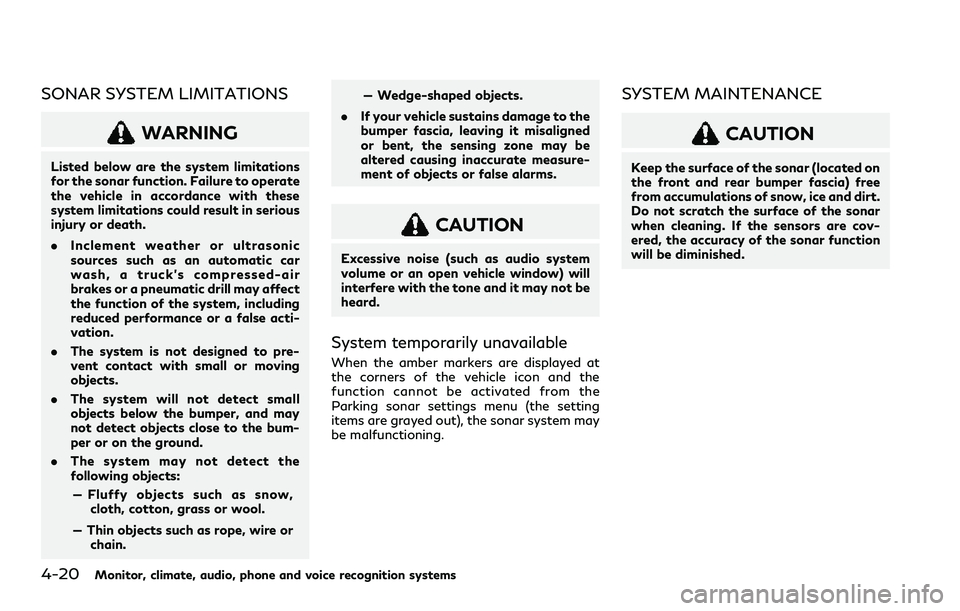
4-20Monitor, climate, audio, phone and voice recognition systems
SONAR SYSTEM LIMITATIONS
WARNING
Listed below are the system limitations
for the sonar function. Failure to operate
the vehicle in accordance with these
system limitations could result in serious
injury or death.
.Inclement weather or ultrasonic
sources such as an automatic car
wash, a truck’s compressed-air
brakes or a pneumatic drill may affect
the function of the system, including
reduced performance or a false acti-
vation.
. The system is not designed to pre-
vent contact with small or moving
objects.
. The system will not detect small
objects below the bumper, and may
not detect objects close to the bum-
per or on the ground.
. The system may not detect the
following objects:
— Fluffy objects such as snow, cloth, cotton, grass or wool.
— Thin objects such as rope, wire or chain. — Wedge-shaped objects.
. If your vehicle sustains damage to the
bumper fascia, leaving it misaligned
or bent, the sensing zone may be
altered causing inaccurate measure-
ment of objects or false alarms.
CAUTION
Excessive noise (such as audio system
volume or an open vehicle window) will
interfere with the tone and it may not be
heard.
System temporarily unavailable
When the amber markers are displayed at
the corners of the vehicle icon and the
function cannot be activated from the
Parking sonar settings menu (the setting
items are grayed out), the sonar system may
be malfunctioning.
SYSTEM MAINTENANCE
CAUTION
Keep the surface of the sonar (located on
the front and rear bumper fascia) free
from accumulations of snow, ice and dirt.
Do not scratch the surface of the sonar
when cleaning. If the sensors are cov-
ered, the accuracy of the sonar function
will be diminished.
Page 239 of 516
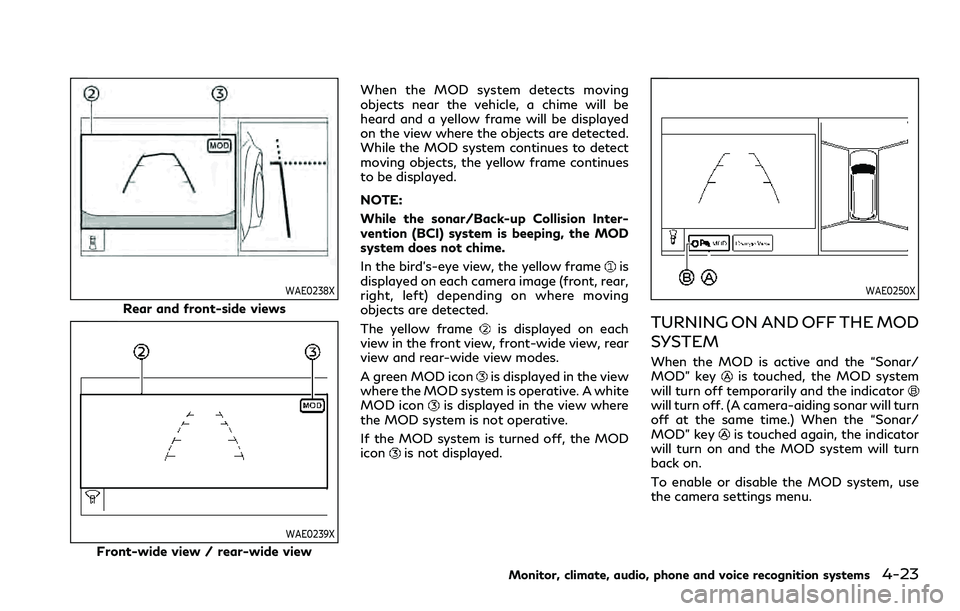
WAE0238X
Rear and front-side views
WAE0239X
Front-wide view / rear-wide viewWhen the MOD system detects moving
objects near the vehicle, a chime will be
heard and a yellow frame will be displayed
on the view where the objects are detected.
While the MOD system continues to detect
moving objects, the yellow frame continues
to be displayed.
NOTE:
While the sonar/Back-up Collision Inter-
vention (BCI) system is beeping, the MOD
system does not chime.
In the bird’s-eye view, the yellow frame
is
displayed on each camera image (front, rear,
right, left) depending on where moving
objects are detected.
The yellow frame
is displayed on each
view in the front view, front-wide view, rear
view and rear-wide view modes.
A green MOD icon
is displayed in the view
where the MOD system is operative. A white
MOD icon
is displayed in the view where
the MOD system is not operative.
If the MOD system is turned off, the MOD
icon
is not displayed.
WAE0250X
TURNING ON AND OFF THE MOD
SYSTEM
When the MOD is active and the “Sonar/
MOD” keyis touched, the MOD system
will turn off temporarily and the indicator
will turn off. (A camera-aiding sonar will turn
off at the same time.) When the “Sonar/
MOD” key
is touched again, the indicator
will turn on and the MOD system will turn
back on.
To enable or disable the MOD system, use
the camera settings menu.
Monitor, climate, audio, phone and voice recognition systems4-23
Page 240 of 516
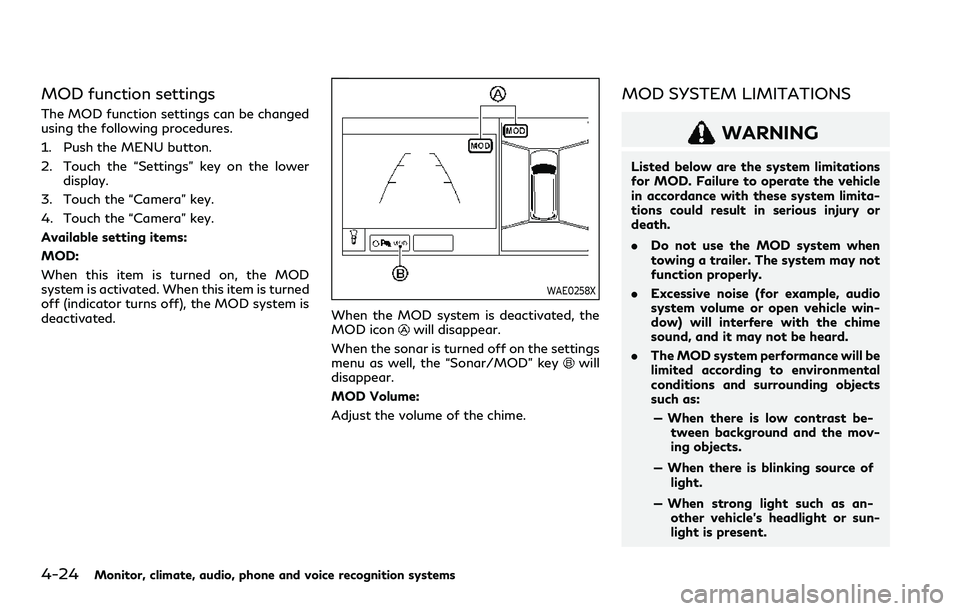
4-24Monitor, climate, audio, phone and voice recognition systems
MOD function settings
The MOD function settings can be changed
using the following procedures.
1. Push the MENU button.
2. Touch the “Settings” key on the lowerdisplay.
3. Touch the “Camera” key.
4. Touch the “Camera” key.
Available setting items:
MOD:
When this item is turned on, the MOD
system is activated. When this item is turned
off (indicator turns off), the MOD system is
deactivated.
WAE0258X
When the MOD system is deactivated, the
MOD iconwill disappear.
When the sonar is turned off on the settings
menu as well, the “Sonar/MOD” key
will
disappear.
MOD Volume:
Adjust the volume of the chime.
MOD SYSTEM LIMITATIONS
WARNING
Listed below are the system limitations
for MOD. Failure to operate the vehicle
in accordance with these system limita-
tions could result in serious injury or
death.
. Do not use the MOD system when
towing a trailer. The system may not
function properly.
. Excessive noise (for example, audio
system volume or open vehicle win-
dow) will interfere with the chime
sound, and it may not be heard.
. The MOD system performance will be
limited according to environmental
conditions and surrounding objects
such as:
— When there is low contrast be- tween background and the mov-
ing objects.
— When there is blinking source of light.
— When strong light such as an- other vehicle’s headlight or sun-
light is present.
Page 244 of 516
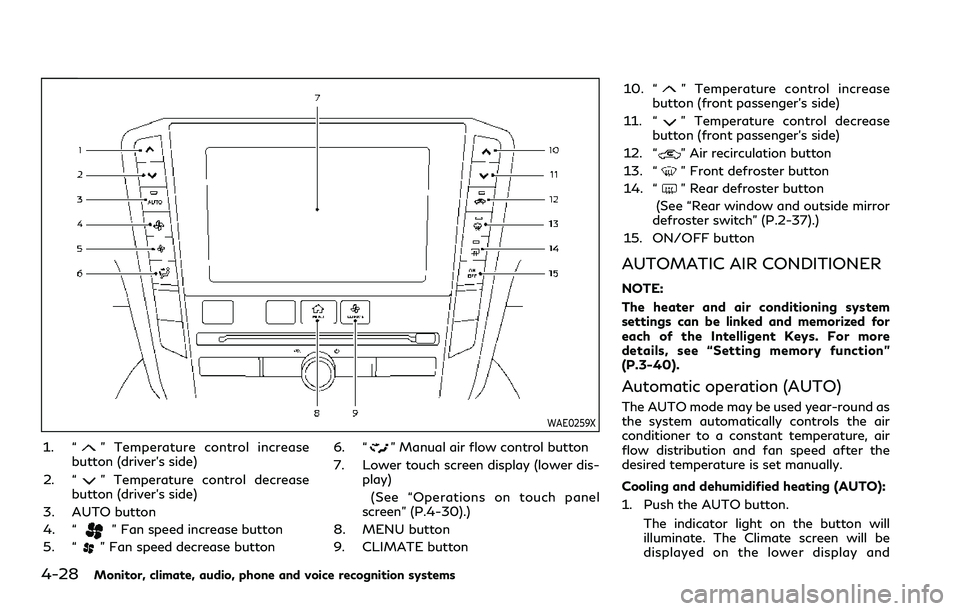
4-28Monitor, climate, audio, phone and voice recognition systems
WAE0259X
1. “” Temperature control increase
button (driver’s side)
2. “
” Temperature control decrease
button (driver’s side)
3. AUTO button
4. “
” Fan speed increase button
5. “
” Fan speed decrease button 6. “
” Manual air flow control button
7. Lower touch screen display (lower dis- play)
(See “Operations on touch panel
screen” (P.4-30).)
8. MENU button
9. CLIMATE button 10. “
” Temperature control increase
button (front passenger’s side)
11. “
” Temperature control decrease
button (front passenger’s side)
12. “
” Air recirculation button
13. “
” Front defroster button
14. “
” Rear defroster button
(See “Rear window and outside mirror
defroster switch” (P.2-37).)
15. ON/OFF button
AUTOMATIC AIR CONDITIONER
NOTE:
The heater and air conditioning system
settings can be linked and memorized for
each of the Intelligent Keys. For more
details, see “Setting memory function”
(P.3-40).
Automatic operation (AUTO)
The AUTO mode may be used year-round as
the system automatically controls the air
conditioner to a constant temperature, air
flow distribution and fan speed after the
desired temperature is set manually.
Cooling and dehumidified heating (AUTO):
1. Push the AUTO button.
The indicator light on the button will
illuminate. The Climate screen will be
displayed on the lower display and