ECO mode INFINITI QX80 2020 Owner's Guide
[x] Cancel search | Manufacturer: INFINITI, Model Year: 2020, Model line: QX80, Model: INFINITI QX80 2020Pages: 516, PDF Size: 2.01 MB
Page 205 of 516
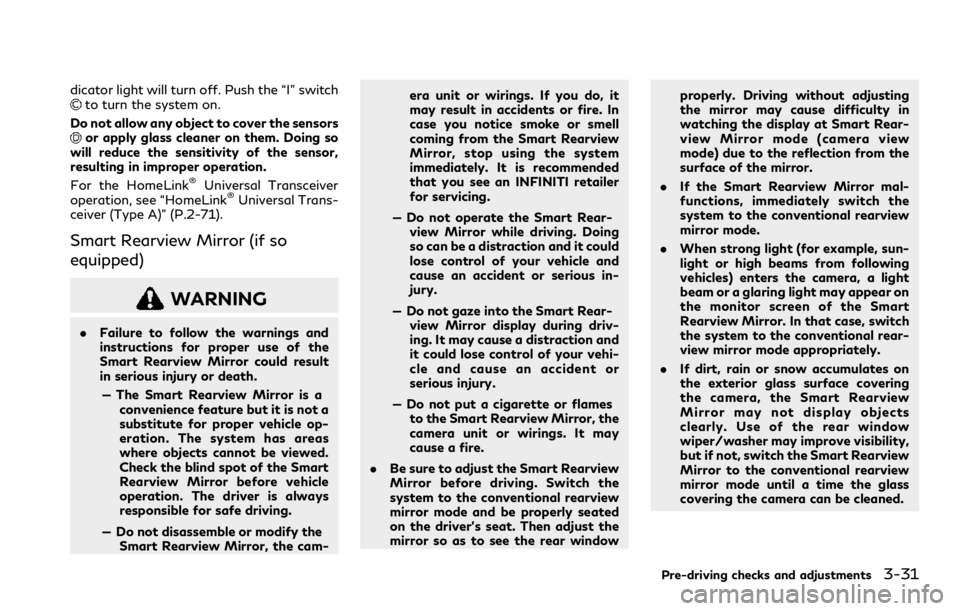
dicator light will turn off. Push the “I” switchto turn the system on.
Do not allow any object to cover the sensors
or apply glass cleaner on them. Doing so
will reduce the sensitivity of the sensor,
resulting in improper operation.
For the HomeLink
®Universal Transceiver
operation, see “HomeLink®Universal Trans-
ceiver (Type A)” (P.2-71).
Smart Rearview Mirror (if so
equipped)
WARNING
. Failure to follow the warnings and
instructions for proper use of the
Smart Rearview Mirror could result
in serious injury or death.
— The Smart Rearview Mirror is a convenience feature but it is not a
substitute for proper vehicle op-
eration. The system has areas
where objects cannot be viewed.
Check the blind spot of the Smart
Rearview Mirror before vehicle
operation. The driver is always
responsible for safe driving.
— Do not disassemble or modify the Smart Rearview Mirror, the cam- era unit or wirings. If you do, it
may result in accidents or fire. In
case you notice smoke or smell
coming from the Smart Rearview
Mirror, stop using the system
immediately. It is recommended
that you see an INFINITI retailer
for servicing.
— Do not operate the Smart Rear- view Mirror while driving. Doing
so can be a distraction and it could
lose control of your vehicle and
cause an accident or serious in-
jury.
— Do not gaze into the Smart Rear- view Mirror display during driv-
ing. It may cause a distraction and
it could lose control of your vehi-
cle and cause an accident or
serious injury.
— Do not put a cigarette or flames to the Smart Rearview Mirror, the
camera unit or wirings. It may
cause a fire.
. Be sure to adjust the Smart Rearview
Mirror before driving. Switch the
system to the conventional rearview
mirror mode and be properly seated
on the driver’s seat. Then adjust the
mirror so as to see the rear window properly. Driving without adjusting
the mirror may cause difficulty in
watching the display at Smart Rear-
view Mirror mode (camera view
mode) due to the reflection from the
surface of the mirror.
. If the Smart Rearview Mirror mal-
functions, immediately switch the
system to the conventional rearview
mirror mode.
. When strong light (for example, sun-
light or high beams from following
vehicles) enters the camera, a light
beam or a glaring light may appear on
the monitor screen of the Smart
Rearview Mirror. In that case, switch
the system to the conventional rear-
view mirror mode appropriately.
. If dirt, rain or snow accumulates on
the exterior glass surface covering
the camera, the Smart Rearview
Mirror may not display objects
clearly. Use of the rear window
wiper/washer may improve visibility,
but if not, switch the Smart Rearview
Mirror to the conventional rearview
mirror mode until a time the glass
covering the camera can be cleaned.
Pre-driving checks and adjustments3-31
Page 207 of 516
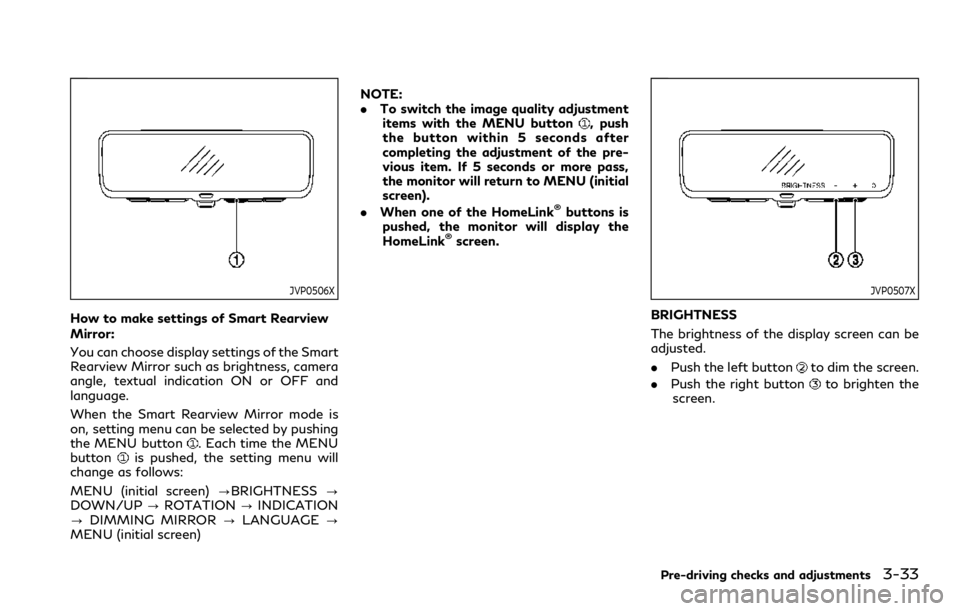
JVP0506X
How to make settings of Smart Rearview
Mirror:
You can choose display settings of the Smart
Rearview Mirror such as brightness, camera
angle, textual indication ON or OFF and
language.
When the Smart Rearview Mirror mode is
on, setting menu can be selected by pushing
the MENU button
. Each time the MENU
buttonis pushed, the setting menu will
change as follows:
MENU (initial screen) ?BRIGHTNESS?
DOWN/UP ?ROTATION ?INDICATION
? DIMMING MIRROR ?LANGUAGE ?
MENU (initial screen) NOTE:
.
To switch the image quality adjustment
items with the MENU button
, push
the button within 5 seconds after
completing the adjustment of the pre-
vious item. If 5 seconds or more pass,
the monitor will return to MENU (initial
screen).
. When one of the HomeLink
®buttons is
pushed, the monitor will display the
HomeLink
®screen.
JVP0507X
BRIGHTNESS
The brightness of the display screen can be
adjusted.
. Push the left button
to dim the screen.
. Push the right button
to brighten the
screen.
Pre-driving checks and adjustments3-33
Page 210 of 516
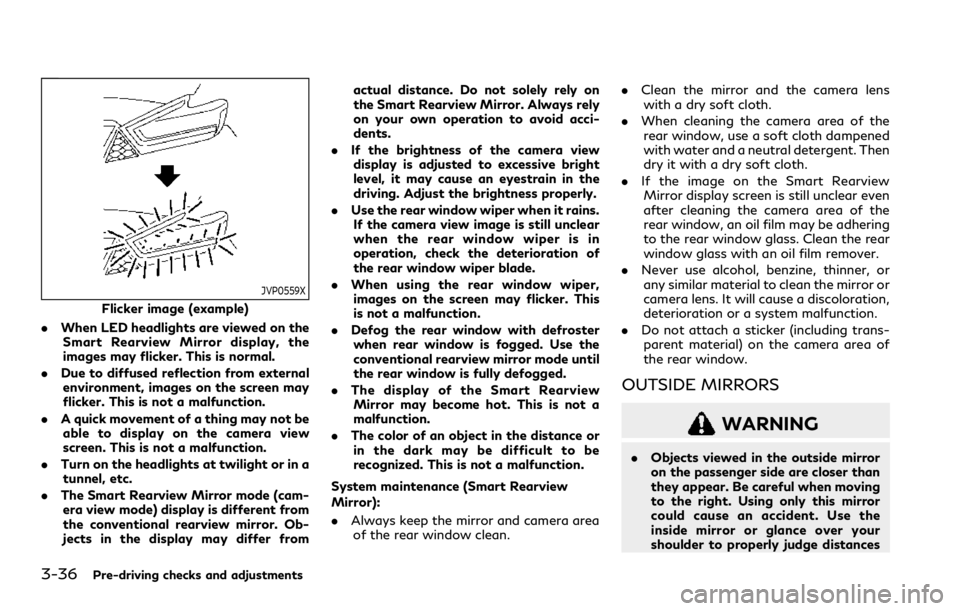
3-36Pre-driving checks and adjustments
JVP0559X
Flicker image (example)
. When LED headlights are viewed on the
Smart Rearview Mirror display, the
images may flicker. This is normal.
. Due to diffused reflection from external
environment, images on the screen may
flicker. This is not a malfunction.
. A quick movement of a thing may not be
able to display on the camera view
screen. This is not a malfunction.
. Turn on the headlights at twilight or in a
tunnel, etc.
. The Smart Rearview Mirror mode (cam-
era view mode) display is different from
the conventional rearview mirror. Ob-
jects in the display may differ from actual distance. Do not solely rely on
the Smart Rearview Mirror. Always rely
on your own operation to avoid acci-
dents.
. If the brightness of the camera view
display is adjusted to excessive bright
level, it may cause an eyestrain in the
driving. Adjust the brightness properly.
. Use the rear window wiper when it rains.
If the camera view image is still unclear
when the rear window wiper is in
operation, check the deterioration of
the rear window wiper blade.
. When using the rear window wiper,
images on the screen may flicker. This
is not a malfunction.
. Defog the rear window with defroster
when rear window is fogged. Use the
conventional rearview mirror mode until
the rear window is fully defogged.
. The display of the Smart Rearview
Mirror may become hot. This is not a
malfunction.
. The color of an object in the distance or
in the dark may be difficult to be
recognized. This is not a malfunction.
System maintenance (Smart Rearview
Mirror):
. Always keep the mirror and camera area
of the rear window clean. .
Clean the mirror and the camera lens
with a dry soft cloth.
. When cleaning the camera area of the
rear window, use a soft cloth dampened
with water and a neutral detergent. Then
dry it with a dry soft cloth.
. If the image on the Smart Rearview
Mirror display screen is still unclear even
after cleaning the camera area of the
rear window, an oil film may be adhering
to the rear window glass. Clean the rear
window glass with an oil film remover.
. Never use alcohol, benzine, thinner, or
any similar material to clean the mirror or
camera lens. It will cause a discoloration,
deterioration or a system malfunction.
. Do not attach a sticker (including trans-
parent material) on the camera area of
the rear window.
OUTSIDE MIRRORS
WARNING
. Objects viewed in the outside mirror
on the passenger side are closer than
they appear. Be careful when moving
to the right. Using only this mirror
could cause an accident. Use the
inside mirror or glance over your
shoulder to properly judge distances
Page 224 of 516
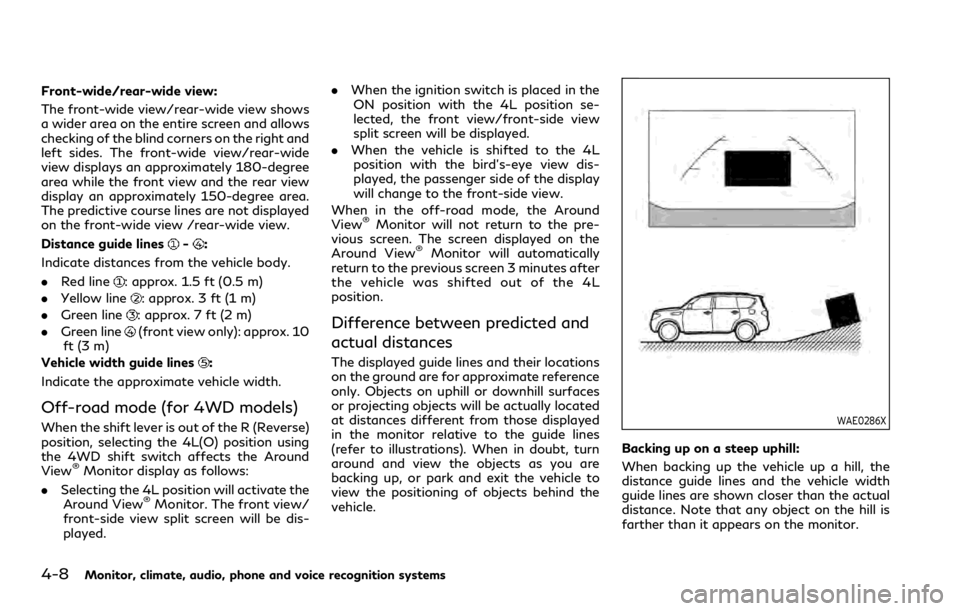
4-8Monitor, climate, audio, phone and voice recognition systems
Front-wide/rear-wide view:
The front-wide view/rear-wide view shows
a wider area on the entire screen and allows
checking of the blind corners on the right and
left sides. The front-wide view/rear-wide
view displays an approximately 180-degree
area while the front view and the rear view
display an approximately 150-degree area.
The predictive course lines are not displayed
on the front-wide view /rear-wide view.
Distance guide lines
-:
Indicate distances from the vehicle body.
. Red line
: approx. 1.5 ft (0.5 m)
. Yellow line
: approx. 3 ft (1 m)
. Green line
: approx. 7 ft (2 m)
. Green line
(front view only): approx. 10
ft (3 m)
Vehicle width guide lines
:
Indicate the approximate vehicle width.
Off-road mode (for 4WD models)
When the shift lever is out of the R (Reverse)
position, selecting the 4L(O) position using
the 4WD shift switch affects the Around
View
®Monitor display as follows:
. Selecting the 4L position will activate the
Around View
®Monitor. The front view/
front-side view split screen will be dis-
played. .
When the ignition switch is placed in the
ON position with the 4L position se-
lected, the front view/front-side view
split screen will be displayed.
. When the vehicle is shifted to the 4L
position with the bird’s-eye view dis-
played, the passenger side of the display
will change to the front-side view.
When in the off-road mode, the Around
View
®Monitor will not return to the pre-
vious screen. The screen displayed on the
Around View
®Monitor will automatically
return to the previous screen 3 minutes after
the vehicle was shifted out of the 4L
position.
Difference between predicted and
actual distances
The displayed guide lines and their locations
on the ground are for approximate reference
only. Objects on uphill or downhill surfaces
or projecting objects will be actually located
at distances different from those displayed
in the monitor relative to the guide lines
(refer to illustrations). When in doubt, turn
around and view the objects as you are
backing up, or park and exit the vehicle to
view the positioning of objects behind the
vehicle.
WAE0286X
Backing up on a steep uphill:
When backing up the vehicle up a hill, the
distance guide lines and the vehicle width
guide lines are shown closer than the actual
distance. Note that any object on the hill is
farther than it appears on the monitor.
Page 227 of 516
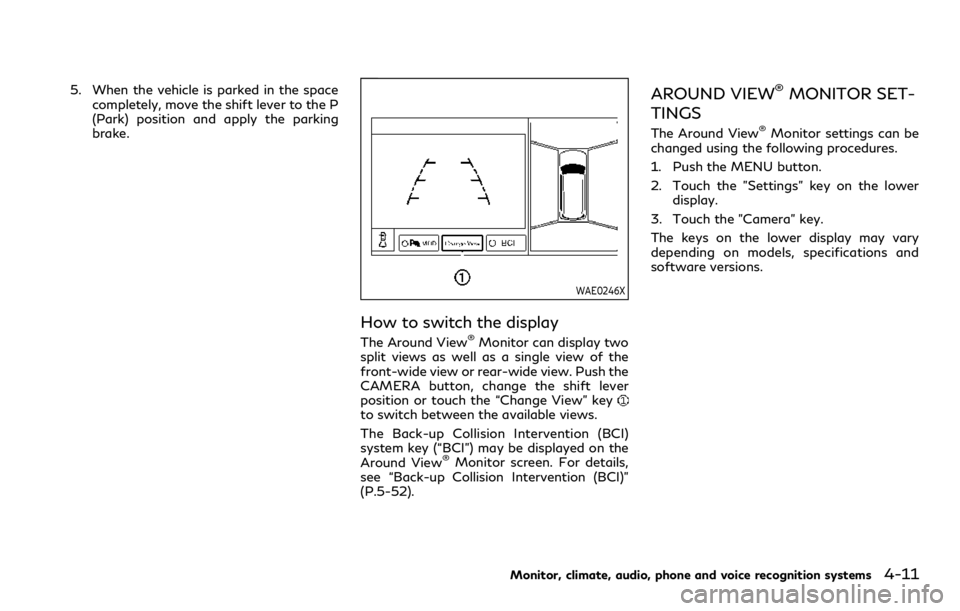
5. When the vehicle is parked in the spacecompletely, move the shift lever to the P
(Park) position and apply the parking
brake.
WAE0246X
How to switch the display
The Around View®Monitor can display two
split views as well as a single view of the
front-wide view or rear-wide view. Push the
CAMERA button, change the shift lever
position or touch the “Change View” key
to switch between the available views.
The Back-up Collision Intervention (BCI)
system key (“BCI”) may be displayed on the
Around View
®Monitor screen. For details,
see “Back-up Collision Intervention (BCI)”
(P.5-52).
AROUND VIEW®MONITOR SET-
TINGS
The Around View®Monitor settings can be
changed using the following procedures.
1. Push the MENU button.
2. Touch the "Settings" key on the lower display.
3. Touch the "Camera" key.
The keys on the lower display may vary
depending on models, specifications and
software versions.
Monitor, climate, audio, phone and voice recognition systems4-11
Page 234 of 516
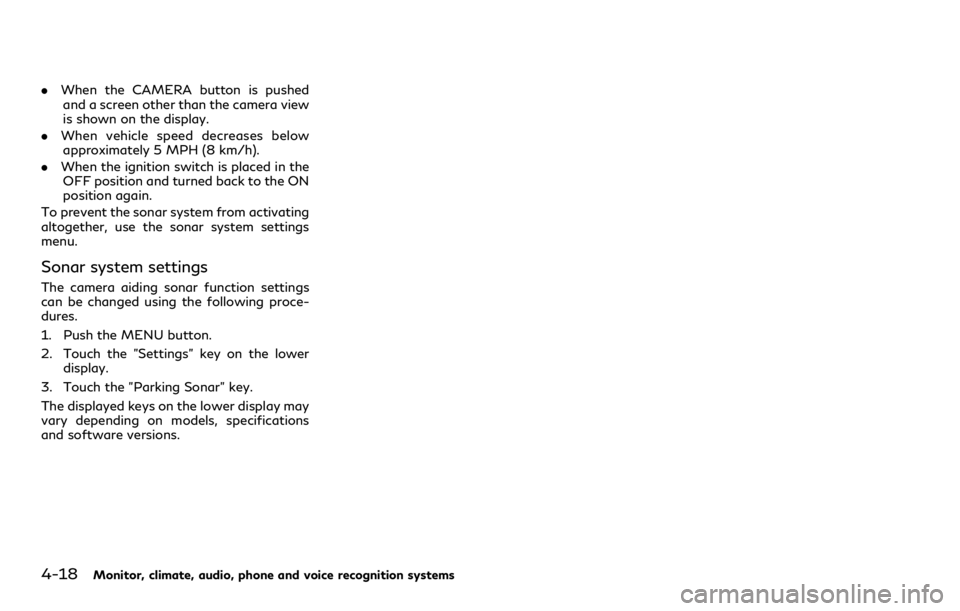
4-18Monitor, climate, audio, phone and voice recognition systems
.When the CAMERA button is pushed
and a screen other than the camera view
is shown on the display.
. When vehicle speed decreases below
approximately 5 MPH (8 km/h).
. When the ignition switch is placed in the
OFF position and turned back to the ON
position again.
To prevent the sonar system from activating
altogether, use the sonar system settings
menu.
Sonar system settings
The camera aiding sonar function settings
can be changed using the following proce-
dures.
1. Push the MENU button.
2. Touch the "Settings" key on the lower display.
3. Touch the "Parking Sonar" key.
The displayed keys on the lower display may
vary depending on models, specifications
and software versions.
Page 239 of 516
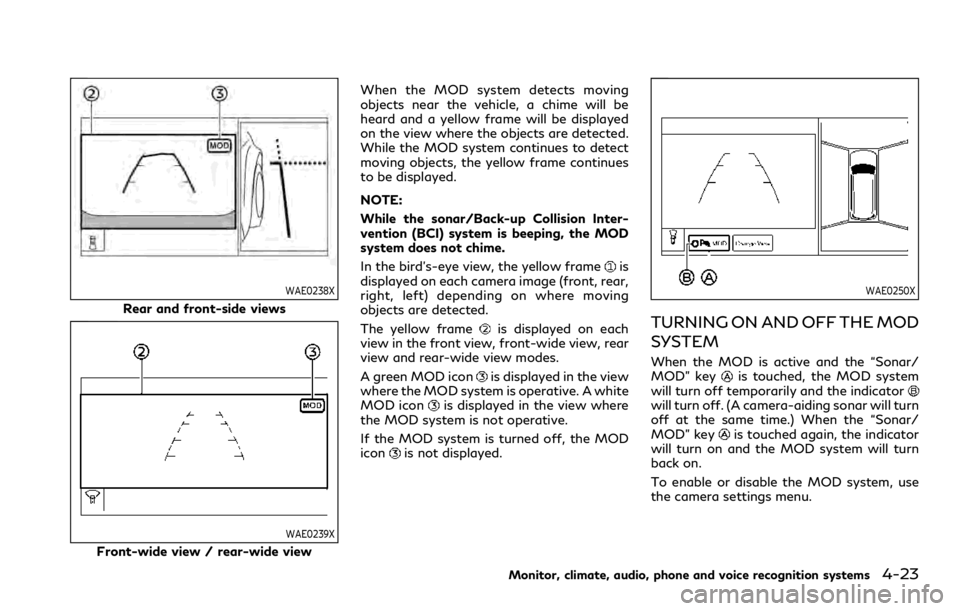
WAE0238X
Rear and front-side views
WAE0239X
Front-wide view / rear-wide viewWhen the MOD system detects moving
objects near the vehicle, a chime will be
heard and a yellow frame will be displayed
on the view where the objects are detected.
While the MOD system continues to detect
moving objects, the yellow frame continues
to be displayed.
NOTE:
While the sonar/Back-up Collision Inter-
vention (BCI) system is beeping, the MOD
system does not chime.
In the bird’s-eye view, the yellow frame
is
displayed on each camera image (front, rear,
right, left) depending on where moving
objects are detected.
The yellow frame
is displayed on each
view in the front view, front-wide view, rear
view and rear-wide view modes.
A green MOD icon
is displayed in the view
where the MOD system is operative. A white
MOD icon
is displayed in the view where
the MOD system is not operative.
If the MOD system is turned off, the MOD
icon
is not displayed.
WAE0250X
TURNING ON AND OFF THE MOD
SYSTEM
When the MOD is active and the “Sonar/
MOD” keyis touched, the MOD system
will turn off temporarily and the indicator
will turn off. (A camera-aiding sonar will turn
off at the same time.) When the “Sonar/
MOD” key
is touched again, the indicator
will turn on and the MOD system will turn
back on.
To enable or disable the MOD system, use
the camera settings menu.
Monitor, climate, audio, phone and voice recognition systems4-23
Page 243 of 516
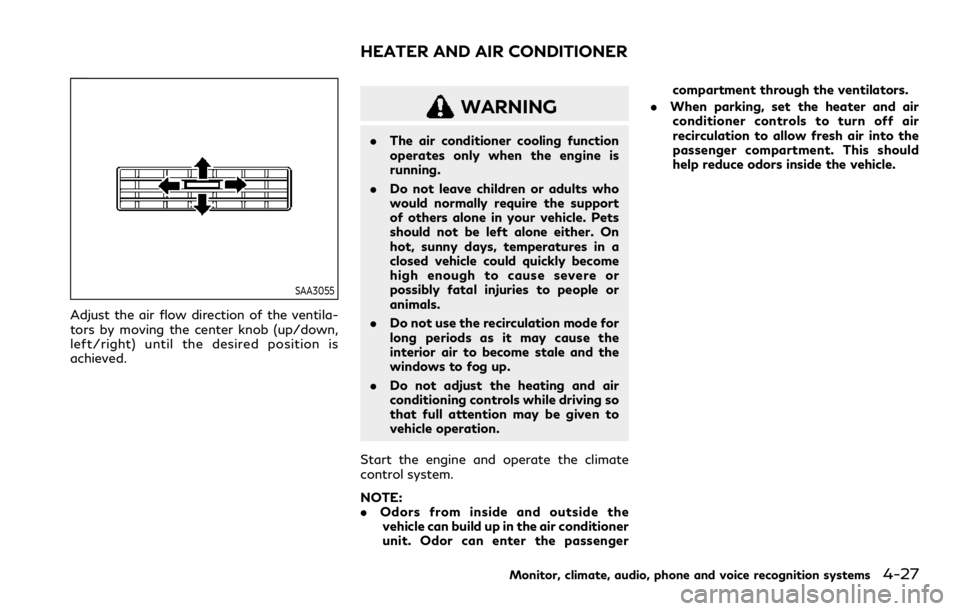
SAA3055
Adjust the air flow direction of the ventila-
tors by moving the center knob (up/down,
left/right) until the desired position is
achieved.
WARNING
.The air conditioner cooling function
operates only when the engine is
running.
. Do not leave children or adults who
would normally require the support
of others alone in your vehicle. Pets
should not be left alone either. On
hot, sunny days, temperatures in a
closed vehicle could quickly become
high enough to cause severe or
possibly fatal injuries to people or
animals.
. Do not use the recirculation mode for
long periods as it may cause the
interior air to become stale and the
windows to fog up.
. Do not adjust the heating and air
conditioning controls while driving so
that full attention may be given to
vehicle operation.
Start the engine and operate the climate
control system.
NOTE:
. Odors from inside and outside the
vehicle can build up in the air conditioner
unit. Odor can enter the passenger compartment through the ventilators.
. When parking, set the heater and air
conditioner controls to turn off air
recirculation to allow fresh air into the
passenger compartment. This should
help reduce odors inside the vehicle.
Monitor, climate, audio, phone and voice recognition systems4-27
HEATER AND AIR CONDITIONER
Page 244 of 516
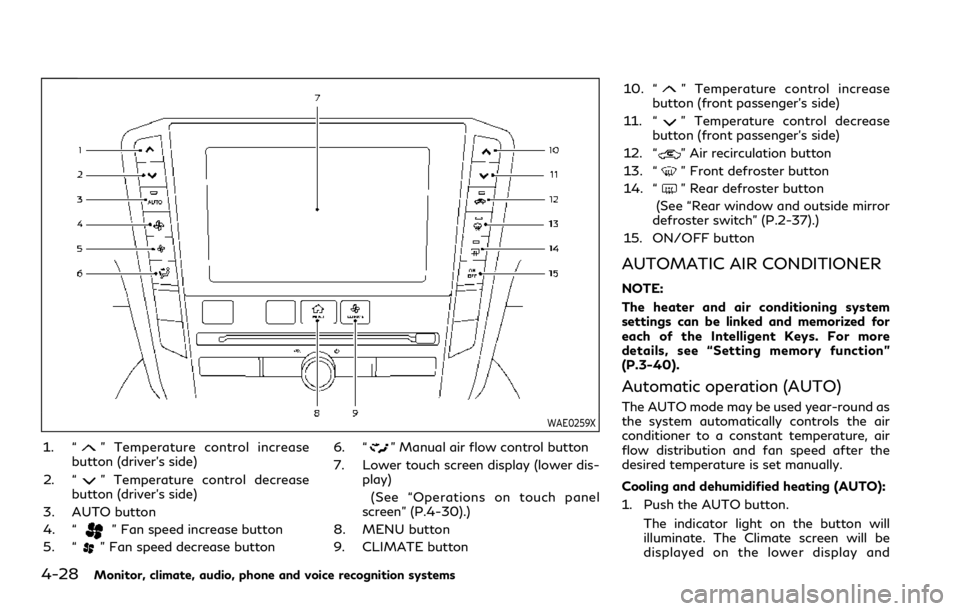
4-28Monitor, climate, audio, phone and voice recognition systems
WAE0259X
1. “” Temperature control increase
button (driver’s side)
2. “
” Temperature control decrease
button (driver’s side)
3. AUTO button
4. “
” Fan speed increase button
5. “
” Fan speed decrease button 6. “
” Manual air flow control button
7. Lower touch screen display (lower dis- play)
(See “Operations on touch panel
screen” (P.4-30).)
8. MENU button
9. CLIMATE button 10. “
” Temperature control increase
button (front passenger’s side)
11. “
” Temperature control decrease
button (front passenger’s side)
12. “
” Air recirculation button
13. “
” Front defroster button
14. “
” Rear defroster button
(See “Rear window and outside mirror
defroster switch” (P.2-37).)
15. ON/OFF button
AUTOMATIC AIR CONDITIONER
NOTE:
The heater and air conditioning system
settings can be linked and memorized for
each of the Intelligent Keys. For more
details, see “Setting memory function”
(P.3-40).
Automatic operation (AUTO)
The AUTO mode may be used year-round as
the system automatically controls the air
conditioner to a constant temperature, air
flow distribution and fan speed after the
desired temperature is set manually.
Cooling and dehumidified heating (AUTO):
1. Push the AUTO button.
The indicator light on the button will
illuminate. The Climate screen will be
displayed on the lower display and
Page 245 of 516
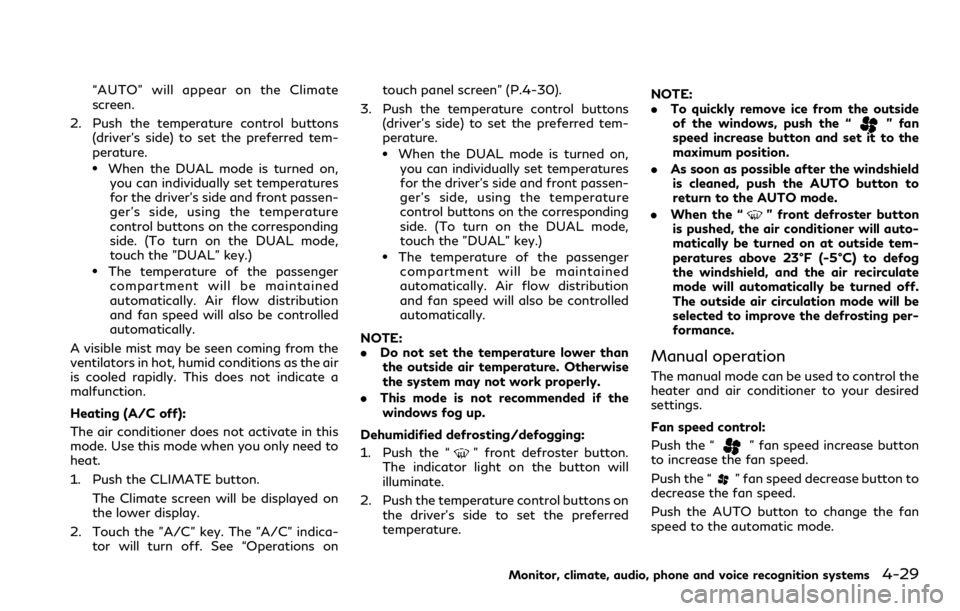
“AUTO” will appear on the Climate
screen.
2. Push the temperature control buttons (driver’s side) to set the preferred tem-
perature.
.When the DUAL mode is turned on,you can individually set temperatures
for the driver’s side and front passen-
ger’s side, using the temperature
control buttons on the corresponding
side. (To turn on the DUAL mode,
touch the "DUAL" key.)
.The temperature of the passengercompartment will be maintained
automatically. Air flow distribution
and fan speed will also be controlled
automatically.
A visible mist may be seen coming from the
ventilators in hot, humid conditions as the air
is cooled rapidly. This does not indicate a
malfunction.
Heating (A/C off):
The air conditioner does not activate in this
mode. Use this mode when you only need to
heat.
1. Push the CLIMATE button. The Climate screen will be displayed on
the lower display.
2. Touch the "A/C" key. The "A/C" indica- tor will turn off. See “Operations on touch panel screen” (P.4-30).
3. Push the temperature control buttons (driver’s side) to set the preferred tem-
perature.
.When the DUAL mode is turned on,you can individually set temperatures
for the driver’s side and front passen-
ger’s side, using the temperature
control buttons on the corresponding
side. (To turn on the DUAL mode,
touch the "DUAL" key.)
.The temperature of the passengercompartment will be maintained
automatically. Air flow distribution
and fan speed will also be controlled
automatically.
NOTE:
. Do not set the temperature lower than
the outside air temperature. Otherwise
the system may not work properly.
. This mode is not recommended if the
windows fog up.
Dehumidified defrosting/defogging:
1. Push the “
” front defroster button.
The indicator light on the button will
illuminate.
2. Push the temperature control buttons on the driver’s side to set the preferred
temperature. NOTE:
.
To quickly remove ice from the outside
of the windows, push the “
” fan
speed increase button and set it to the
maximum position.
. As soon as possible after the windshield
is cleaned, push the AUTO button to
return to the AUTO mode.
. When the “
” front defroster button
is pushed, the air conditioner will auto-
matically be turned on at outside tem-
peratures above 23°F (-5°C) to defog
the windshield, and the air recirculate
mode will automatically be turned off.
The outside air circulation mode will be
selected to improve the defrosting per-
formance.
Manual operation
The manual mode can be used to control the
heater and air conditioner to your desired
settings.
Fan speed control:
Push the “
” fan speed increase button
to increase the fan speed.
Push the “
” fan speed decrease button to
decrease the fan speed.
Push the AUTO button to change the fan
speed to the automatic mode.
Monitor, climate, audio, phone and voice recognition systems4-29